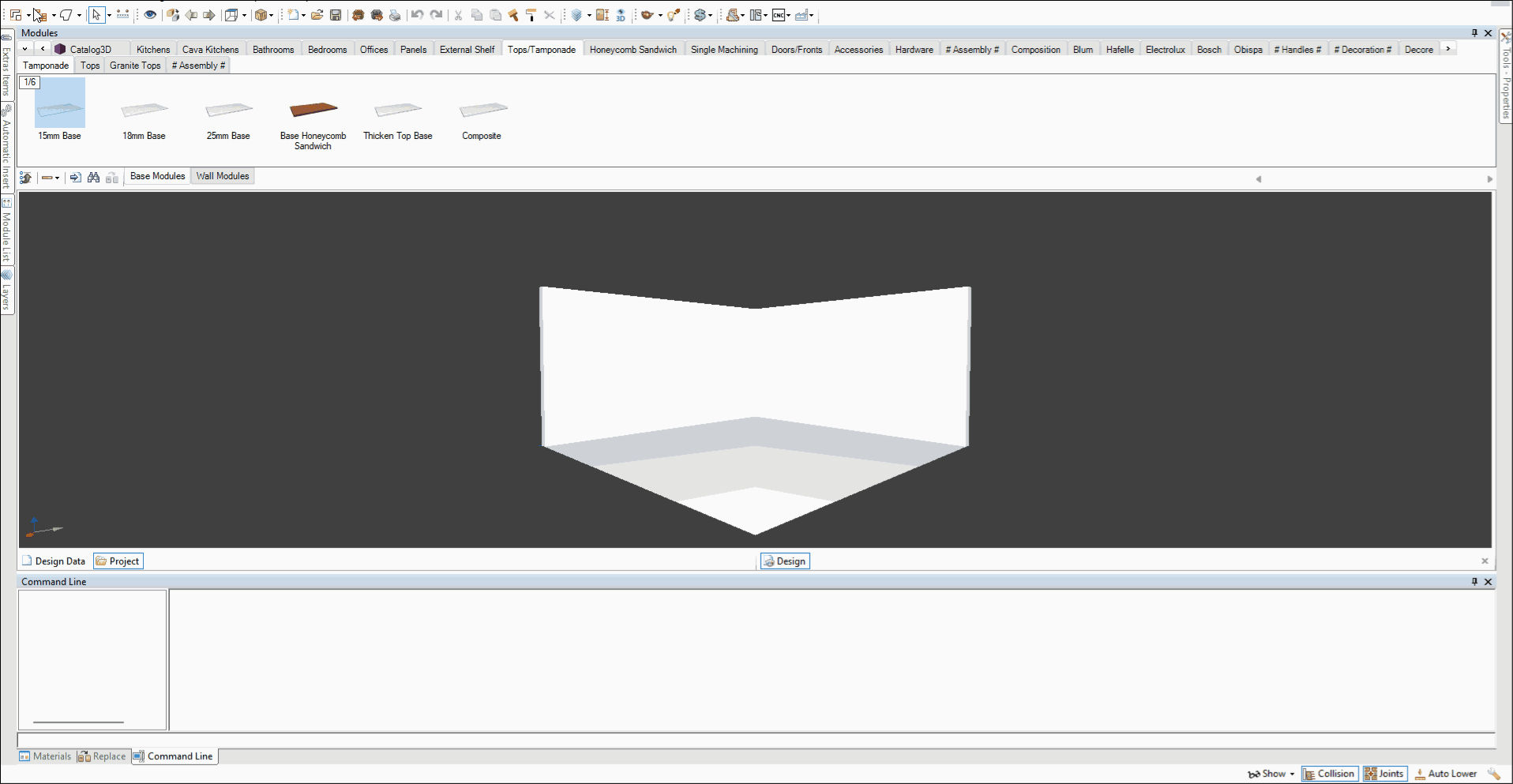Available as of Builder version 1.60.16.18.
When a part is edited by Builder Parts with an edge, the system checks if the edited part requires the user to check the edge features.
Access
You can access Builder Parts through two options, they are:
- Option 01 - Select the item
1. Right-click the part you want to edit, and select one of the options: Create Part with Builder Parts or Create Part Builder part from selected geometry/composition.
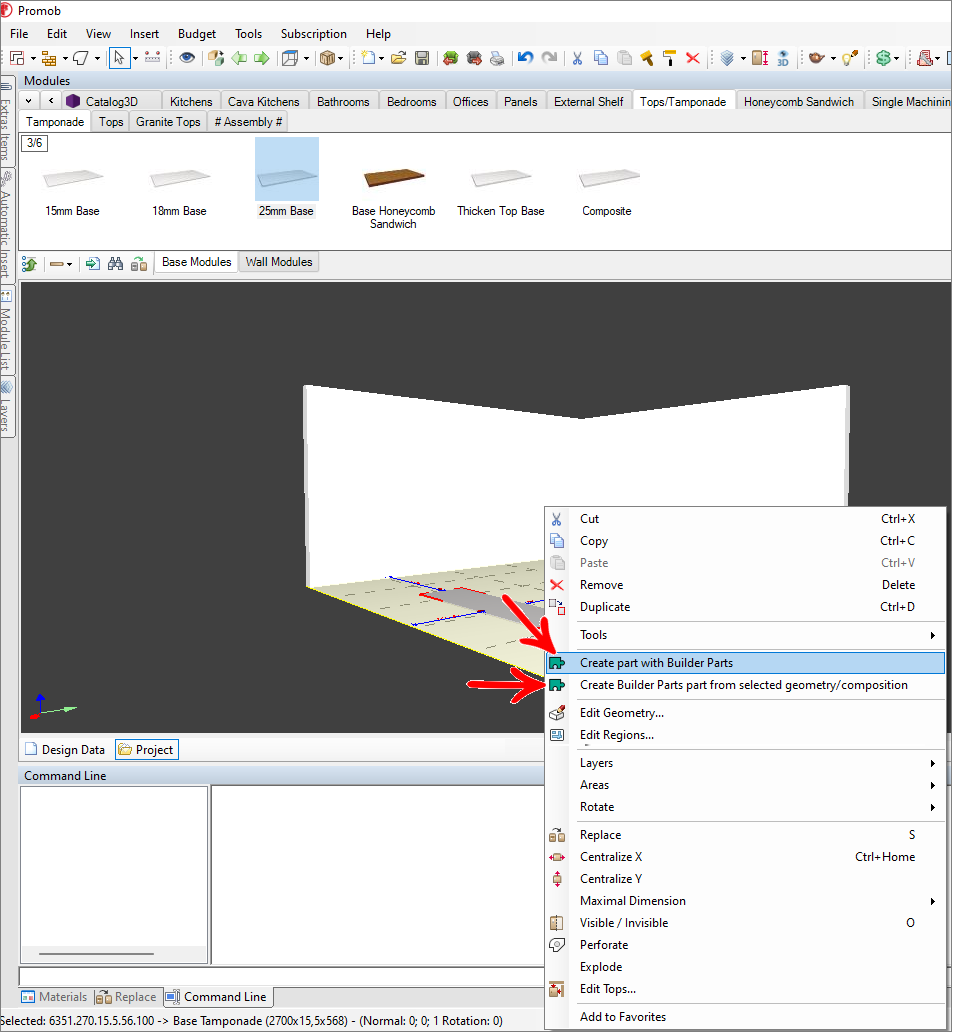
- Option 02 - Select the 3D environment
1. Right-click the floor or wall, and select Create Part with Builder Parts.
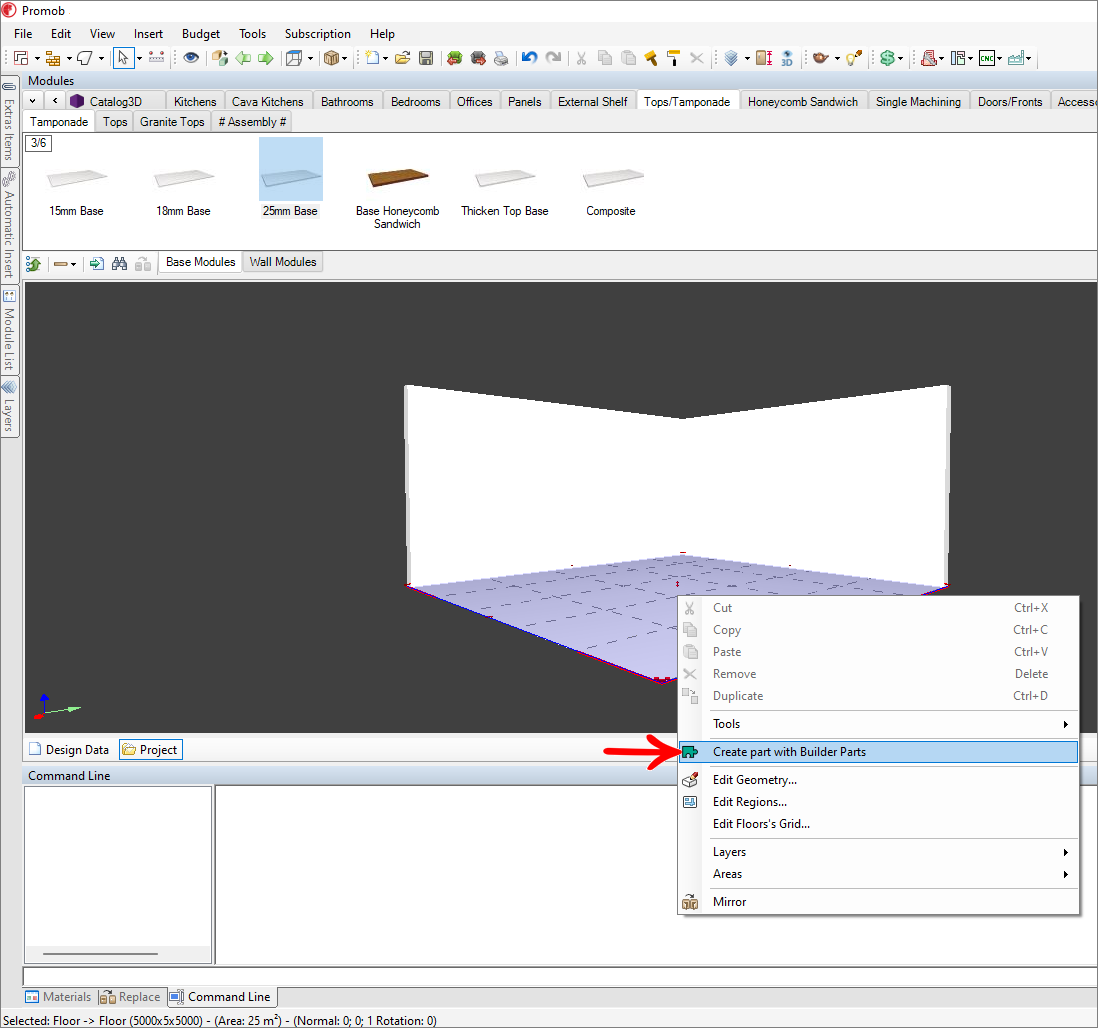
2. The Builder Parts screen appears with the part created.
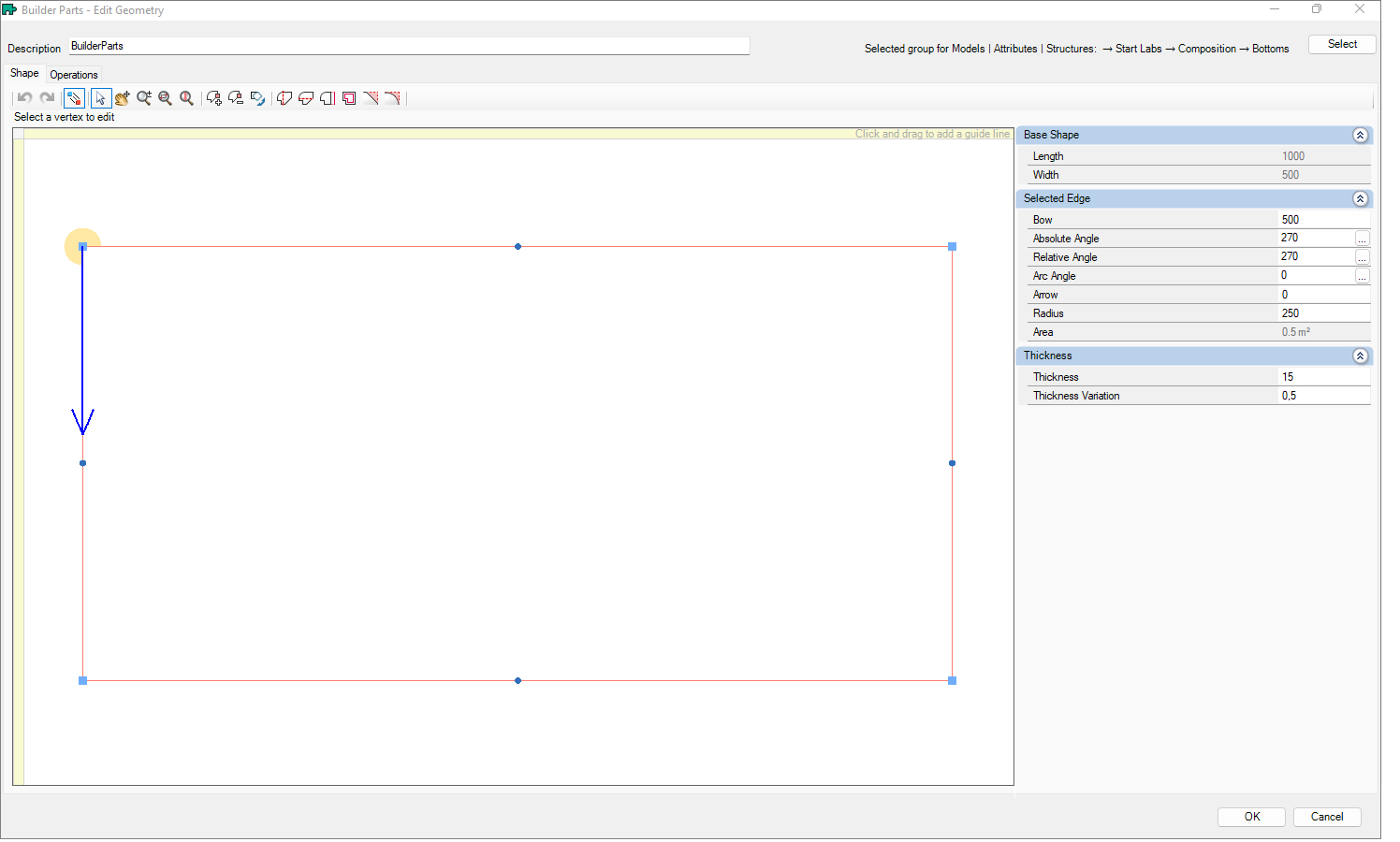
Verification
1. In parts created with border by Builder Parts, the system checks whether the edited part requires the user to check border operations, if so, the message below is displayed:
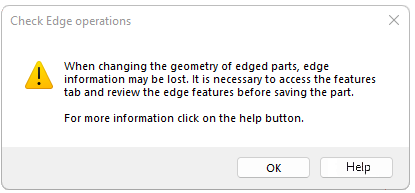
2. Click OK, and go to the Operations tab for to check the parts edge.
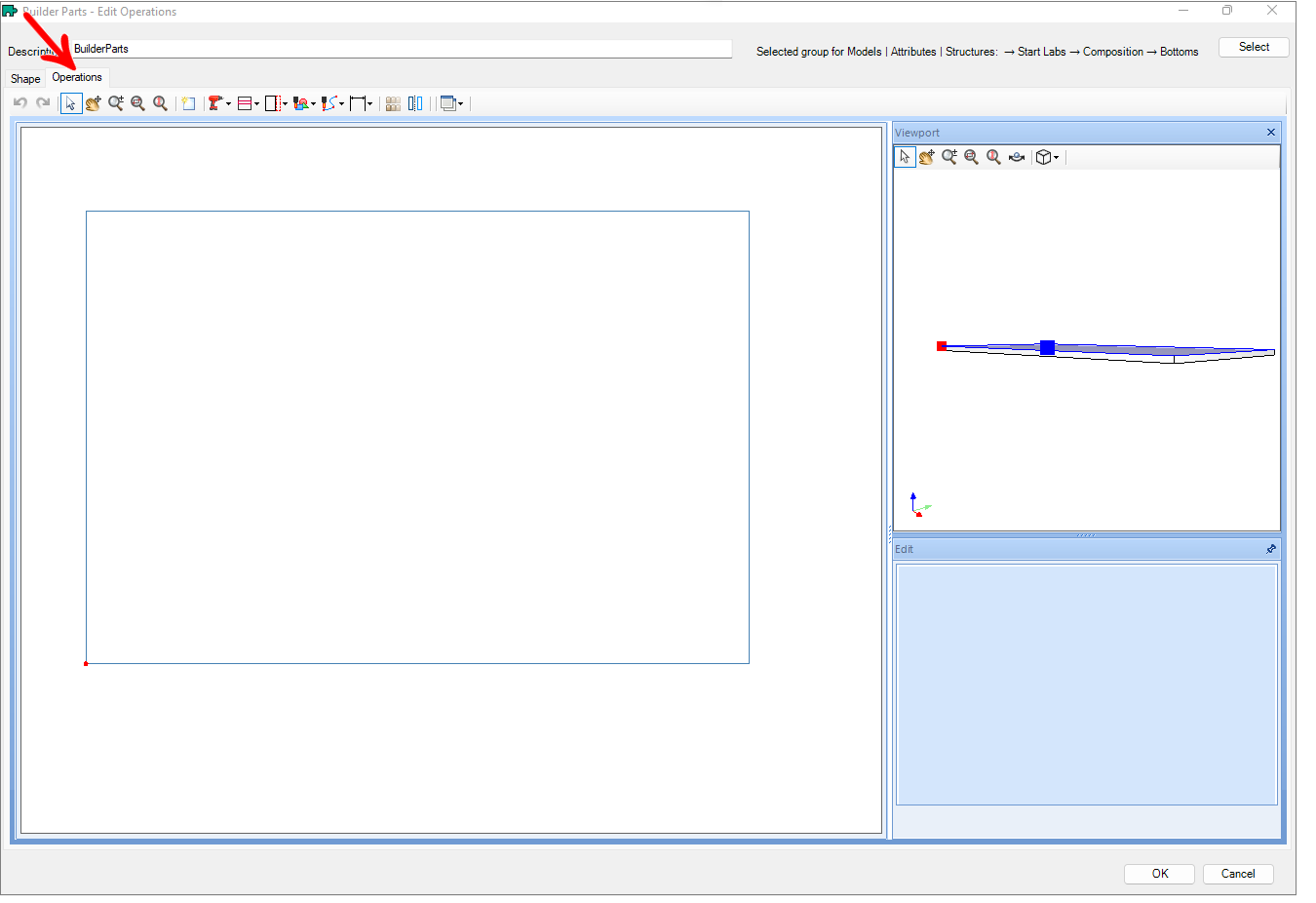
3. After completing the edge check on the Operations screen, and clicking OK, a new message appears to confirm that all edges have been checked and proceed with saving the part.
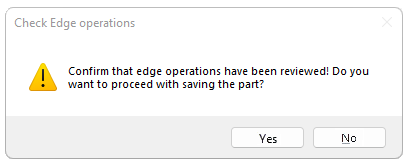
Example
- We edit a composition part in Builder Parts, as this part contains border the border check messages are displayed to the user for validation.
- After editing the part and accessing the Operations tab, we identified that the border is in an incorrect way (crossing the part), we advise you to correct the border to prevent inconsistencies from occurring in Promob.
-
From the verification we delete the overlapping border, but it is at the user's discretion to redraw the border or delete all incorrect borders.