Available from 1.60.0.1 version of Builder Parts Plugin
In Builder Parts it is possible to register machining in lines and arcs. Below we will understand each of them.
Line machining
Before registering the machining, it is necessary to choose the face of the part. By default, the top face will always be displayed, but you can change the face.
To register machining on the part, follow the procedures below:
1. On the operations tab, click on the Contour menu and then on Line.
2. With the first click of the mouse we start the construction of the line machining. Clicking with the left mouse button we continue adding new vertices. To complete the construction of line machining, right-click.
3. After creating the in line machining, you can choose the following settings:
- Operation type: Operation that will be used for budget/integration
- Name: Operation identification
- Depth: Drill depth
- X: Position X of the start of machining
- Y: Position Y of the start of machining
- Process type: Choose the type of process
Note: When machining lines, it is possible to change the position of each point. To do this, click on the point and change the following information:
- X: X Point position
- Y: Y Point position
- Z: Z Point position
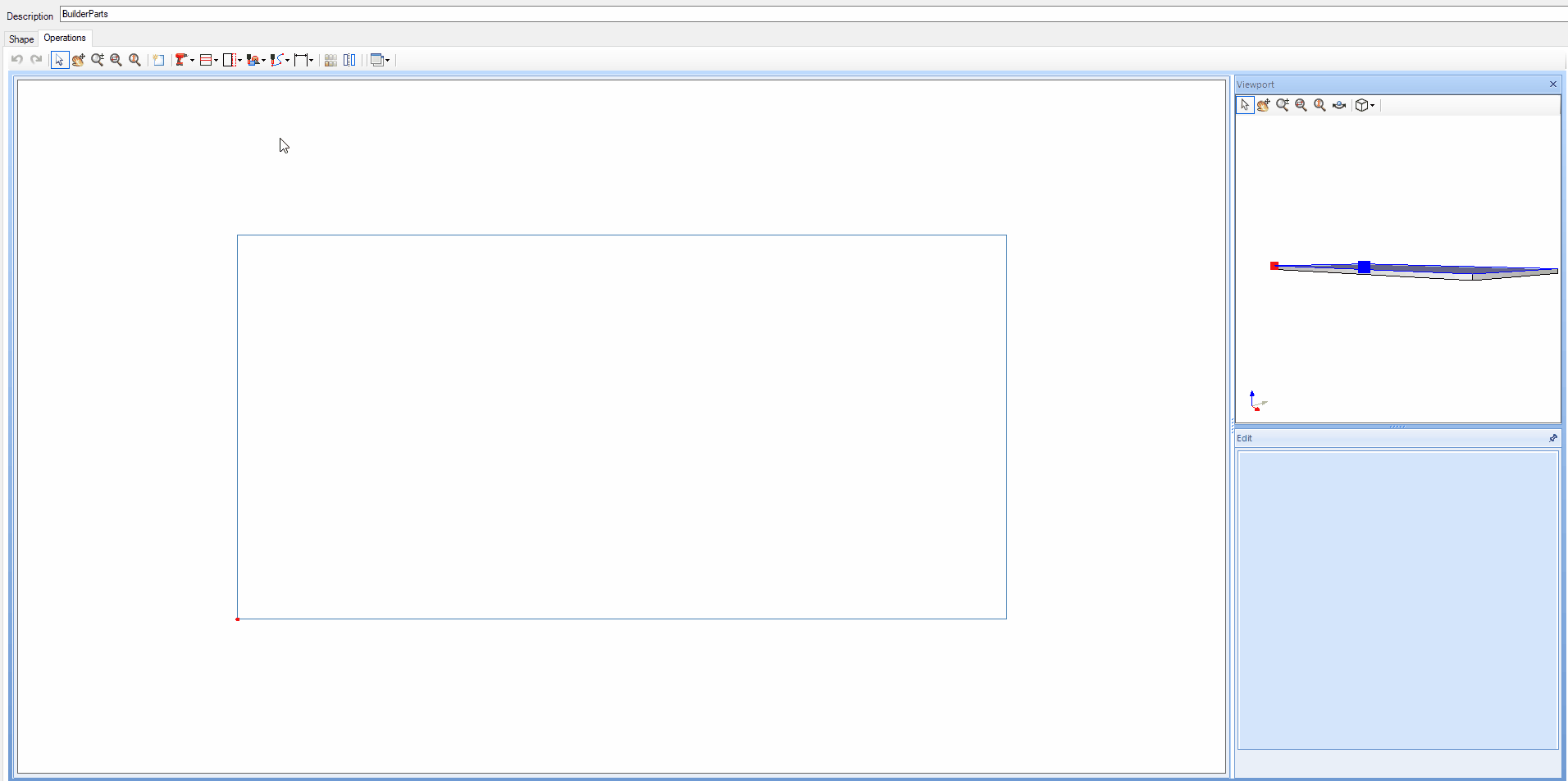
Arc Machining
Before registering the machining, it is necessary to choose the face of the part. By default, the top face will always be displayed, but you can change the face.
To register machining on the part, follow the procedures below:
1. On the operations tab, click on the Contour menu and then on Arc.
2. With the first click of the mouse we start the construction of the arc machining. Clicking with the left mouse button we continue adding new vertices. To complete the construction of arc machining, right-click.
3. After creating the arc machining, you can choose the following settings:
- Operation type: Operation that will be used for budgeting/integration
- Name: Operation identification
- Depth: Drill depth
- X: X Position of the start of machining
- Y: Y Position of the start of machining
- Process type: Choose the type of process
In arc machining, it is possible to change the position of the arc midpoint. To do this, click on the point and change the following information.
- Angle: Angle of the arc, its value can be positive or negative. If the value is 0, a line will be created instead of an arc.
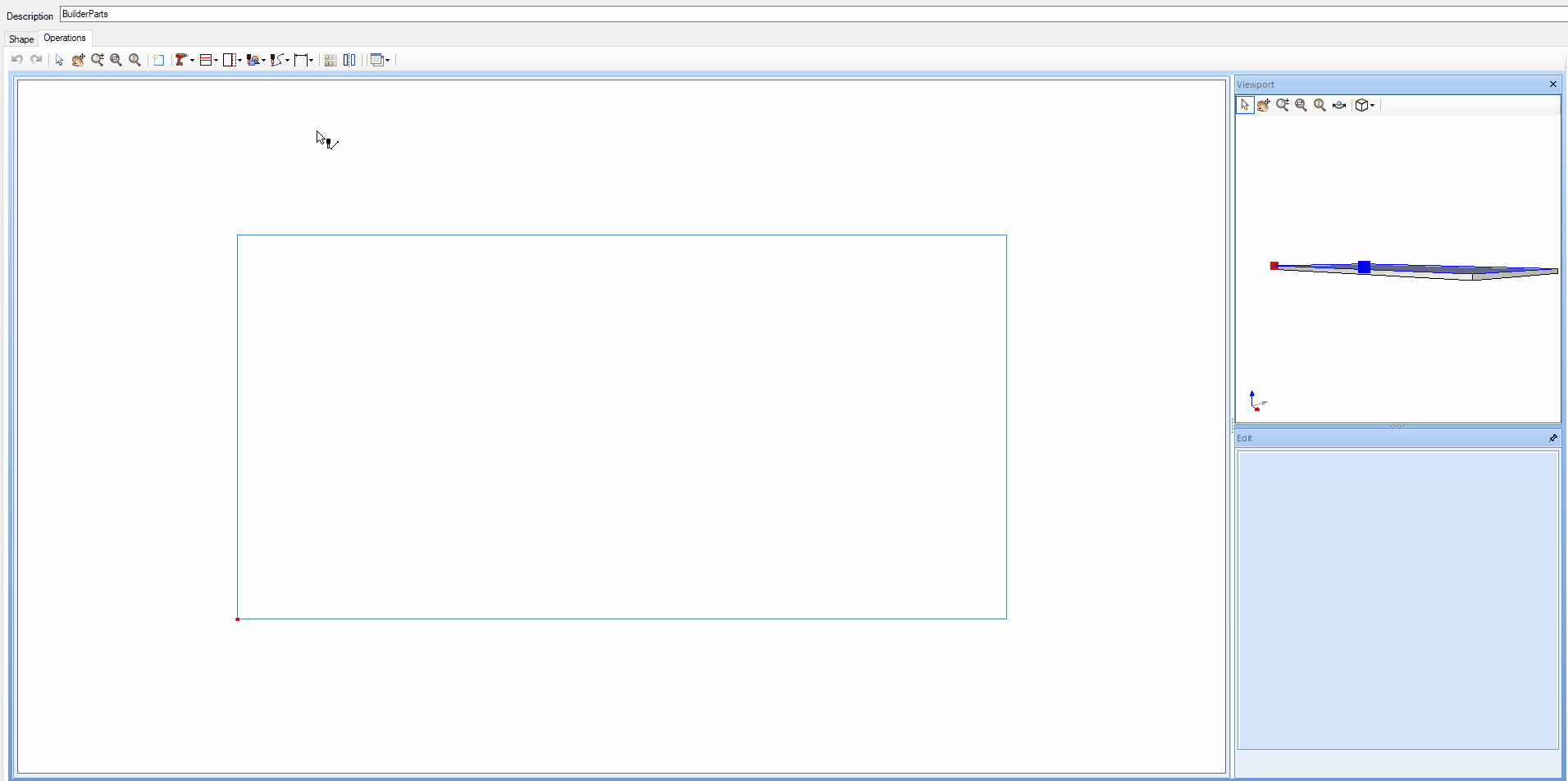
Remove machining on lines and arcs
It is possible to remove machining in two ways:
1. Click the Contour icon, select the Remove Machining option. Then click on the machining you want to remove.
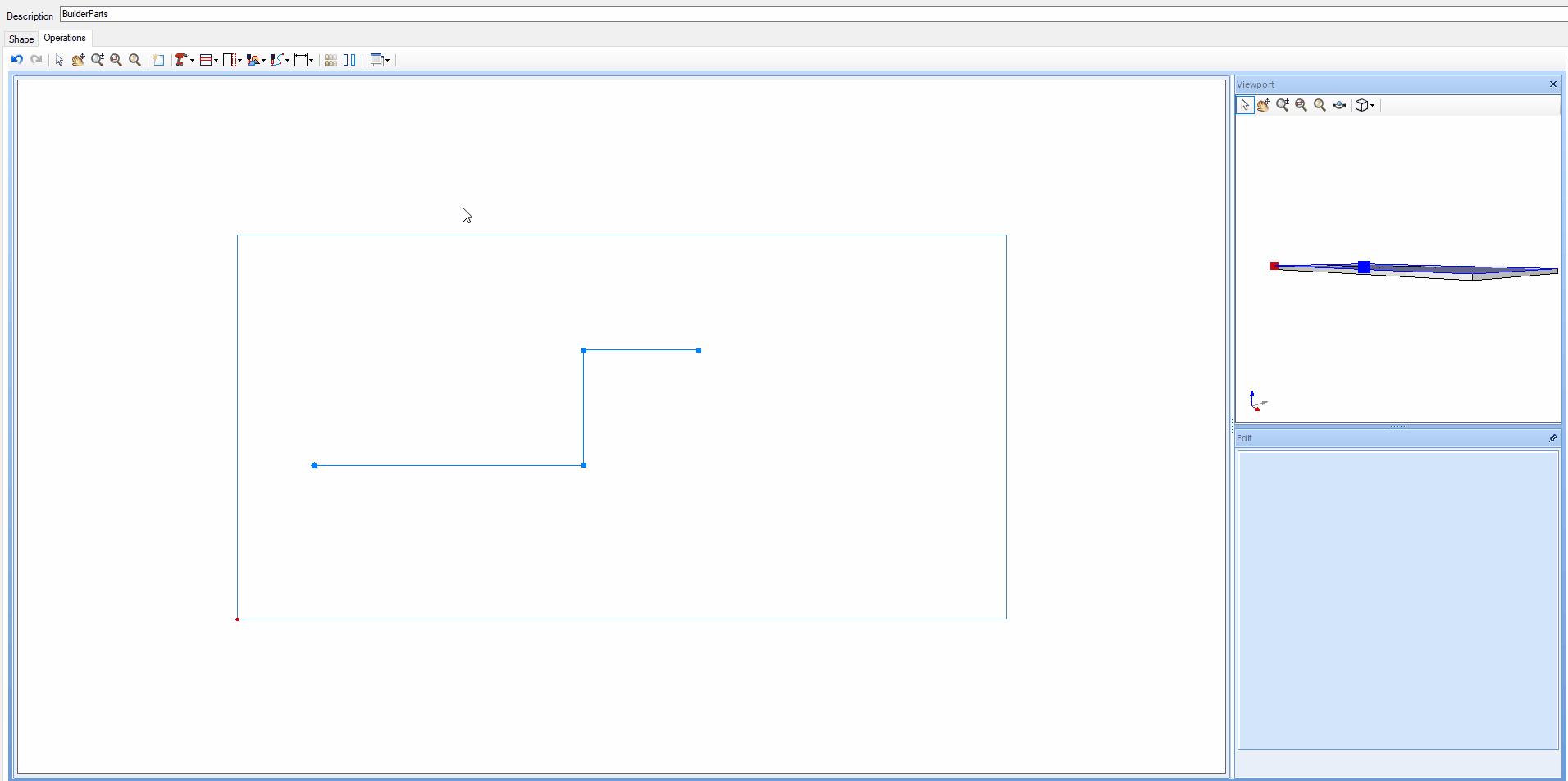
2. Click on the operation to be deleted and press the delete button on your keyboard.
TIP: in addition to these two options, it is possible to remove all operations by clicking on the Clean operations tool  .
.