Before you check the video card configuration, click here and check the importance of the video card for Promob's use and performance.
Click on the operating system corresponding to your computer:
How to check video card configuration in Windows 10?
IMPORTANT: The images below are illustrative.
To check the video card configuration:
1. From the start menu, search for This PC. Right-click on This PC and select Properties.
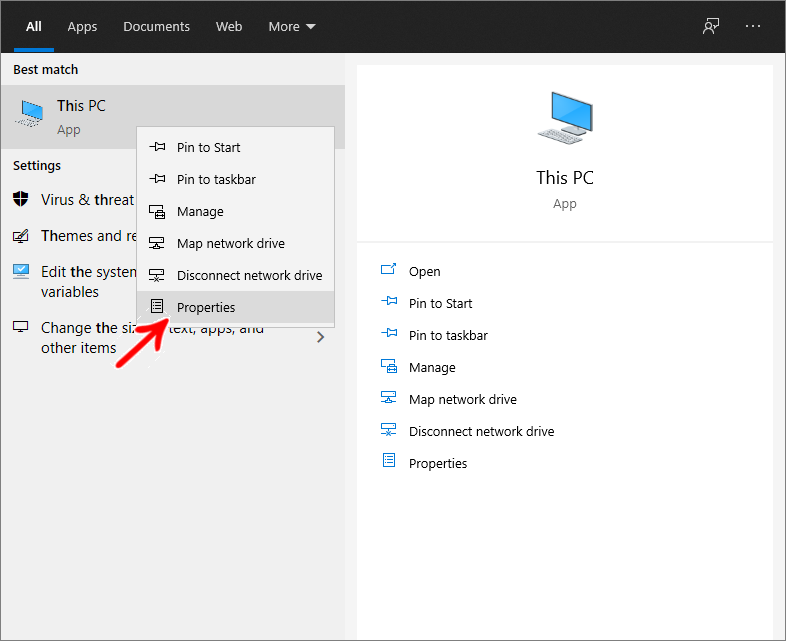
2. Click Device Manager;
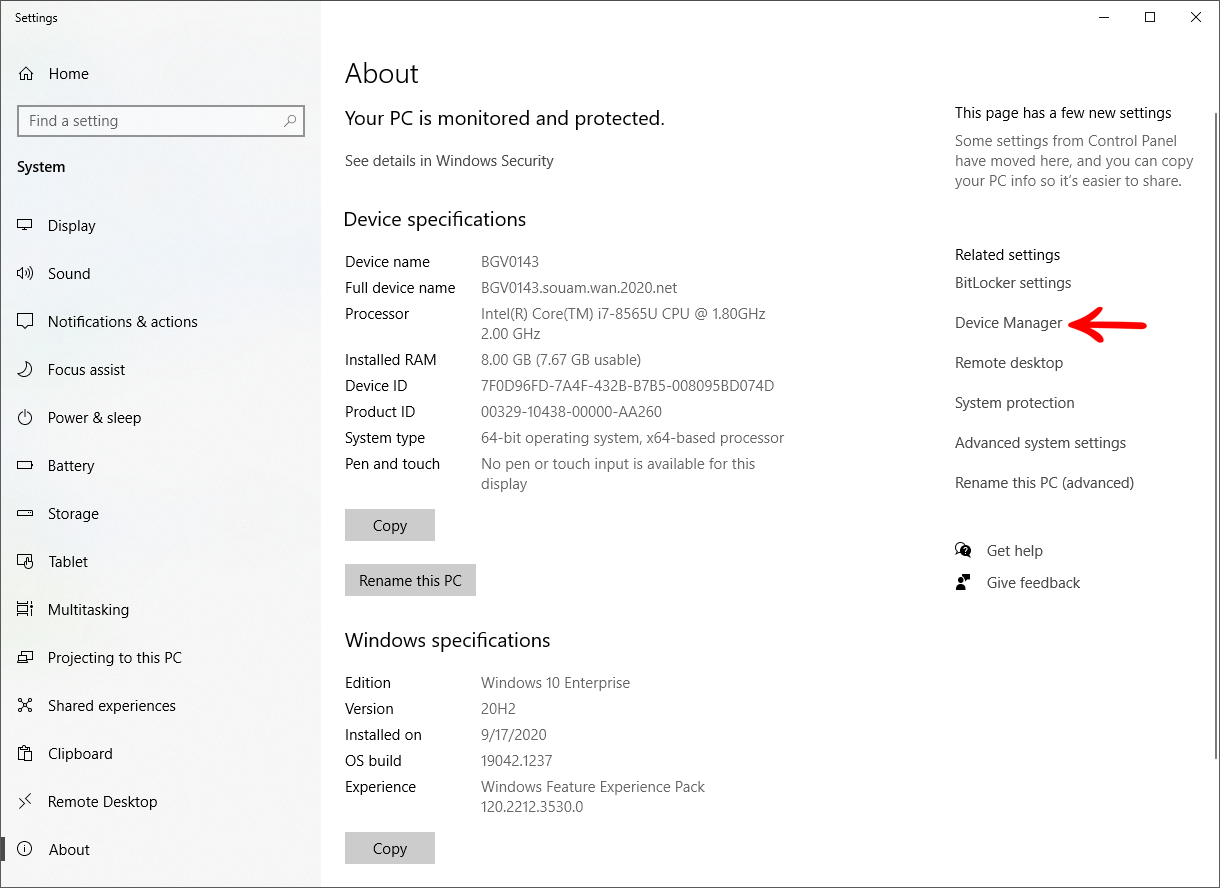
3. Access Display Adapters. The video cards installed on your computer will be displayed.
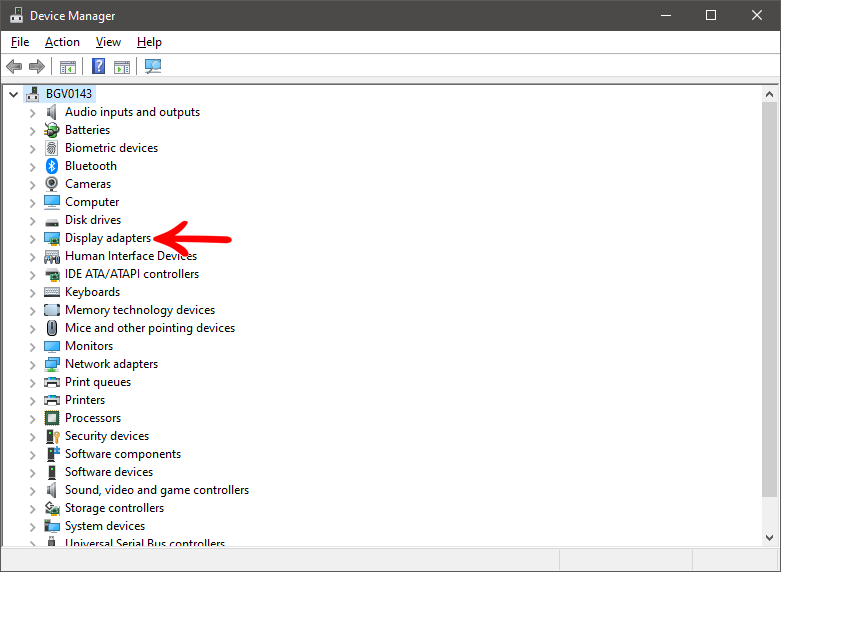
4. Right-click the video card you want to check the video date, and select Properties;
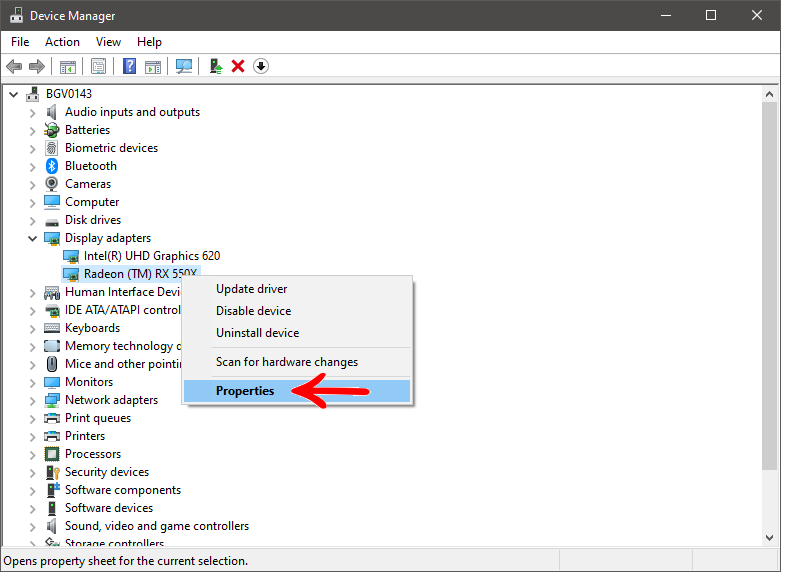
5. Go to the Driver tab, the date of your video card driver will be displayed;
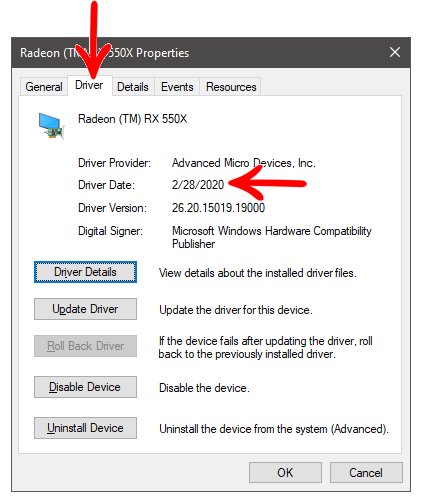
IMPORTANT: Make sure that your computer's video card memory is compatible with the requirements indicated for using Promob.
How to check the video card configuration in Windows 8?
IMPORTANT: The images below are illustrative.
To check your video card configuration:
1. Right-click on the Desktop and select the Personalize option;
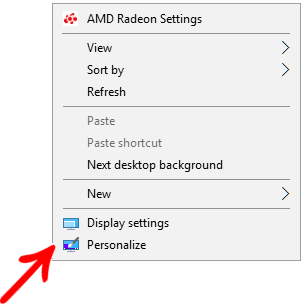
2. Click on the Display option;
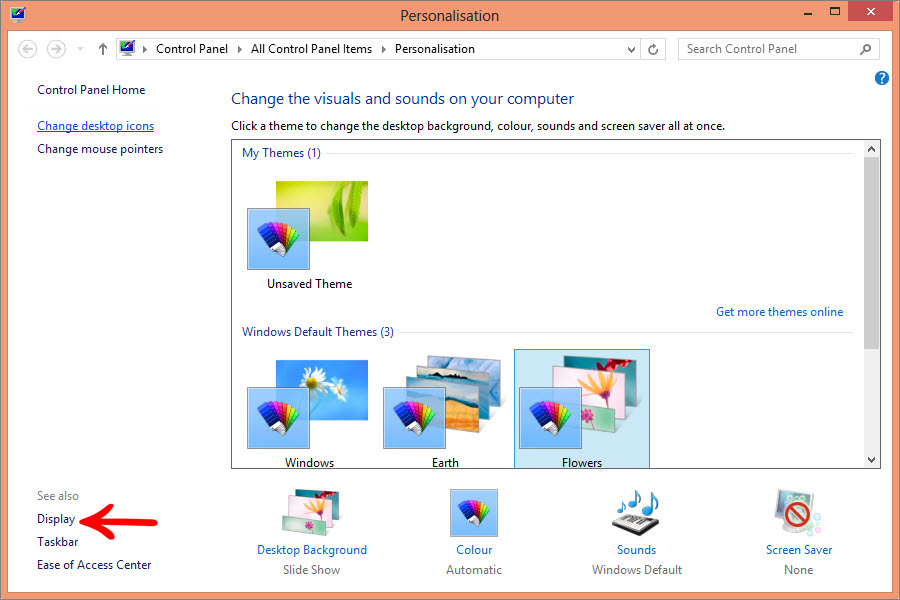
3. Click Change display settings;
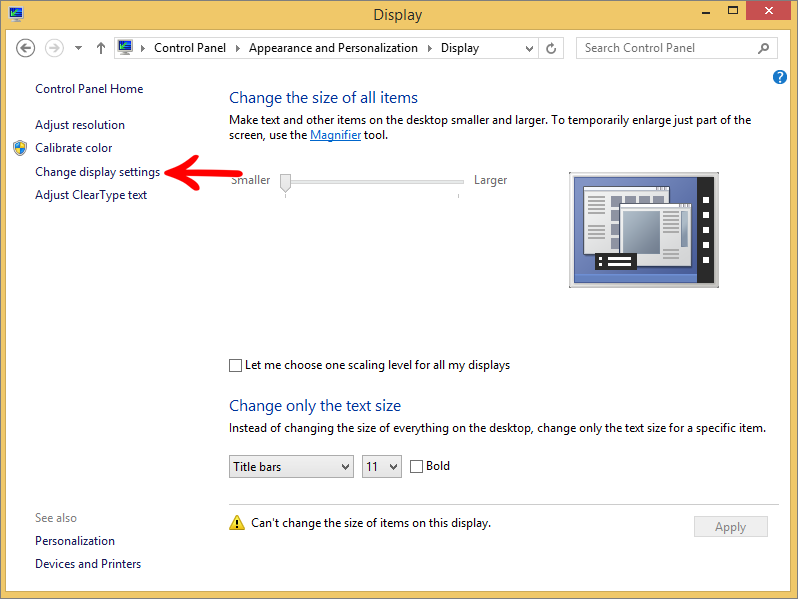
4. Click Advanced settings;
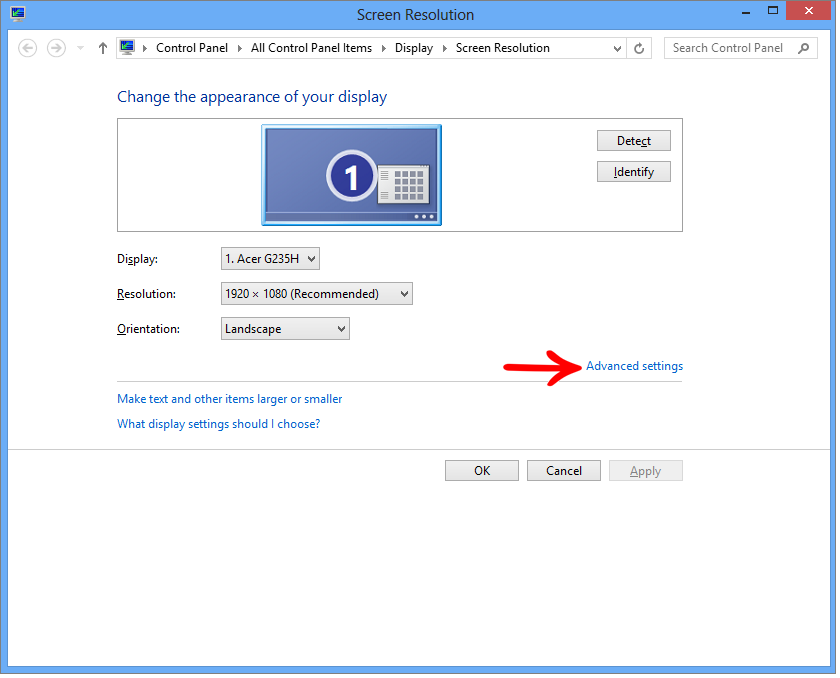
5. Click the Adapter tab to see your computer's video card settings;
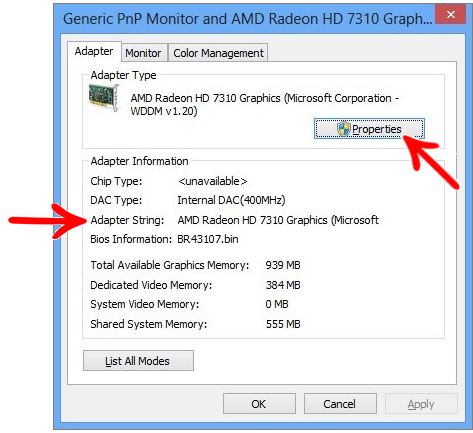
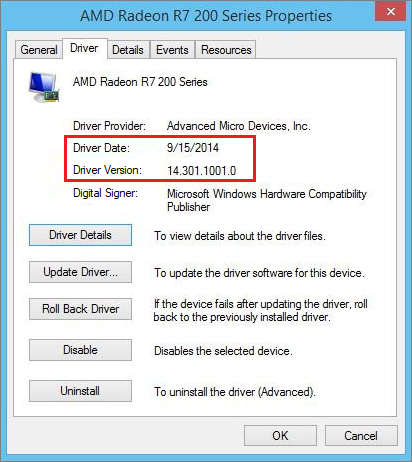
IMPORTANT: Check that the memory of your computer's video card is compatible with the requirements indicated for using Promob.