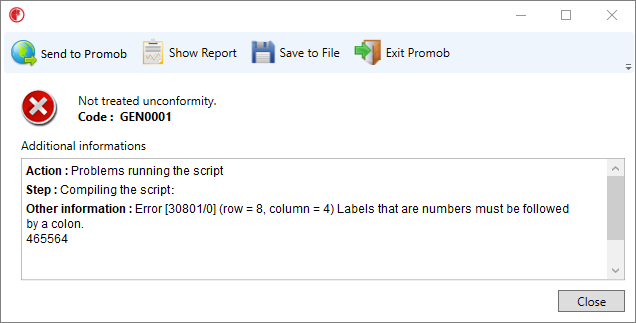What happens?
While using or opening Promob, the following message is displayed: Unconformity System! Promob identified a problem in his execution that could interfere with the completion of your project. Check additional information or contact the Call Center.
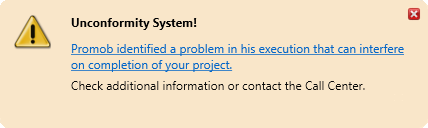
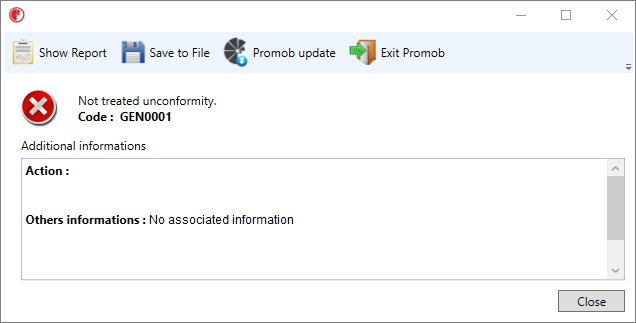
Why does it happen?
An unconformity can be caused by local computer problems, such as incompatibility, system failures, as well as lack of files necessary to use the program. The Unconformity Report was created so that it is possible to identify what may be causing the situation. This tool allows Promob's Technical Support to receive information about unconformity situations, thus increasing efficiency and agility in their resolution.
What to do?
There are some documented unconformities that can be found in our knowledge base, and they already have a cause and solution, but there are also new and undocumented situations. Therefore, the report must be verified and if there is no documentation, forward it to Technical Support for verification.
Solution 1: Check the unconformity report
1. Check the unconformity report and identify if there is already any documentation and resolution for the situation in our Knowledge Base.
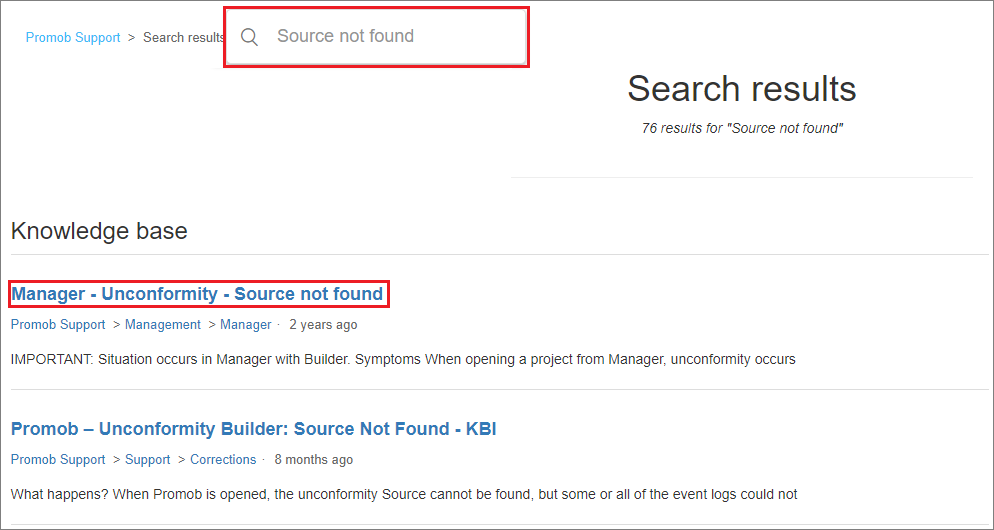
2. If any documentation is found, carry out the processes for it. If the situation persists even after the processes or no documentation is found, proceed to step 2.
Solution 2: Update Promob with full verification
1. Many unconformities are generated by corrupted files or by incompatibility of Promob versions. Update Promob with full verification as the link.
Solution 3: Forward the unconformity report to Promob Technical Support
1. On the unconformity screen select the option Save report or click on the save icon when the unconformity is generated with the Promob open. Select the save directory and click Save.
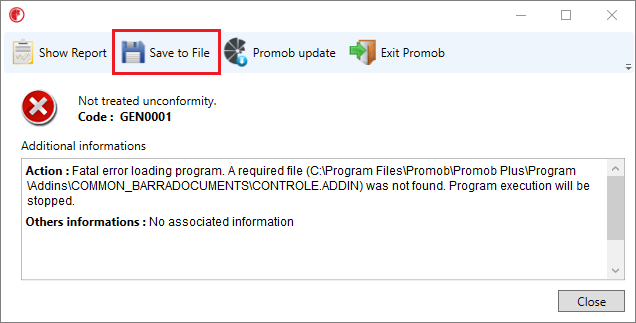
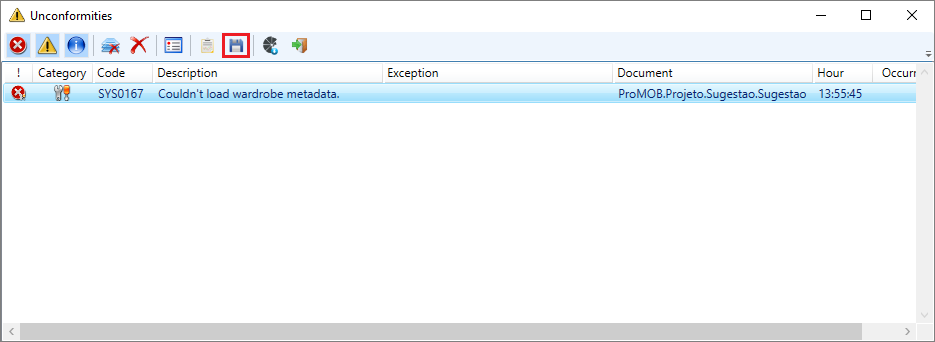
2. Afterwards, open a service request and attach the txt file generated in the request.
Promob closed, and it was not possible to save the unconformity
To locate the unconformity file:
1. Open Windows Explorer, in the address bar type %temp% and press Enter;
2. Find the files starting with UNC and order them by modified date;
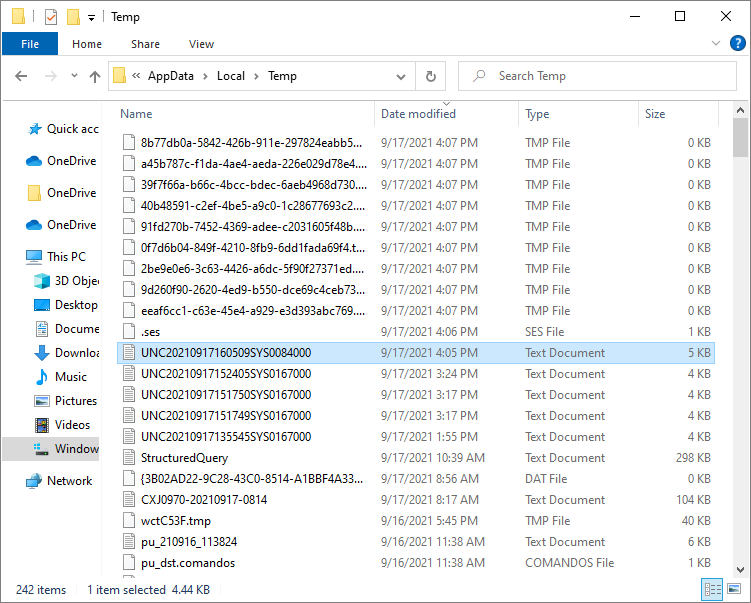
Unable to close Promob when unconformity is displayed
To close Promob when unconformity is displayed:
1. Click the Exit Promob button.