Available from 1.60.0.1 version of Builder Parts Plugin
Before registering the drill, it is necessary to choose the face of the part that will receive the operation. By default, the top face will always be displayed, but you can change the face.
To insert drills in the part, follow the procedures below:
1. In the operations tab, click on the Drill menu and then on Add Drill.
2. Choose the position where you want to register the drill and with the click of the mouse, insert the drill.
3. After creating a Drill, you can choose the following settings:
- Operation type: Operation that will be used for budget/integration
- Diameter: Drill diameter
- Insert dowel via machine: Check option to insert dowel on machines that have this option
- Name: Operation identification
- Depth: Drill depth
- X: Drill X position
- Y: Drill Y position
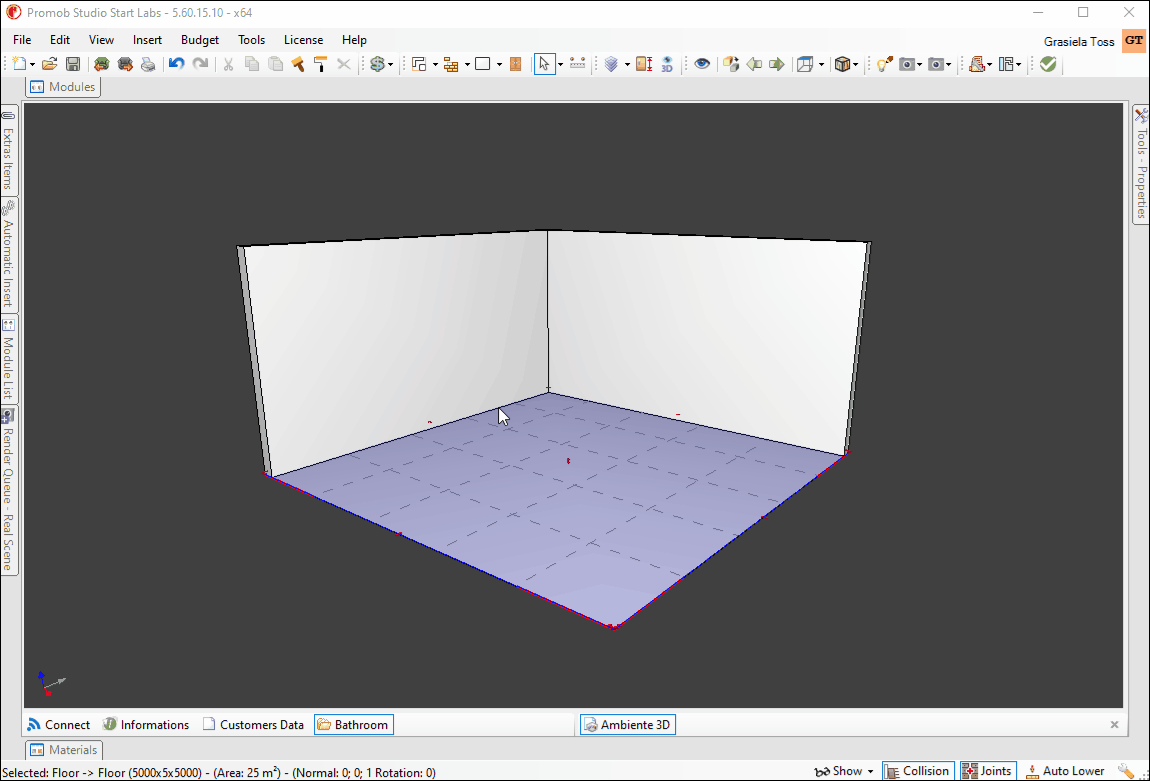
Remove drill
You can remove the drills in two different ways:
1. Click the drill icon, select the Remove drill option. Then, click on the drill you want to remove.
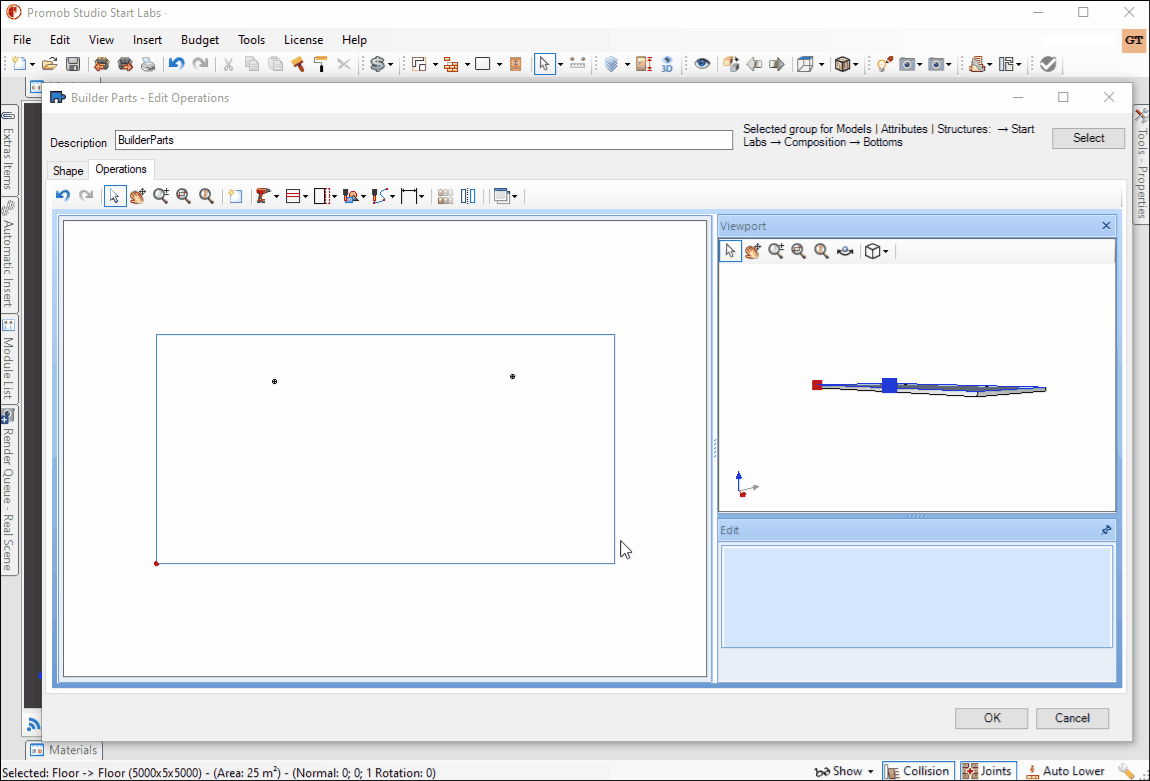
2. Click on the drill to be deleted and press the delete button on your keyboard
DICA: TIP: in addition to these two options, it is possible to remove all operations by clicking on the Clean operations tool  .
.