Available from 1.60.0.1 version of Builder Parts Plugin
Before registering the border, we must select the top face of the piece. It is not allowed to register borders on the profile face or on the bottom face.
Click the Border icon, select the Add border option;
Border registration can be performed in two ways:
Selecting Border
1. With the left mouse button, click on the border you want to register the edge. You can select more than one border.
2. After right-clicking.
3. In the end, at the edge where the border was added, a red dashed line will indicate which sides of the part have a registered border.
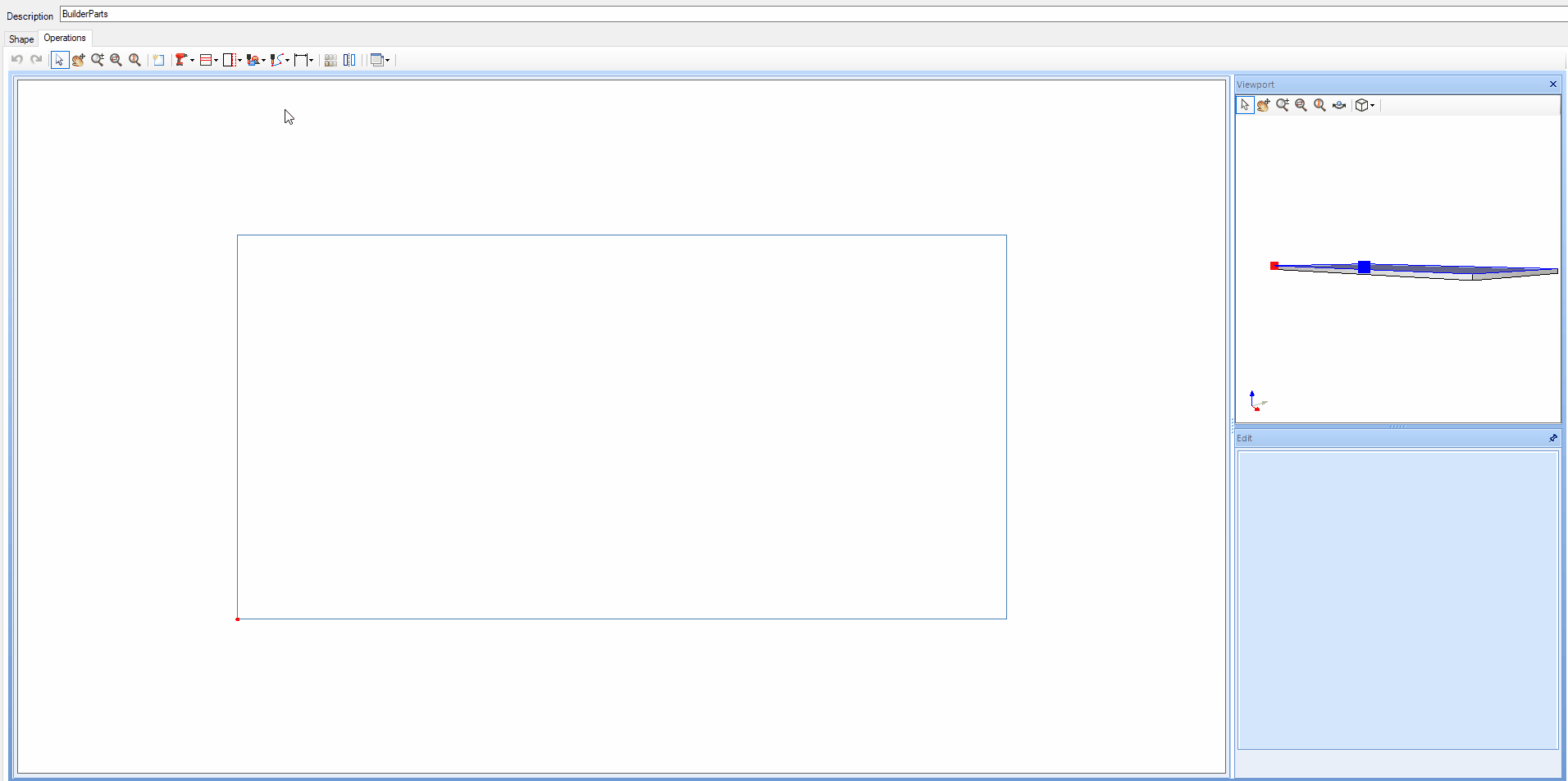
Selecting point to point
1. With the left mouse button click on the start point you want to create a border and then on the endpoint. In this register, it is possible to make only one line at a time.
2. After right-clicking.
3. In the end, at the edge where the border was added, a red dashed line will indicate which sides of the part have a registered border.
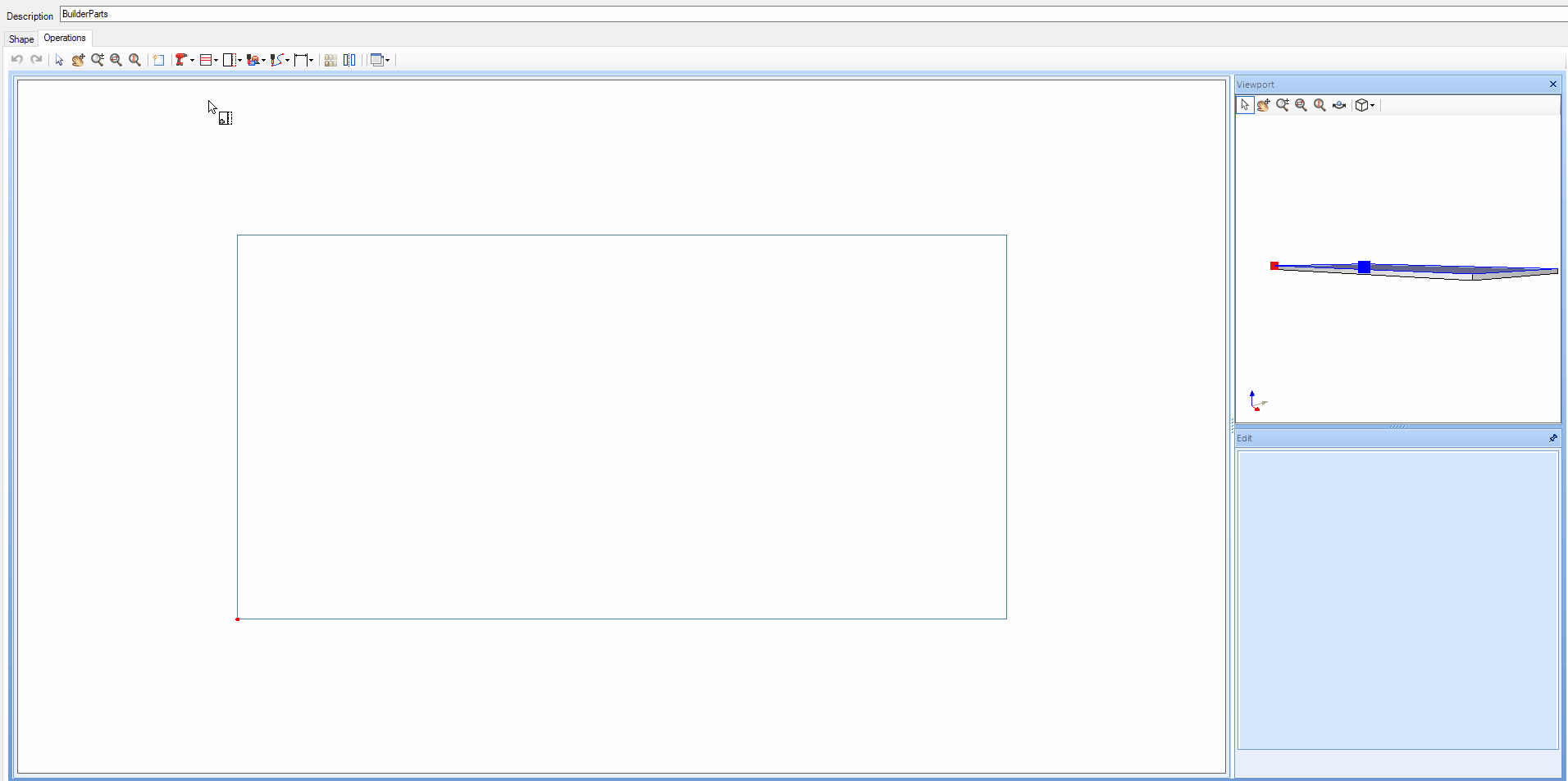
With the border created, it is necessary to register the following information:
Reference: Choose from the references registered in the library. This data is useful for generating information on integration and budget. If you do not want to inform, check the option none.
Operation type: Operation that will be used for budgeting/integration.
Layer: Choose from the available layers to associate with the models. The value normally created in libraries is border.
IMPORTANT: To display the border in the 3D environment, this information must be checked.
Thickness: Border thickness.
Border structure: Choose from the structures previously registered in the library. This information is used in the integration and in the budget. The value normally created in libraries is Fita_borda.
Cut offset: Value of the panel overcut.
For more information on Edited Geometry, click here.
Side border overcut: Lateral border overcut value.
Remove border
You can remove the border in two ways:
1. Click on the Border icon, select the Remove border option. Then, click on the border you want to remove.
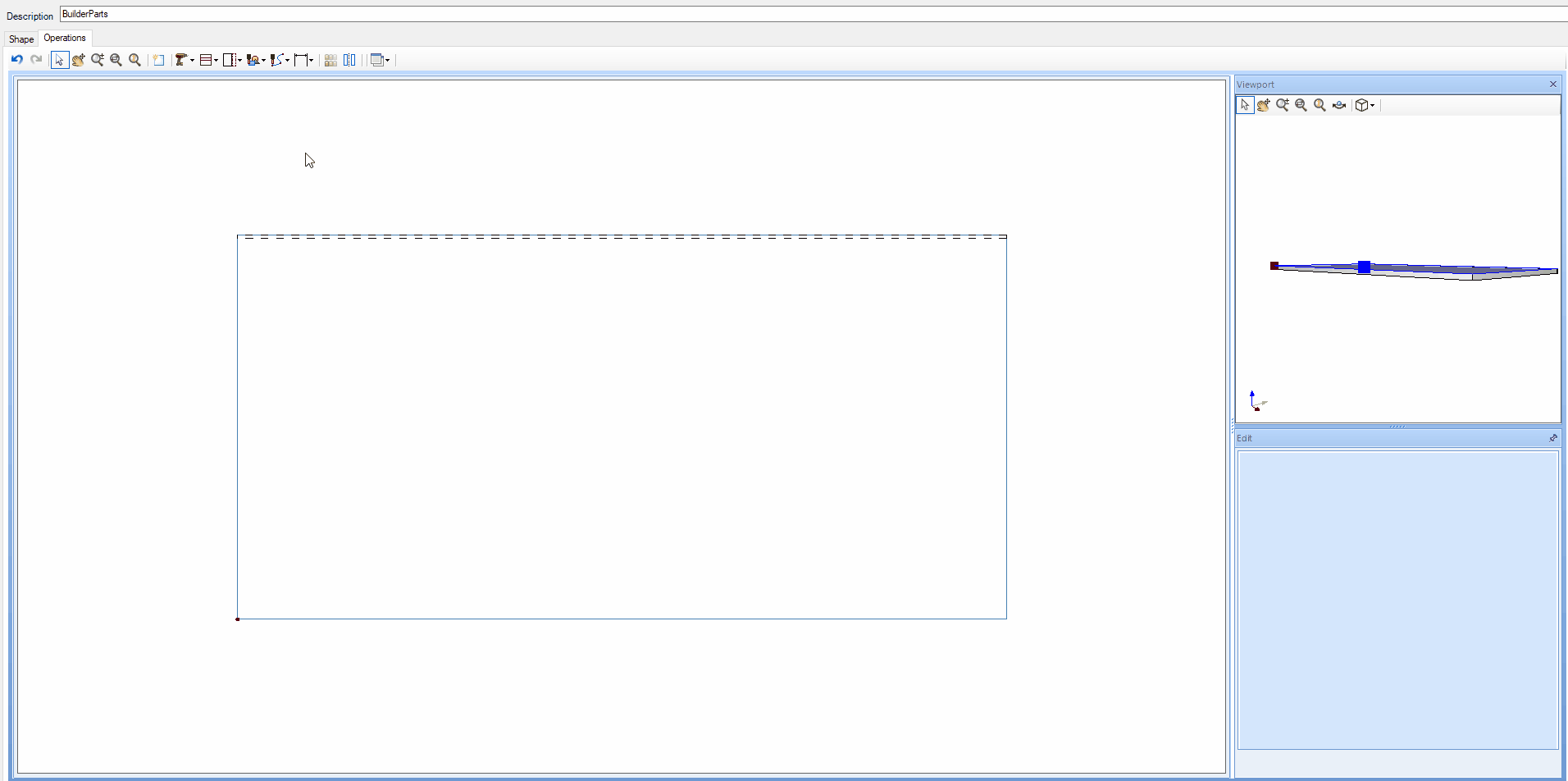
2. Click on the border to be deleted and press the delete button on your keyboard.