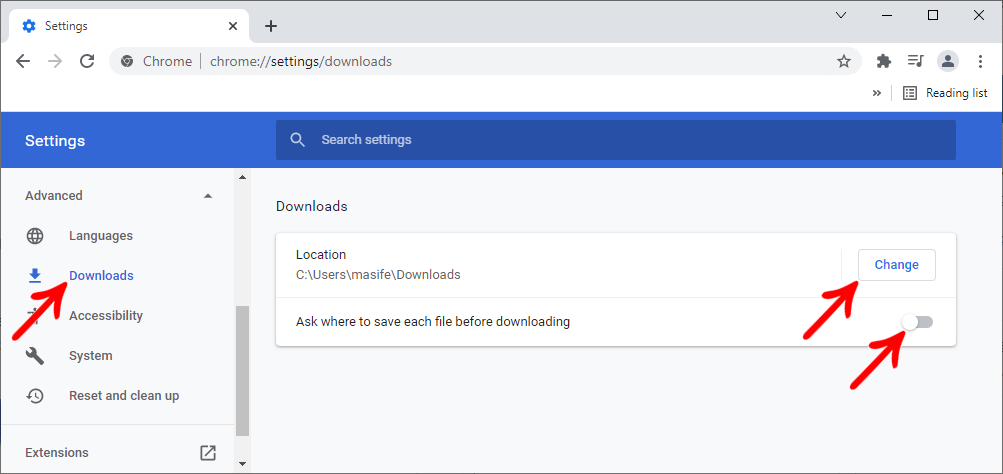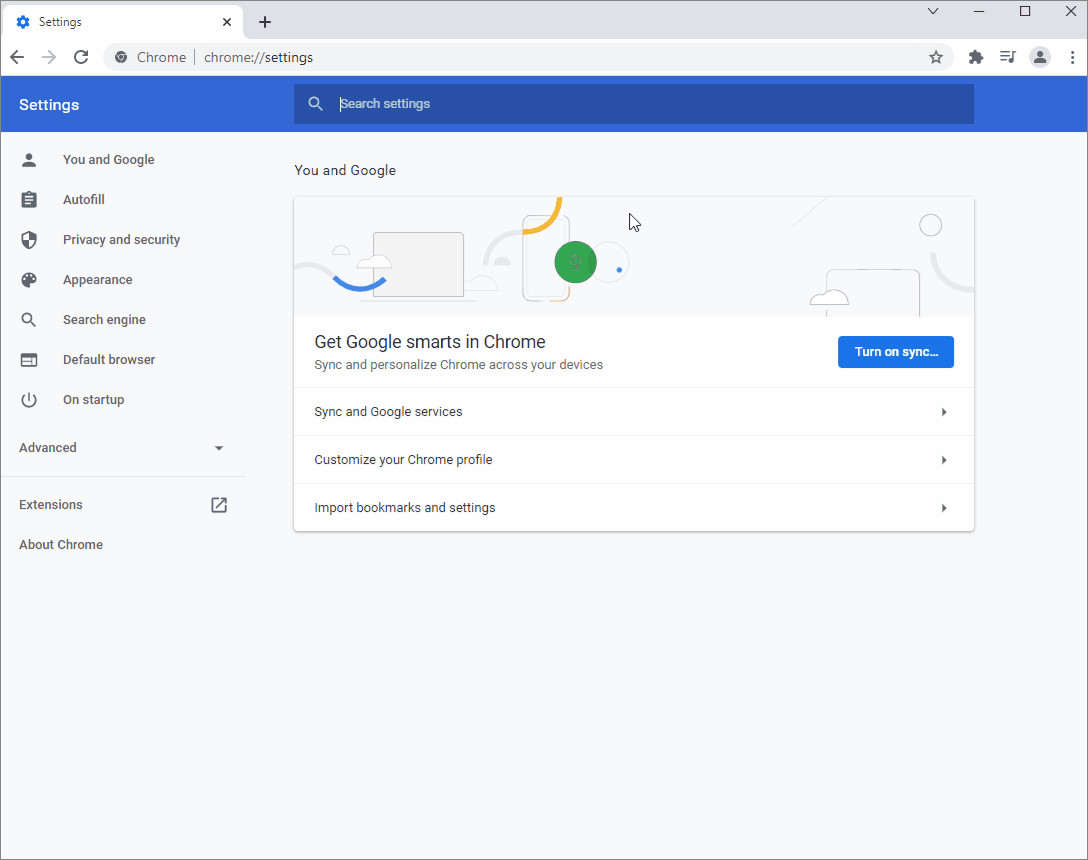Access the options below to see how to identify a downloaded file in your internet browser:
1. Microsoft Edge
2. Google Chrome
Microsoft Edge
1. When starting the file download process, the file will be displayed at the top of the browser window. When finished, click on the file.
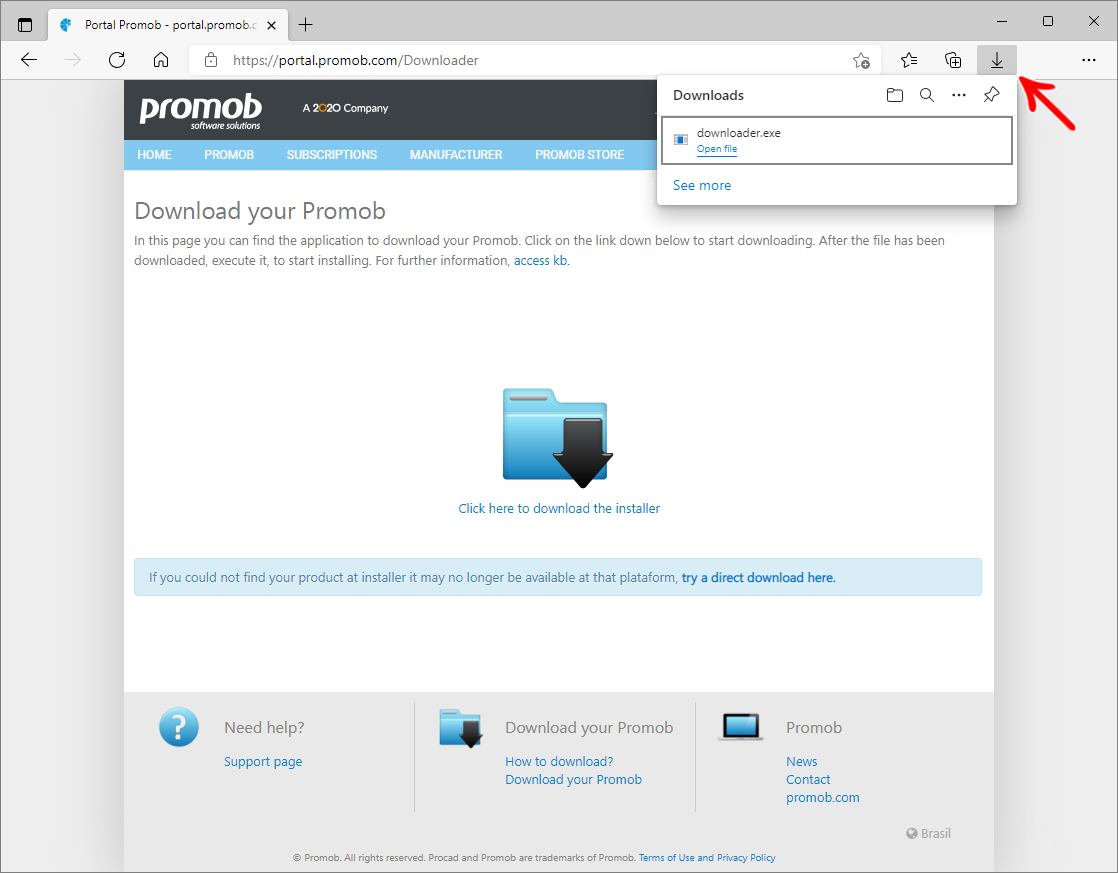
NOTES: In case the download bar is not shown, go to the Tools menu and select the option in Downloads. Your browser's recent downloads page will be displayed, or use the CTRL+ J shortcut on your keyboard.
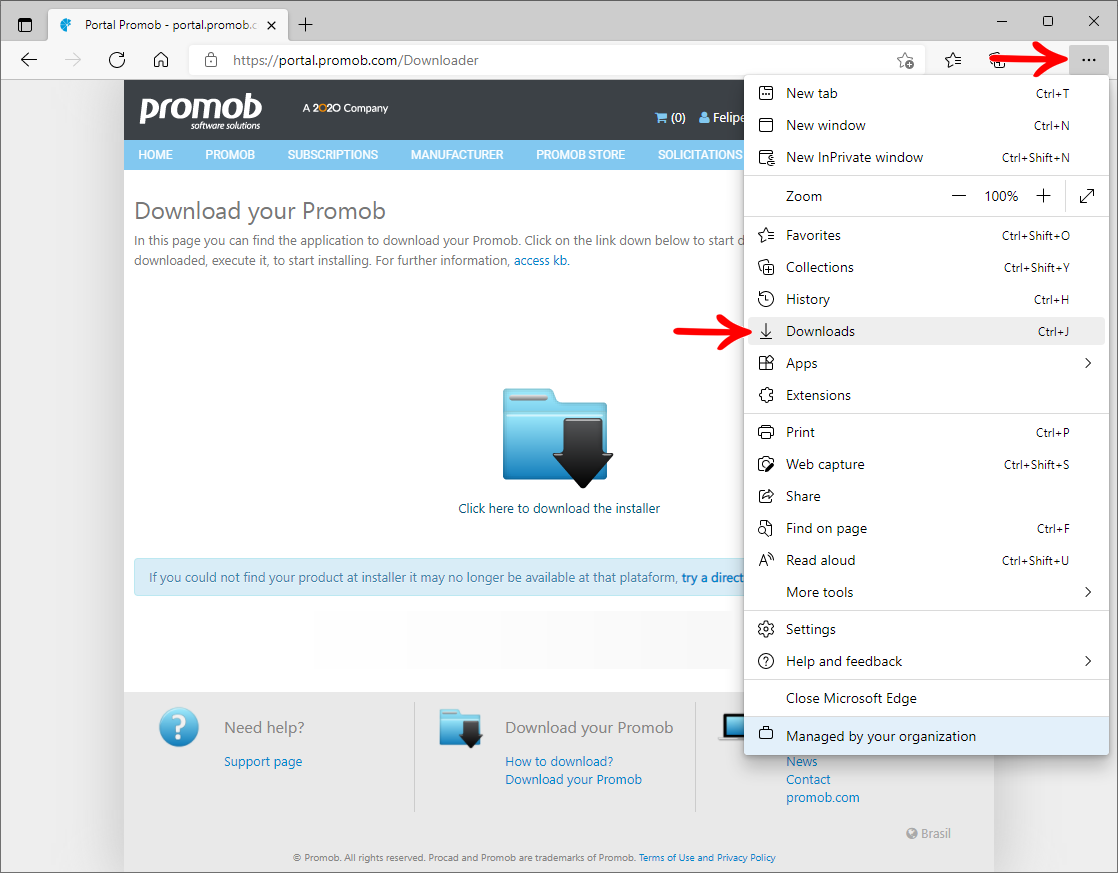
Currently, for security reasons, browsers do not allow the system to indicate a default folder for downloading files, so each browser has its own configuration.
1. In the upper-right corner of your browser screen, click on the three-dot icon  and after in Settings;
and after in Settings;
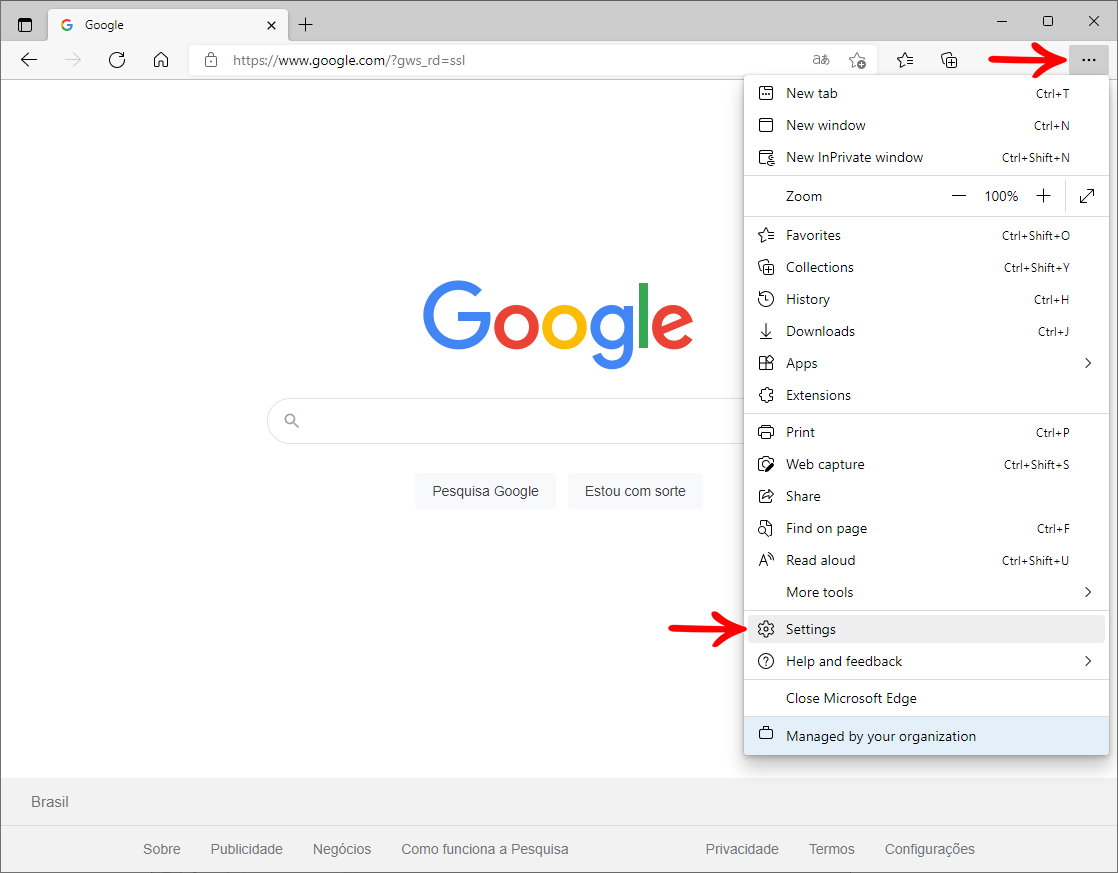
2. In the Download tab, click Change or check Ask me what to do with each download, to always ask for the location to save.
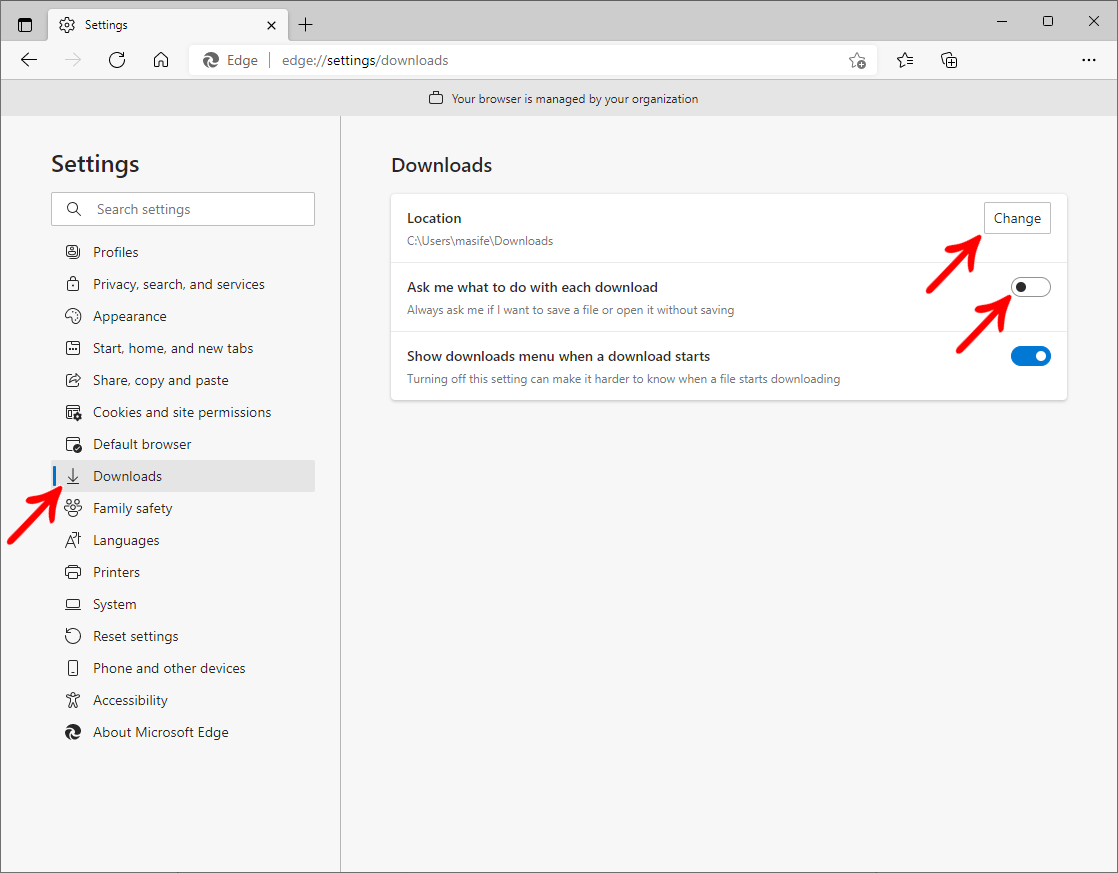
Google Chrome
1. After starting the file download, the item will always be displayed in the lower left corner of the browser window. When the download is complete, you can click on the item as the image below to run/open the item.
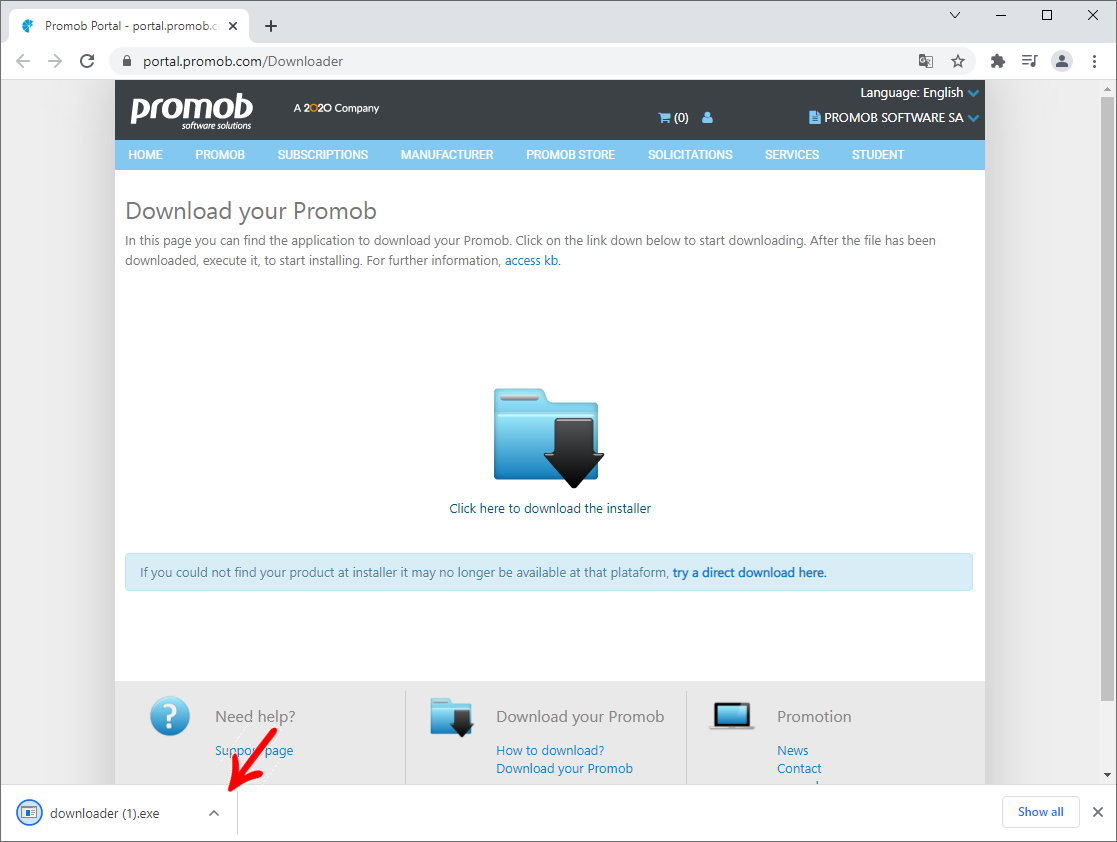
2. Right-click on the file and select the option Show item in destination folder or Open.
NOTES: It may happen that the download will not be shown on the screen. Go to the Customize and Control Google Chrome menu and select the Downloads option. The browser's recent downloads page will be displayed, or use the CTRL+ J shortcut on your keyboard.
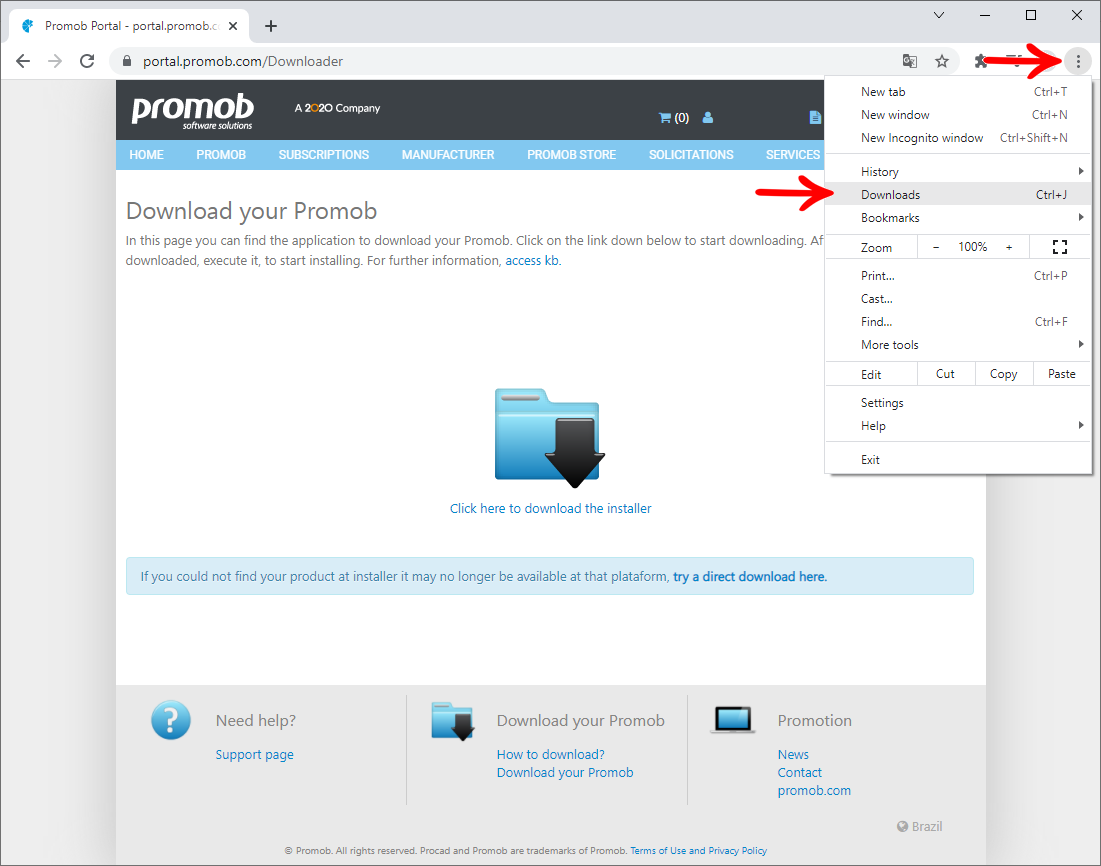
Currently, for security reasons, browsers do not allow the system to indicate a default folder for downloading files, so each browser has its own configuration.
Change this default location by following the procedures below:
1. In the upper-right corner of your browser screen, click on the three-dot icon  and then Settings.
and then Settings.
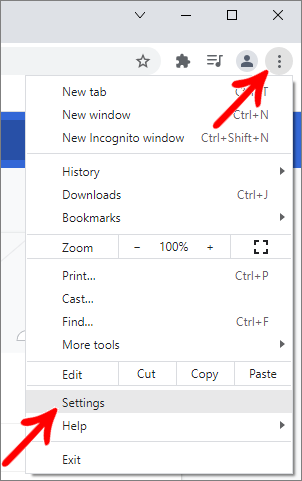
2. On the screen displayed, scroll to the bottom of the page and click on the Advanced tab;
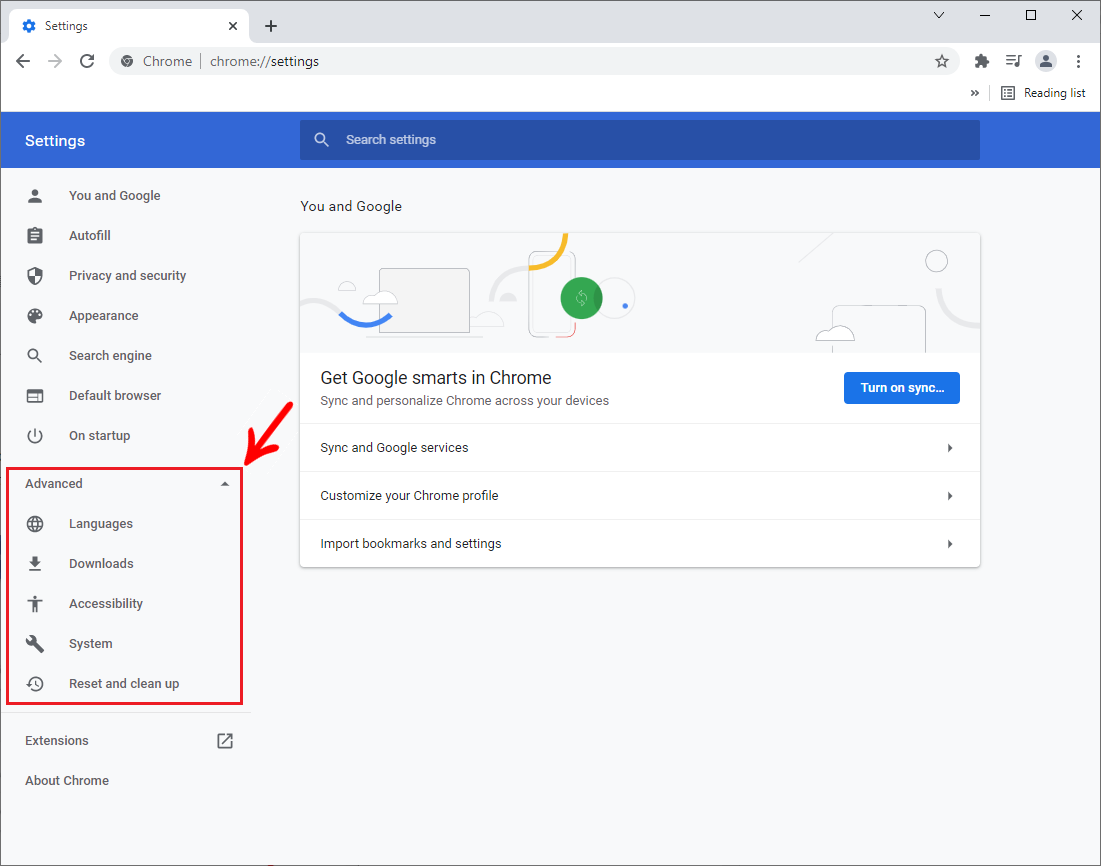
3. Locate the Downloads option and click Change.
- In this option, you can choose a default location for files to be downloaded;
- Or check the option Ask where to save each file before downloading, to always ask for the save location.