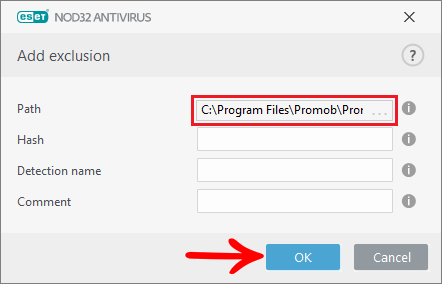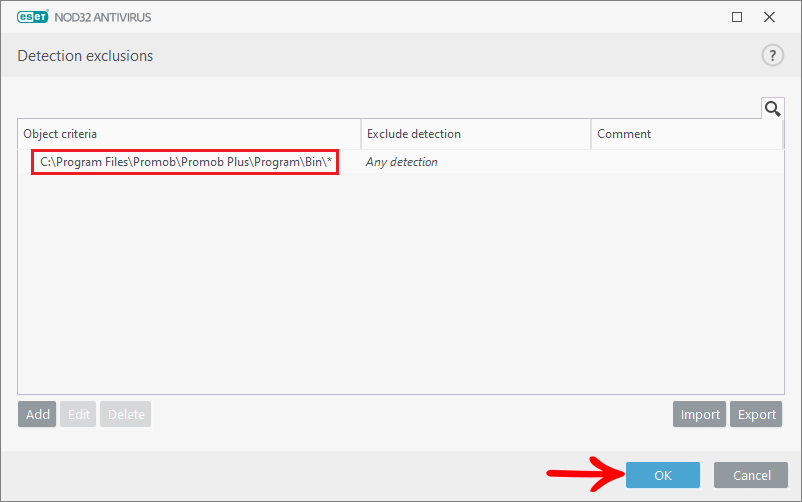To define which folders will be excluded in the antivirus scan, click on the antivirus you have and add the following path in the antivirus exclusions:
C:\Program Files\Promob\Promob (system name)\Program\bin
1. Avast
2. AVG
3. Avira
4. Baidu
5. Kaspersky
6. Norton
7. Panda
8. Eset Nod32
1. How to configure which folders will be excluded in Avast scanning?
To configure which folders will be excluded from Avast scanning:
1. Click on Menu;
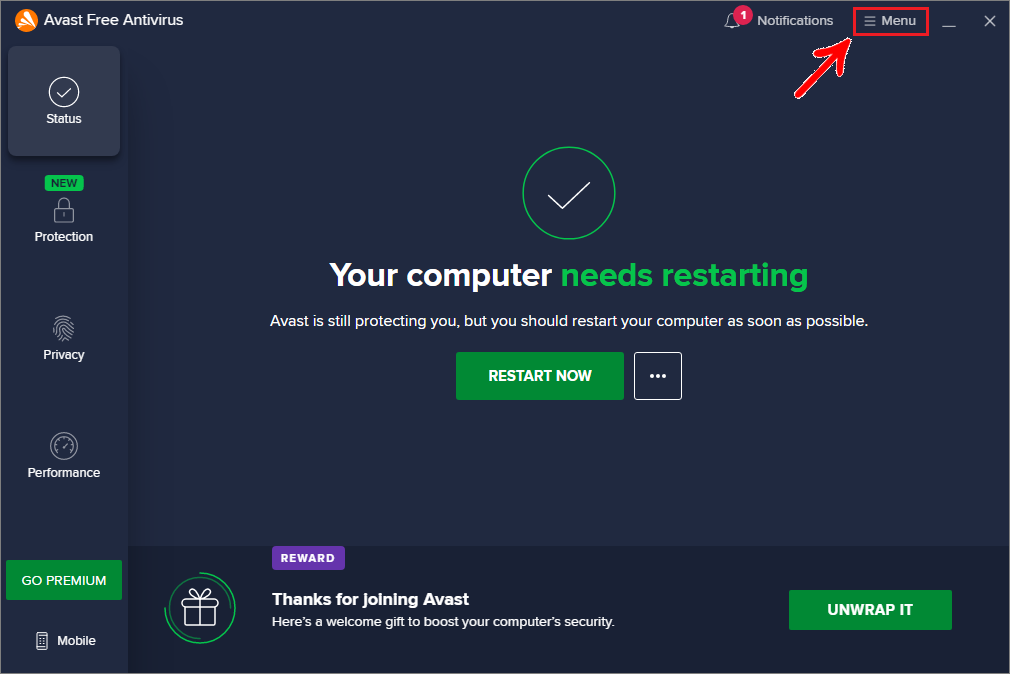
2. Click on Settings;
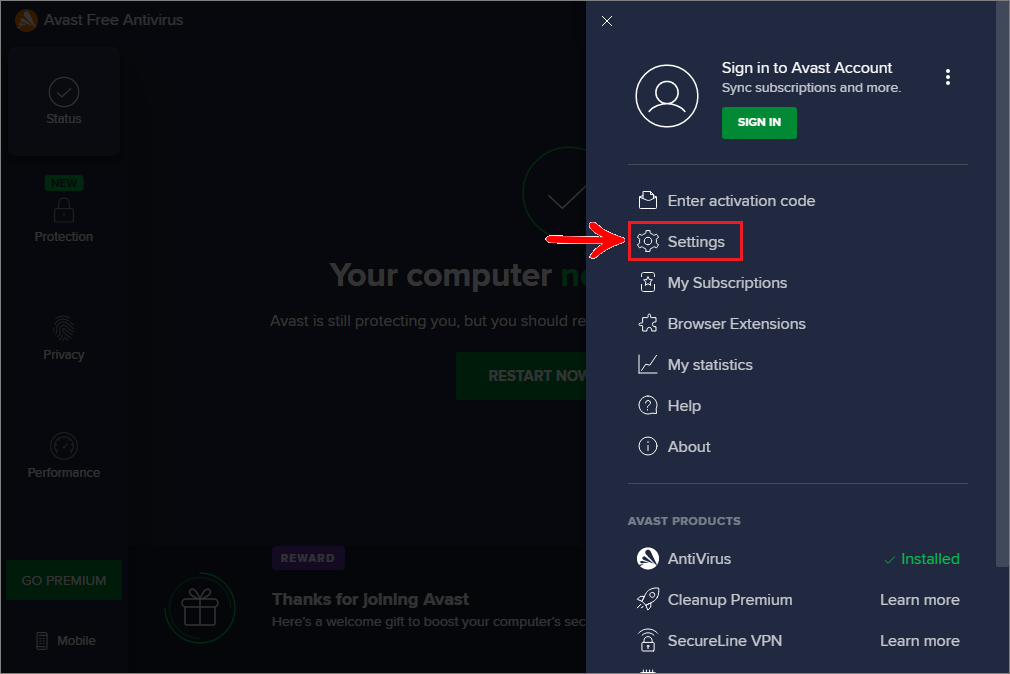
3. In Exceptions click the Add Exception button;
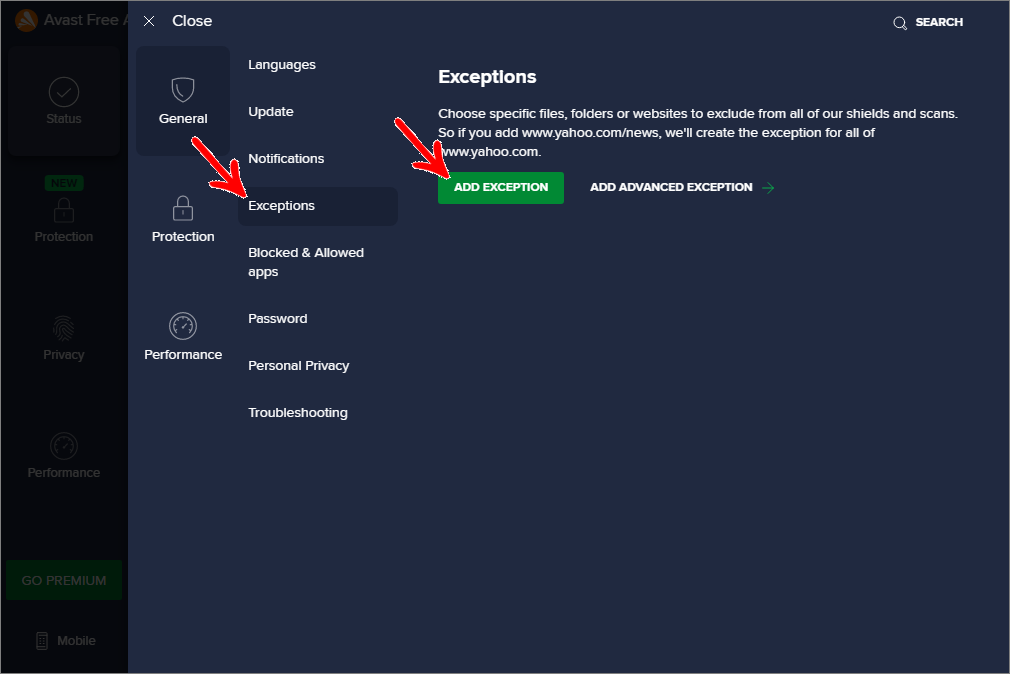
4. Click on the Browse button;
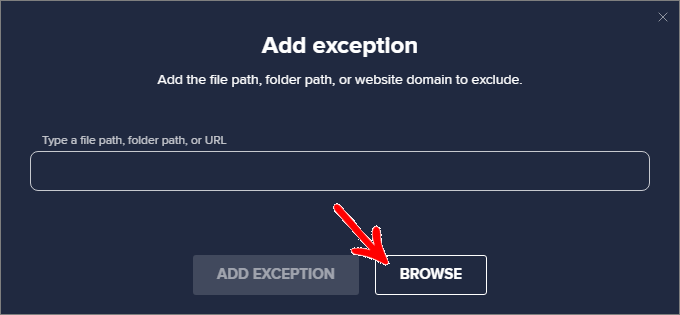
5. In the displayed window locate the Promob installation directory, select the Promob (Manufacturer Name)\Program\bin folder and click OK. By default, Promob is installed to Local Disk (C:)\Program Files\Promob;
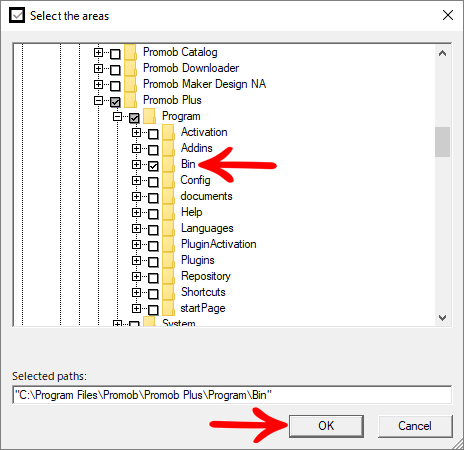
6. After defining the directory to be excluded from the antivirus scan, click on the Add Exception button;
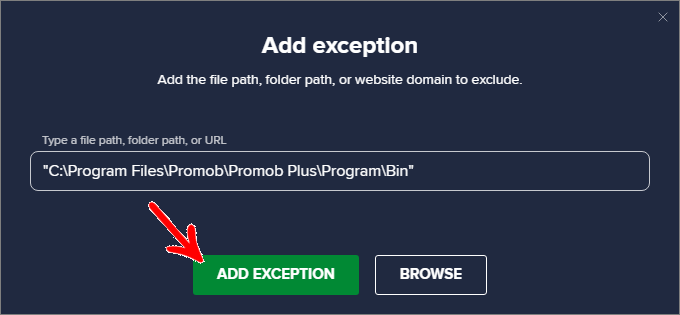
7. Now the exception for that directory is added.
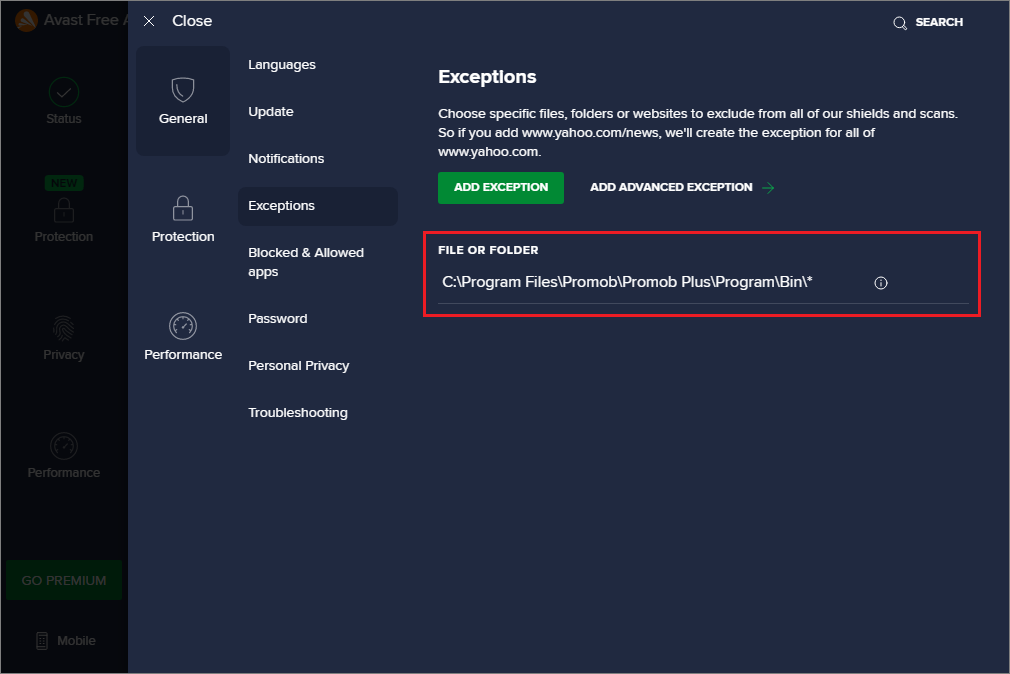
2. How to configure which folders will be excluded in AVG scanning?
To configure which folders will be excluded from AVG scanning:
1. Click on Menu;
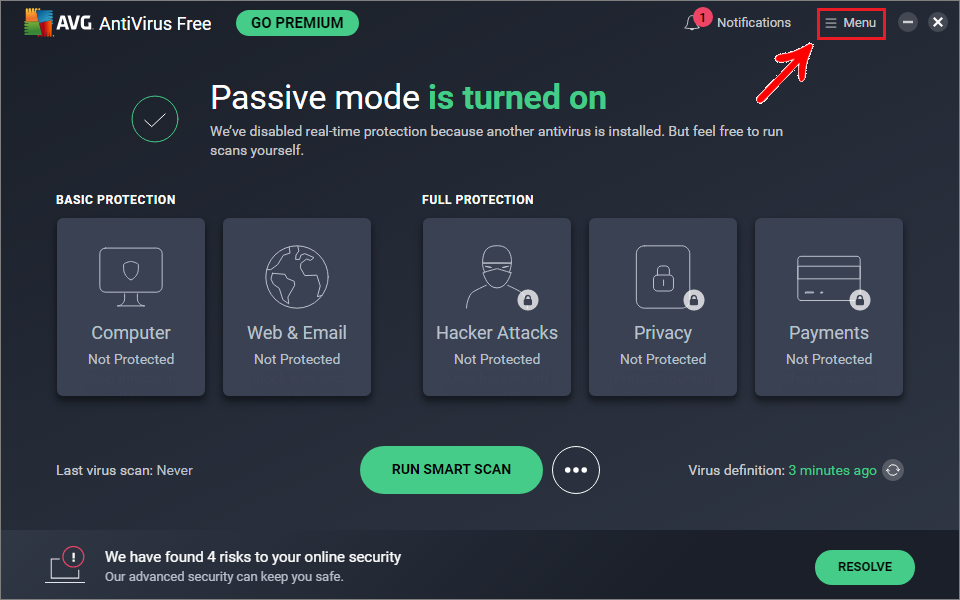
2. Click on Settings;
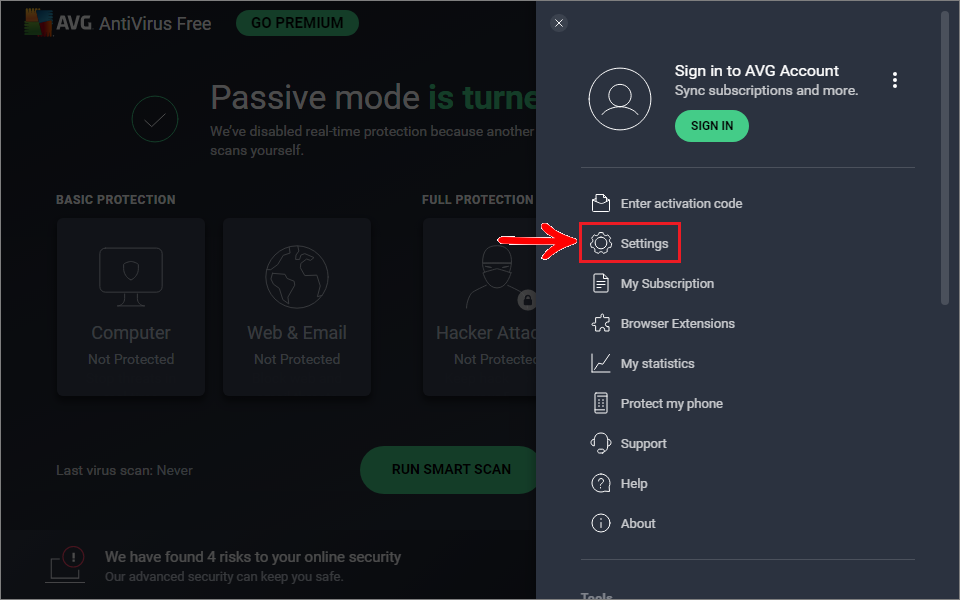
3. Click on Exceptions and after Add Exception;
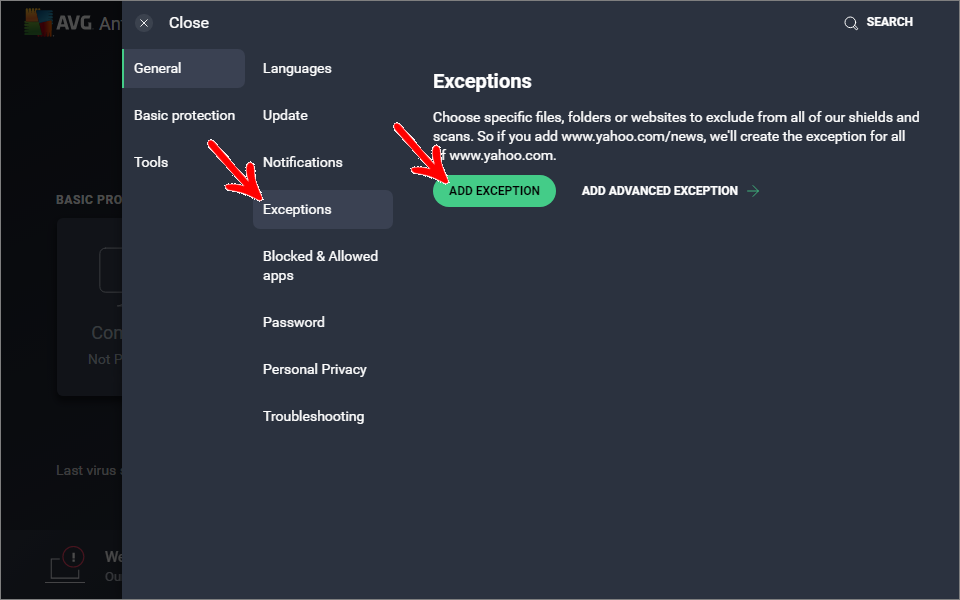
4. Click Browse to select the folder path;
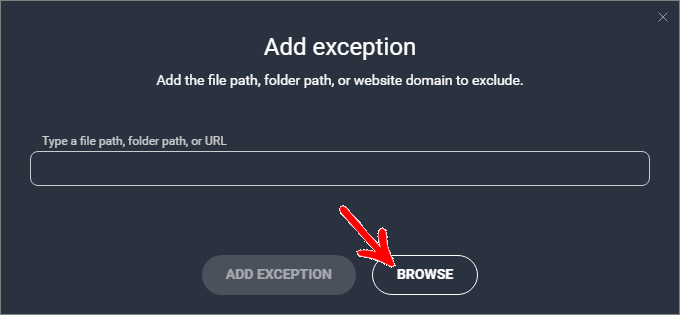
5. In the displayed window locate the Local Disk (C:)\Program Files\Promob directory. Click OK;
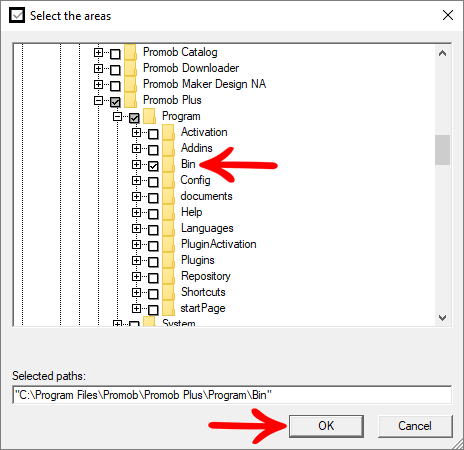
6. After click on Add Exception;
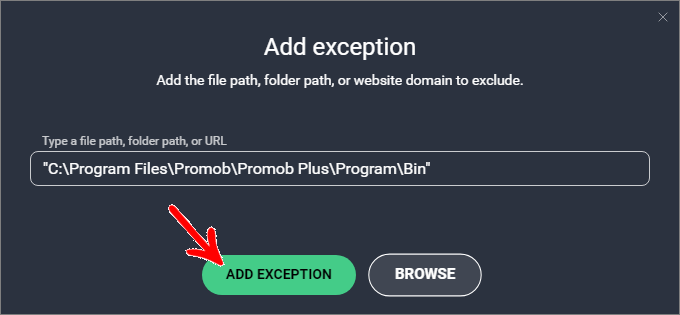
7. Now the exception for that directory is added.
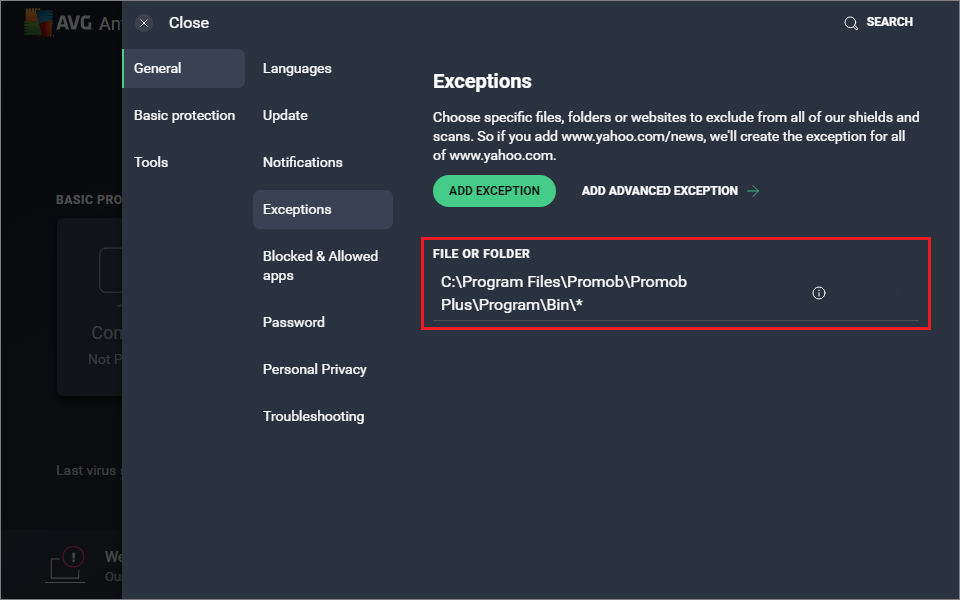
3. How to configure which folders will be excluded in Avira scanning?
To configure which folders will be excluded in Avira scanning:
1. Click on the Performance menu;
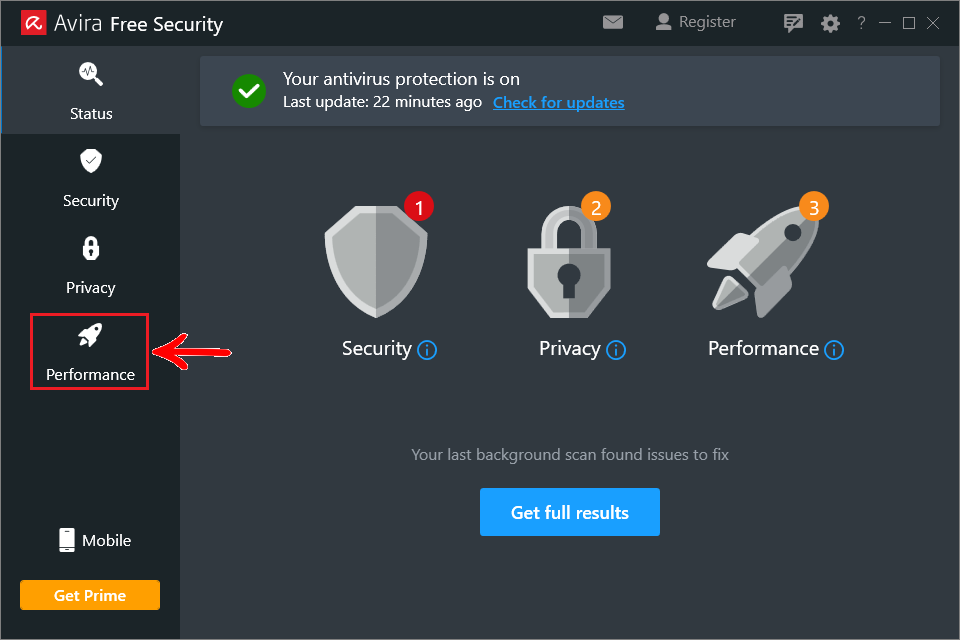
2. Click Advanced Tools;
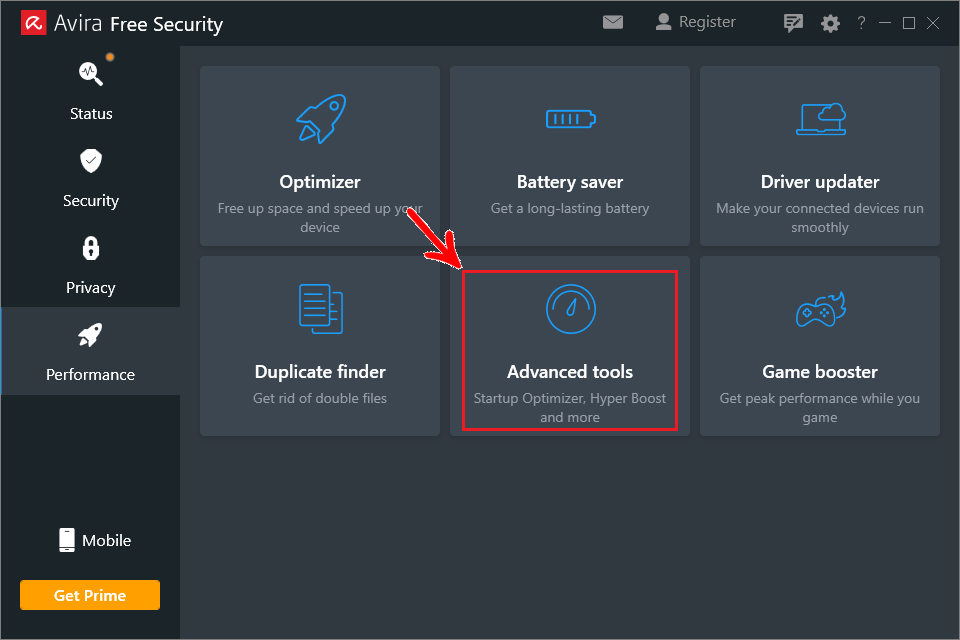
3. When opening the System Speedup screen click on the Settings icon;
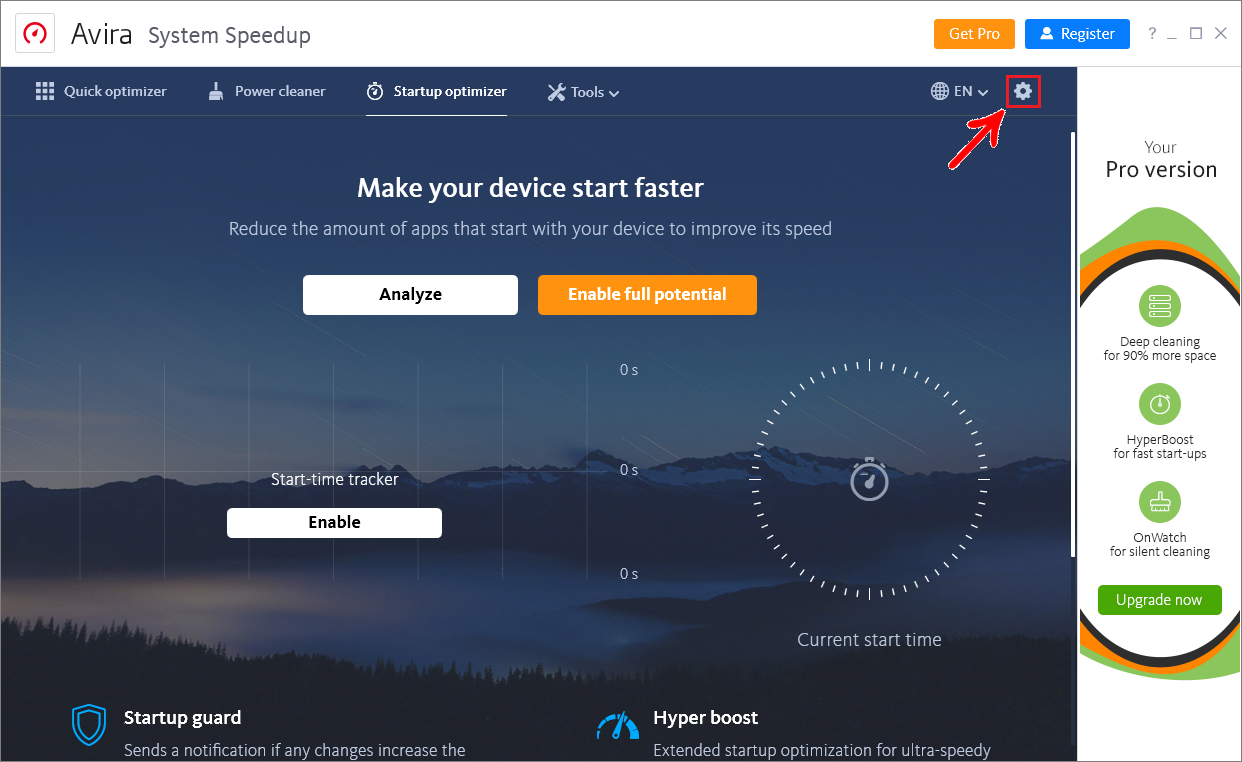
4. On the left side of the settings window click on Exclusions. After click on the Add folders button;
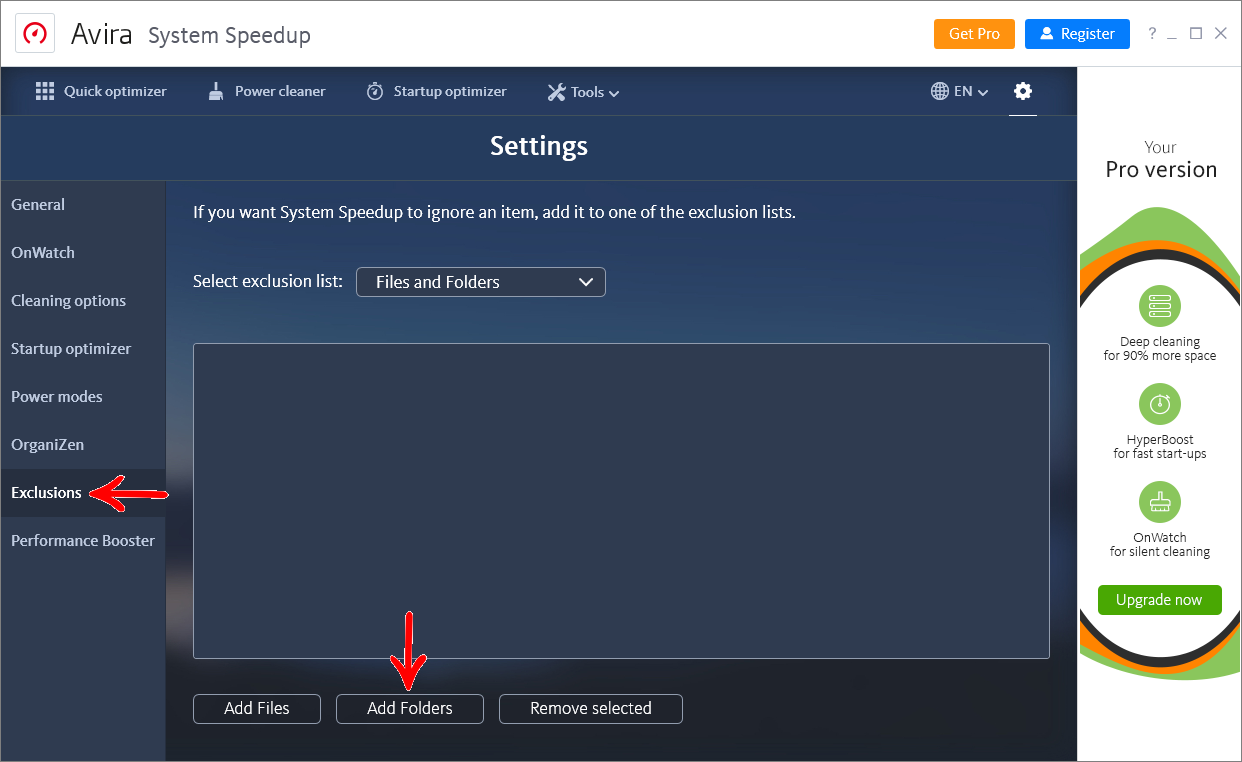
5. In the displayed window locate the Promob installation directory, select the Promob (Manufacturer Name)\Program\bin folder and click OK. By default, Promob is installed to Local Disk (C:)\Program Files\Promob;
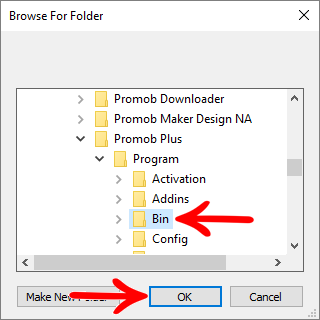
6. Now the exception for that directory is added.
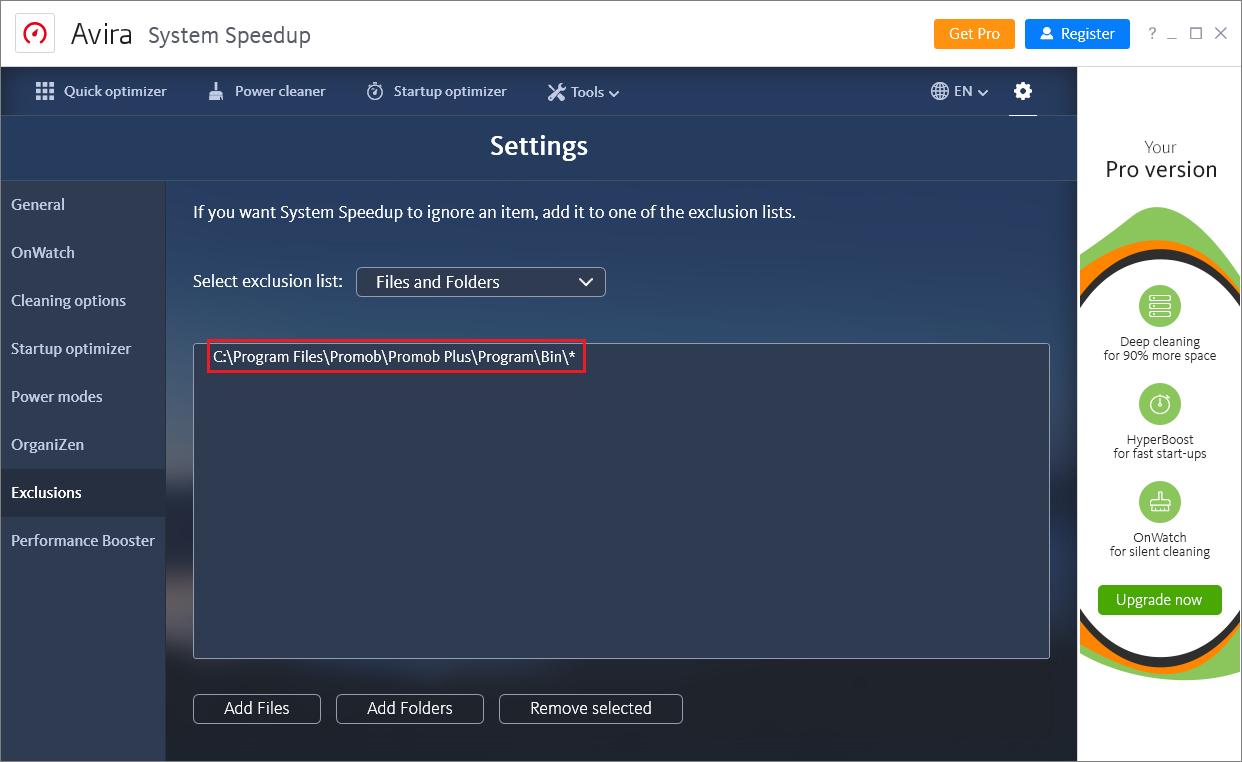
4. How to configure which folders will be excluded in Baidu scanning?
To configure which folders will be excluded from Baidu scanning:
1. Click Delete;
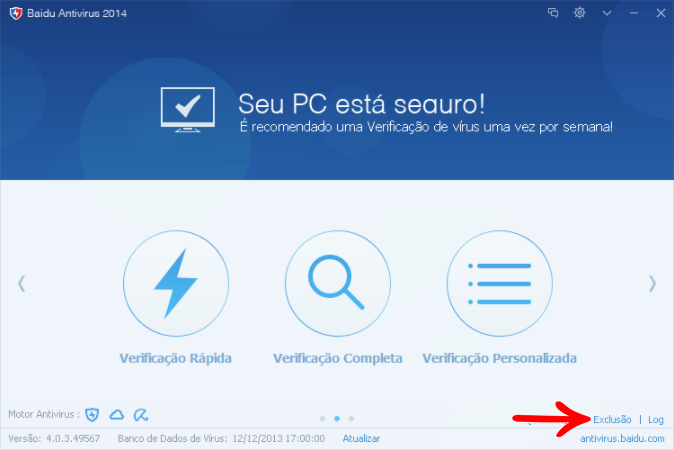
2. Click Add;

3. In the displayed window locate the Promob installation directory, select the Promob (Manufacturer Name)\Program\bin folder and click Add. By default, Promob is installed to Local Disk (C:)\Program Files\Promob;
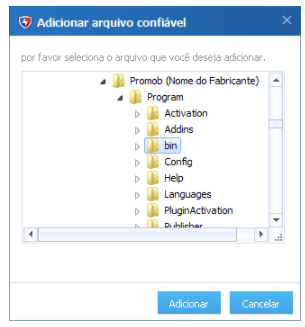
4. After click on Close.
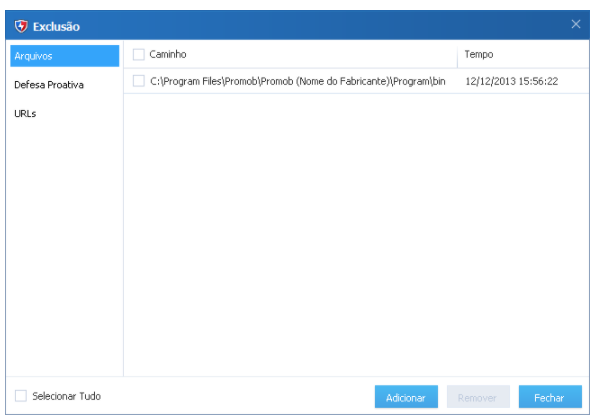
5. How to configure which folders will be excluded in Kaspersky scanning?
To configure which folders will be excluded from Kaspersky scanning:
1. Click on the Settings icon;

2. Click on Threats and Exclusions and then click on Manage exclusions;
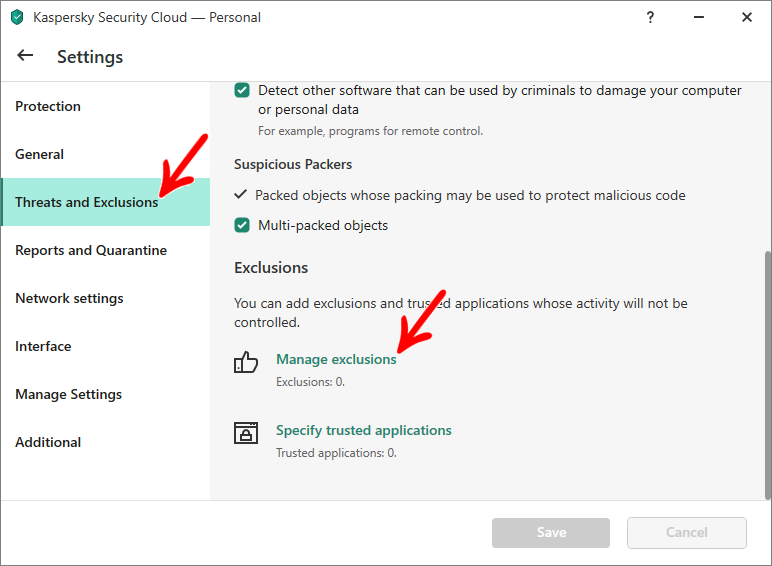
3. Click Add;
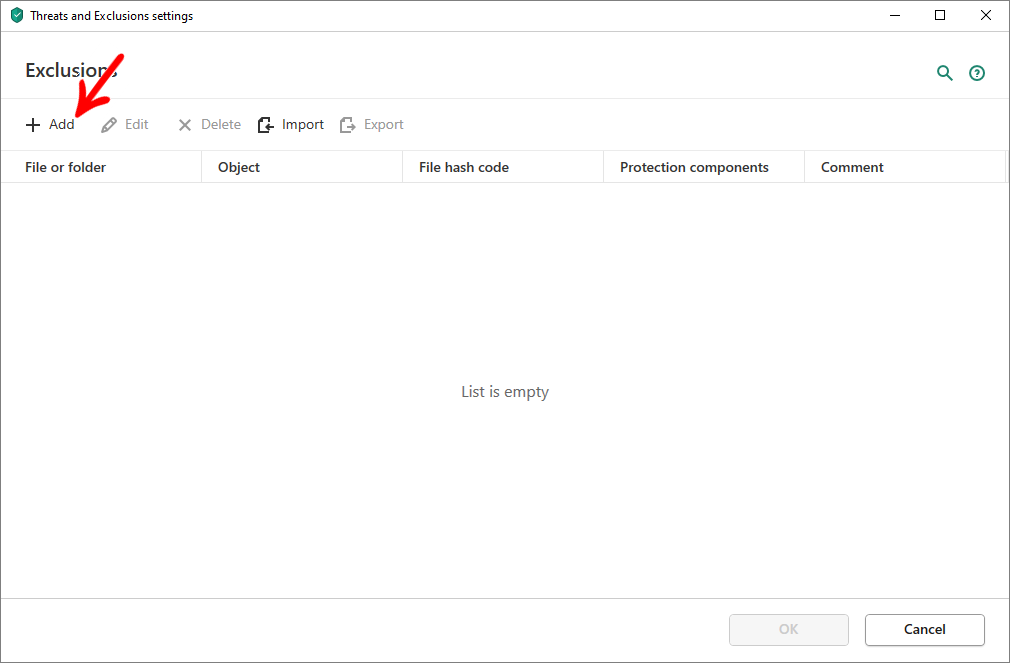
4. Click Browse;
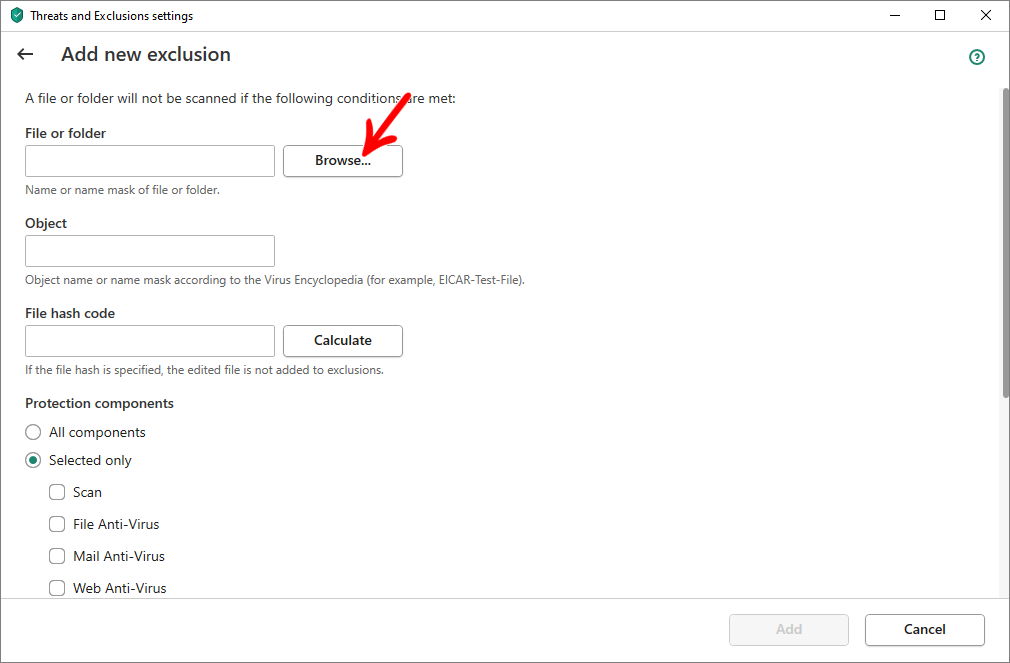
5. In the displayed window locate the Promob installation directory, select the Promob (Manufacturer Name)\Program\bin folder and click OK. By default, Promob is installed to Local Disk (C:)\Program Files\Promob;
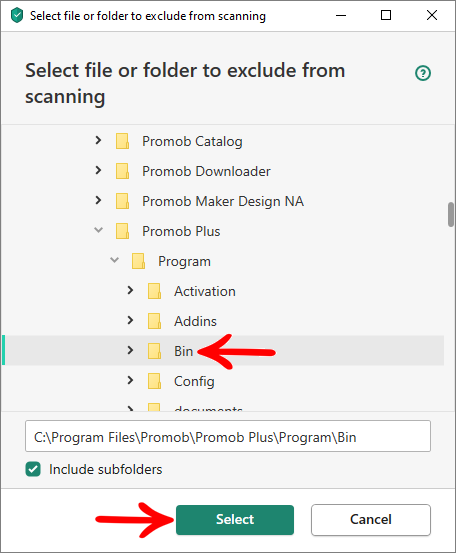
6. Directories are added to the exclusion list.
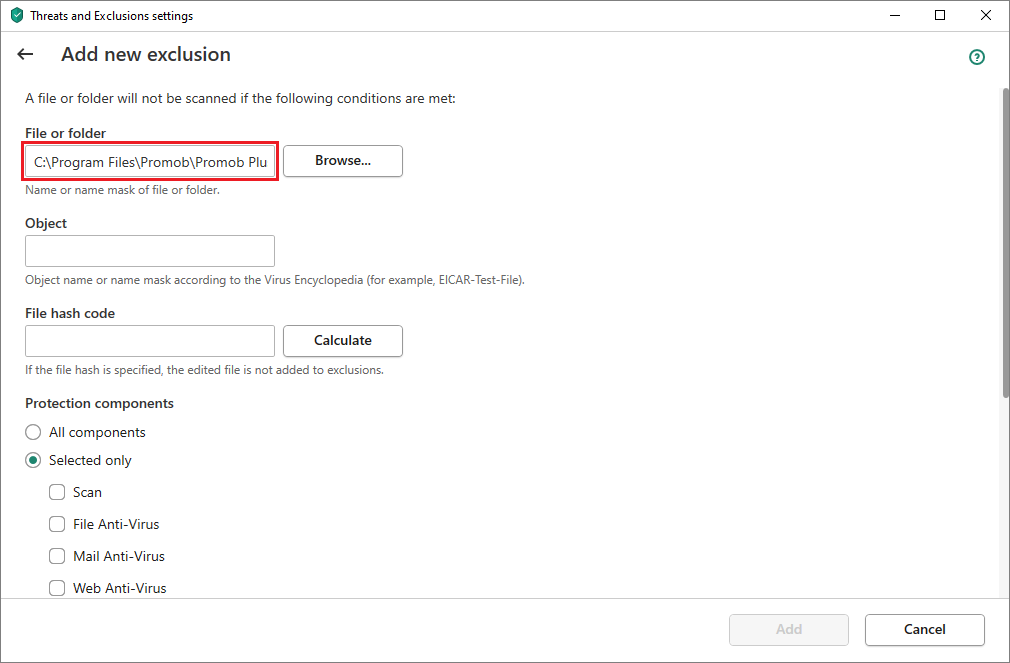
6. How to configure which folders will be excluded in Norton scanning?
To configure which folders will be excluded from Norton scanning:
1. Click on Settings;
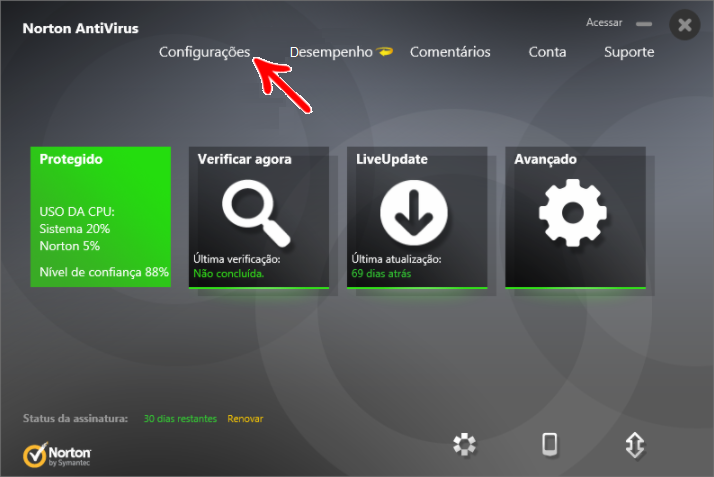
2. Click Antivirus and SONAR Exclusions. After click on Configure [+];
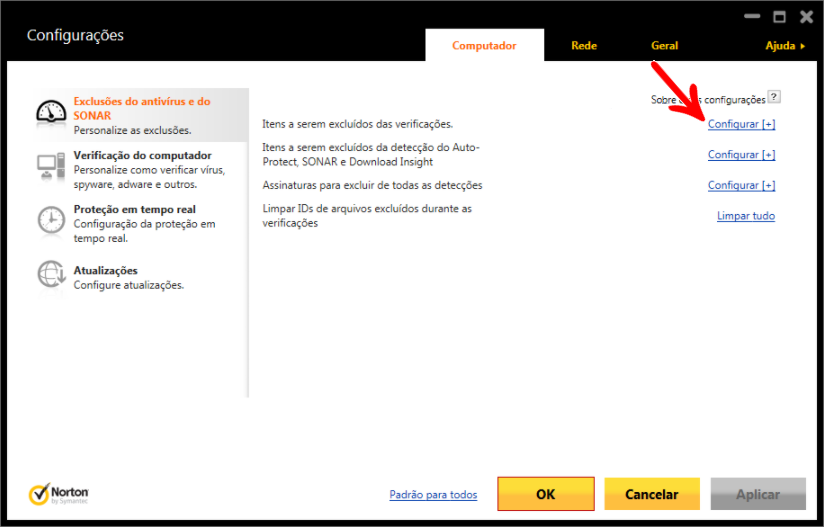
3. Click on the Add button and select the Folders option;
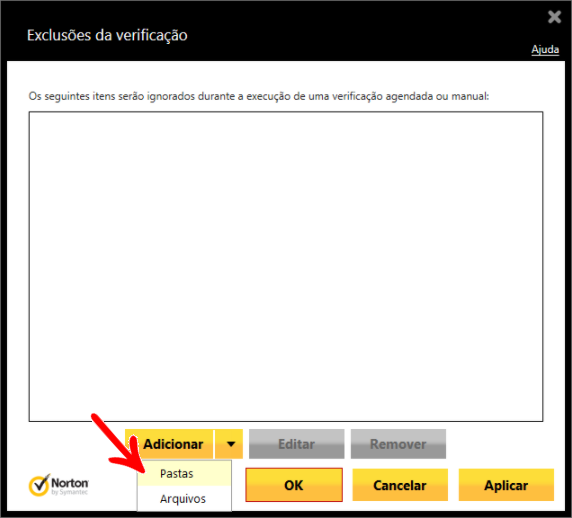
4. Click the Browse button to select the directory that will be excluded from scanning;
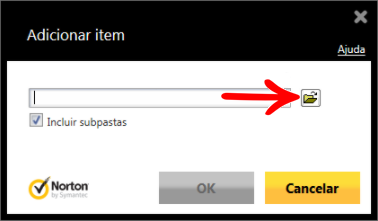
5. In the displayed window locate the Promob installation directory, select the Promob (Manufacturer Name)\Program\bin folder and click OK. By default, Promob is installed to Local Disk (C:)\Program Files\Promob;
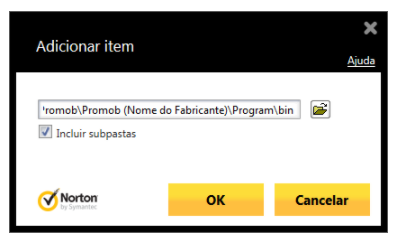
6. Then click Apply and OK.
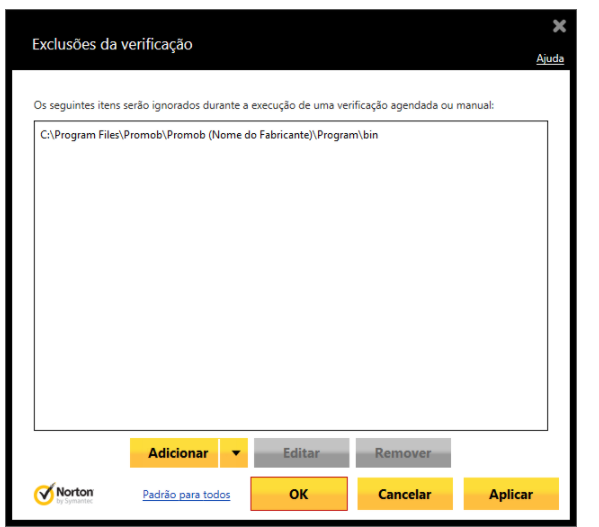
7. How to configure which folders will be excluded in Panda scanning?
To configure which folders will be excluded in Panda scanning:
1. Click on the Menu icon in the upper left corner;
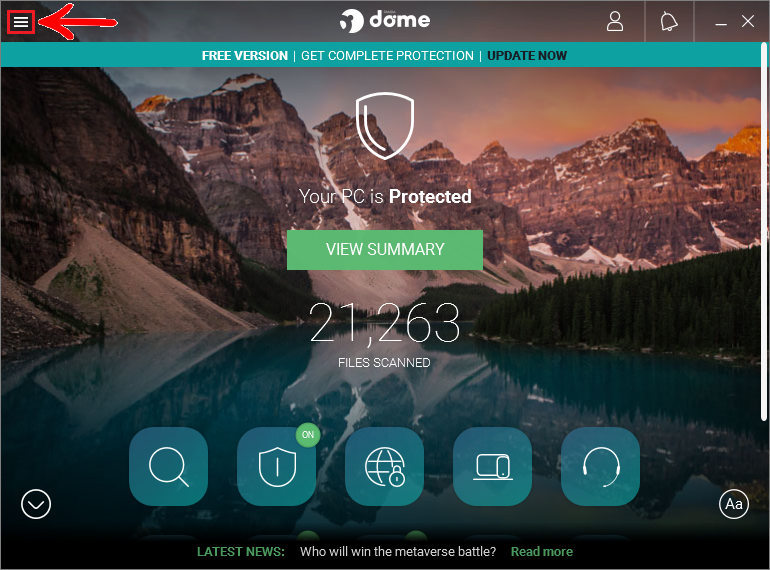
2. Click on Settings;
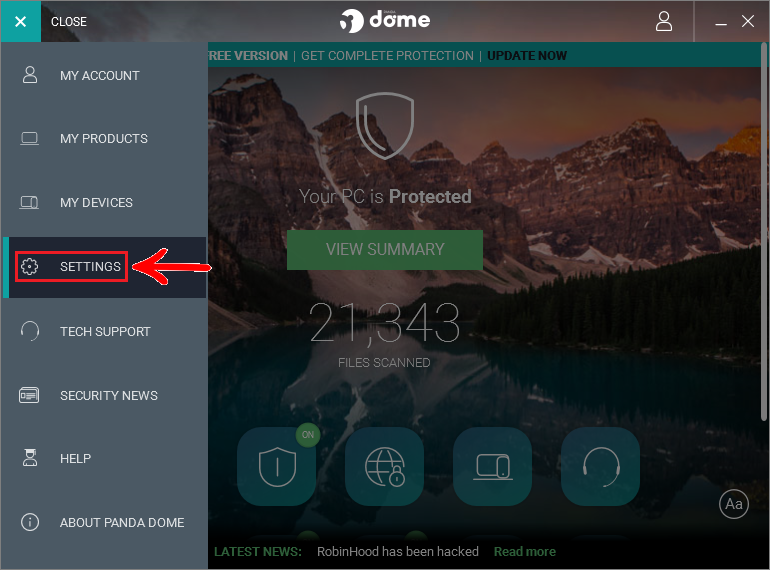
3. Click on the Antivirus tab and then, in the Exclusions - Files and folders option, click on the Add button;
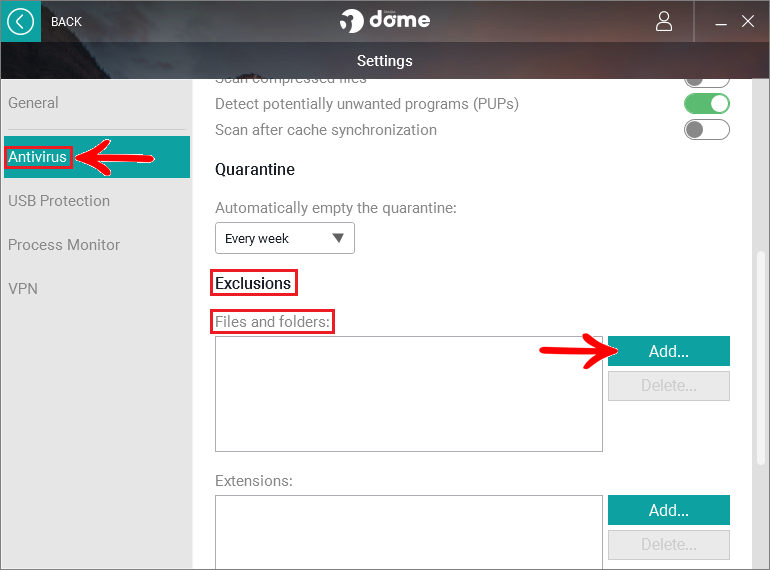
4. In the displayed window locate the Promob installation directory, select the Promob (Manufacturer Name)\Program\bin folder and add all files from the bin folder to be excluded from the scan. By default, Promob is installed to Local Disk (C:)\Program Files\Promob;
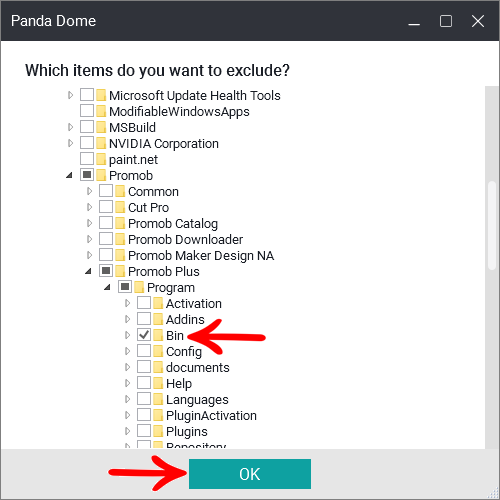
6. Directories are added to the exclusion list.
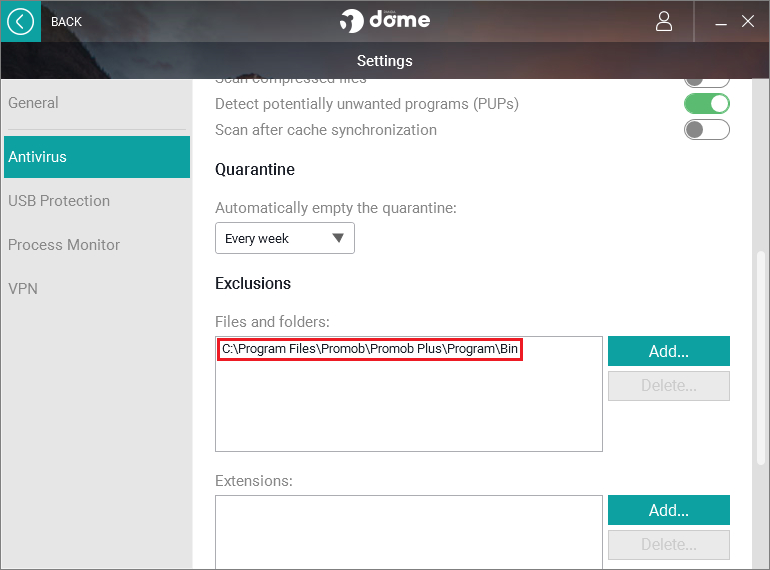
8. How to configure the folders that will be excluded when scanning Eset Nod32?
To configure which folders will be excluded when scanning Eset Nod32:
1. In the left menu click on Setup;
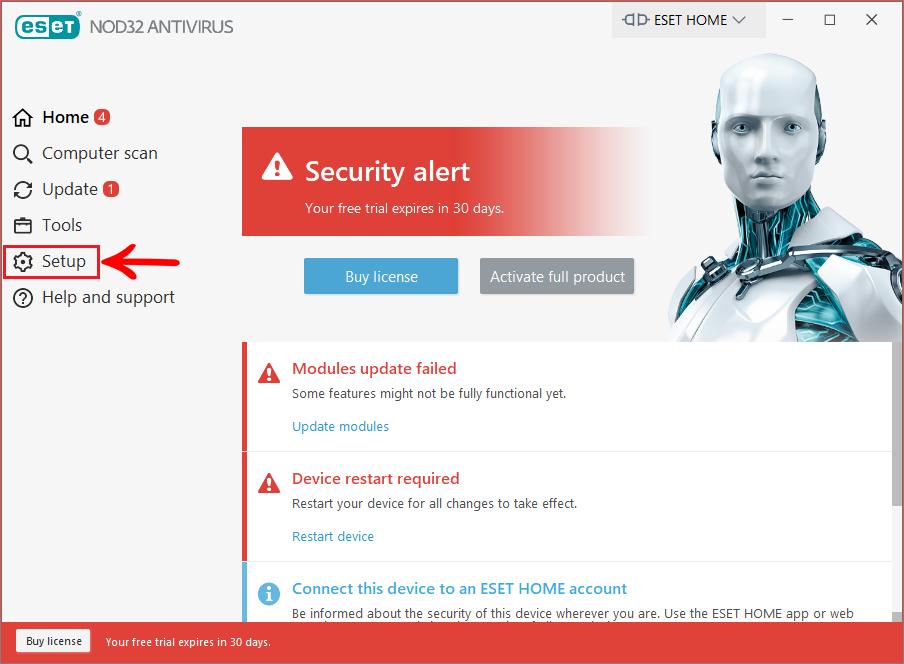
2. Click Advanced setup;
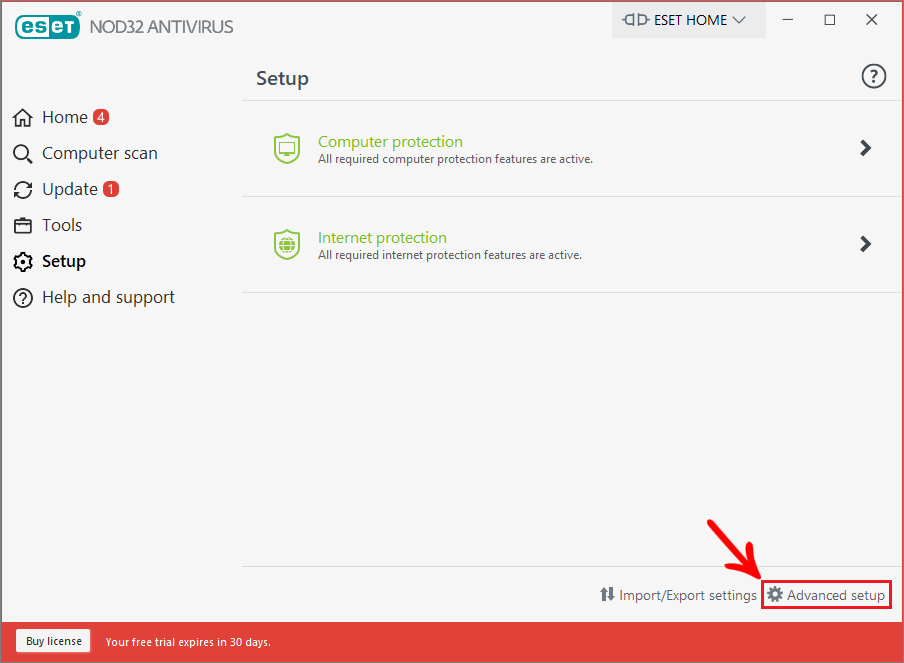
3. Under Exclusions - Detection exclusions click Edit;
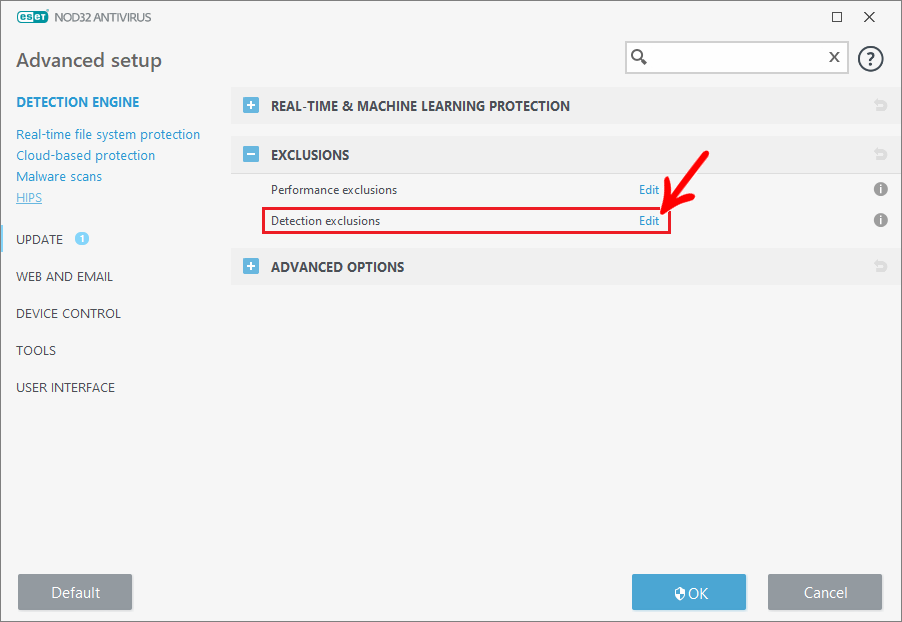
4. Click the Add button to include the Promob installation folder in the scan;
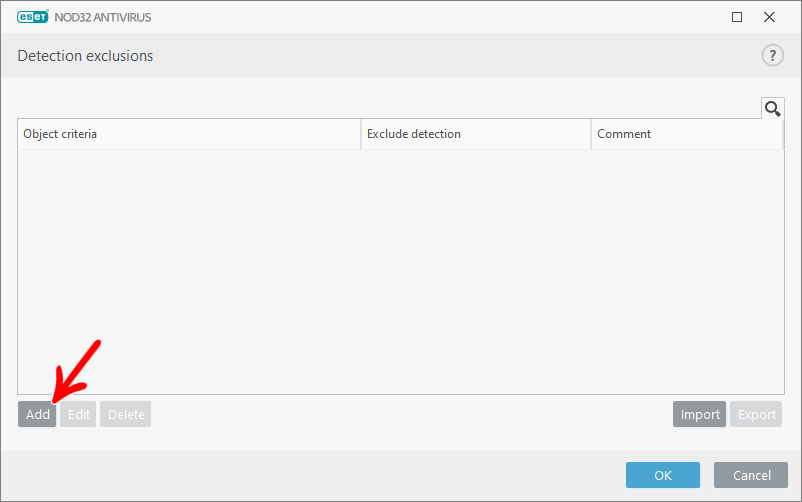
5. In the Path field, click on the three point icon;
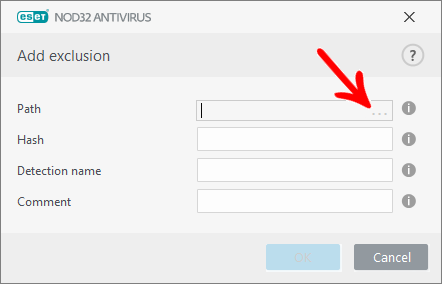
6. In the displayed window locate the Promob installation directory, select the Promob (Manufacturer Name)\Program\bin folder and add all files from the bin folder to be excluded from the scan. By default, Promob is installed to Local Disk (C:)\Program Files\Promob;
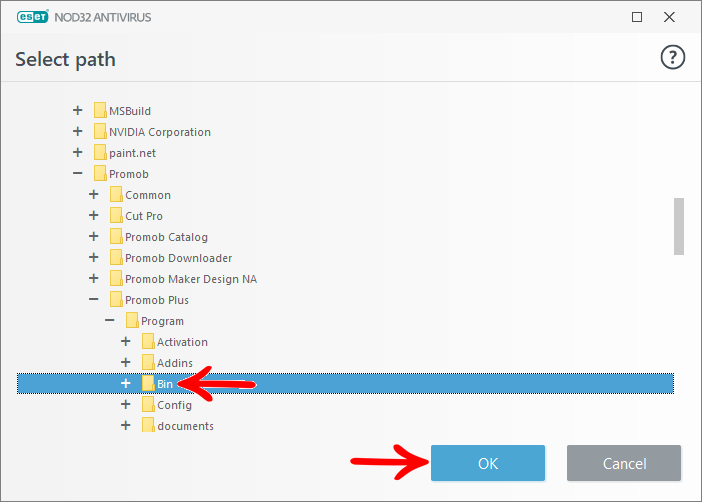
7. After defining the directory to be excluded from the antivirus scan, click OK.