Click on the message that appears:
Some plugin is corrupted: (Plugin ID: 2122), Reinstall plugin(s) or Promob. Promob will close.
1. Some plugin is corrupted: (Plugin ID: 002123/002174). Reinstall the plugin(s) or Promob. Promob will close.
What happens?
When opening the Promob the message Some plugin is corrupted: (Plugin ID: 002123/002174). Reinstall the plugin(s) or Promob. Promob will close is displayed.
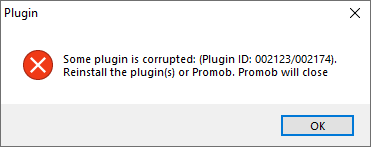
Why does it happen?
The situation occurs because one of the files required to use the plugin was not found or is corrupted.
What to do?
-
With Promob closed, go to Local Disk (C:)\ProgramData\Procad\Promob (Manufacturer Name)\Repository;
-
Locate and delete the Plugin 2123.sys file or the Plugin 2174.sys file;
-
With Promob closed, go to Local Disk (C:)\ProgramData\Procad\Promob (Manufacturer Name)\Plugins;
-
Locate and delete the Plugin 2123.sys file or the Plugin 2174.sys file;
-
Open Promob.
2. Some plugin is corrupted: (Plugin ID: 2122). Reinstall plugin(s) or Promob. Promob will close.
What happens?
Opening Promob displays the message Some plugin is corrupt: (Plugin ID: 2122). Reinstall plugin(s) or Promob. Promob will close is displayed.
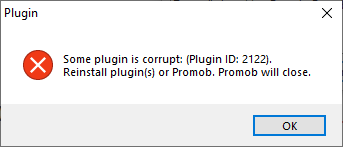
Why does it happen?
The situation occurs because one of the files required to use the plugin was not found or is corrupted.
What to do?
-
With Promob closed, go to Local Disk (C:)\ProgramData\Procad\Promob (Manufacturer Name)\Repository;
-
Locate and delete the Plugin 2122.sys file;
-
With Promob closed, go to Local Disk (C:)\ProgramData\Procad\Promob (Manufacturer Name)\Plugins;
-
Locate and delete the Plugin 2122.sys file;
-
Open Promob.
3. Some plugin is corrupted: (Plugin Name: Render Up). Reinstall the plugin(s) or Promob. Promob will close.
What happens?
When opening the Promob the message Some plugin is corrupted: (Plugin name: Render Up). Reinstall the plugin(s) or Promob. Promob will close is displayed.
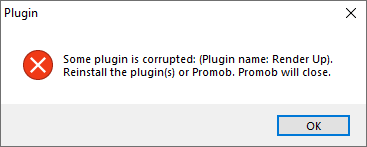
Why does it happen?
The situation occurs because one of the files required to use the plugin was not found or is corrupted.
What to do?
Solution 1: Check the Promob version and run the corresponding procedure
-
Promob 2012: reinstall Render Up or reinstall Promob;
-
Promob 2013 or higher: Update Promob.
Solution 2: Remove plugin files and download again
-
Go to the directory C:\Program Files\Promob\Promob (system name)\Program;
-
Rename the Addins folders to _Addins and Plugins to _Plugins;
-
Go to the bin folder and inside Update run the file PromobUpdate.exe;
-
Complete the verification.