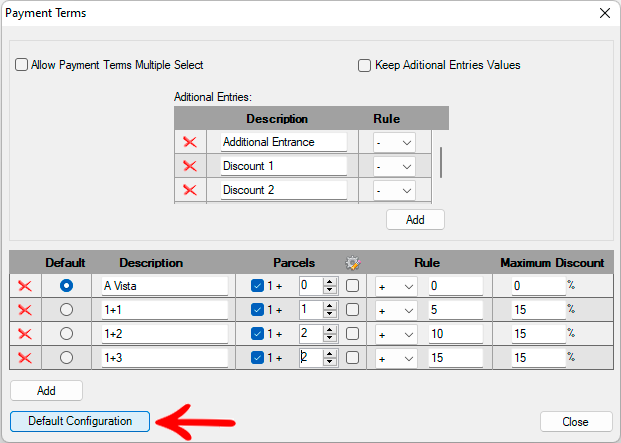- The Payment Terms tool is not available for Promob ARCH. For other systems, the availability of the tool may vary according to each manufacturer;
- The values shown in the images of this procedure are merely illustrative.
To access the Payment Terms window:
1. Click the Budget button and select one of the budget options;
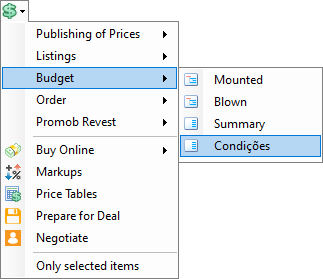
2. In the Budget window click on Payment Terms;
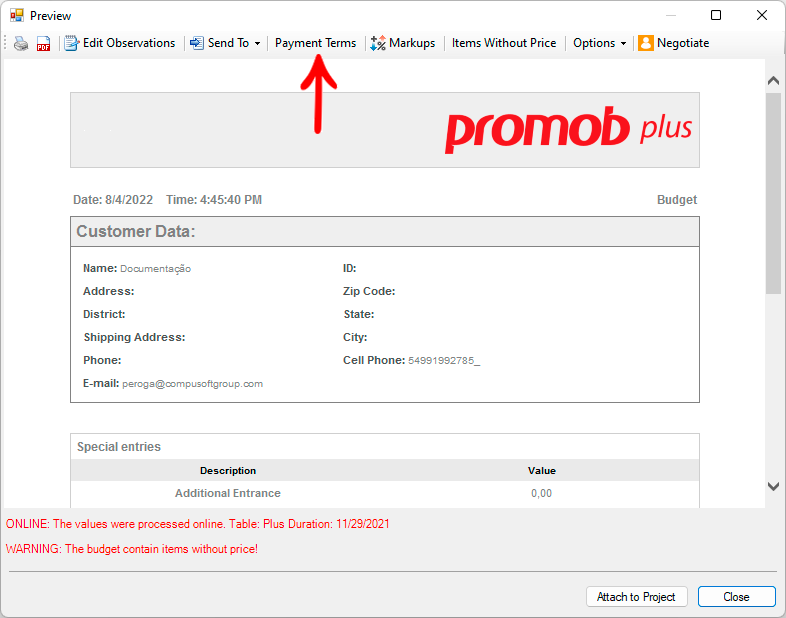

3. The Payment Terms window displays the following information and functions:
- Project Price: displays the total value of the project.
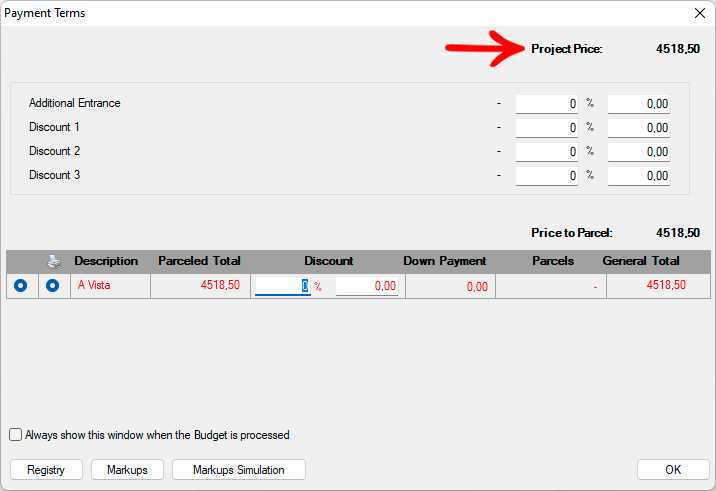
- Values paid by the customer or discounts given by the store before applying the payment terms.
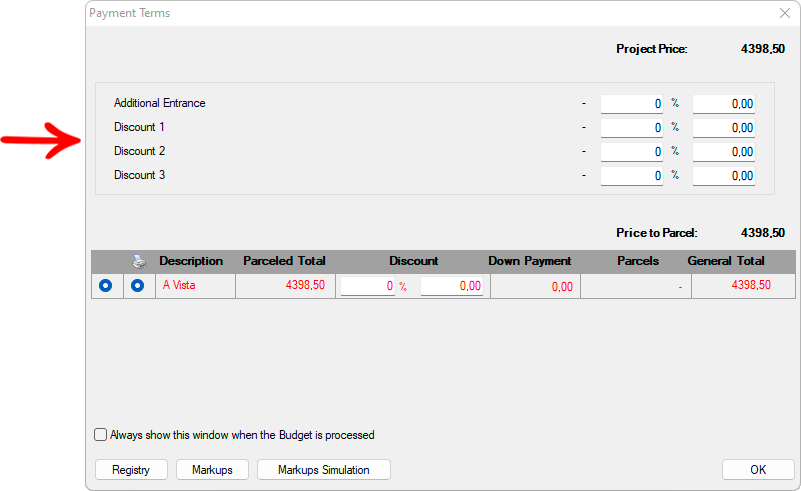
- List of registered payment terms.
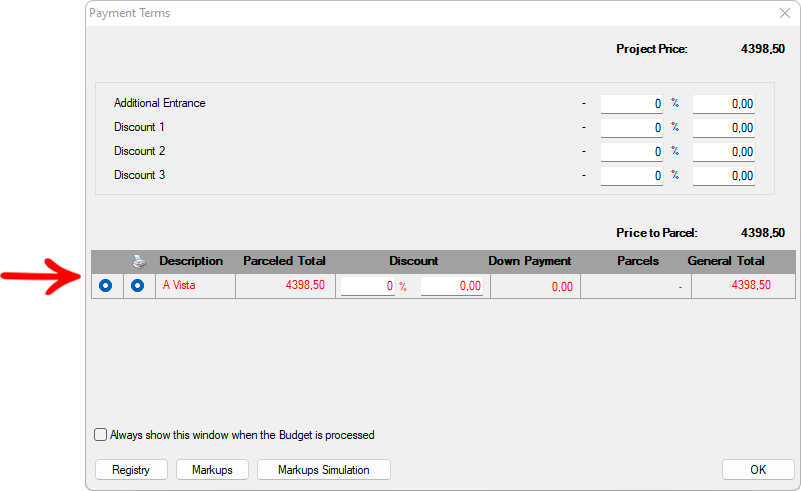
 With this option enabled, Promob will show the Payment Terms window whenever a quote is generated.
With this option enabled, Promob will show the Payment Terms window whenever a quote is generated.
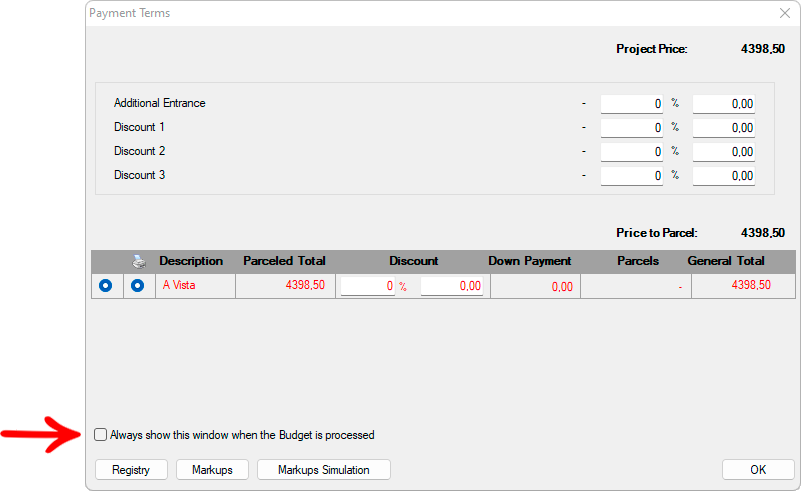
- Access to the payment terms Registration window.
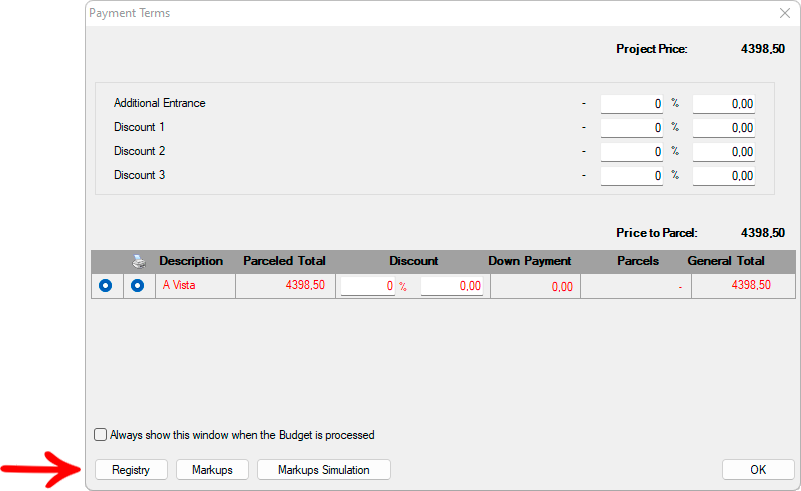
4. The options for the payment terms registration window are:
- Allow Payment Terms Multiple Select: by checking this option, it is possible to select several payment terms to be displayed in the design budget.
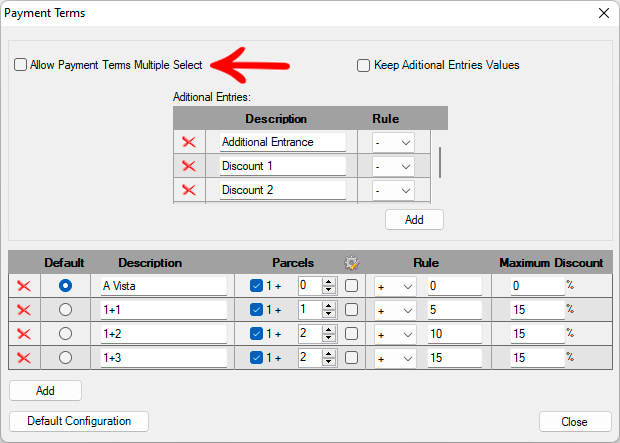
- Keep Aditional Entries Values: by checking this option, the values registered for the Additional Entries are saved in the design, it is not necessary to register them each time the budget is generated.
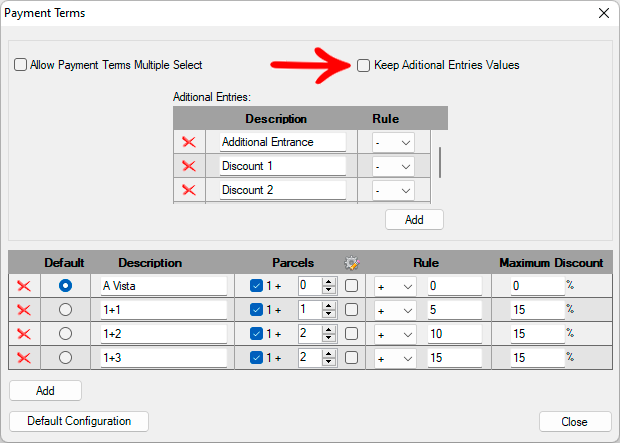
- Keep Additional Entries Values: allows you to register additional entries and discounts.
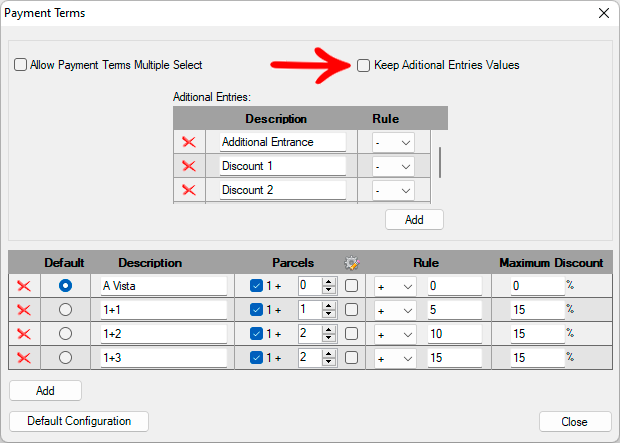
- List of payment terms already registered.

- By clicking on the button, the payment condition is removed.

- Selection of default payment terms.

- Adds a new line to register a new condition. To register a new condition, inform:
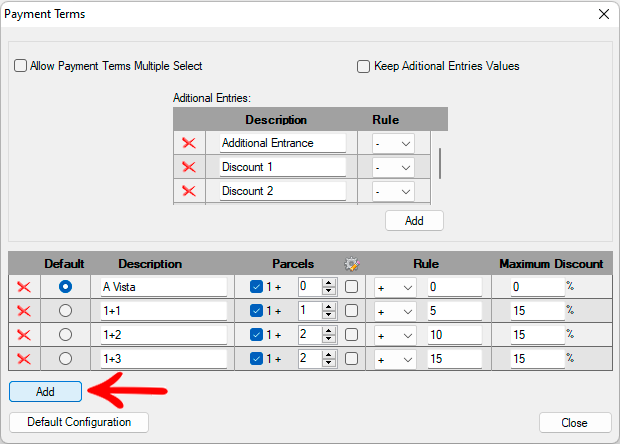
- Description: name of the payment condition;
- Parcels: number of parcels in which the total amount will be divided;
- Rule: rule that will be applied to the value of each parcels, where:
+: adds to the total value of the design the percentage value informed in the box on the right side;
-: discount the percentage value informed in the box on the right side of the total value of the design;
*: multiplies the total percentage value entered in the box on the right side;
/: divide the total amount by the percentage value informed in the box on the right side;
- Tx: apply fee amount to the total budget amount
- Maximum Discount: maximum discount amount that can be applied to the condition;
- Default Configuration: removes the registered payment terms and recovers the default condition.