What happens?
When Promob is opened, the unconformity Fatal error loading the program. A required file was not found (Addins). is displayed.

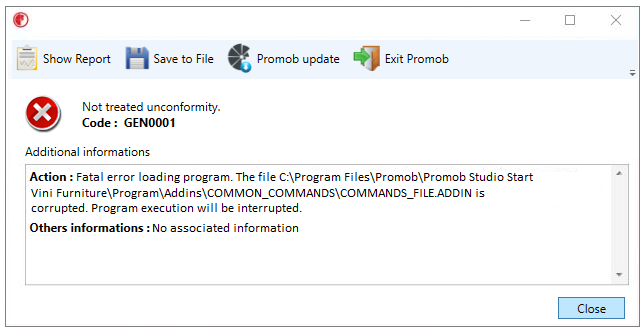
Why does it happen?
The situation occurs because a file, necessary for the Promob to work, is corrupted or is not found during the opening.
What to do?
Solution 1: Rename folder and update Promob
- Access the Task Manager (Ctrl + Alt + Del), click on the Processes tab, find and end the Promob5.exe process. IMPORTANT: to perform other procedures, Promob must be closed;
- Go to Local Disk (C:)\Program Files\Promob\Promob (Manufacturer Name)\Program;
- Locate and rename the Addins folder to _Addins;
- Update Promob from menu Windows Start - All Programs - Promob - Promob (Manufacturer Name) - Promob Update;
Note: It is necessary to check the Full Verification option when updating. If the option is not displayed on the first update, please update again afterwards.
Solution 2: Reinstall Promob