What happens?
Promob may experience inconsistencies and loss of performance if your computer does not meet Promob's recommended requirements.
What to do?
To identify whether Promob meets these requirements, perform the following processes:
Solution 1: Check computer information with Promob open
To consult computer requirements with Promob open:
1. Click on the menu Help - Support - Computer Information;
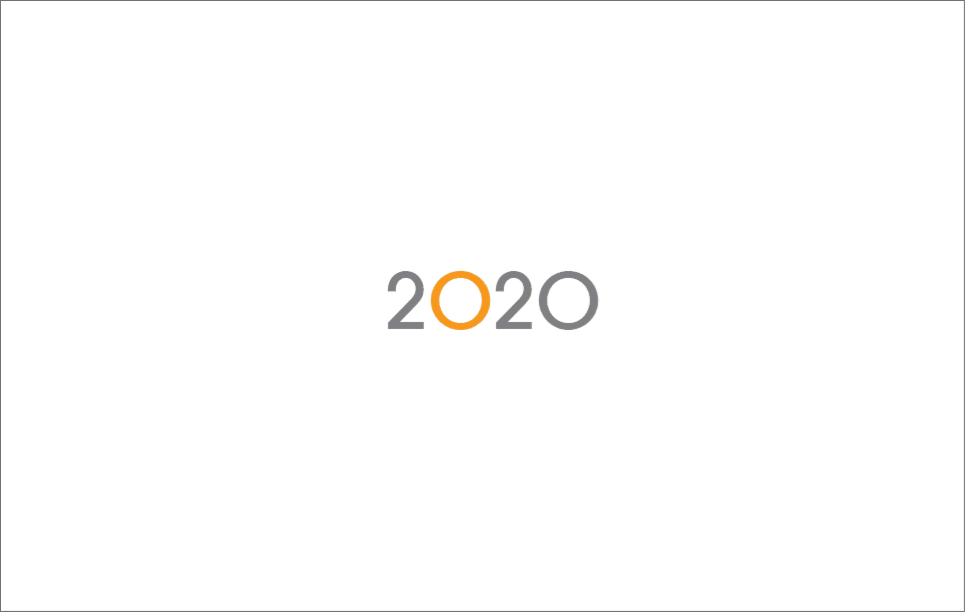
2. The machine information will be displayed:
- Machine Information: .NET Framework Version
- Machine Information: Identifies if the logged in user is the machine administrator
- Operating system: Installed Windows version and RAM memory
- Processors: Processor Model and Speed
- Video card: Video card model, memory and driver date
3. Compare the information displayed with Promob's recommended requirements, and verify that your computer meets the requirements. If you are unable to perform this comparison, we recommend that you contact a computer technician to follow up on this verification.
If your Promob is not installed on the machine, perform solution 2.
Solution 2: Verify computer information with Promob closed
1. Go to the Start menu of your computer and type the Dxdiag word;
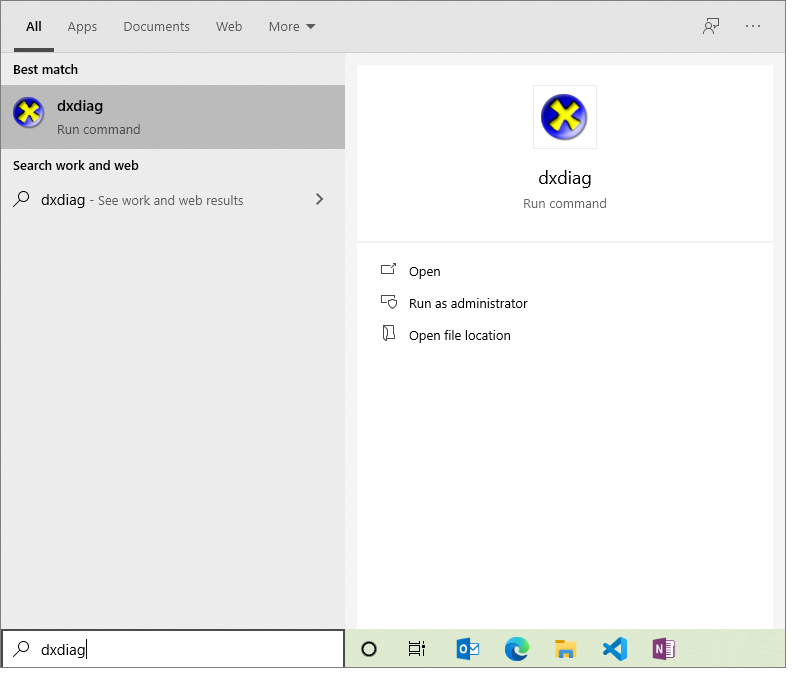
2. Click Yes on the option that is displayed, and the Dxdiag window will open.
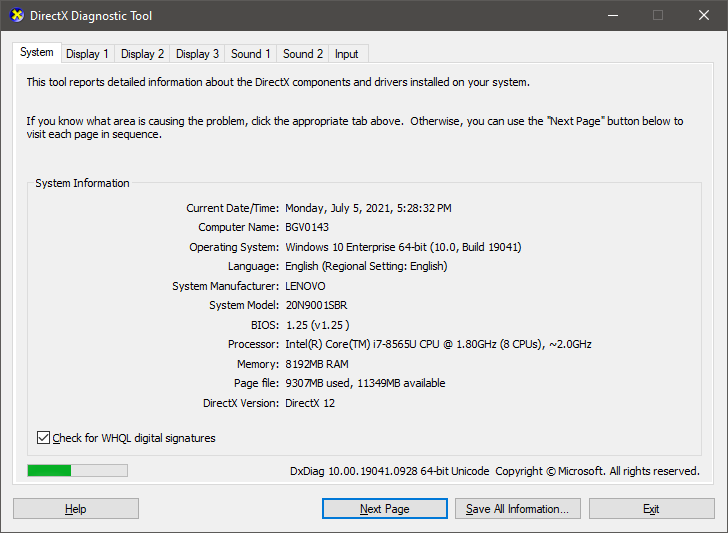
3. On the System tab, you will see the following information:
- Operating system
- Processor
- RAM Memory
4. The Display or Display tab will display the video card information: Model, memory and driver date.
5. To check which Framework version is installed, click here.
6. To check the Windows version of your computer, click here and run the file.
7. Compare the information displayed with Promob's recommended requirements, and verify that your computer meets the requirements. If you are unable to perform this comparison, we recommend that you contact a computer technician to follow up on this verification.