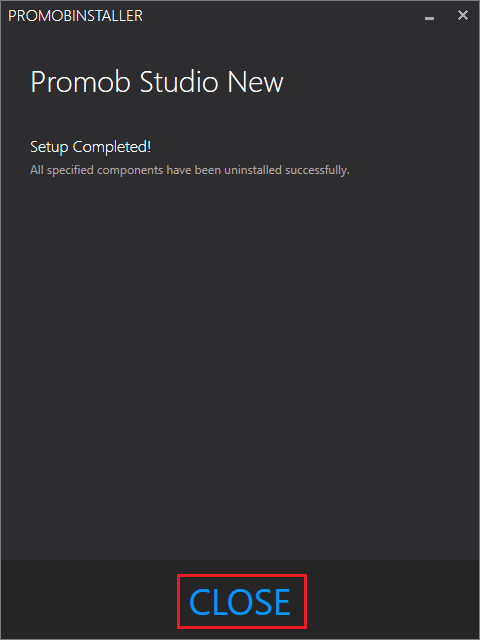IMPORTANT
Uninstalling Promob does not delete Promob configuration files and designs. Depending on the reason for uninstalling Promob (computer formatting, computer switching, among others) it is necessary to back up the Promob design and configuration files.
Promob can be uninstalled in the following ways, click on the desired option and follow the instructions:
Uninstall Promob via Control Panel
1. With Promob closed, access the Control Panel - Programs - Programs and Features;
2. Locate the Promob to be removed and double-click on the application you want to uninstall or click once on the application and select the Uninstall/Change option;
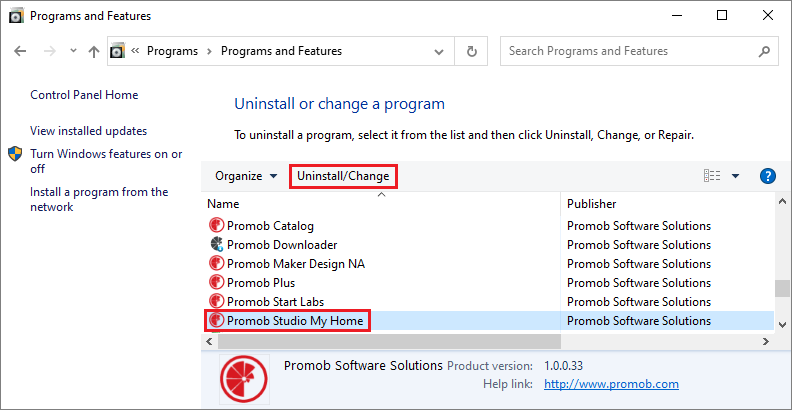
3. In the Promob Uninstall Wizard screen click Uninstall;
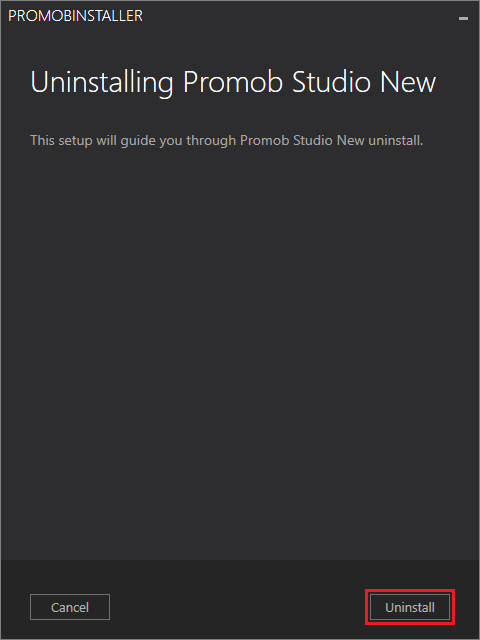
4. Click Yes to confirm uninstallation;
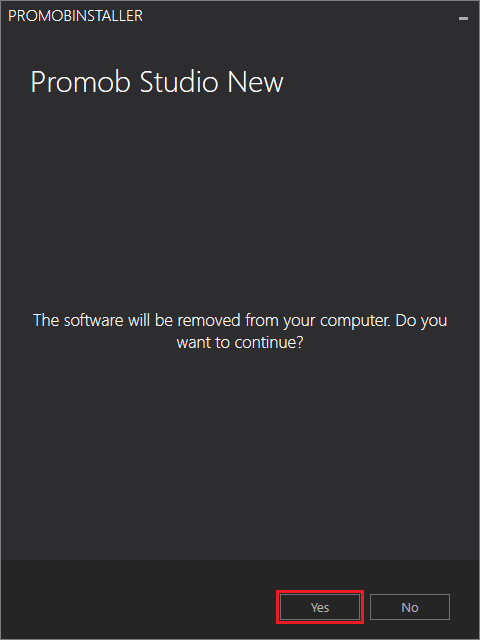
5. Wait for the files to be removed;
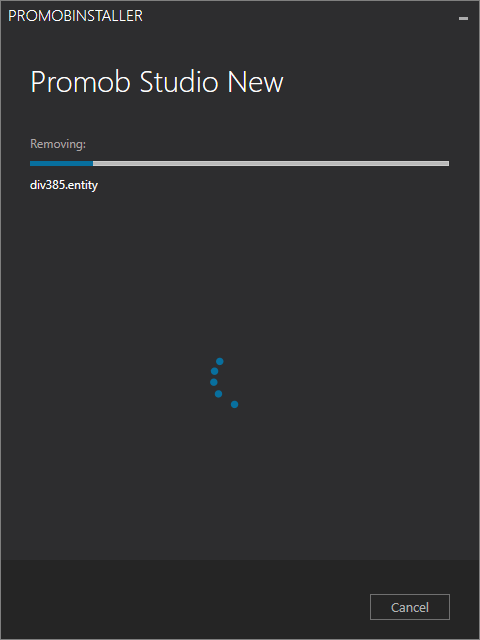
6. When the uninstall is finished click Close to finish the uninstall;
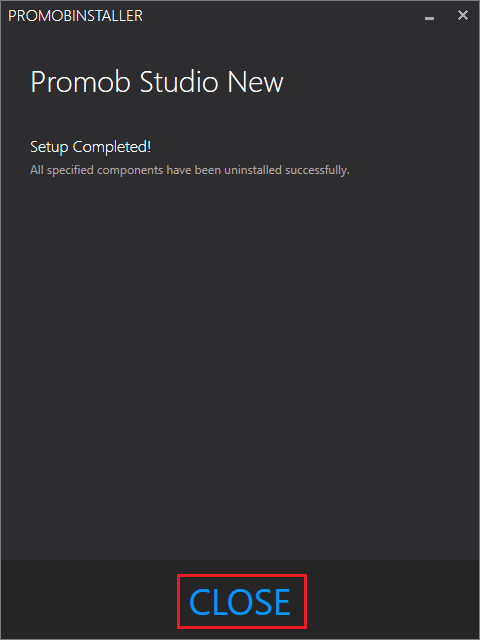
Uninstall Promob via the root folder
To uninstall Promob via the root folder:
1. With Promob closed, go to Local Disk (C:)\Program Files\Promob;
2. Locate the folder corresponding to the name of the Promob you want to remove and select with the right mouse button and after, Delete;
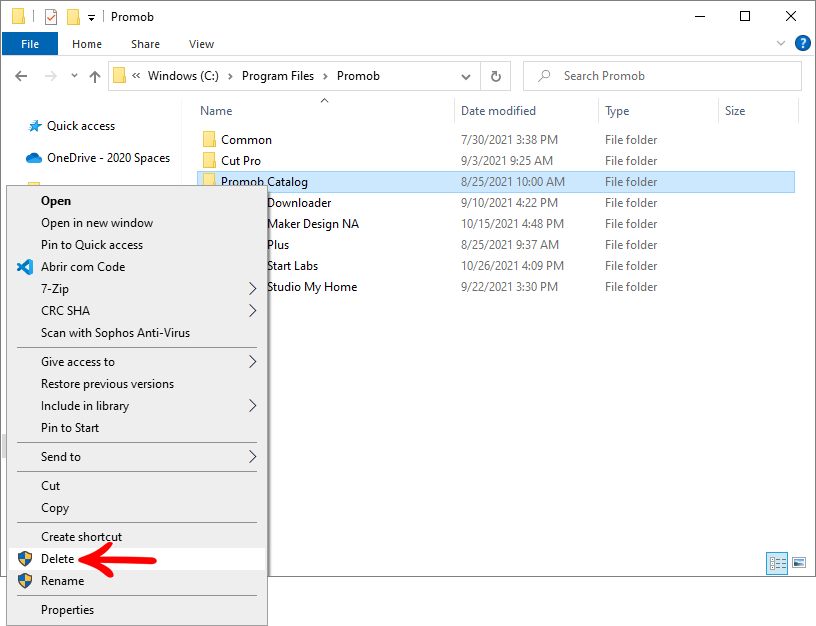
Uninstall Promob via Uninstall folder
To uninstall Promob via the Uninstall folder:
1. With Promob closed go to Local Disk (C:)\Program Files\Promob\(Promob Name)\Uninstall;
2. Locate and double-click on the Uninstaller.exe file;
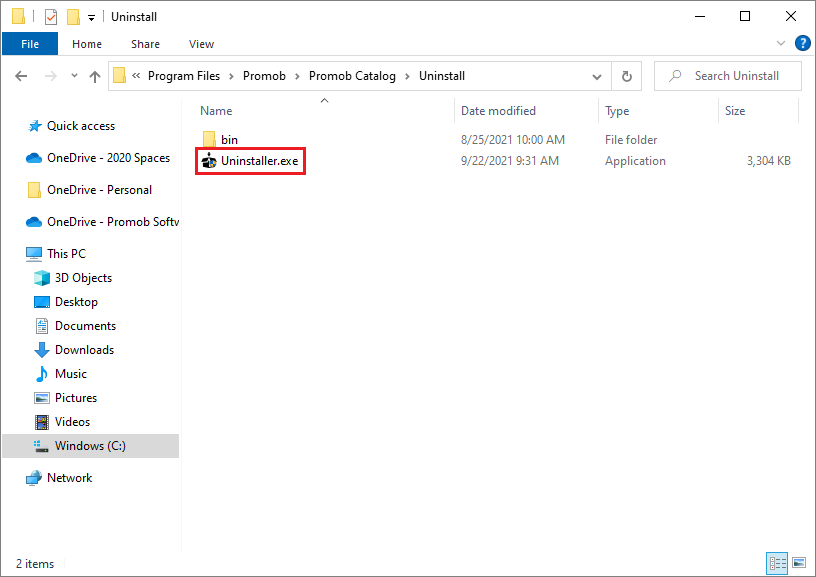
3. In the Promob Uninstall Wizard screen click Uninstall;
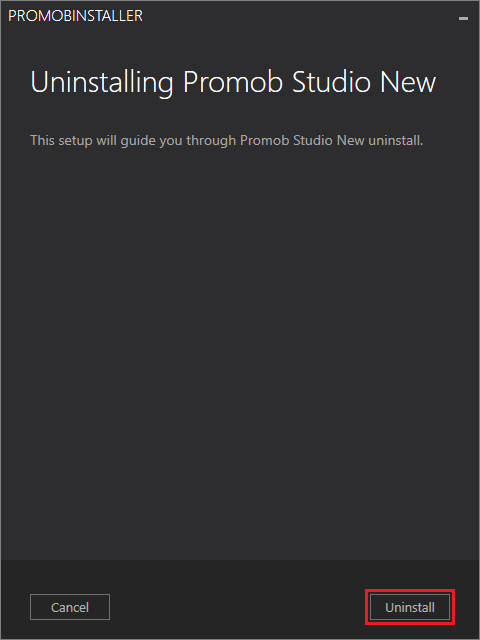
4. Click Yes to confirm uninstallation;
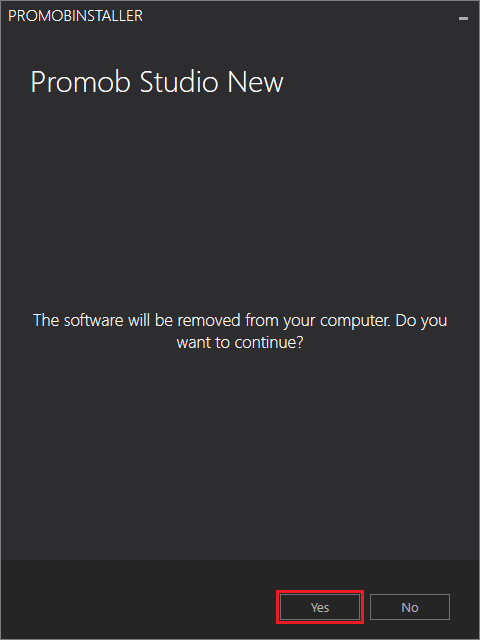
5. Wait for the files to be removed;
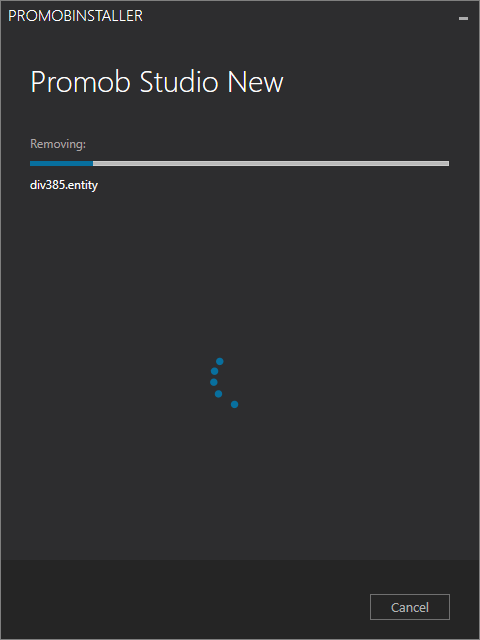
6. When the uninstall is complete, click Close to complete the uninstall.