Promob provides updates with improvements and corrections to its products. Remember that updates are only available for subscriptions that are up-to-date with renewals.
The update can be done with Promob open or closed. Below we will see each one of them:
Promob is open
1. With Promob open, access the tools menu and click Update Promob.
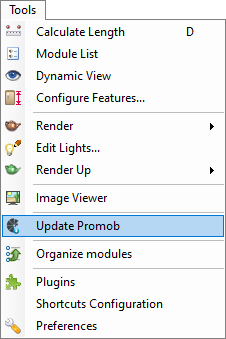
2. Promob Update will open and start searching for available updates.
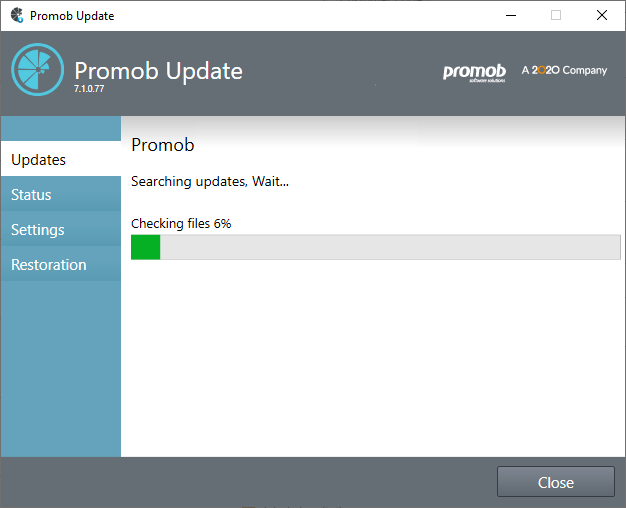
3. After verification, Promob Update will display available updates. By clicking on the arrow next to the update, you can view the corrections and improvements related to the update. To proceed, click update.
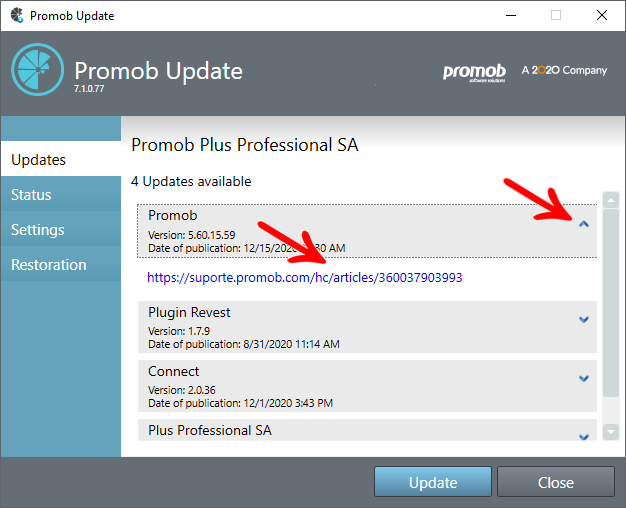
4. Wait while the update files are downloaded.
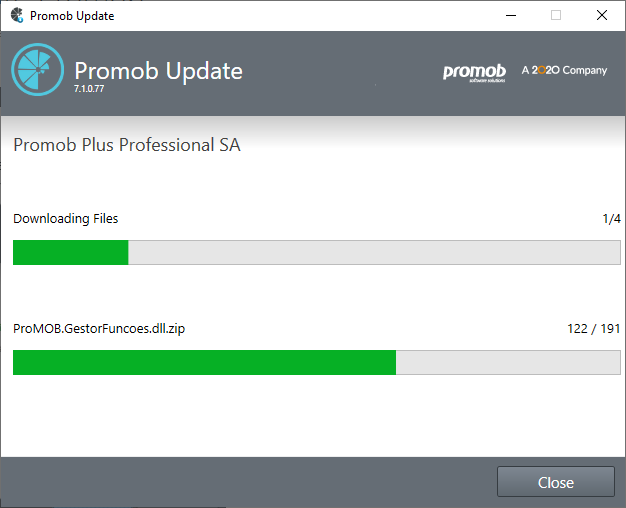
5. To finish installing the updates, click Install.
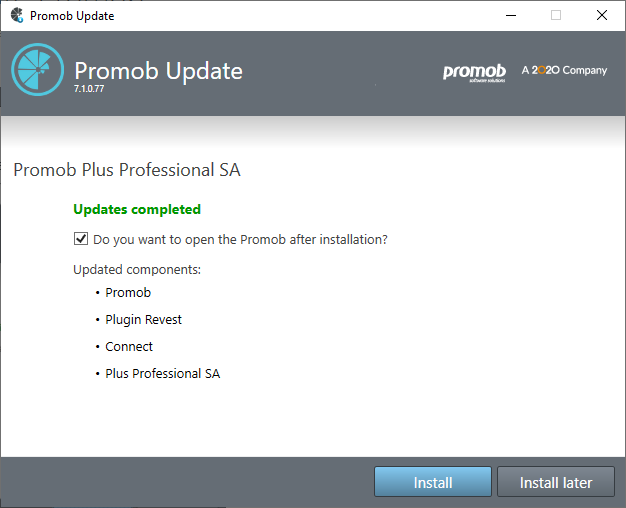
TIP: By checking the option Do you want to open Promob after installation?, Promob will open as soon as the update is complete.
In addition to the updates, on the Promob Update screen we also have:
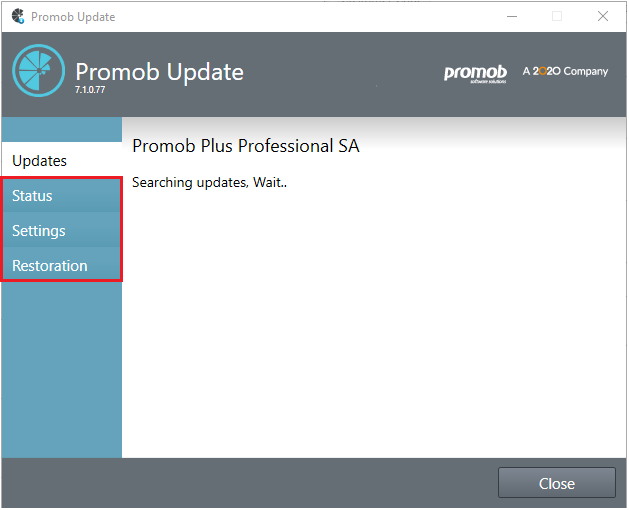
Status: the status of the Promob components is displayed. A component can be updated (when the version of Promob installed on the computer is the same version available on the Promob update server) or outdated (when the version of Promob installed on the computer is different from the version available on the Promob update server).
Settings: in the settings tab it is possible to define the period for automatic update, which can be daily, weekly, biweekly or monthly. Check whether you want Promob to automatically detect network settings or make the necessary proxy settings.
Restoration: in the restoration tab, it is possible to return to the version of Promob prior to the last update made. To do this, simply access the tab and click restore.
IMPORTANT:
- The available restoration is displayed in the date, time and version format.
- Only one restoration will be available, and always the latest version before the update.
- The user cannot create a restore point from a specific desired version.
Promob is closed
To update Promob with it closed, follow the procedures below:
1. Right-click on the Promob icon on the desktop and then click Open file location and in the folder that opens, access the Update folder. If you don't have the Promob icon on your desktop, go to the directory: Local Disk (C:) \ Program Files \ Promob \ Promob (Manufacturer's Name) \ Program \ bin \ Update.
2. In the open folder, locate and run the PromobUpdate.exe file with two clicks.
3. The Promob Update screen will open, now just follow the same update procedures performed with Promob Update.