Modes are used to modify the type of fill applied to the space. The use of one or another mode depends on the user's need and taste. Promob's default fill mode is Textures. To set another fill mode for your design, follow the procedures below:
1. Click the Shade Modes button on the top toolbar and select one of the options:
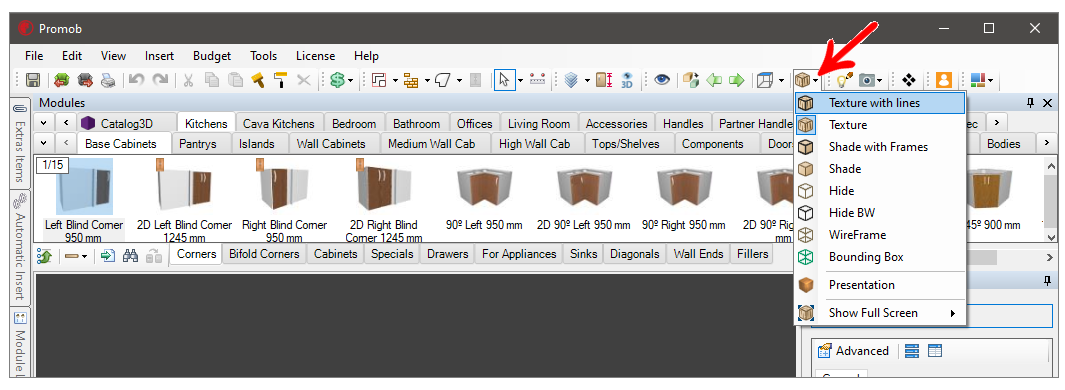
2. The shade modes are:
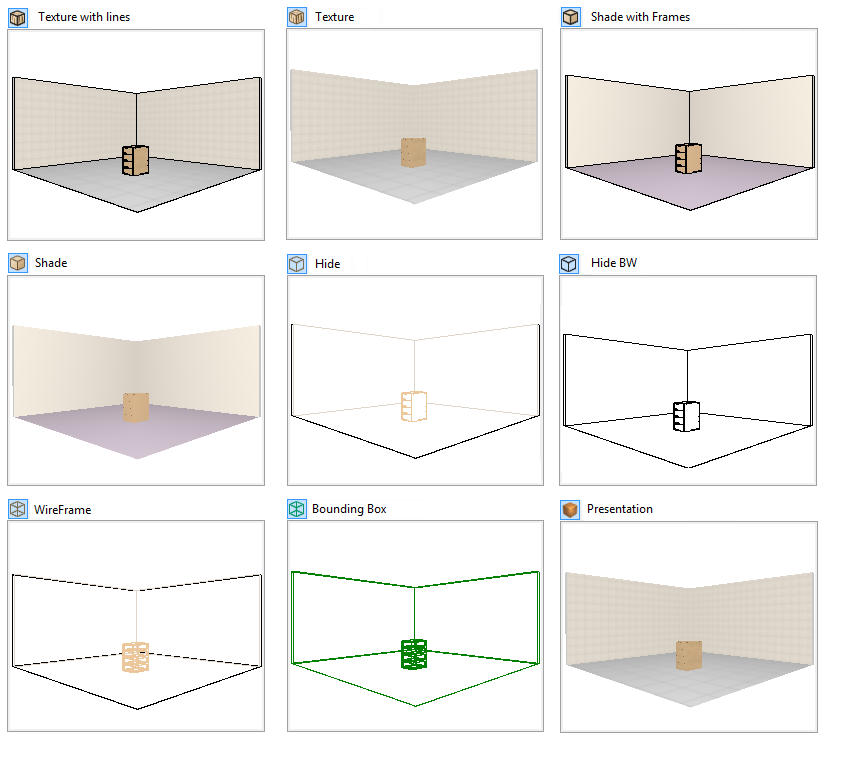
Textures with Lines: displays the design with textures and the contour lines of the objects.
Textures: displays the design with textures only.
Shade with Lines: displays the design with colors instead of textures and the contour lines of the objects.
Shade: Displays the project with colors instead of textures.
Hide: displays the outer lines of the objects arranged in the design. The objects will be displayed with colored lines.
Hide BW: shows the outer lines of the objects in the design. The objects will be displayed with white lines and black background.
No Shade: displays the internal and external lines of objects in the design.
Contour Box: displays only the outline of the objects in the design.
Presentation: displays the project with shadows, lights and reflections. When using this mode it is possible to configure effects like lights, shadows and reflections in the tool panel on the right. On this screen when the option Automatic is checked the space will be automatically rendered every two seconds after the last change made to the project. If the option Automatic is disabled the space will only be rendered when the user clicks the Render button. Mirrors inserted into items in the space are only reflected when rendering the project.
TIP: To load all your projects with a particular fill mode, go to the Preferences window and check the desired option.