In Promob it is possible to use shortcut keys to facilitate when designing. Some shortcuts are already configured as system shortcuts, as we can see below and these cannot be changed.
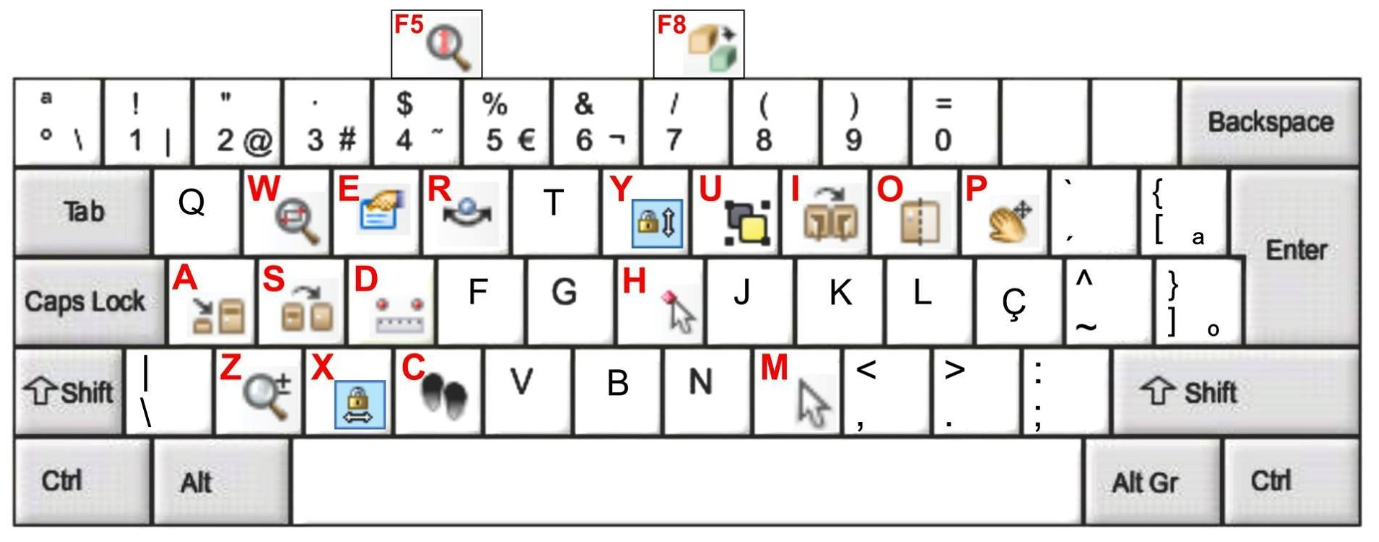
| Key | Function |
| A | Activate Aggregates tool for the selected module |
| B | Collision |
| C | Walk |
| D | Calculate Distance |
| E | Activate the properties of the selected module in the Tool Panel |
| H | Move HotPoint |
| I | Reverse |
| M | Select / move (arrow) |
| O | Visible/Invisible |
| P | Pan |
| R | Rotation |
| S | Replace |
| U | Group |
| Y | Traver Y-movement |
| X | Traver X-movement |
| Z | Zoom |
| W | Windows Zoom |
| F1 | Promob Help |
| F3 | Show/Hide Render Area |
| F4 | Properties Window |
| F5 | Zoom plan total |
| F6 | Zoom Total |
| F7 | Full entity zoom |
| F8 | Orthogonal/Perspective |
| F9 | Start Presentation |
| F10 | Current shade mode |
| F11 | About |
| F12 | Hide/expand navigation trees |
| Ctrl + A | Open |
| Ctrl + C | Copy |
| Ctrl + D | Duplicate |
| Ctrl + E | Render Queuing (Render UP) |
| Crtl + K | Attach view |
| Crtl + L | Find fast |
| Crtl + M | Edit model |
| Crtl + P | |
| Crtl + X | Trim |
| Crtl + S | Save |
| Crtl + T | Select All |
| Crtl + U | Ungroup |
| Crtl + V | Paste |
| Crtl + Z | Undo |
| Crtl + Y | Redo |
| Crtl + Home | Centralize X |
| Crtl + F10 | Presentation mode |
| Crtl + Right | For maximum right |
| Crtl + Left | For maximum left |
| Crtl + Up | For maximum back |
| Crtl + Down | For maximum front |
| Alt + F4 | Get out |
| Crtl + Shift + A | Window Arrangement |
| Crtl + Shift + E | Queue Render (Real Scene) |
| Crtl + Shift + K | Quick replacement |
| Crtl + Shift + L | Locate in the modolution bar the selected module in the space |
| Crtl + Shift + M | Moving |
| Crtl + Shift + P | Build wall |
| Crtl + Shift + R | Render selected entity |
| Delete | Exclude |
| Left | Move the selected module to the left |
| Right | Move the selected module to the right |
| Up | Move the selected module to the back |
| Down | Move the selected module to the front |
In addition to the system shortcuts, it is possible to set up new shortcut keys for commands in Promob. To do this, follow the procedures below:
1. In Promob, click the Tools menu - Configure Shortcuts.
2. Shortcuts are divided into: print, general, 3D space, text and image editor. Find and click on the command you want to insert the shortcut for.
3. With the command selected, under Press Shortcut Keys, enter the desired shortcut. To enter shortcuts using Ctrl, Alt or AltGr, hold down the key and click on the letter that will form the shortcut (e.g. Ctrl+E, Alt+P...). Then click Associate.
4. Notice that the shortcut is displayed in the Shortcuts to selected command field. Now just click Ok to start using the registered shortcut.
To remove the registered shortcut, click Remove, next to the Shortcuts field for the selected command.
Clicking the Default button returns the settings to the system default. This deletes the manually configured shortcuts.