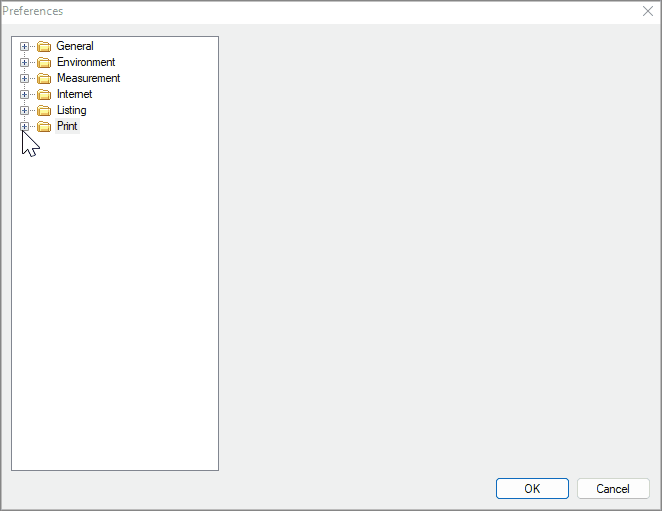It is possible to define Promob's Preferences in the menu Tools - Preferences:
The following settings are available:
General
Space
Measurement
Internet
Listing
General
- Language: the language of the Promob.
IMPORTANT
- The default language for Promob is the language of the computer's operating system.
- Language changes will only be activated after restarting Promob.
- Project: default directory where projects will be saved.
Clients folder: saved in the Clients folder on the local disk.
Promob folder: saved in the Promob folder in My Documents.
Another folder: save to folder of your choice.
- PDF Printer: the default PDF printer.
- Usage Tips: exhibition Promob's tips window.
- Usability
IMPORTANT: available from version 5.60.11.12.
Tabs: it is possible to define the opening mode of the side flaps, upper and lower flaps. It can be by clicking, or by positioning the mouse over the tabs.
Geometry: the geometry insertion plane is selected automatically through the plane where the mouse is positioned.
Opening Mode: it is possible to define how Promob will open projects that have online modules, the two options are:
Loading online items at the opening of the project (default): the display of the modules in the space will only occur after all the local and online library modules are ready to be displayed.
Loading online items only when Promob is idle: the display of modules in the space will occur after the local library modules are completely displayed, the online modules will have only the outline box displayed and will be displayed gradually while the space is idle.
- Expiration Date: When you open Promob, a message appears stating that your subscription will expire in a few days, or that it is already expired.
Show the message when the subscription expiration date is 7 days or less.
Never show the message.
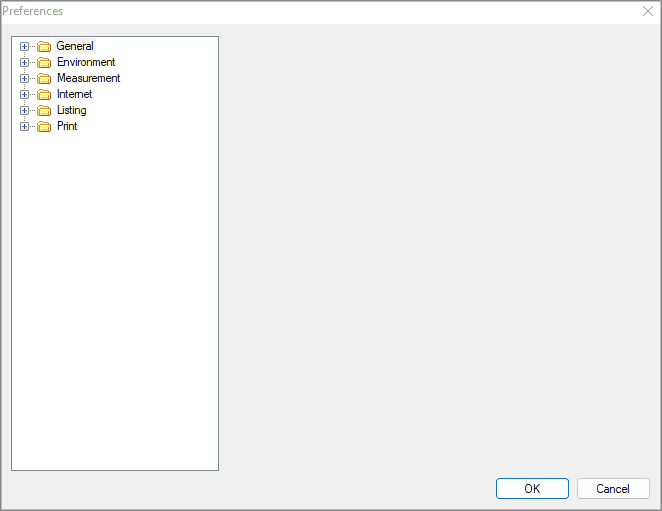
Environment
- Background Color: background color of the space 3D.
- Shade Modes: default fill type that Promob will open the space.
- Build Wall: initial orientation of the construction of the walls, definition of the cut of the floor and disable automatic quotas. With the Floor Cut option checked, when building new walls, the floor automatically follows the boundaries of the new walls. By default, in Promob Maker, this option is checked. For more information, click here.
- Replacement: distance of movement of the modules through the keyboard arrows.
- HotPoints: view of aggregate hotpoints.
- Lights: intensity of the lights in the space.
IMPORTANT: applies only to the 3d space, does not interfere with rendering.
- Wall: set the distance of the modules that will be lowered together with the wall.
- Floor: defines whether, when adjusting the floor limits, the limit to be considered is the limit of only the walls or of the items present outside the limits of the walls. For more information, click here.
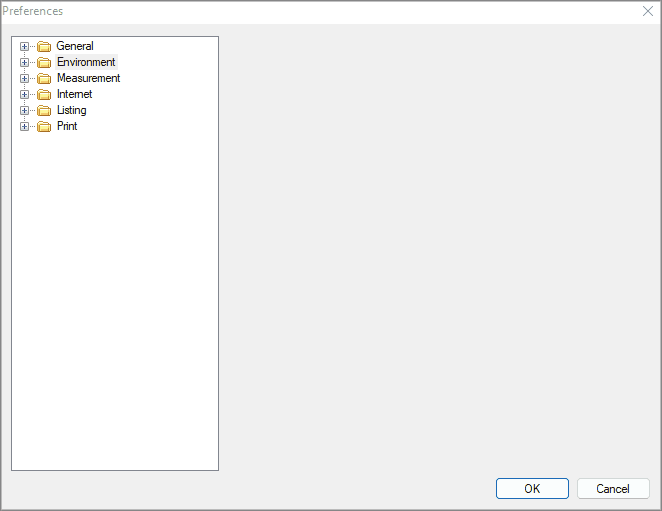
Measurement
- Measurement units: define the default unit of measure of the Promob.
IMPORTANT: the unit of millimeters 0.00 is not available for Promob Studio and Start.
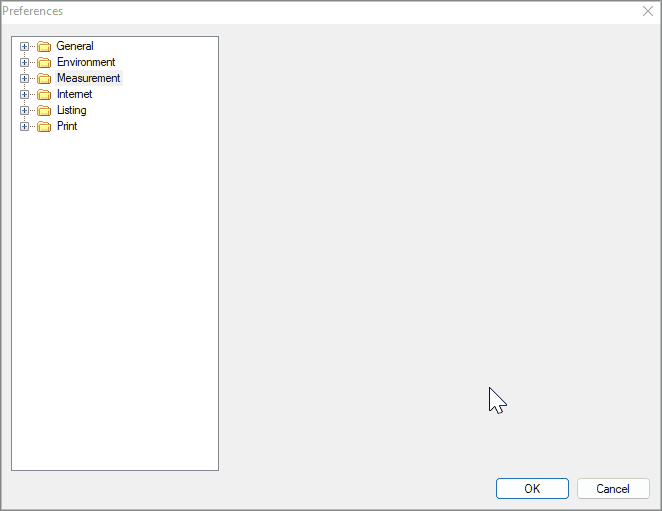
Internet
IMPORTANT: The option to send e-mail and FTP can only be used if they are available in the Promob budget window.
- E-mail: configure the options of sending emails through Promob.
From: sender email.
SMTP Server: Simple Mail Transfer Protocol (SMTP) server for outgoing messages. To find out the provider, contact your Internet service provider or local network administrator.
Port: refers to the door that will be used for the designated SMTP server.
- FTP: FTP settings.
- Proxy: Proxy settings.
Auto-detect network configurations: use for computers that do not have proxy protection.
Use the following proxy configurations: use for computers have proxy protection.
IMPORTANT: Request proxy setup from your IT technician o network administrator.
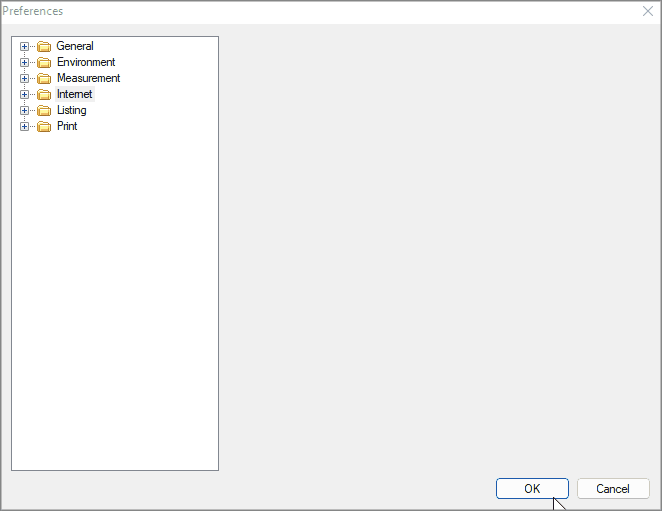
Listing
- Logotype: displays the logo on the budget and listing page.
IMPORTANT: this option is not available for Promob Studio.
Insert images with dimensions between 350x70xpixels and 350x200pixels for better placement in the document.
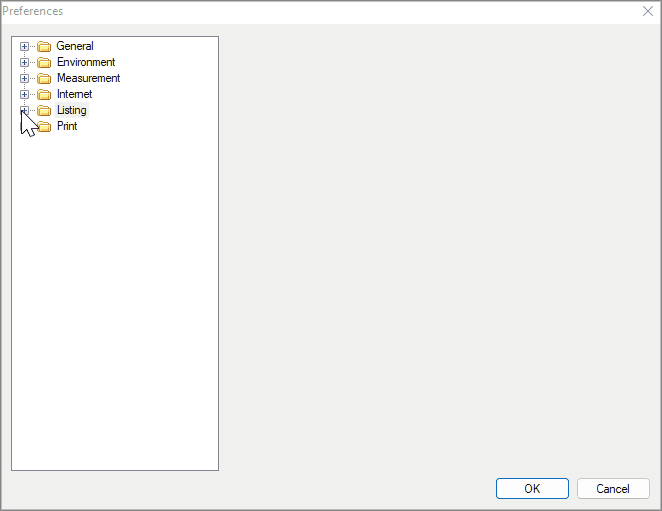
Available from version 5.60.17.11 Promob or superior.
- Print Settings: disable midpoint. The midpoint is displayed when trying to enter dimensions on the print screen.