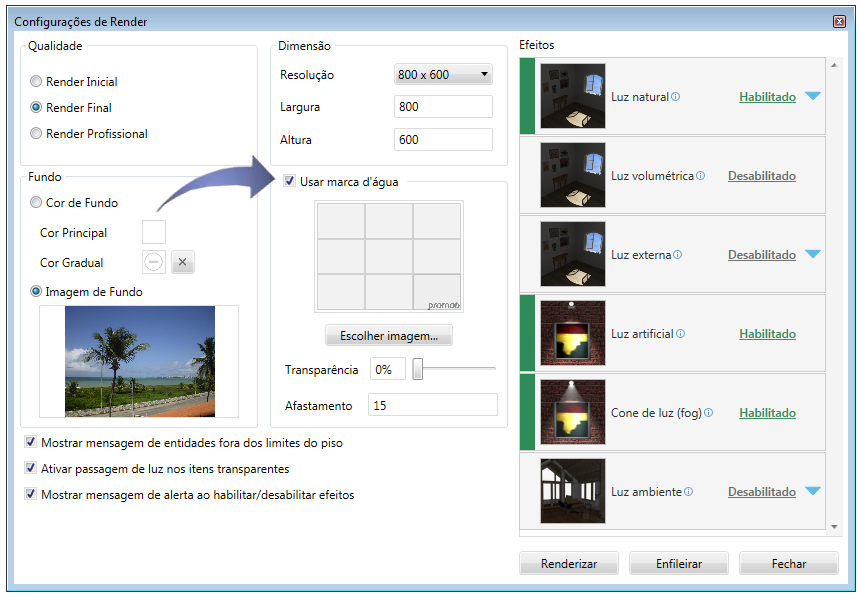To set the watermark of the rendered image:
1. Perform the following settings:
2. Use Watermark check this option to display the watermark in the rendered image. After setting the watermark the same is saved for use in other renderings.
Choose Image: Locate the image that will be used as watermark. IMPORTANT: only select image files to be displayed in the rendering. The size of the watermark is related to the image size, so it is not possible to edit the image dimensions to the Real Scene Settings window. The image is positioned in the center of the graphics area.
Position: Set the position of the watermark on the image. Position the mouse over the options to display the position where the image is displayed.
Transparency: set the value of transparency of the watermark. The higher the value, the less visible is the brand. The lower the value of this property, the more visible becomes the image of the watermark.
Edge Pitch: in pixels set the distance of the image in relation to the edge of the rendering page. The distance is calculated according to the selected position. Assuming that the selected position is "Lower left", the distance will be calculated relative to the lower edge and also in relation to the left edge of the render window.