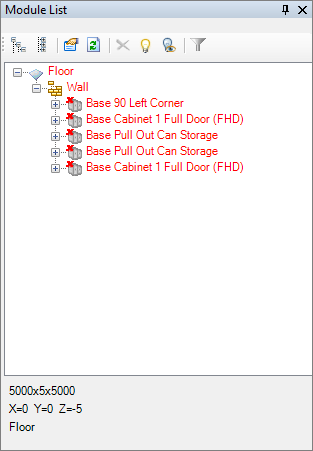What happens?
When opening the existing design, the message is displayed: Design with modules not available. And modules that are no longer available in Promob, are displayed in red, with transparency.
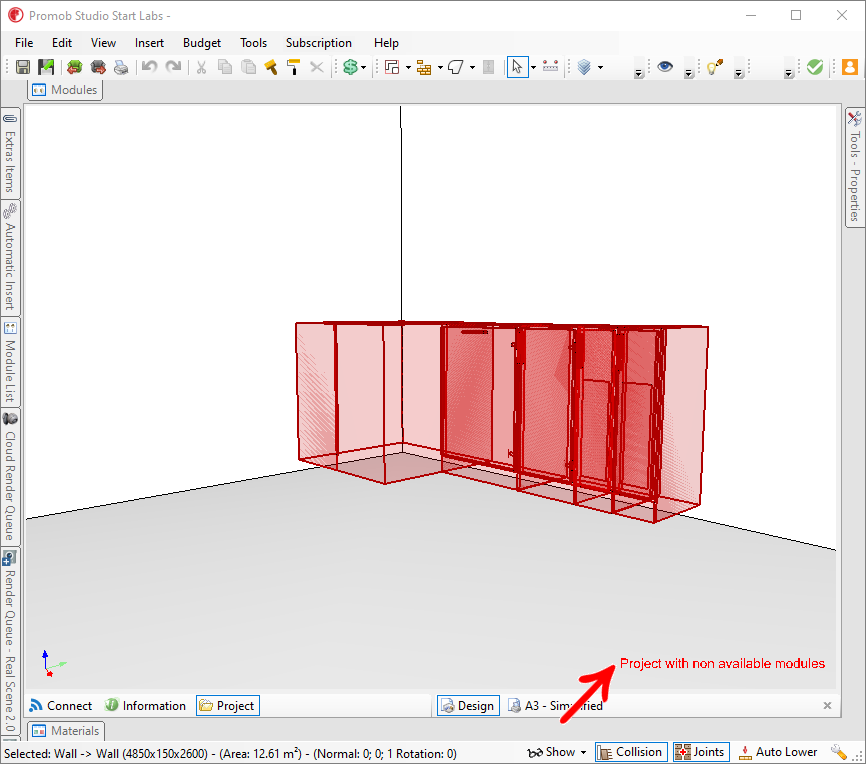
Why does this situation occur?
The situation can occur due to the following reasons:
-
There are modules that are no longer sold, as the product was taken out of line and is not available in the modulation library;
-
The design was opened in a different system, as the modules are not available in other systems. For example design created in Promob Studio and opened in Promob Plus Professional;
-
The design may have been created in a different version of Promob and for this reason some modules are no longer available in the modulation library.
What to do?
Solution 1: Reinsert item into space
1. Select the item in red;
2. Access the module bar, select the item to be inserted, and select the Quick Replace option.
Solution 2: Check Promob where the design was opened
If the project was started on another system, open the project in the same Promob media in which it was produced. For example: if it was produced in Promob Plus Professional, always open it in Promob Plus Profesional.
Solution 3: Delete items that are no longer in the library
The situation can also be caused by items that have been removed from the system library. In this case, the item can be located and deleted through the Module List menu (if it is not being displayed, go to View - Windows - Module List).
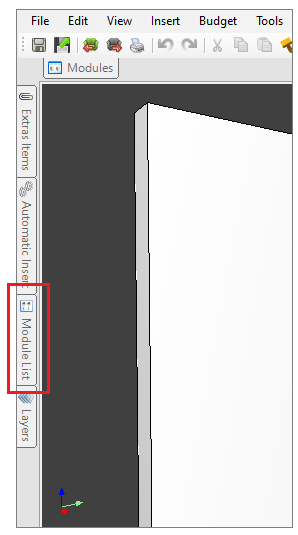
The module that is displayed in red in the Module List is the module that is no longer in the library.