What happens?
When clicking the Print button the following messaged is displayed Promob has stopped working.
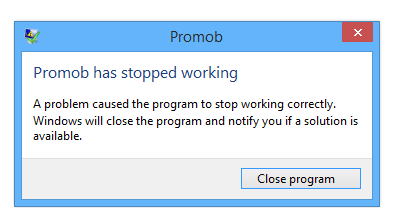
Why does this happen?
- A problem of communication between the printer and the computer;
- Corrupted file in the local folder
- Blocade caused by softwares installed in the computer;
- The computer does not meet the minimum requirements for Promob operation;
- Corrupted project.
How to solve this situation?
The situation happens with every project
Solution 1: Set a PDF printer as the default printer
1. Click the Windows Start menu - Devices and Printers.
2. Click on the PDF printer and select Manage.
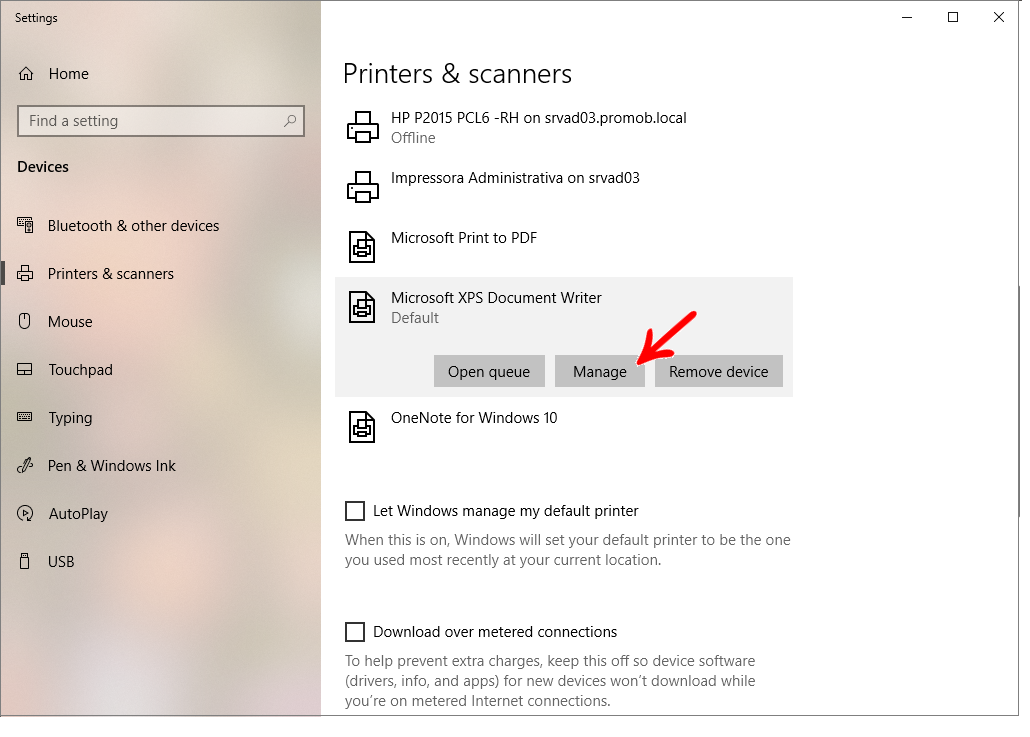
3. Select Set as Default.
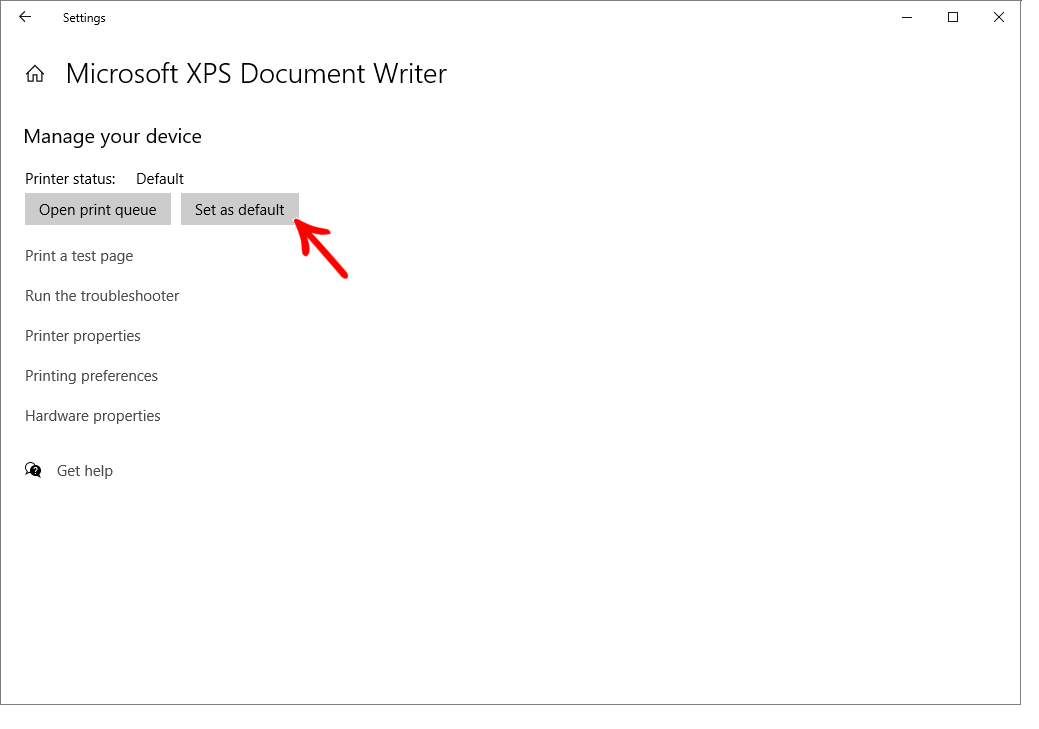
3. Check if the printing was successful or not:
Impression was successfully generated
- Local printer
1. Ask your computer technician for assistance in updating the printer driver.
2. Ask the computer technician to reinstall the printer.
3. Ask the computer technician to check communication between the printer and the computer. - Network printer
1. Make sure that a local printer is installed on the computer. If it does not exist, ask the computer technician to help you set up a local printer.
2. Ask the computer technician to update the printer driver and check the printer's communication with the computer. If necessary, reinstall the printer.
Printing did not succeed
Go to solution 2.
Solution 2: Rename Promob local folder
IMPORTANT: This folder stores all the Promob local settings. Therefore, it its essential to undo the changes once the test is finished. The new folder created must be deleted and the previous folder renamed must have its name back to the original name in order not to lose the Promob settings.
1. Access the C:\ProgramData\Procad\(Promob's name) diretory in your computer. If you can't locate the ProgramData folder click here.
2. Rename the Prototypes folder to _Prototypes.
3. Access the C:\ProgramData\Procad\(Promob's name)\Repository diretory in your computer.
4. Rename the LeaderImpressao.sys file to _LeaderImpressao.sys
5.Reopen Promob e see if the situation still happens:
- Promob opens:
- Close Promob again;
- Delete the new folder that was created with the same name as your Promob;
- Rename the folder back to its original name. Example: Rename the _Prototypes folder to Prototypes
- Open a solicitation to Promob Support and e inform that after renaming the promob local folder the program opened.
- Promob does not open:
- Close Promob again;
- Delete the new folder that was created with the same name as your Promob;
- Rename the folder back to its original name. Example: Rename the _Prototypes folder to Prototypes
- Go to solution 3
Solution 3: Check installed programs
1. Access the Control Panel - Programs and Features. Check in the program list if one of these programs are installed:
- MalwareBytes
- Bytefence
- Segurazzo (SA Antivírus)
2. If the programs are installed, remove them.
3. If none of these programs are located or the situation still happens, go to Solution 4.
Solution 4: Update Promob
1. Update the Promob accessing Local Disk (C:)\Program Files\Promob\(Promob Name)\Program\bin\Update, locate and double-click the PromobUpdate.exe file.
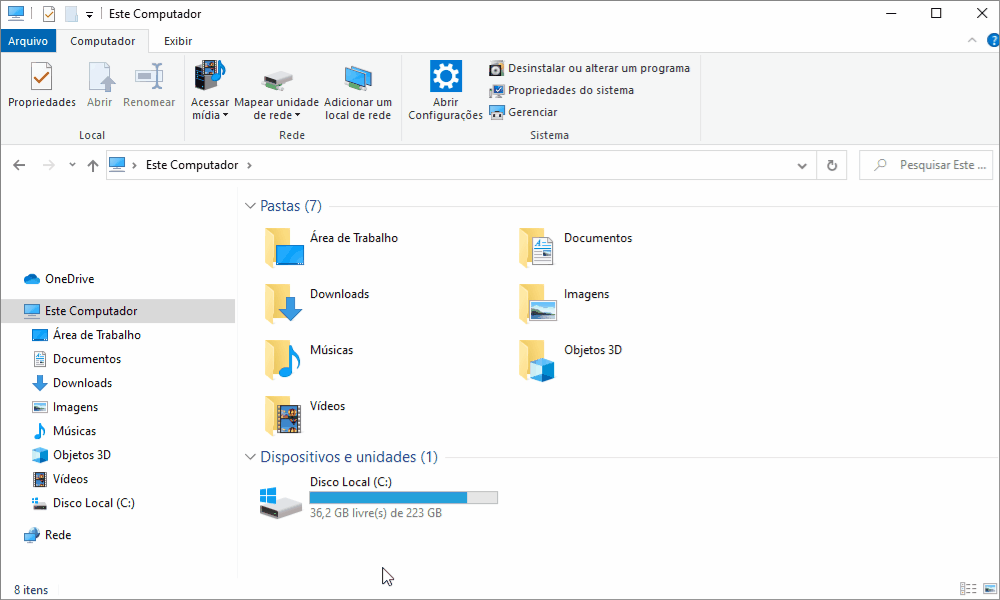
2. Open Promob and check if the situation still happens. In case it does, go to Solution 5.
Solution 5: Verify your computer settings
1. Microsoft .NET Framework
- Check is the required version (4.6.1) of Microsoft .NET Framework is installed in your computer. If it is not installed, do the installation of the tool;
- Check if the resourses from Microsoft .NET Framework are active. If disabled, do the activation of it.
2. Windows
- Check if the operating system is updated.
- If it is not updated, ask your computer technician to run the operating system update through Windows Update.
3. Hardware requirements
- Check if your computer meets the recomended requirements suggested by Promob and contact a computed technician to update the computer in case it doesn't. If you don't know how to check your computer informations click here.
The situation happens with one project
1. The project is printed in another computer:
If the budget is generated in another computer, ask a computer technician to verify the administrative permissions of your Windows user.
2. The budged is not generated in another computer
Open a solicitation to Promob Support with the following informations:
- A print sceen of the message displayed or the description of it.
- The project in which the situation happens and the bak file of the project.