What happens?
After filling in the serial number on Promob activation, the following message is displayed: Invalid serial number.
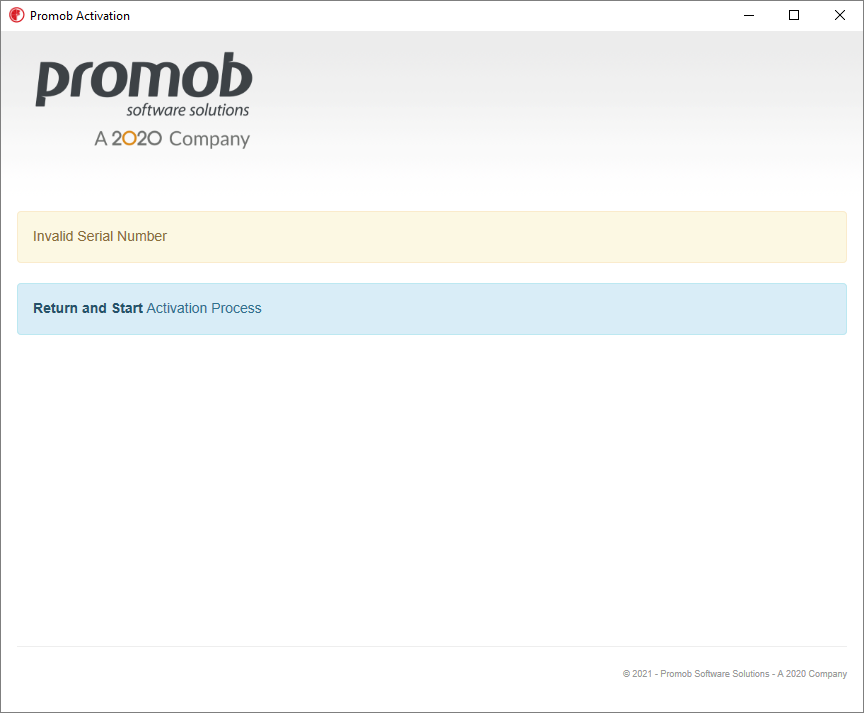
Why does it happen?
The situation can occur due to the following reasons:
- The serial number entered on the activation filling screen is not valid;
- The serial number entered on the activation completion screen does not match the Promob (library) being activated;
- The serial number has been copied/pasted and has invalid characters such as blank spaces;
- Some antivirus or antimalware may be blocking Promob activation.
What to do?
Solution 1: download Promob Downloader again
1. Check the serial number you are filling out, comparing it with your subscription management number on the Promob Services Portal;
2. If this is correct, remove all characters using the backspace key on your keyboard and retype them.
Solution 2: check system where it is being activated
1. Compare the name of the Promob installed on the client with the name of the subscription on the Portal. Example: The Promob Combo Project cannot be activated with a Promob Arch serial number, just as a Custom Combo Promob cannot be activated with a Promob Plus serial number.
Solution 3: check antivirus
1. Check through the Control Panel – Programs and Features, if there is any antivirus installed on the computer. If so, disable it temporarily and try activating it again;
2. If the antivirus is MalwareBytes, Bytefence or Segurazzo (SA Antivirus) it may be necessary to uninstall it in order to perform the test, as they continue to block Promob even when they are disabled. In case of uninstallation, restart the computer and test again.
Solution 4: configure LAN through Internet Explorer
1. Access the menu Tools - Internet Options;
2. Go to Connections tab and go to LAN Settings;
3. Uncheck the Automatically detect settings option;
4. Click Apply, restart Promob and test activation again.
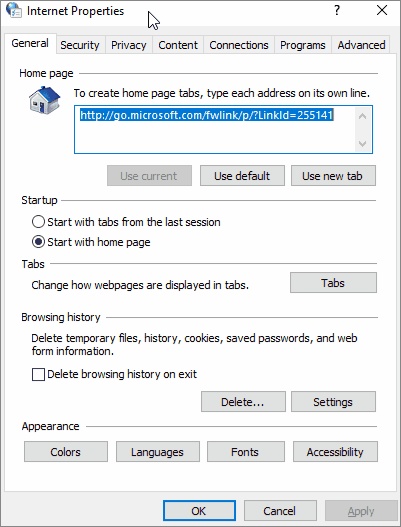
Solution 5: remove registry file
1. Close Promob;
2. Go to the C:\ProgramData\Procad directory. If you don't find the ProgramData folder click here;
3. Locate and remove the 0.sys file. Note the number will differ depending on the product;
4. Open Promob again and try to activate it.