Whats happens?
When adding projects to the Promob Worker queue, none of the projects are successfully generated in the Worker Progress field, the message Project not completed is displayed, and some non-conformance messages are displayed when clicking on the unprocessed projects.

Why does it happens?
- Only some project(s)
When the non-conformity occurs with only some project(s), the project must be observed punctually.
- All projects
When all projects are not processed, it is possibly some failure in the program itself, in the services, or in some configuration, and for this there are some initial checks that must be performed.
What to do?
Verify Login
1. Note the fields that refer to the login. And even if the user is logged in, click Logout and then log in again.
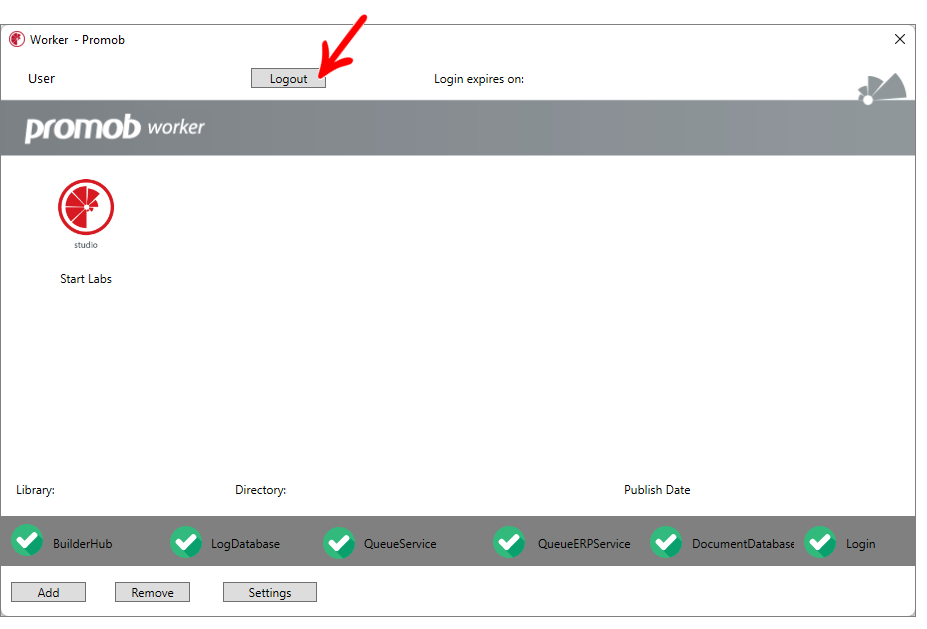
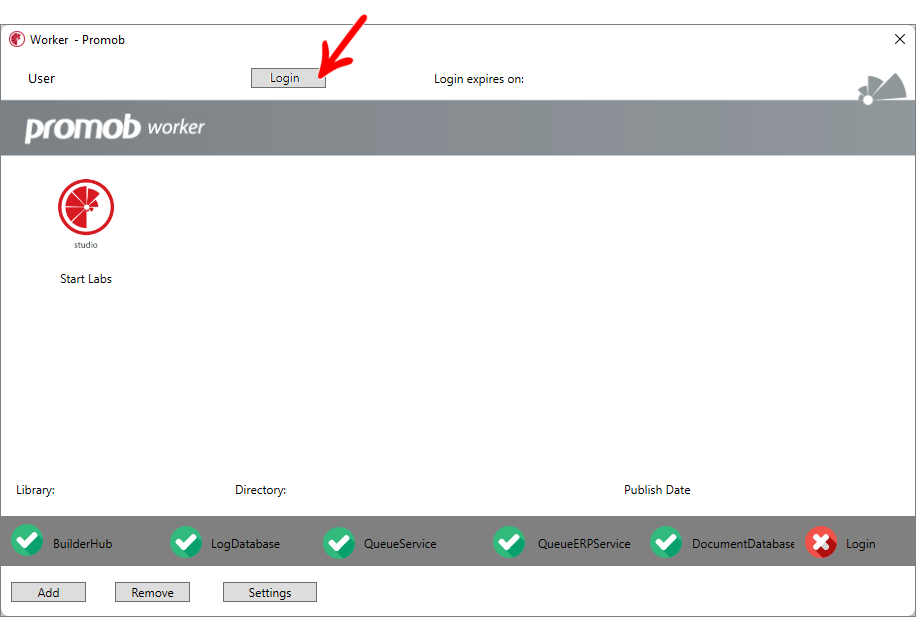
Restart Services
1. Even if the services status icons are all showing to be running, restart the Promob Worker services according to the procedures shown here.
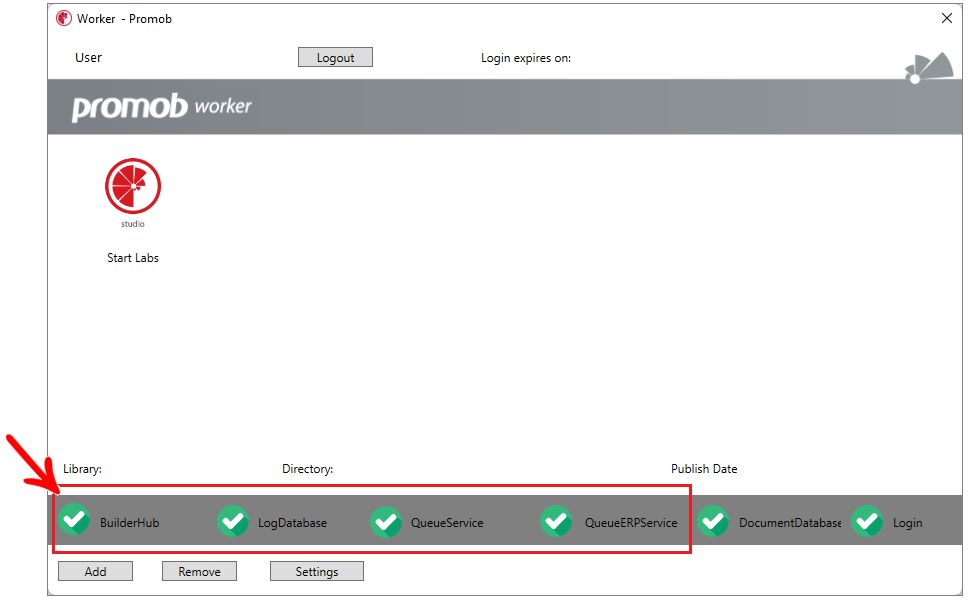
Check service status of DocumentDatabaseService
1. As with the Worker services, check the status of the DocumentDatabaseService service.
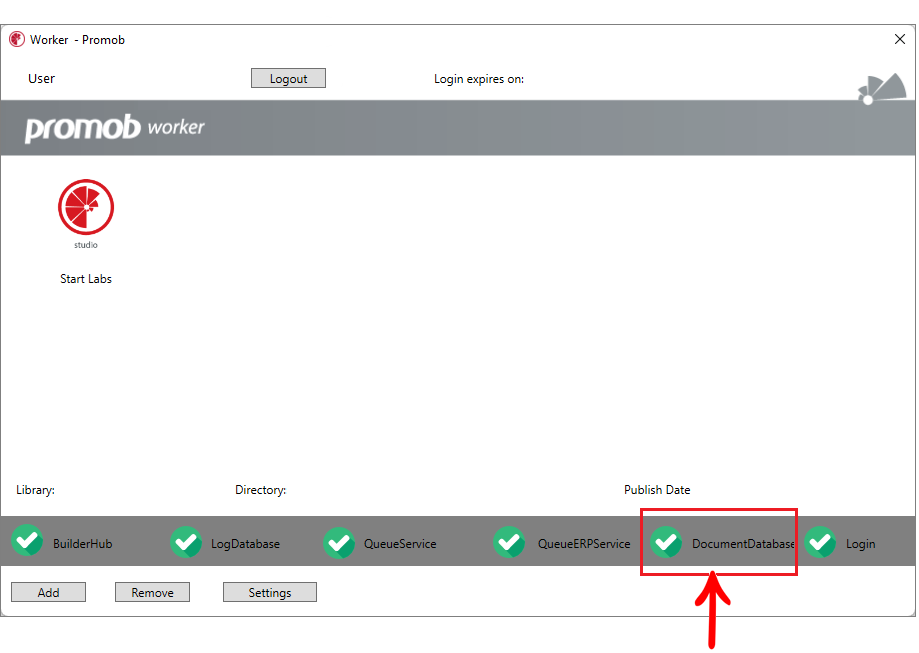
IMPORTANT: Before making changes or restarting the Promob.DocumentDatabaseService, the guideline is to consult the Database Settings in Promob Worker itself. To do this:
1. Go to Settings.
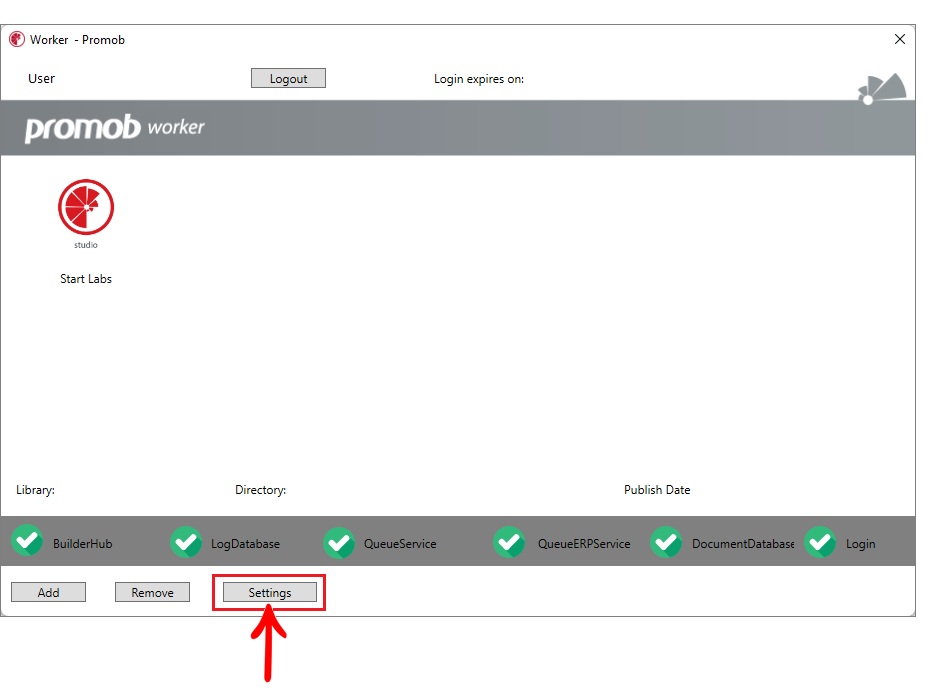
2. In the General tab, click Managing and configuring plugins.
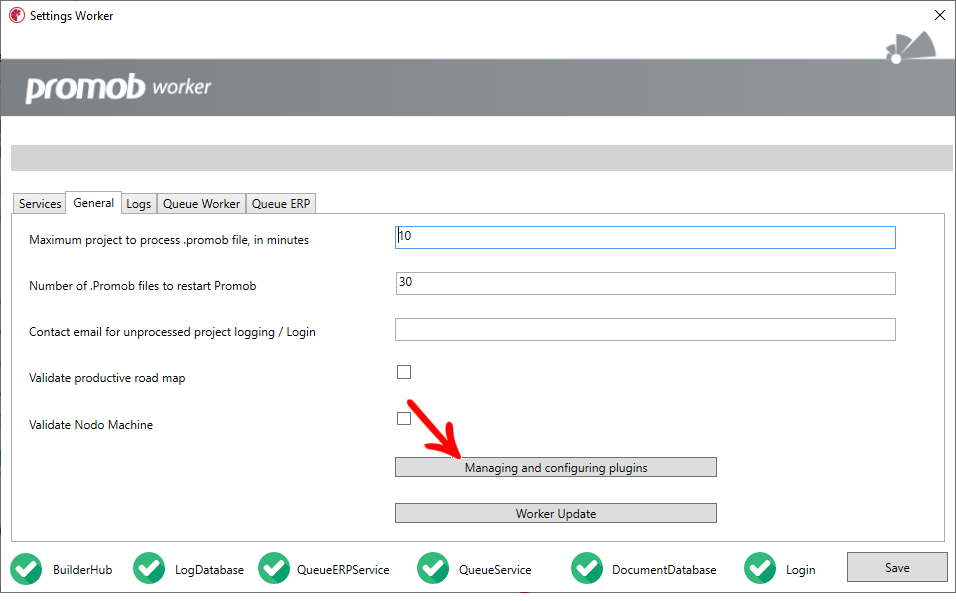
3. Click Edit and verify that the configuration is pointing correctly to the location where the Promob.DocumentDatabaseService is installed.
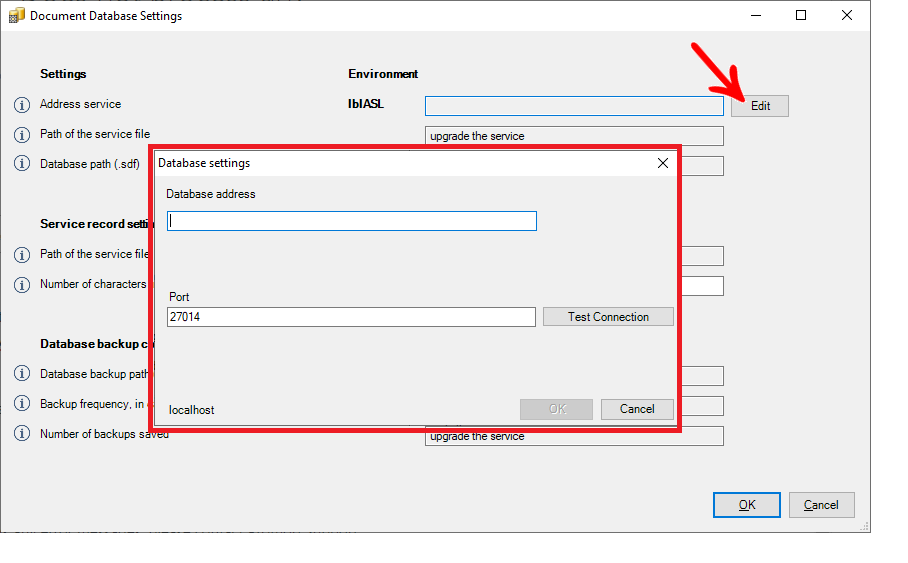
If you click Test Connection and a success message appears, close Promob Worker, and after reopening, process the projects again.
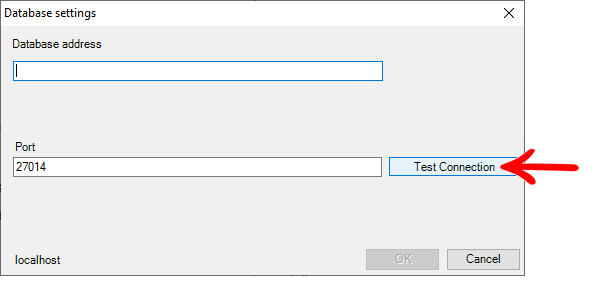
If clicking Test Connection displays any error messages, please contact Promob Support.
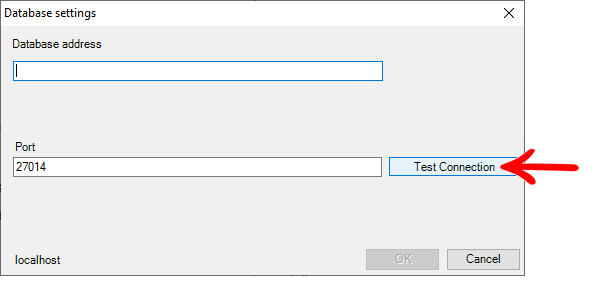
Move folder projects
1. Move all projects present in the .promob Inbox folder in Worker to another folder;
2. Immediately afterwards put them back into the Input Folder, from which they were taken.
3. Repeat processing of the projects.
Perform integration
1. Generate the integration (ERP Plugin) directly through a Promob Studio/Start/Catalog, where it has besides the ERP Plugin, also the other CNC plugins active in Promob Worker.
IMPORTANT:
- If the projects generate some kind of unconformity also in Promob Studio/Start/Catalog, it will be necessary to verify the cause, which in this case can already be considered that it is not related to Promob Worker.
- If the projects generate normally in Promob Studio/Start/Catalog, please contact Promob Technical Support informing them of the situation.
Update Promob Worker
1. Open Promob Worker and click Settings.
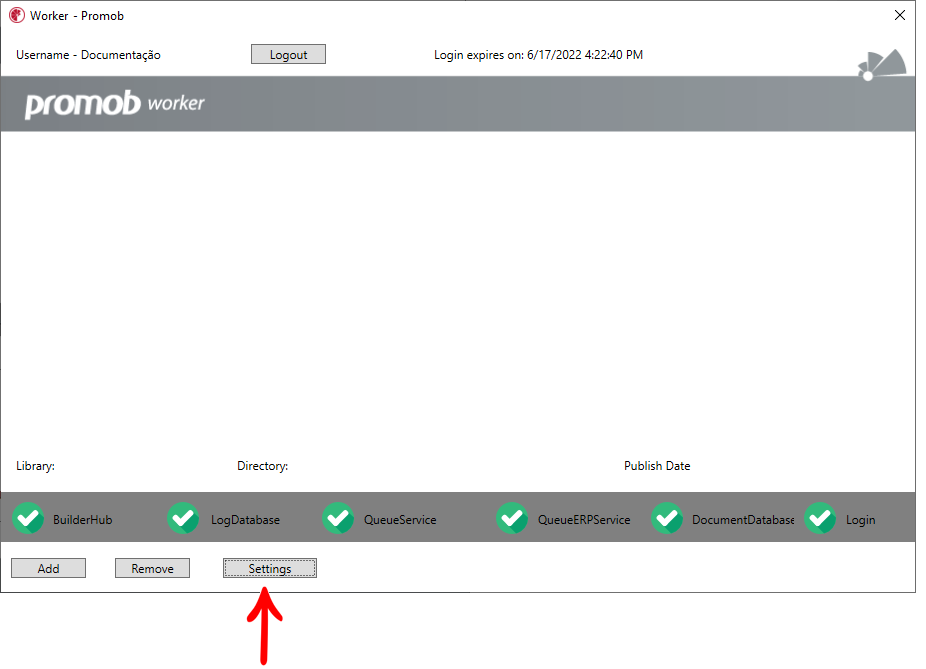
2. In the General tab, click Worker Update. Wait for the update to complete, and repeat the processing of the projects.
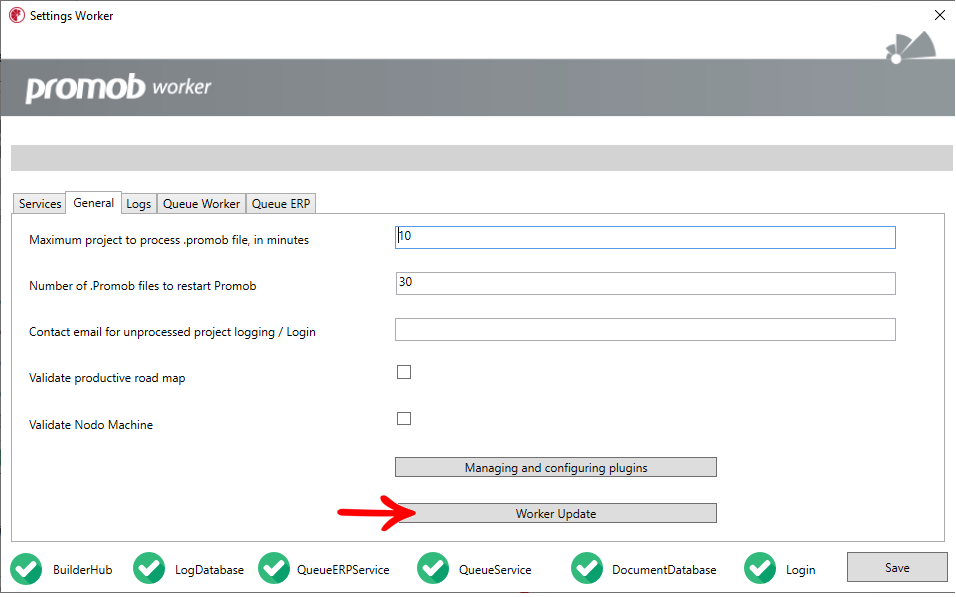
Contacting Promob Support
If none of the procedures below will get your projects processed, please contact Promob technical support.