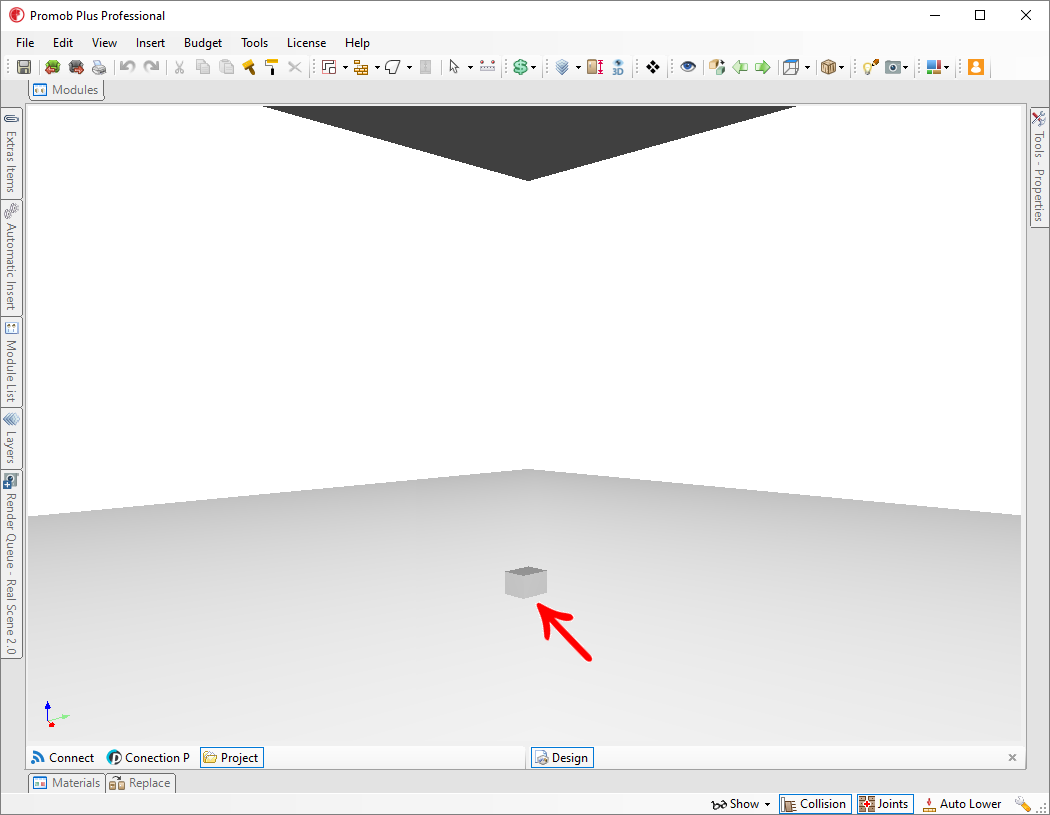IMPORTANT: To view the procedures for importing 3D items in version 5.38 of Promob, where you do NOT have the Connect tool, click here.
In the version of Promob with the Connect tool, the import of 3D items is linked to Catalog3D. Thus, when importing an item, it will be available in Catalog3D for all designs. This way, you import an item once, and it is available within your Promob. In addition, you can share your item library with your friends, and they can also use the 3D items inside Promob.
To import an item:
1. Click on the option to import 3D file 
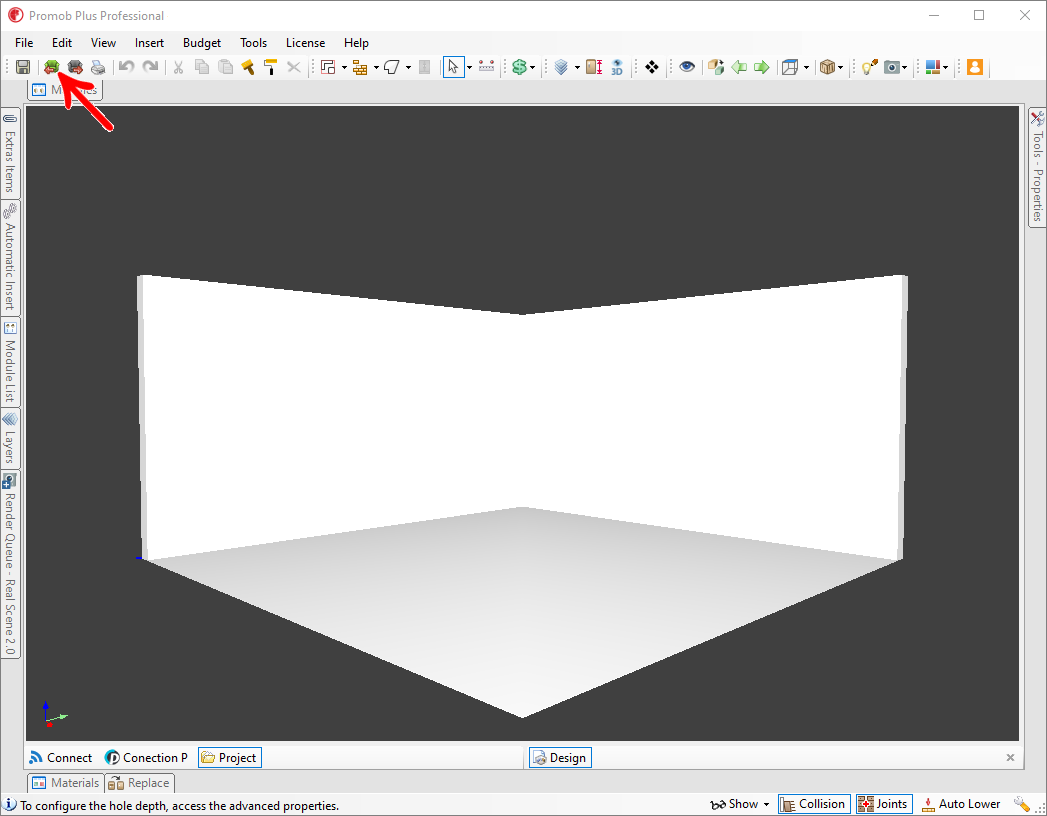
2. The following screen will appear. Click the option to select file;
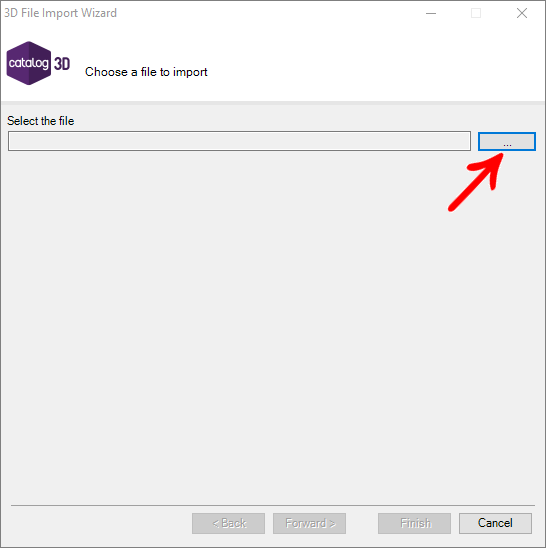
3. Select the file on your computer. Recalling that the accepted file extensions are: *.DXF, *.3DS, *.OBJ, *.SKP.
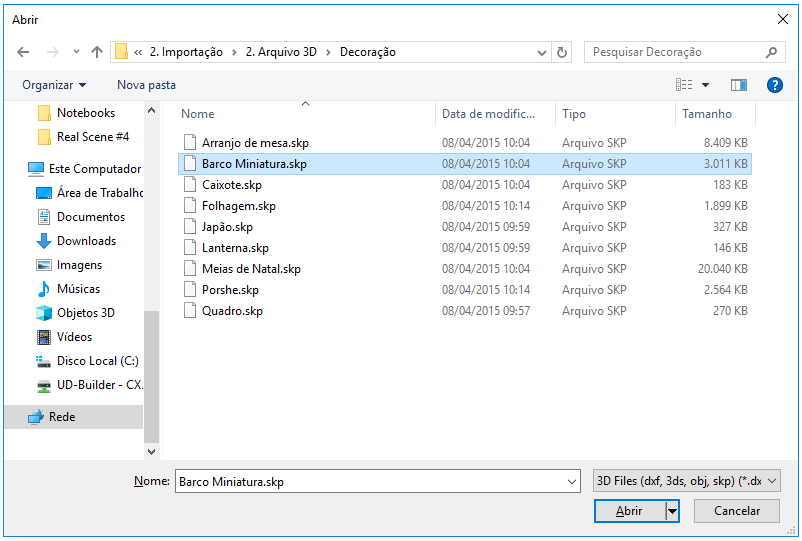
4. Click Forward;
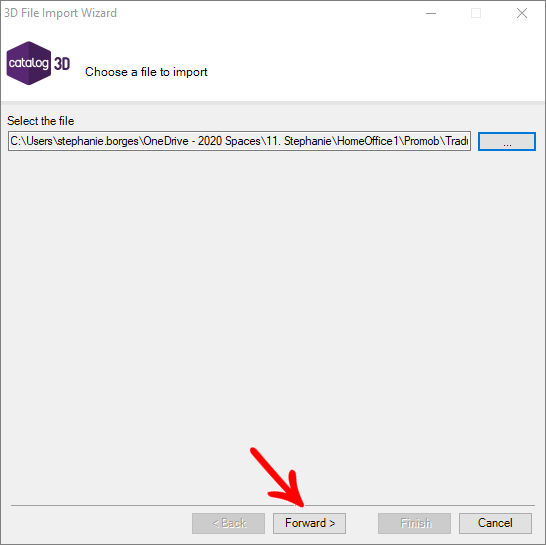
5. The item will be loaded, and then the following settings must be made:
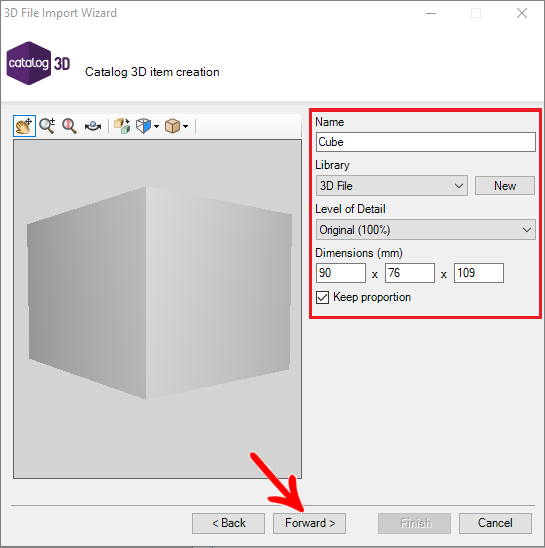
Name: Enter the name of the item;
Library: Select the library where the item will be inserted in Catalog3D;
New: If you wish, it is possible to create a new library for the item, informing only the name;
Level of Detail: This option will define the item's level of detail. That is the quality of the item's faces. The closer to 100%, the better the detail, and the item will automatically have more faces and when rendering your finish will be better;
Dimensions: Enter the dimension of the item in mm;
Keep proportion: this option indicates whether the values entered on the Dimension will follow the original aspect proportion of the item;
Cancel: Cancel editing the item;
6. After entered the settings, click on Forward
7. After the 3D item loads, click Finish
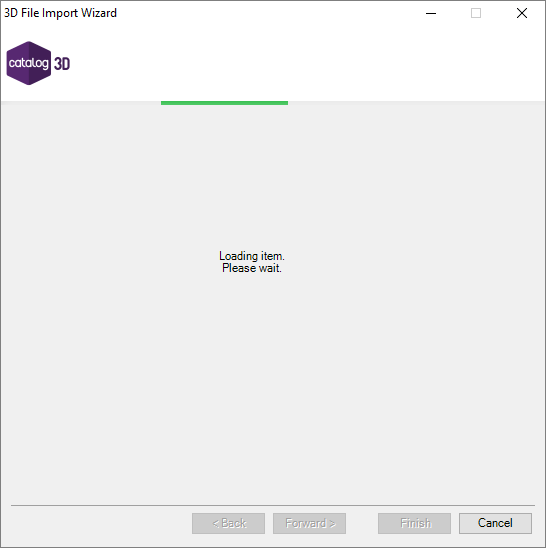
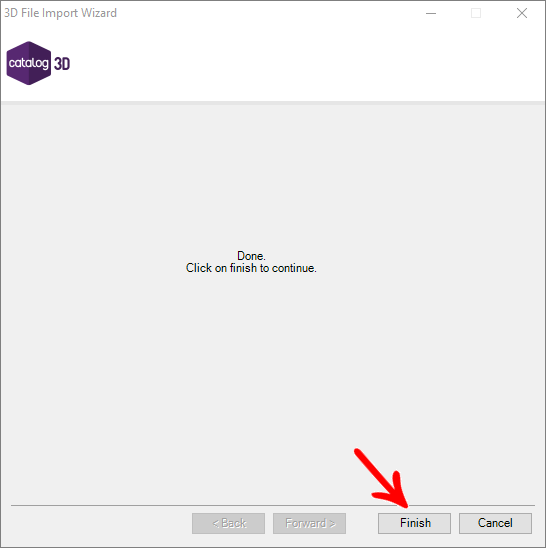
8. Note that the item will accompany the mouse;
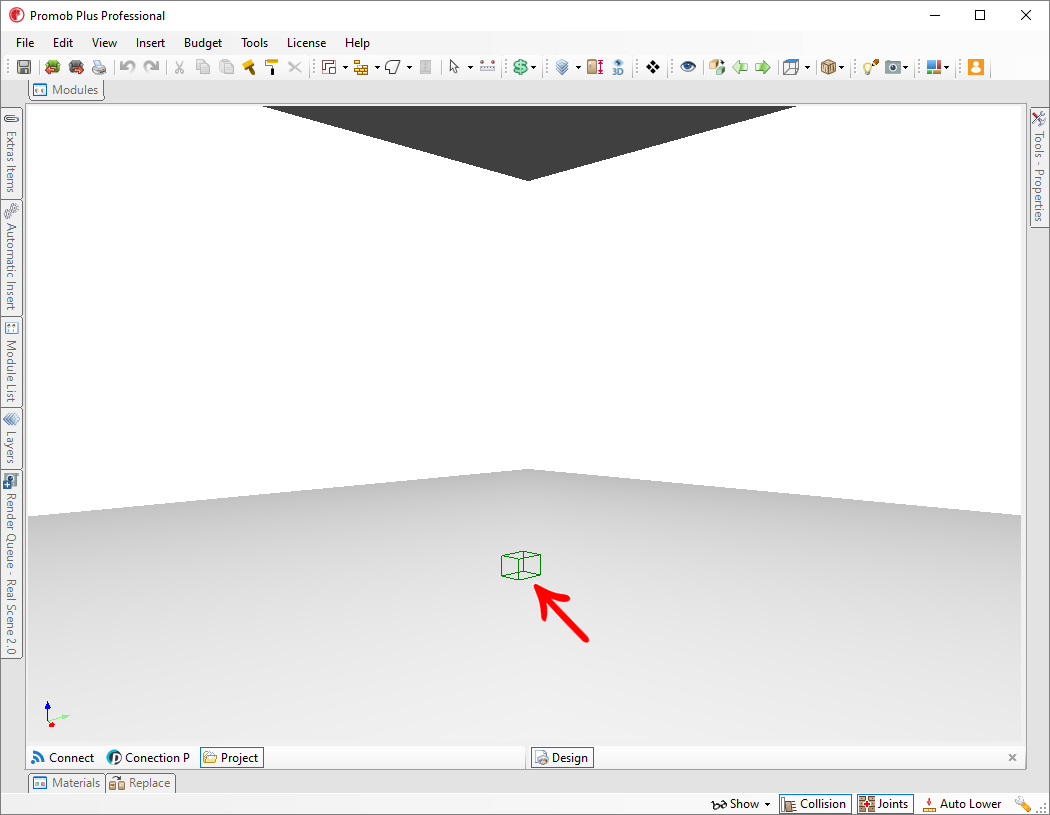
7. Upon clicking, the item will be inserted;