Variables are expressions that can receive different values according to the situation.
The variables are used:
- In modules with proposed values. For each proposed value, the value of the reference, code or other relevant information is informed in the variable;
- To complement information in the description and/or abbreviations;
- To assemble references.
In some cases, it is necessary to use variables to compose the Description, Abbreviation and Reference information.
Below are procedures on Variables:
- Declare Variables
- Register Variables for Modules with Proposed Values
- Use the Variables in the Abbreviation or Description
Declare Variables
The variables are declared on the Proposed Values tab, on the Main tab of selected groups or subgroups and will be available on any items that belong to the group or subgroup.
To declare variables:
1. Access the Registry - Modules menu.
2. Select the Modulation Line in the Navigation Tree.
3. On the Dimensioning tab, go to Variables.
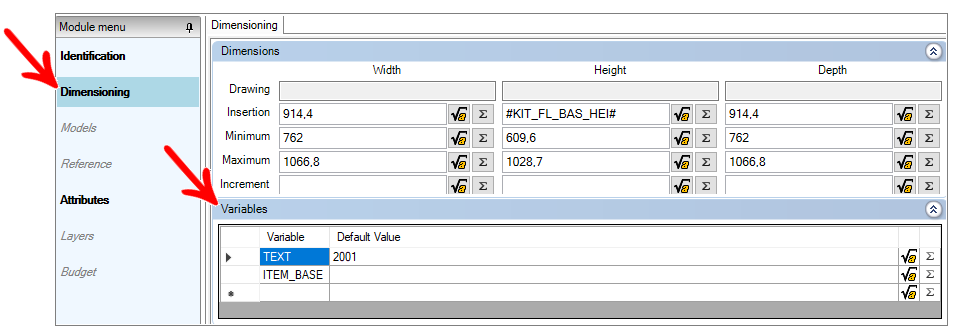
4. Enter the desired variable names in the Variable column rows. One variable per line.
5. After making changes, click the Refresh icon in the header.
Register Variables for Modules with Proposed Values
For each proposed value defined in a module, it is possible to configure characteristics to be visible in the item's abbreviation, description or reference.
To use variables in modules with default values:
1. Select the module with Proposed Values in the Navigation Tree.
2. Choose the Dimensions tab on the Main tab.
3. In the Proposed Values area, to the right of the dimension columns, there will be a column with the name of each variable created.
Click here to see how to proceed to register Proposed Values.
4. Enter for each proposed value the equivalent value of the variable, as desired.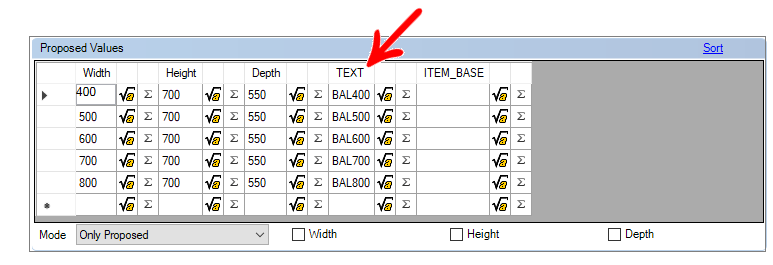
5. After making changes, click the Refresh icon in the header.
Use the Variables in the Abbreviation or Description
Modules created with or without proposed values can use variables to complete their abbreviations and / or descriptions.
1. Access the Registry - Modules menu.
2. Find the module you want to change in the Navigation Tree.
3. On the Main tab, in the Abbreviation or Description field, click on the Formula Editor icon at the end of the line.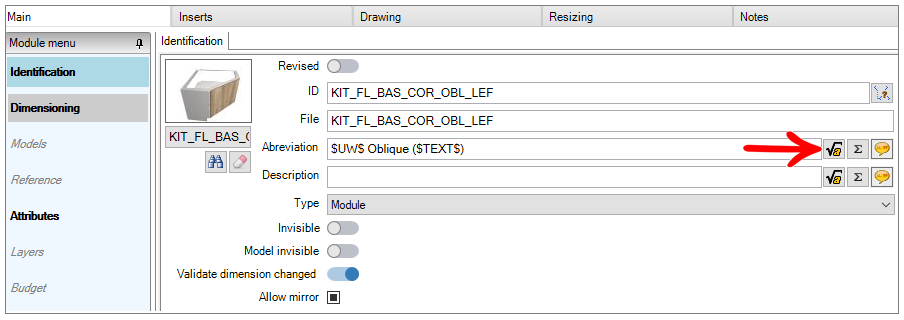
4. On the Formula Editor screen, drag the tab to the right and access the Proposed Variables option.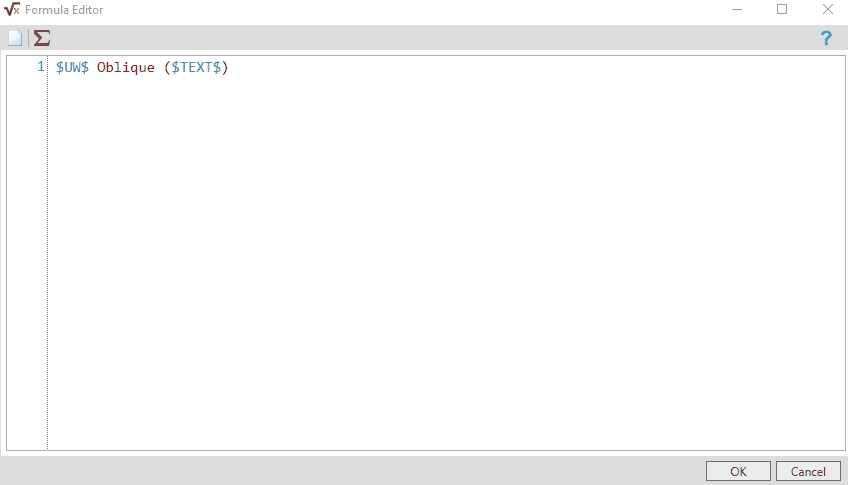
5. Double-click the desired variable, then click OK. If desired, you can place the variable in parentheses or after a hyphen to separate the returned value.
IMPORTANT: Whenever the variable used is different from $ TEXT $, it must be used "D." as a prefix and, when entering the formula editor, as shown in the image above, the variable will already enter the field with this prefix.
Example: CODE = $D.CODE$
6. After making changes, click the Refresh icon in the header.