When a module needs to have geometry behavior, such as allowing hole or linear resizing, a module with geometry can be registered.
To register a module using geometry:
1. Access the Registry - Modules menu.
2. Select the module created in the Navigation Tree.
3. Access the Design tab and, in the Drawing field, choose the Geometry option.
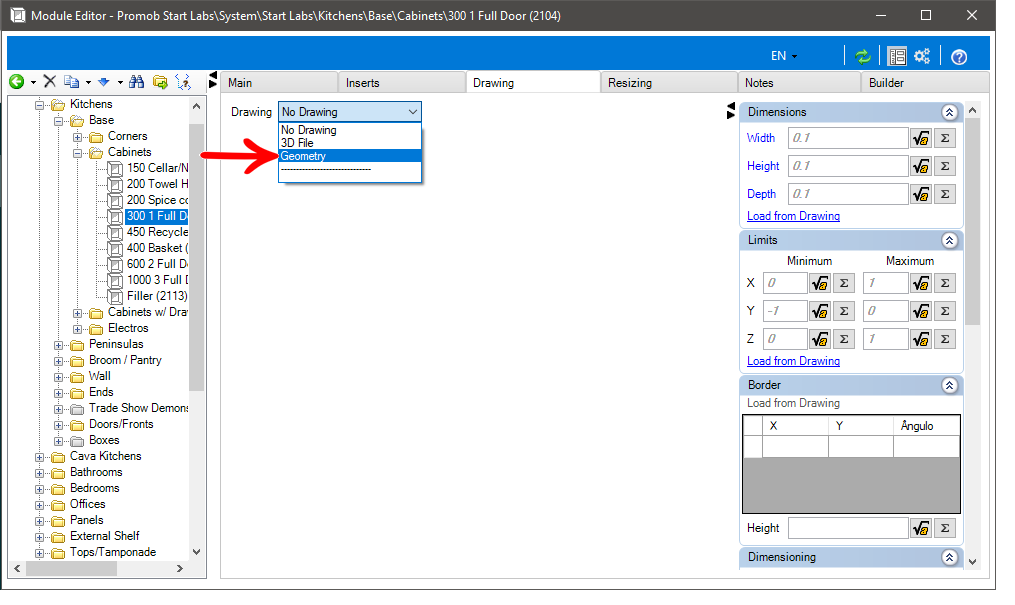
4. Two new tabs will appear: Edit Shape and Edit Profile.
Edit Shape
The Edit Shape screen consists of: Editing Tools, the Design Area, the Preview, and Properties.
- Editing tools: allows you to edit the shape of the drawing to be registered. The shape is the outline of the drawing in plan view.
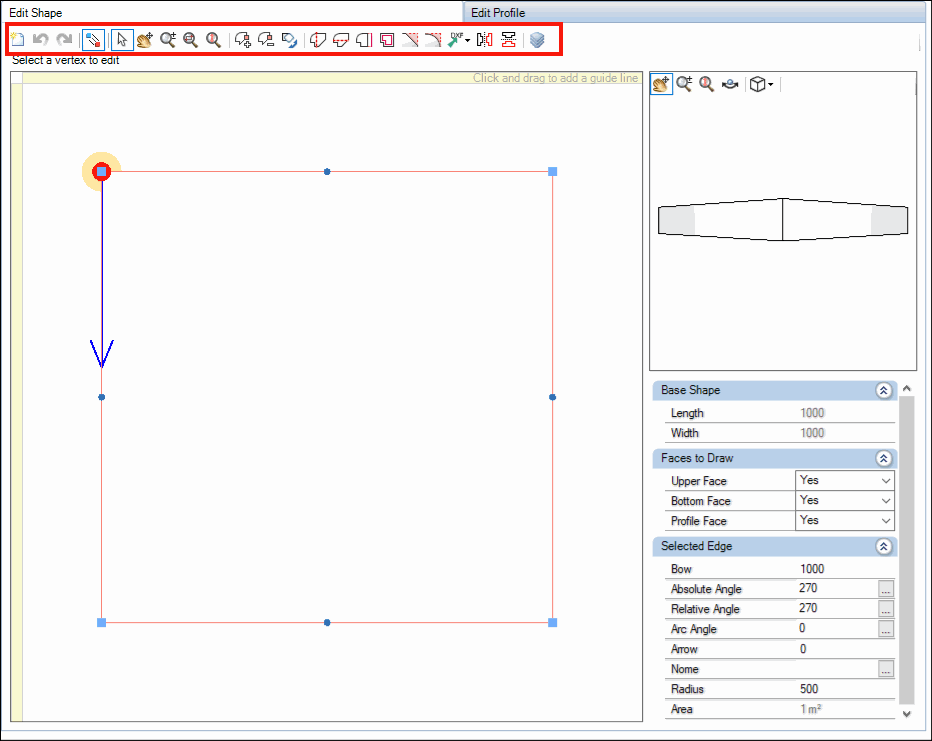
- Drawing Area: allows you to view and edit the drawing according to the need. The shape can be edited using the visible vertices.
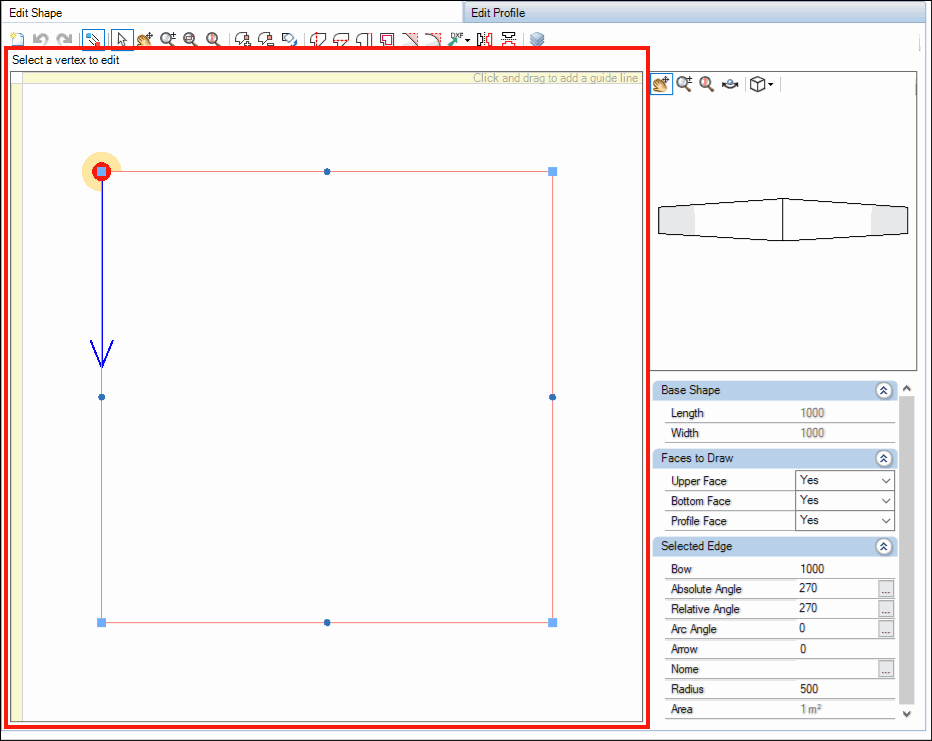
- Preview: allows you to view the built geometry preview.
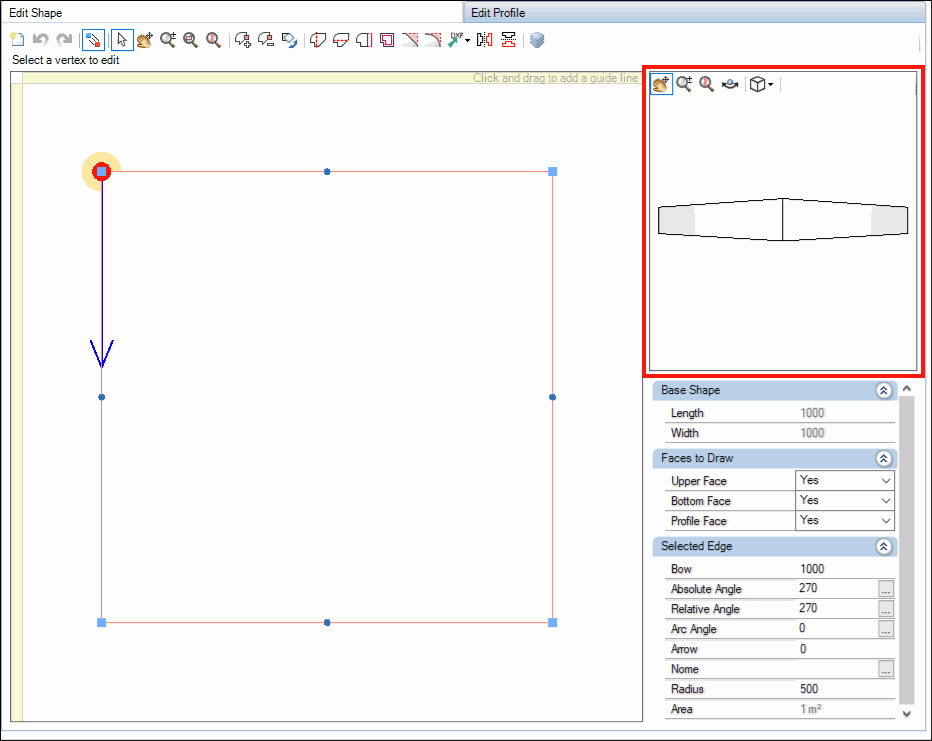
- Properties: shows the information according to the one selected in the drawing area.
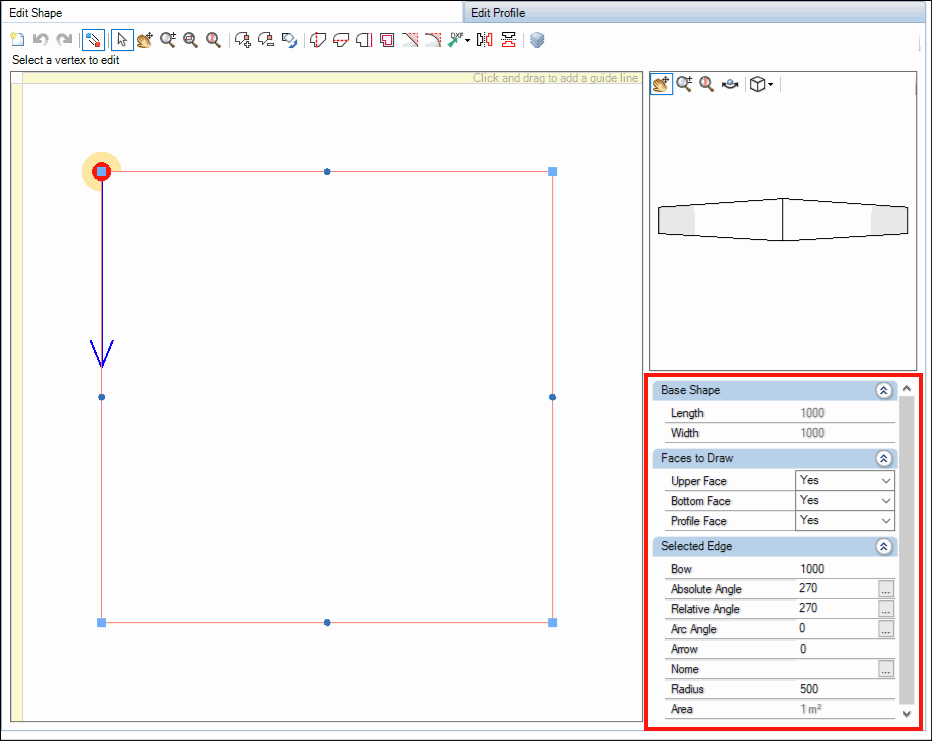
IMPORTANT: Click here to view the Geometry Help Editor procedure, where the features available in Edit Shape are specified.
Edit Profile
The Edit Shape screen consists of: Editing Tools, the Saved Profiles, the Propeties, the Profile Area and Profile Application.
- Editing tools: allows settings in the profile.
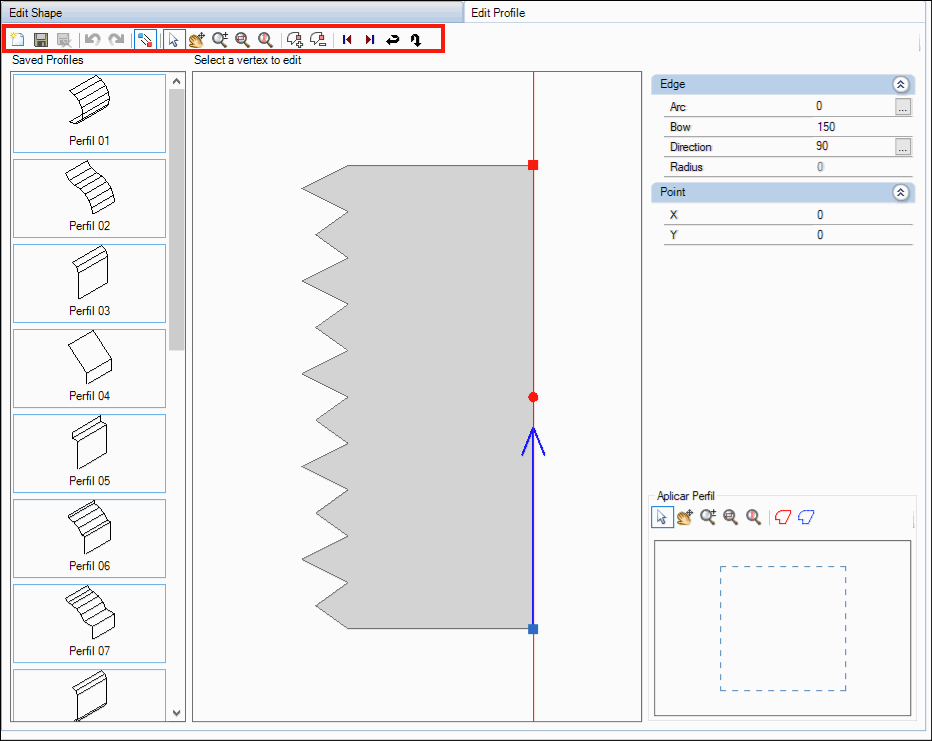
- Saved Profiles: sample profiles that can be used. These profiles, once selected, can be edited.
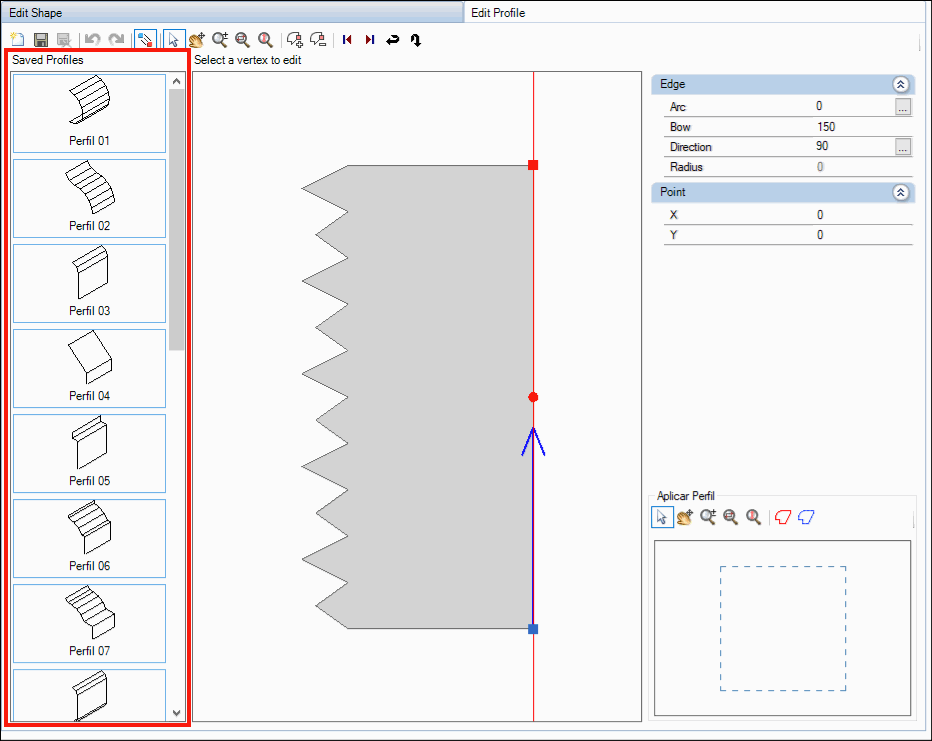
- Properties: shows the information according to the one selected in the profile area.
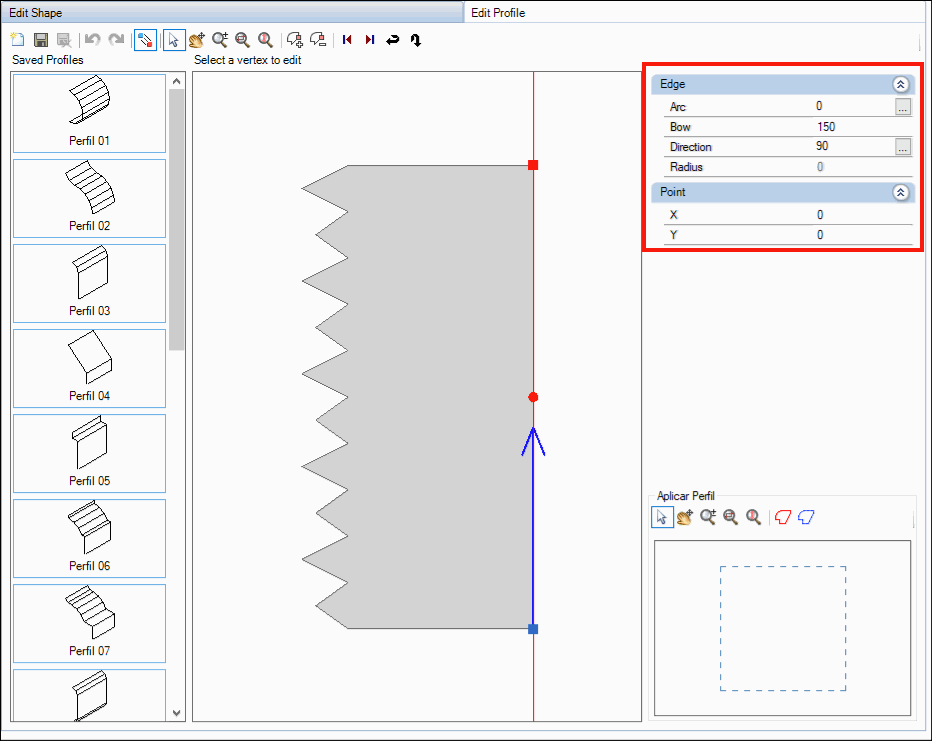
- Profile Area: viewing and editing the profile.
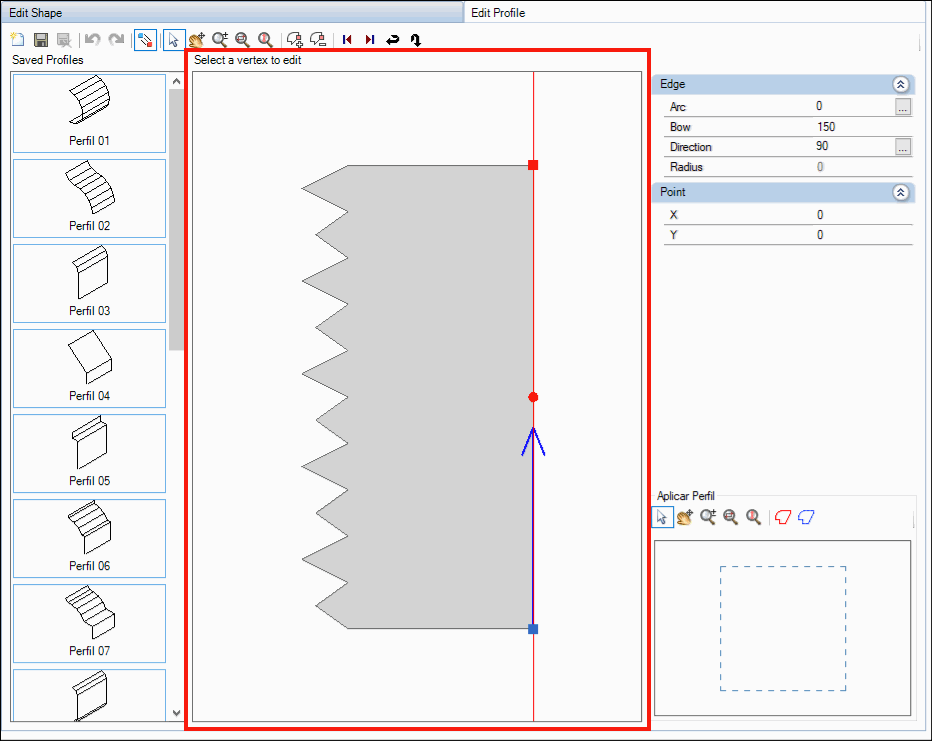
- Profile Application: allows you to select the edge of the geometry shape on which the profile created should be applied.
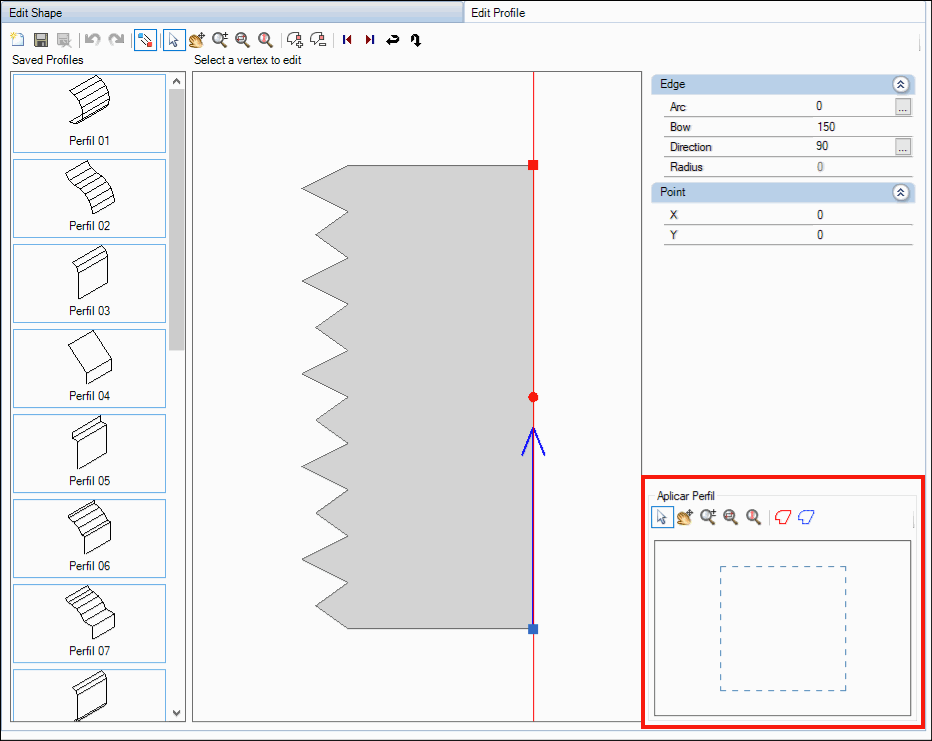
IMPORTANT: Click here to view the Geometry Help Editor procedure, where the features available in Edit Profile are specified (item 5).
5. When selecting the Geometry option, it is created with standard dimensions of 1000x150x1000. The width and depth must be adjusted by the Geometry String property and, click on Load from Design, under Dimensions. The height must be changed by the Height field in Dimensions
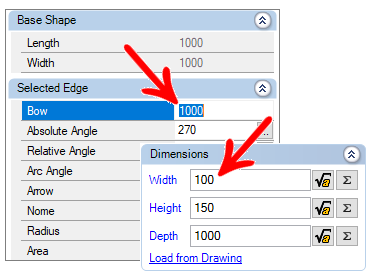
6. On the Main tab, fill in the fields on the Dimensioning tab.
7. After the changes, click the Refresh icon in the header.