What happens?
When Promob is opened or while it is being used, the unconformity The process cannot access the file because it is being used by another process. is displayed.
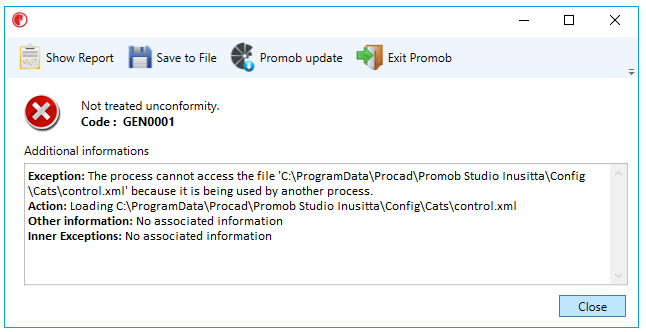
Unconformity report
====================Exceptions======================
IOException:
System.IO.IOException: The process cannot access the file 'C:\ProgramData\Procad\Promob Studio Start Art Mobile (1391)\Repository\1391_en-BR_search.cache' because it is being used by another process.
in System.IO.__Error.WinIOError(Int32 errorCode, String maybeFullPath)
in System.IO.FileStream.Init(String path, FileMode mode, FileAccess access, Int32 rights, Boolean useRights, FileShare share, Int32 bufferSize, FileOptions options, SECURITY_ATTRIBUTES secAttrs, String msgPath, Boolean bFromProxy, Boolean useLongPath, Boolean checkHost)
in System.IO.FileStream..ctor(String path, FileMode mode, FileAccess access, FileShare share)
in ProCAD.Explorer.Find.IndexerFind.GenerateCacheThread()
================End of Exceptions==================
Why does it happen?
The situation occurs because some program/application (antivirus, for example) is using Promob files, preventing it from being modified.
What to do?
Solution 1: End the Promob5.exe process
1. Close Promob.
2. Access the Task Manager (press the Ctrl + Alt + Del keys simultaneously, or right-click on the toolbar and select the Task Manager option). Click on the Processes tab. Locate and select the Promob5.exe process. Click End Process.
IMPORTANT: Also check background processes.
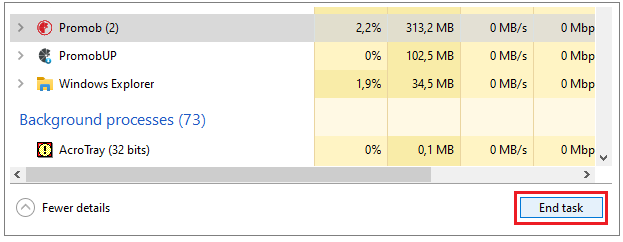
3. Restart your computer and open Promob again.
Solution 2: Temporarily disable the antivirus
1. Temporarily disable the antivirus, as it may be using/blocking some files necessary for Promob to work.
2. If the situation does not occur with the antivirus disabled, ask for help from the IT technician to configure its filters.
Solution 3: Check installed software
1. Go to Control Panel - Programs - Programs and Features.
2. Make sure the following applications are installed:
- Bytefence
- Segurazzo (SA Antivírus)
- MalwareBytes
If they are installed, it is necessary to remove them from the computer.
Solution 4: If it's a local file, remove it
1. Check the path indicated in the unconformity.
2. If the directory starts with C:\ProgramData\Procad, access all the path indicated in the unconformity.
3. Locate the pointed file and remove it.