Inserts that can be registered in more than one module, which do not belong to the same group, can be registered in REF of inserts (Insert reference), that is, set of inserts that can be used by any other register.
Below are procedures related to insert REFs:
- Register REF of inserts
- Associate REF of inserts
- Remove REF from inserts
- Create concurrents between inserts
- REF Collection of inserts
- Associate REF concurrents with inserts
Register REF of inserts
Inserts that can be registered in more than one module, which do not belong to the same group, can be registered in REF of inserts (Insert reference), that is, set of inserts that can be used by any other register.
Insert REFs must be created directly on the modulation line (main group) where it should be available.
To create an insert REF:
1. Access the Registry - Modules menu.
2. Select the desired modulation line.
3. Access the Inserts tab.
4. At the top of the screen, click the option Swap between local aggregates and the REF collection and select the Aggregate Collection option.
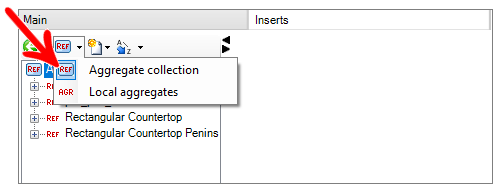
5. In the aggregate list screen, all REFs already registered will be listed.
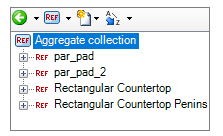
6. To create a new REF, click on Aggregate Collection and select the option New - New REF Inserts.
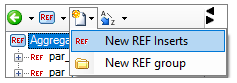
7. In the window that will open, define an ID for the new aggregate collection.
Example: A REF can be made of 150mm high baseboard inserts. In this case, the front, left and right footers are added to the same REF. The ID of this REF will be Doors_150.
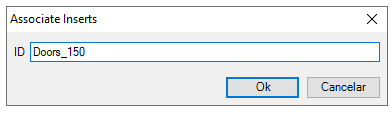
8. Click on the new REF created and click on the New option and select the desired option (New Module Inserts, Group or New Group).
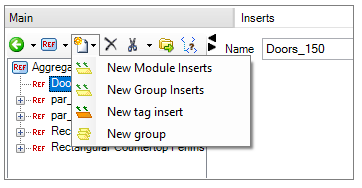
9. Follow the normal procedure for registering Inserts to register all inserts that must belong to this REF.
Associate REF of inserts
After registering an insert REF, it is possible to associate this same REF in other items.
To associate the REF of inserts:
1. Access the Registry - Modules menu.
2. Select the item that must have the insert REF by the Navigation Tree.
3. Access the Inserts tab.
4. Click on the Local Aggregates option and select the New - Associate Inserts option.
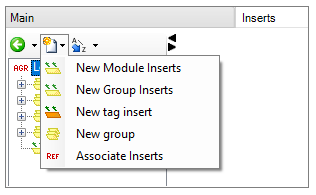
5. In the window that will be displayed, select one of the options described in the Aggregate Collection window.
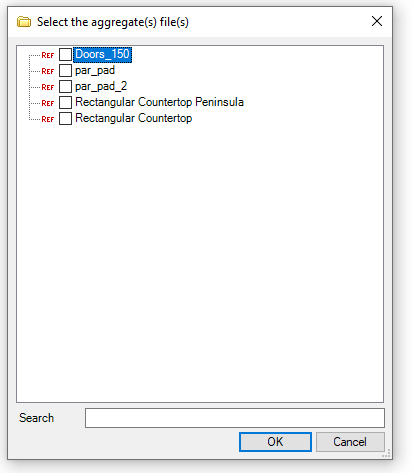
6. The REF will be listed together with its inserts, with the characteristic icon. By clicking on the + on the side, the REF will be expanded showing the inserts registered inside.
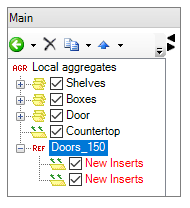
7. You can deselect one or more items in the REF by clicking and unchecking the box to the left of the items, so that they are not shown in the Inserts tab of 3D space.
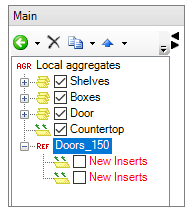
Remove REF from inserts
To remove an insert REF:
1. Access the Registry - Modules menu.
2. Select the item that has the insert REF by the Navigation Tree.
3. Access the Inserts tab.
4. Select the REF and click the Remove icon.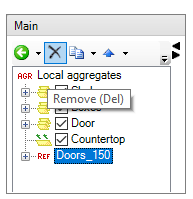
5. Click Yes on the message to confirm the REF removal;
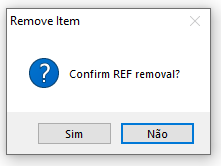
6. The REF will be excluded only from the item on which the removal was made, it will not be excluded from all items that have it associated.
7. To permanently delete the REF, you must enter the folder where it was created, and delete it directly in the group.
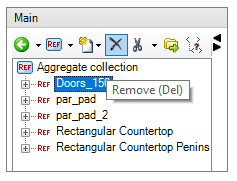
Associate REF concurrents with inserts
When registering concurrents in a REF of inserts, a * .concurrent or * .groupconcurrent file is created in the same directory as the * .aggregate files (System \ libraries \ Modulation Line \ Aggregates).
However, when creating concurrents between REF groups or between items, as of the 2013 version of Promob, when the concurrent files are created, they are automatically associated with items that have the associated REF;
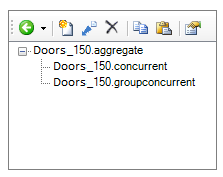
.groupconcurrent: File extension that stores the information of concurrents between the inserts groups in the REF.
.concurrent: File extension that stores the information of concurrents between items inserted in the REF.