What happens?
Entering your email and password on the activation screen displays the message To help protect your security, your web browser blocked the download of files from this site to your computer.
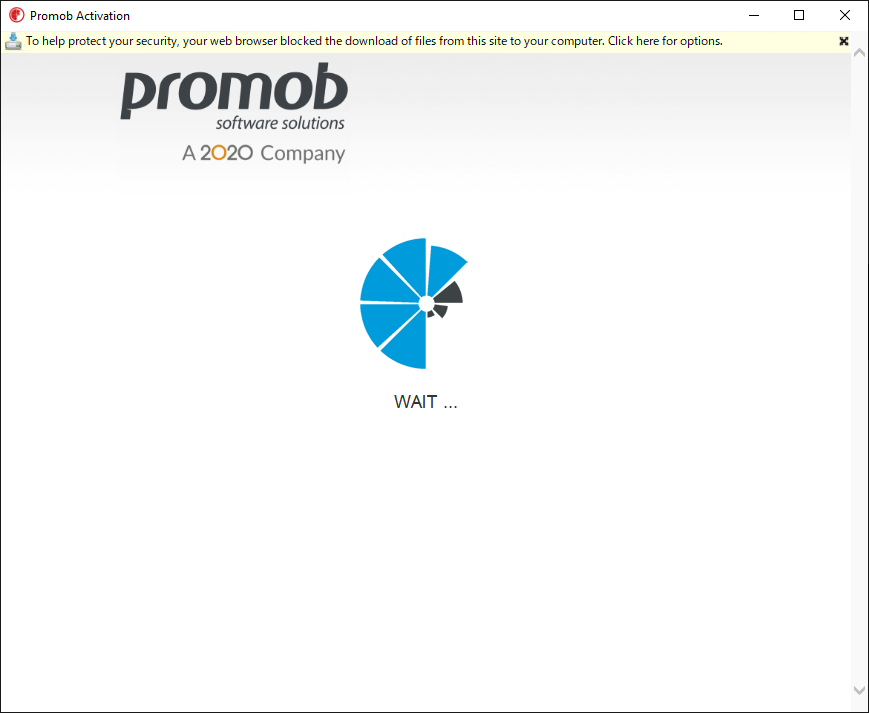
Why does it happen?
The situation occurs because Internet Explorer privacy settings are blocking Promob activation.
What to do?
Solution 1: run fix on registry
1. Close the Promob activation window;
2. Download the json.zip file;
3. Unzip the file;
4. Run the json.reg file;
5. Click Yes on the displayed message;
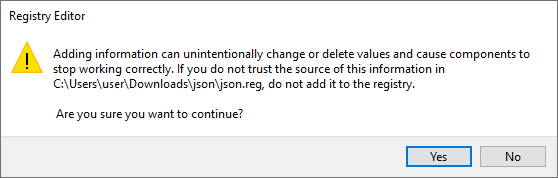
6. Click Ok;
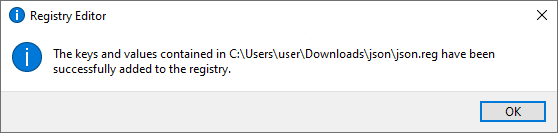
7. Perform activation again.
Solution 2: make sure Windows is up to date
1. Access the start menu and enter updates;
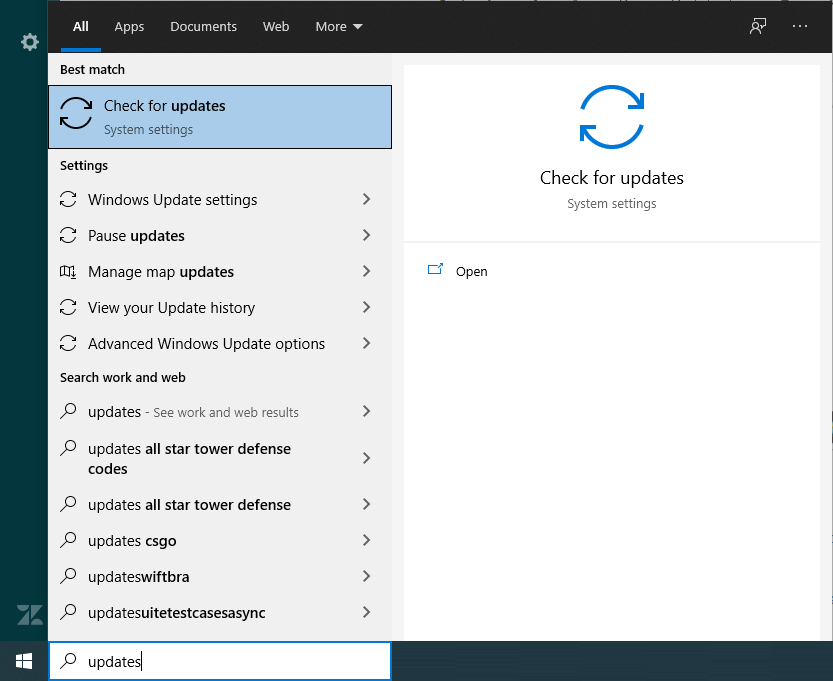
2. Locate and click Check for updates;
3. If there are updates available, they will be displayed on the next screen.
Solution 3: restore and reset Internet Explorer
1. With Promob closed, open Internet Explorer and click on Tools - Internet Options menu.
IMPORTANT: if the Tools menu is not displayed, press the Alt key;
2. Click the Advanced tab and then the Reset advanced settings button and Reset. In the displayed window check the Delete personal settings option and click Reset. After the reset process is complete, click Close;
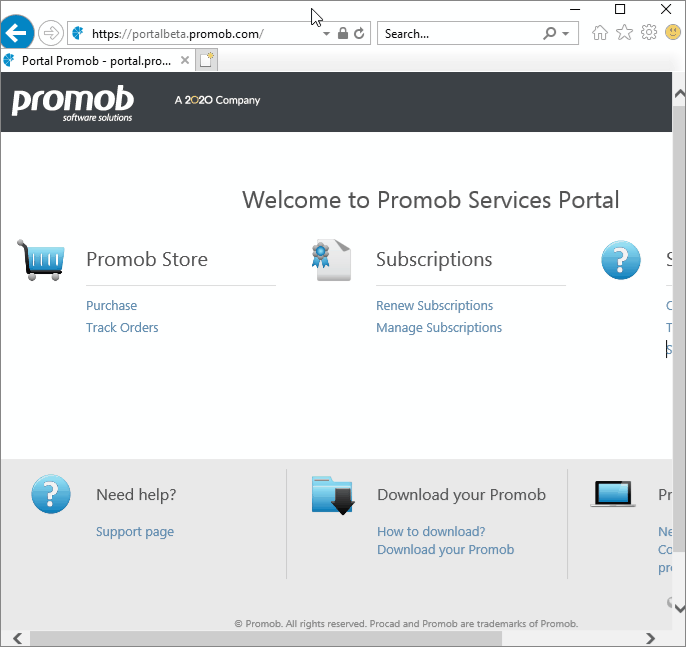
3. Open Promob and activate.