NOTES: Real Scene 2.0 uses cloud features, so internet connection is a minimum requirement for rendering to occur. Otherwise, rendering is not completed.
The option of Queue Render is available in Real Scene 2.0, with this option enabled it is possible to create a queue of pre-renders that will be automatically rendered in the defined sequence.
To do this, perform the following procedure:
1. Open the desired project, and position it in the view you want to render.
2. Access Real Scene 2.0 - Queue Render.
- Notice that the generated pre-render was saved in the left side tab Render Row - Real Scene 2.0.
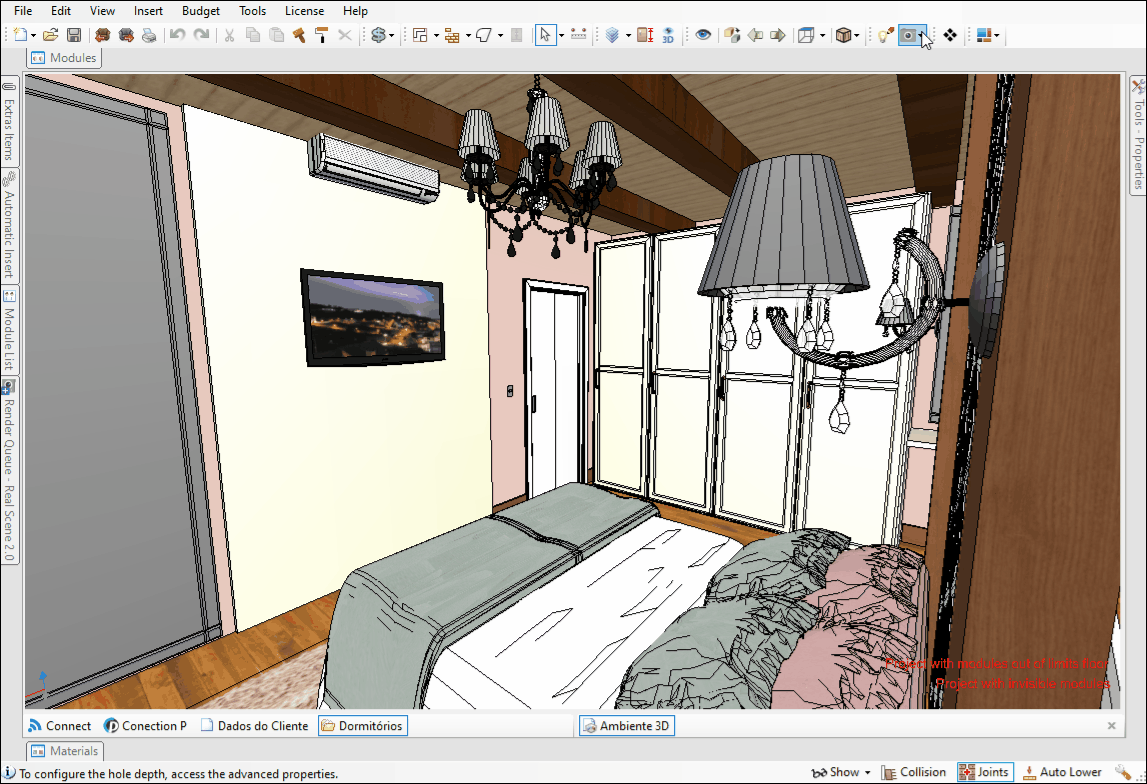
3. On the left side tab, the Render Queue is available, where all the pre-renders that were generated are displayed, click on Start Rendering to start the rendering process.
IMPORTANT: To view this window on your Promob, go to View - WIndows and select Render Queue-Real Scene 2.0.
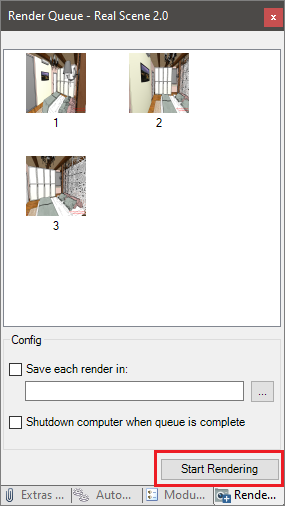
It is possible to define a directory to save the renders when they are finished, to do this select Save Each render in and choose the desired directory. By default, images are saved to LocalDisk ((C:)\ProgramData\Procad\PromobPlusProfessional\RealSceneRenders).
Select the option Shutdown computer when queue is complete of queue if you want the computer to turn off automatically at the end of rendering queue.
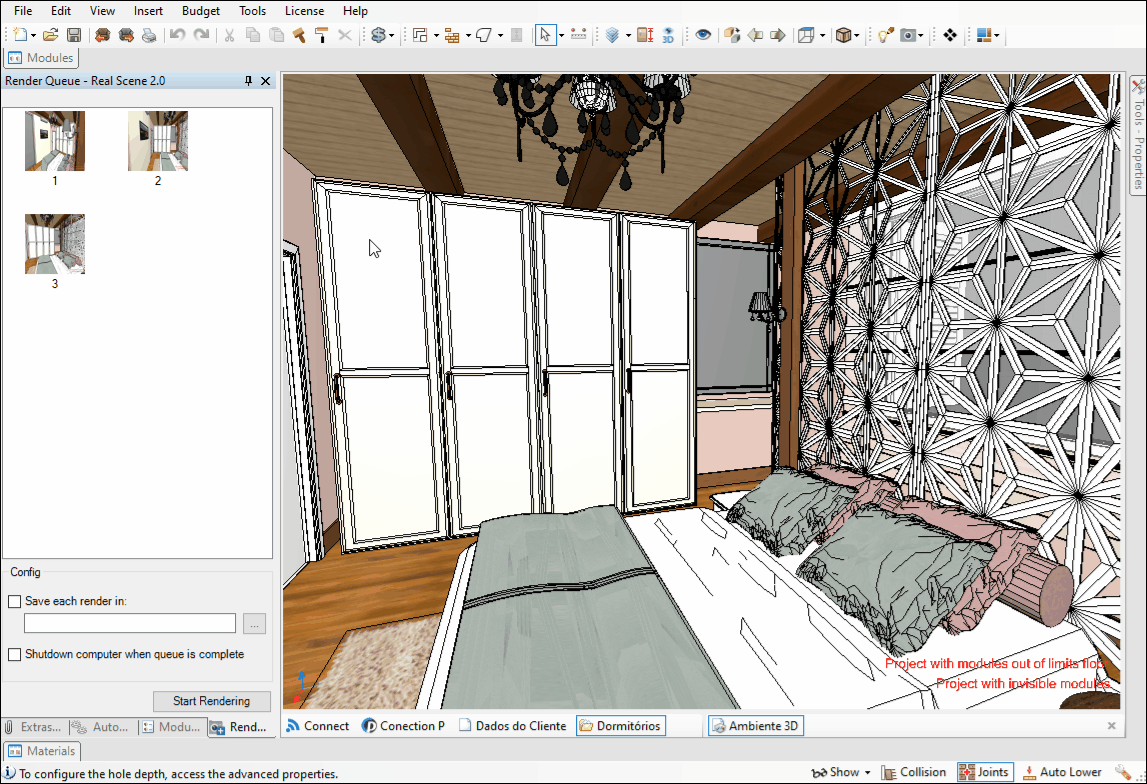
IMPORTANT: rendering will occur in the displayed numerical sequence.