NOTES: Real Scene 2.0 uses cloud features, so internet connection is a minimum requirement for rendering to occur. Otherwise, rendering is not completed.
After making the necessary render settings and choosing the render quality, click on the camera icon and select Open Render Real Scene 2.0.
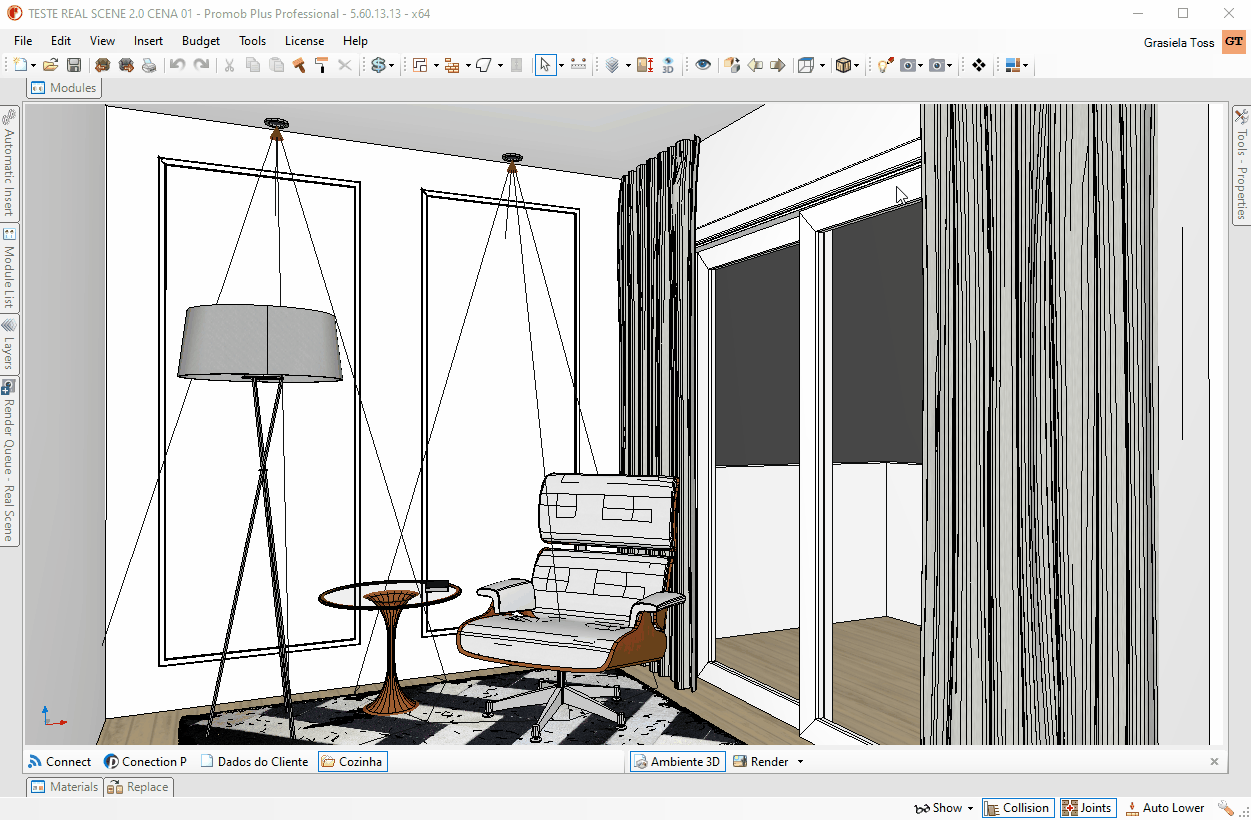
When the render is finished, on the rendered image screen, some tools will be available:
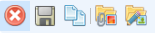
Cancel: deletes the image and finishes rendering.
Save to Files: this feature allows you to save a render image to any folder on your computer, without using Promob for later viewing of the image.
Copy: copy the rendered image where you want, the image can be pasted in any program that accepts images (paint, corel draw, word, power point, among others).
Attach to project: attaches the rendered image to the client project. When a rendered image is attached to the project, viewing it is only possible through Promob. The render document can be accessed through the document bar.
Attach to project and edit: attach the rendered image to the client project and display the image render editor so some changes can be made.