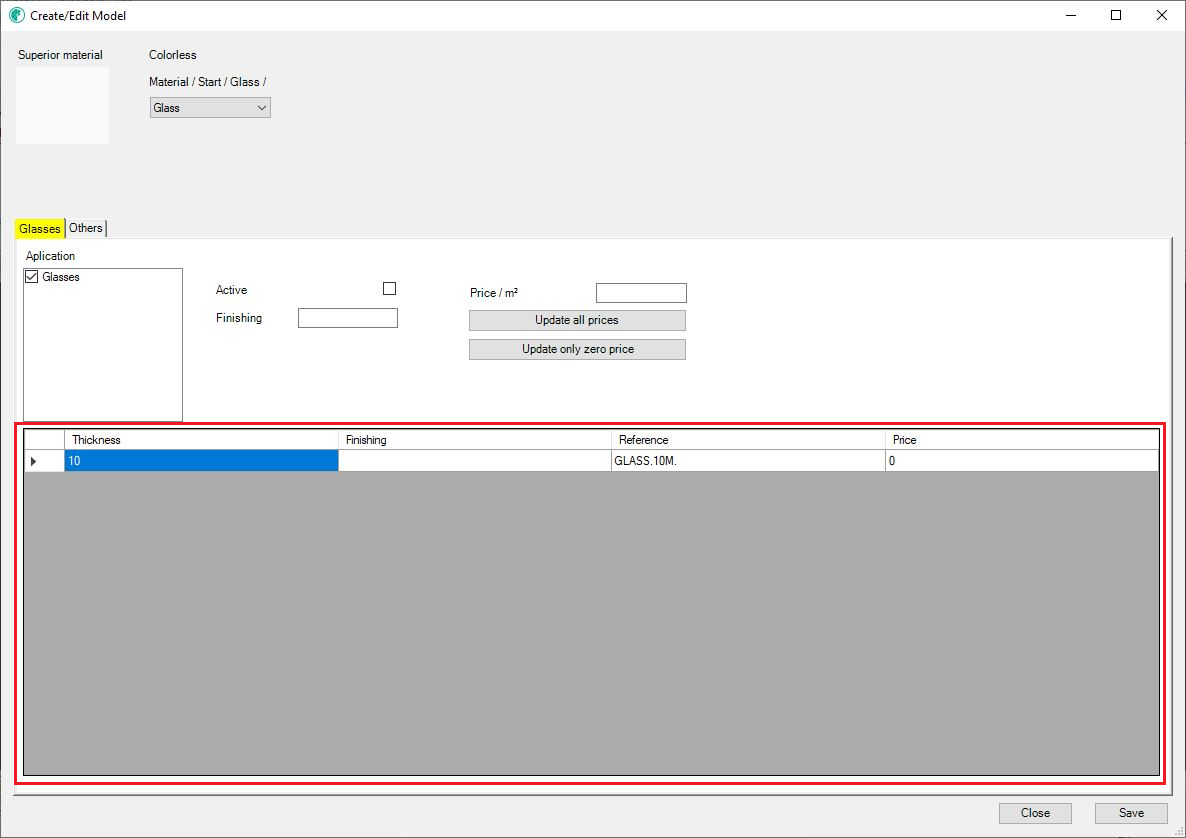Available from versions: Plugin Catalog Configuration 1.2.0.42
1. Right click on the desired material, and select Create/Edit Model.
To register glasses, access the Glass tab.
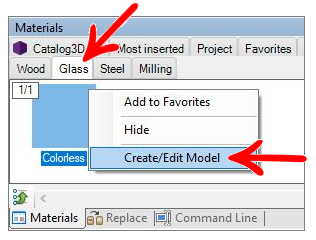
2. The following screen will be displayed, here the fields will be enabled to fill in the necessary information to register or edit a new finishing model.
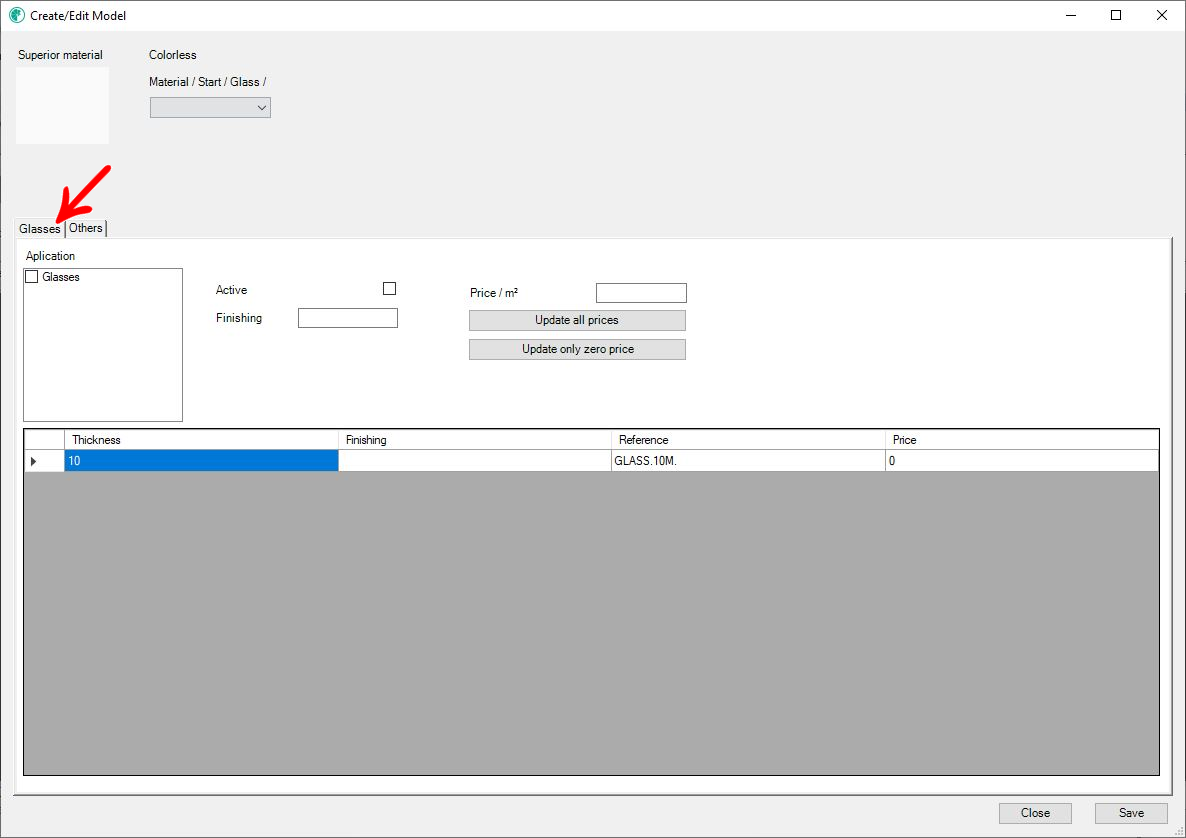
The information for the registration of glasses is:
IMPORTANT: To speed up the registration process, try to collect all the information above previously, because saving the model is only allowed after all the mandatory information is filled in.
Create model name
When accessing the Create/Edit model screen, it is possible to create a model name to be displayed on Promob. Thus, it is displayed on the model selection screen tab for categorizing them.
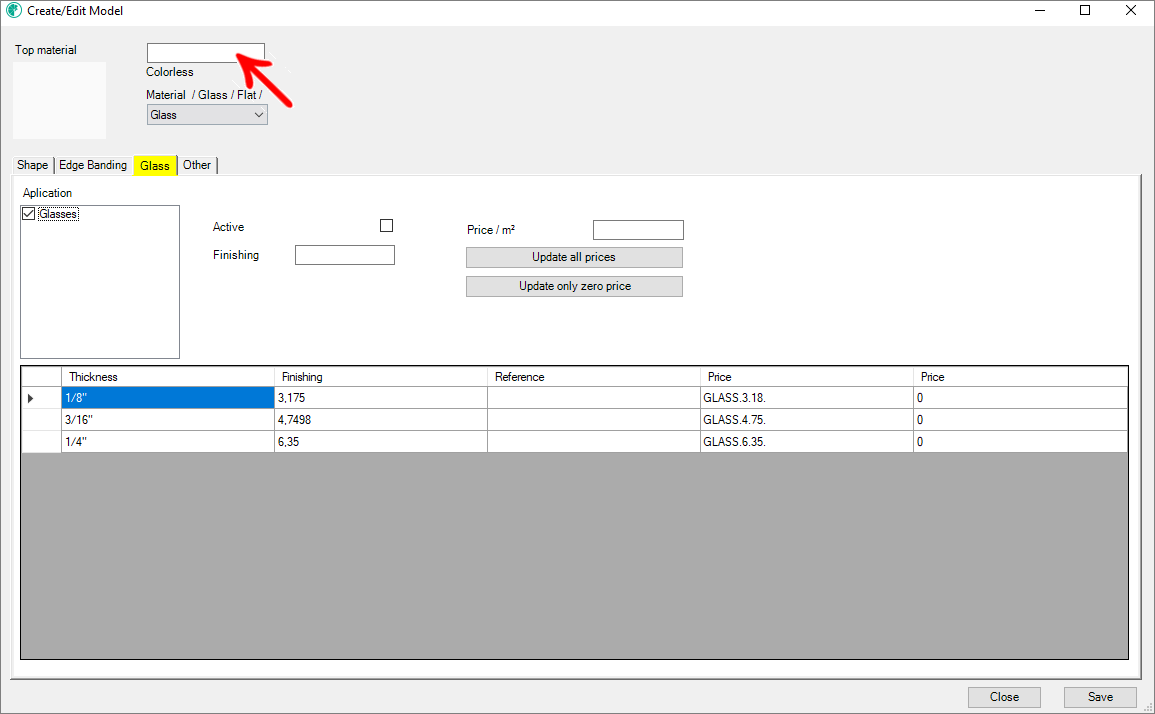
NOTE: This functionality is available from version 1.2.0.87 of Plugin Catalog Configuration. For more information on this version, click here.
Example of scenario
Scenario 01: Part with a single material:
1. When accessing the Colorless material registration and editing screen, a blank field is displayed above the material name;
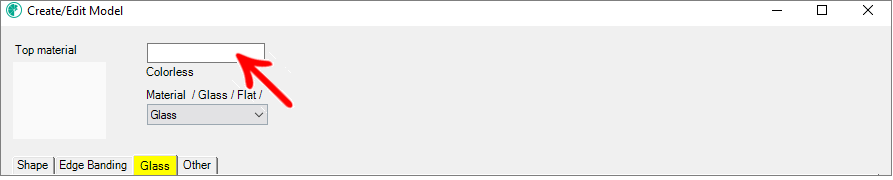
2. In this field, the model name was typed as Example;

3. When accessing the material line from the model selection screen, the model name is displayed as Example, where it would be the model with the description added.
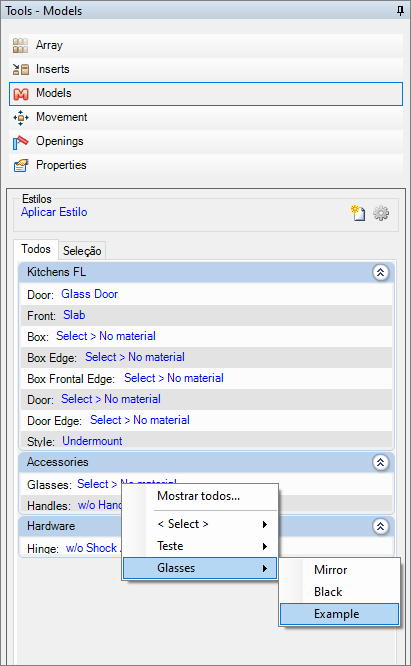
Model category
The model category field refers to the category of the material to be applied in the model. The categories must be previously registered in the model category register. For this register, it is necessary to choose an option.
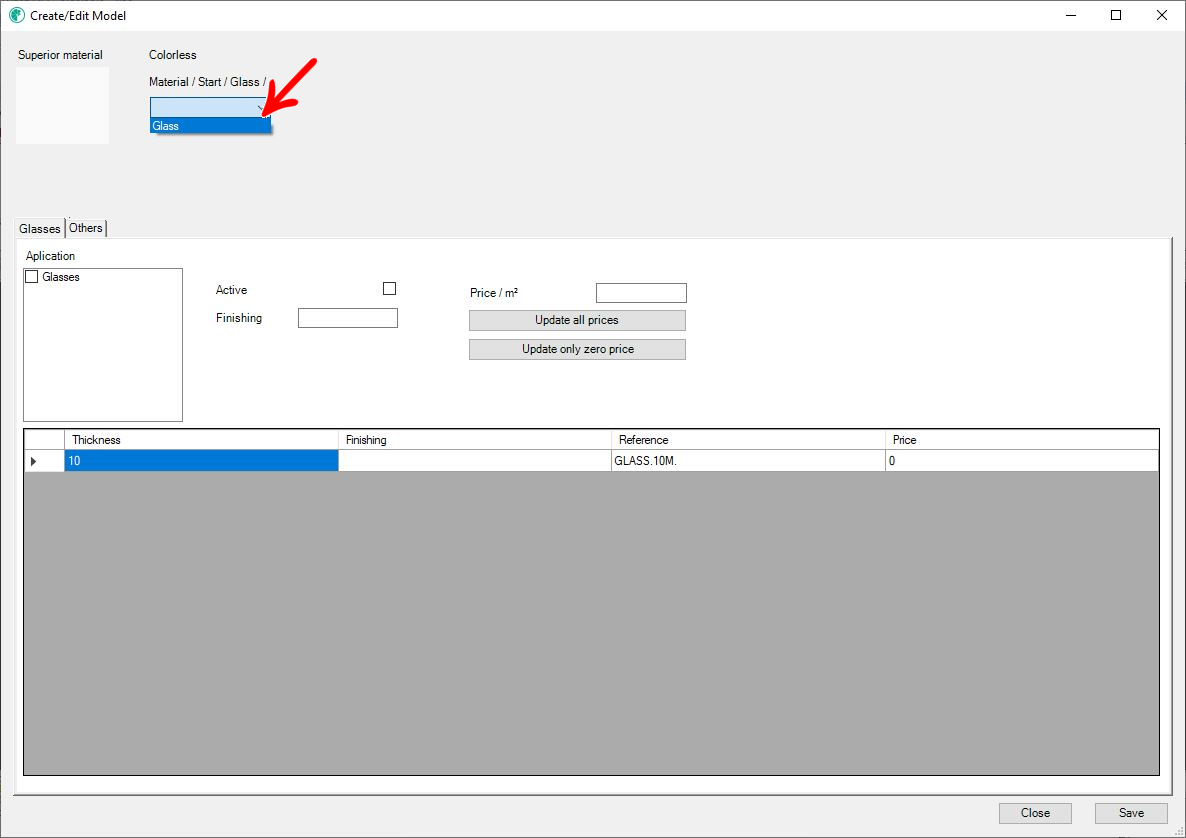
This information will also be used in the model selection screen for categorizing them.
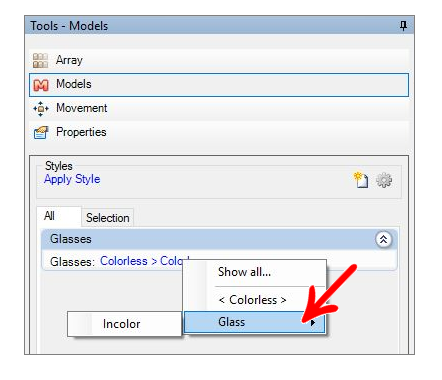
The registration of this information is associated with the material used, that is, if any model has already been registered with that material, the model category information will be filled in automatically.
If the user tries to save a model without selecting the material category, a warning will be displayed:
Application
The field of application refers to the type of item where the model will be applied. The values of the application field are defined according to the library acquired, these options are not customized by the user, and the user will only need to check the options he wants in the application model to be registered.
IMPORTANT: From the moment any field on the screen is filled in, the tab name will be yellow, indicating that there is information registered.
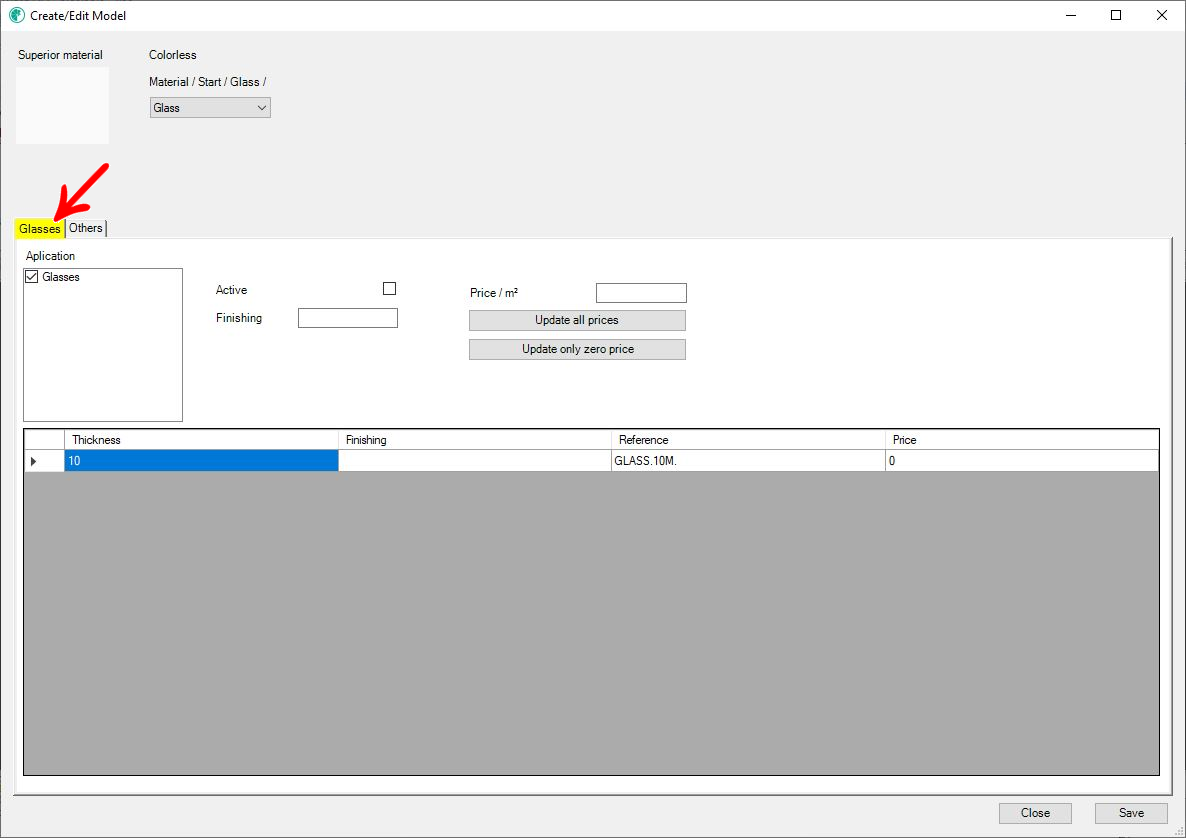
If the user tries to save a model without any type of application selected, a warning will be displayed:
Active
Through the Active selection, it is possible to control whether this model option will be available to users of the Design version.
IMPORTANT: In the Automate and Produce versions, the models will always be in the environment regardless of this option.
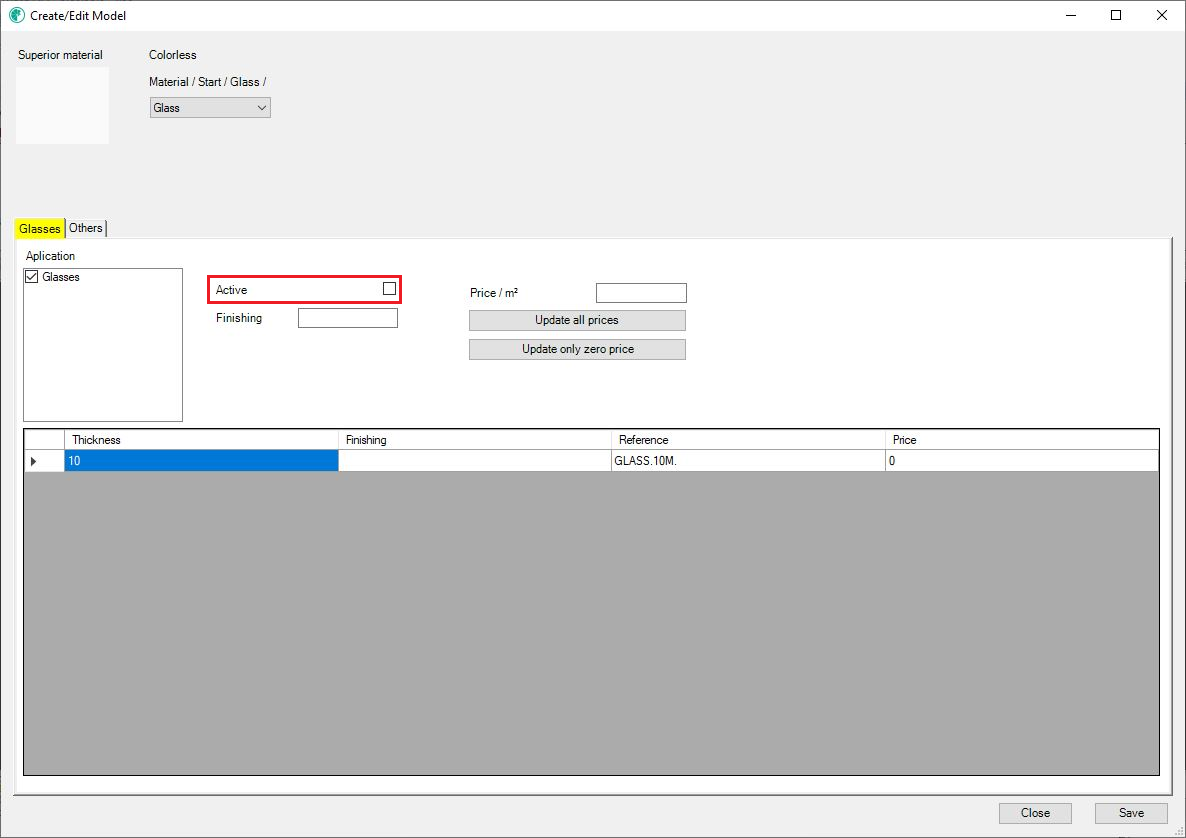
Finishing
To register the model, it will be necessary to register finishing information. This information must be unique for each registered model, and must consist of 5 numeric digits.
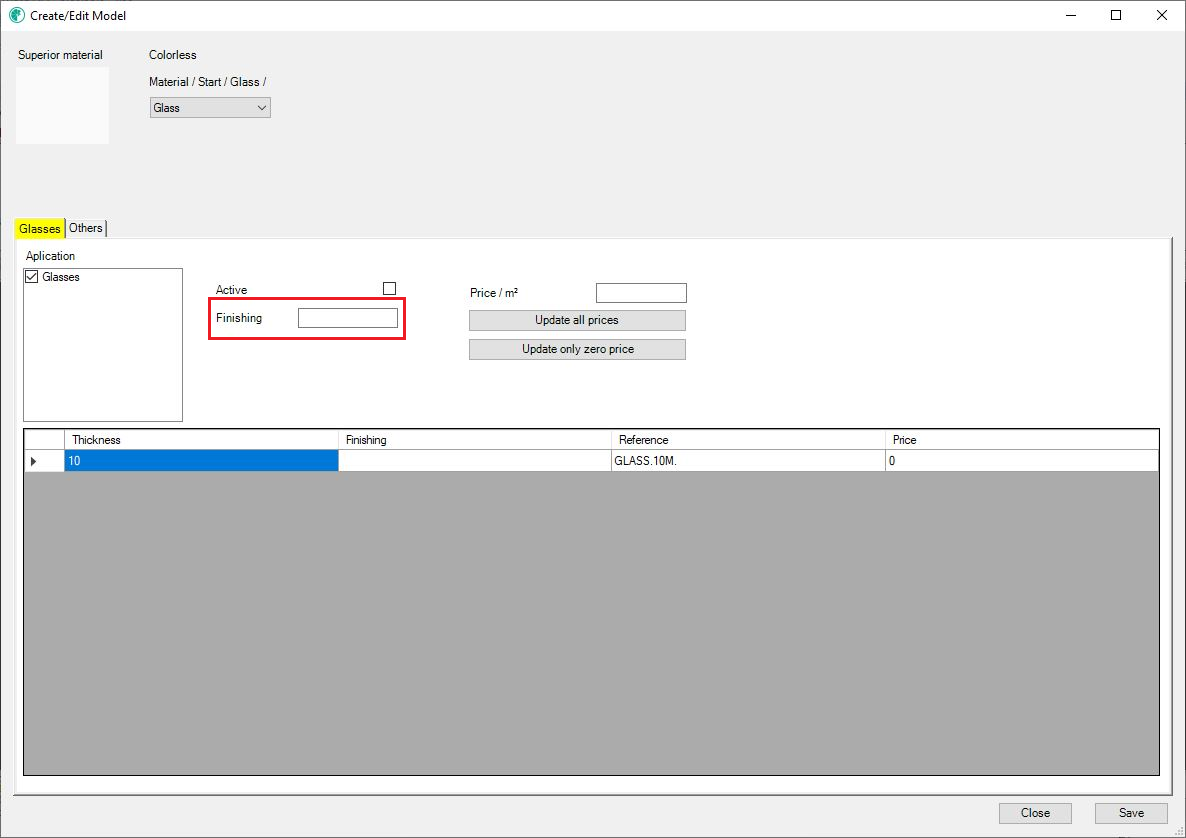
Model data
The glass models automatically load the available glass thicknesses, and a new model created will be registered for all available thicknesses.
When all the information is registered, the list of information of the models will be automatically updated according to the glass thickness registration. The information contained are:
- Thickness: Thickness name
- Finishing: 5 digit code entered in the Finishing field
- Reference: Composed by: Thickness + finishing
- Price: Value in m²