The model category register is necessary to inform which material category will be applied in the model. Being necessary for the registration of models of panels and edge banding in the categorization of the material.
In addition, this information will be useful to categorize the models on the model selection tab, since the models will be divided according to the model category.
In this register, two information will be registered:
• Name: The model category name for identification. Example: Metal
• Code: The model category code that must be a maximum of three digits. Example: MET
In this article we will see how:
- Create a new model category registration
- Edit a model category registration
- Delete a model category registration
Model category registration - New Registration
To register a new model category:
1. Access Model - Template category registration.
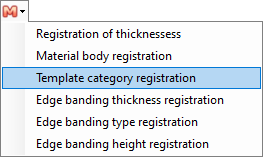
2. On the Model Category Registration screen that will open, enter the name and code that will represent the new model category.
3. After completing the category registration, click Save.
4. The new model category will be displayed on the main screen, along with the other categories already registered.
If, when saving the changes, there is already a saved model category, an alert message is displayed, informing which category has already been registered, not ending the operation.
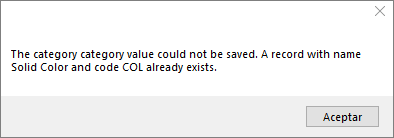
Model category registration - Edit Registration
If it is necessary to change any model category information already registered:
1. Access Model - Template category registration.
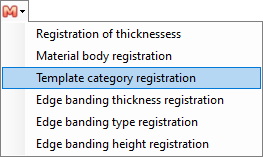
2. The screen will open with the previously registered categories. Select the model category you want to edit and click edit.
3. Make the necessary changes and then click Save.
4. There, the information has already been changed.
Template category registration - Delete Registration
If necessary, delete any registered model category:
1. Access Model - Template category registration.
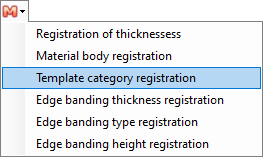
2. The screen will open with the previously registered categories. Select the model category you want to delete and click delete.
3. The screen to confirm the deletion will open. Check the option yes to exclude the model category.
4. The category has been removed.