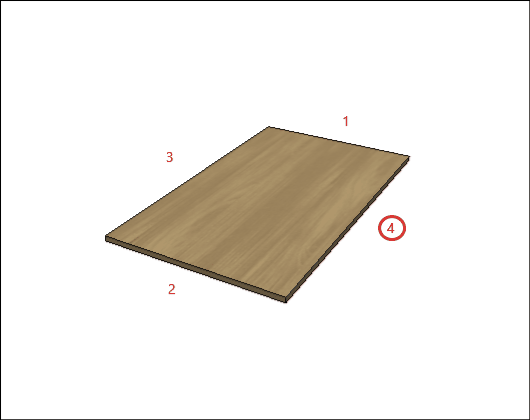The settings of Plates are the settings of measurements and materials for each component of the modules.
Check below, the definitions of each configuration available in Features Configurator - Living Rooms- Panels. If necessary, see here how to apply dimension settings.
|
- Toe Kick - Spacer |
General configuration
A – Material: Defines the sheet material to be used in manufacturing the side of the module.
B – Panel Maximum Width: Defines the maximum width of the plate to be used in the manufacture of the module.

C – Panel Maximum Length: Defines the maximum plate length to be used in the module manufacturing.
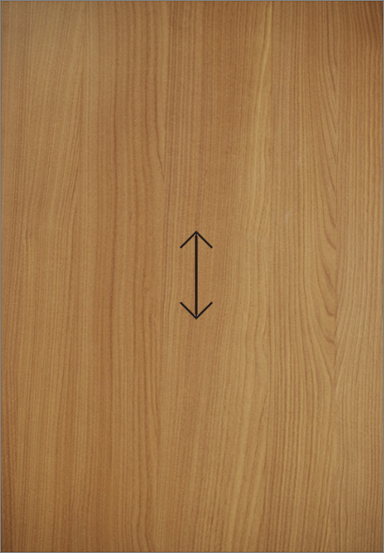
D – Panel Thickness: Defines the thickness of the panel to be used in the manufacture of the side of the module.


Side Panel
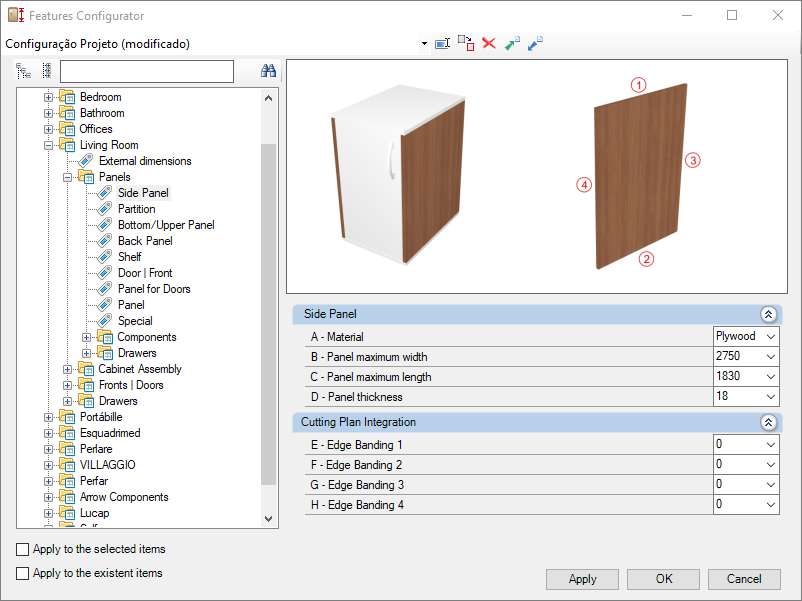
Integration w/ Cutting Plane
To configure the edge band, click here.
E – Edge 1: To cut planes that read the thickness of the edge band, set the thickness to Side 1.
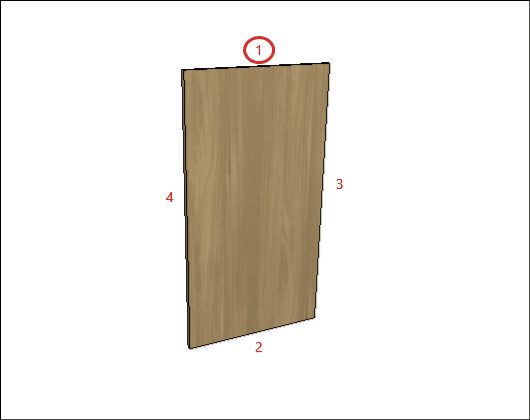
F – Edge 2: To cut planes that read the thickness of the edge band, set the thickness to Side 2.
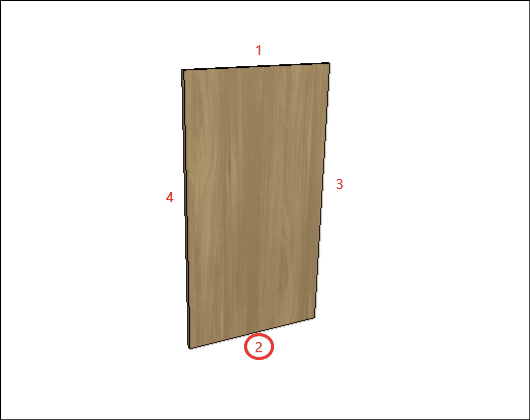
G – Edge 3: To cut planes that read the thickness of the edge band, set the thickness to Side 3
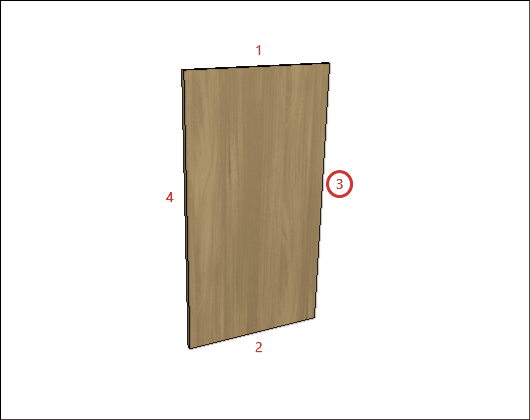
H – Edge 4: To cut planes that read the thickness of the edge band, set the thickness to Side 4.
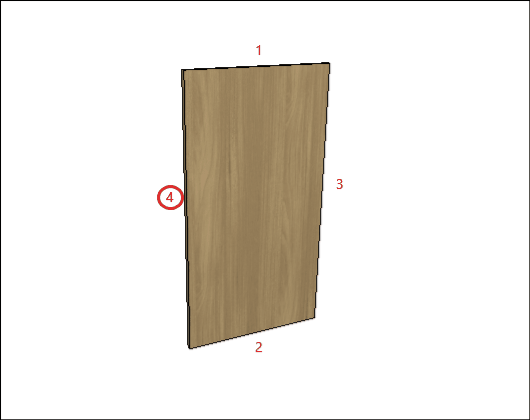
Partition
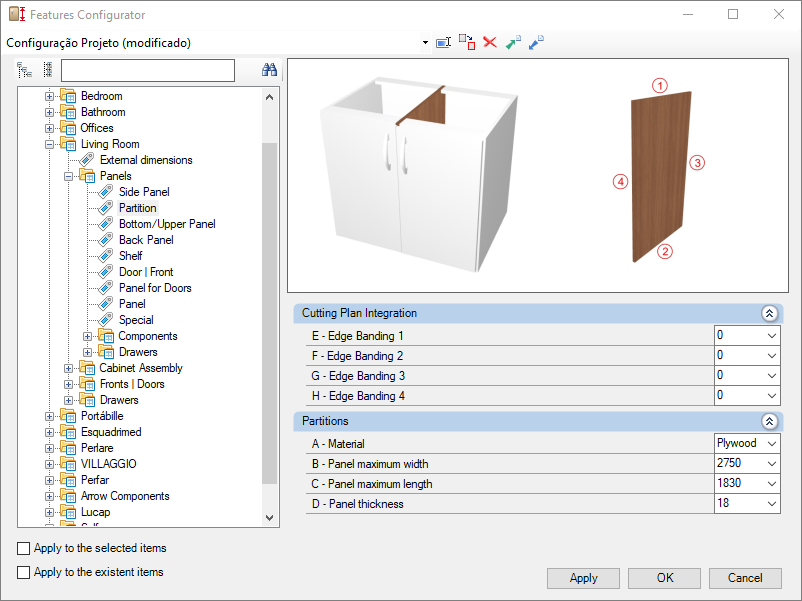
Integration w/ Cutting Plane
To configure the edge band, click here.
E – Edge 1: To cut planes that read the thickness of the edge band, set the thickness to Side 1.
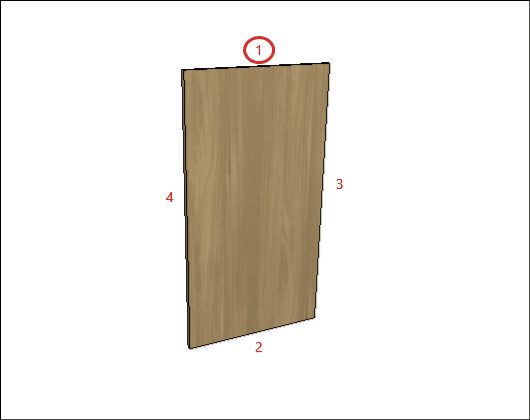
F – Edge 2: To cut planes that read the thickness of the edge band, set the thickness to Side 2.
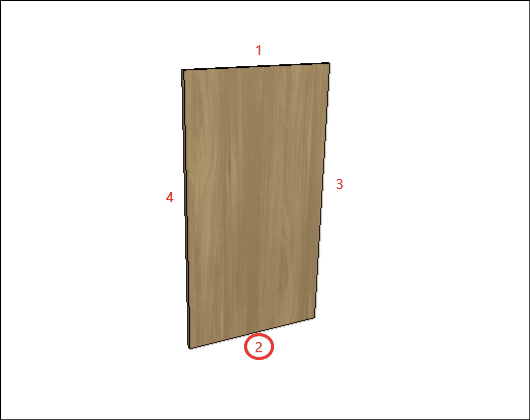
G – Edge 3: To cut planes that read the thickness of the edge band, set the thickness to Side 3
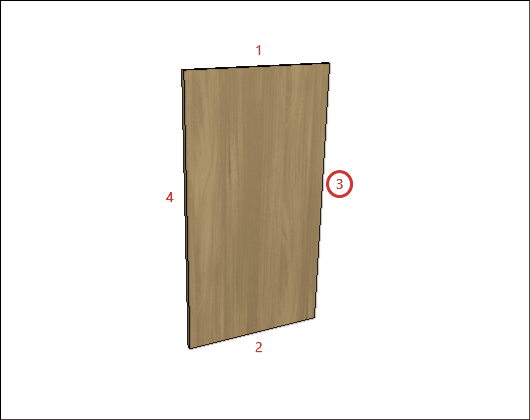
H – Edge 4: To cut planes that read the thickness of the edge band, set the thickness to Side 4.
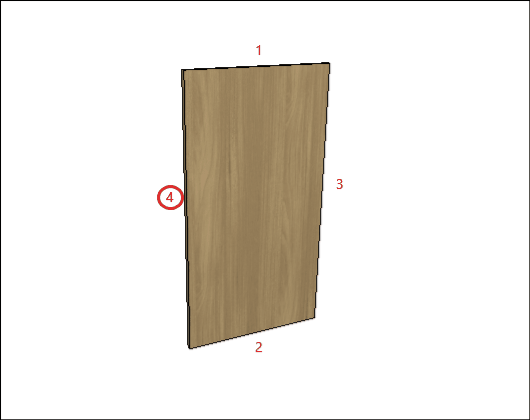
Bottom
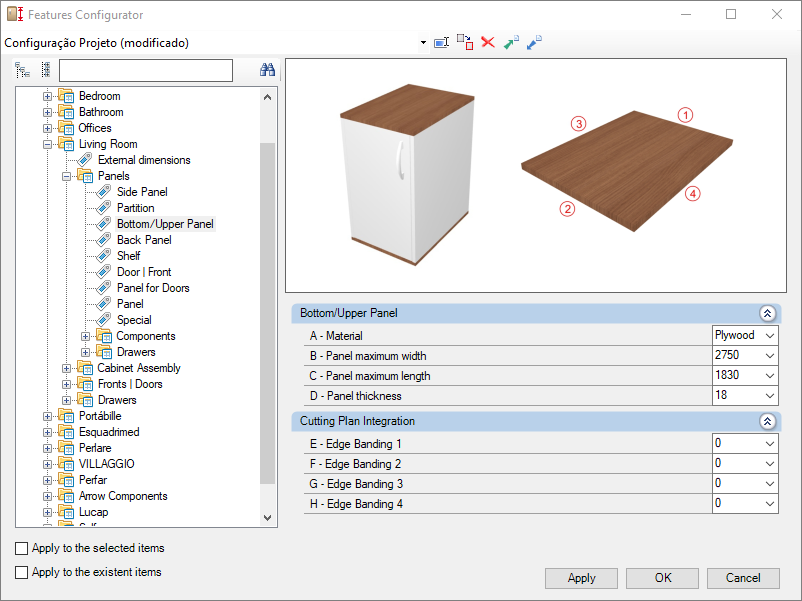
Integration w/ Cutting Plane
To configure the edge band, click here.
E – Edge 1: To cut planes that read the thickness of the edge band, set the thickness to Side 1.
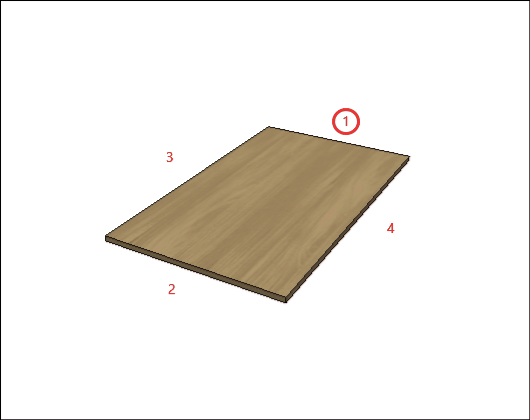
F – Edge 2: To cut planes that read the thickness of the edge band, set the thickness to Side 2.
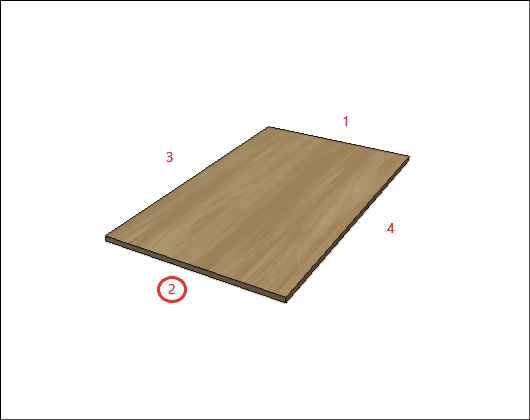
G – Edge 3: To cut planes that read the thickness of the edge band, set the thickness to Side 3
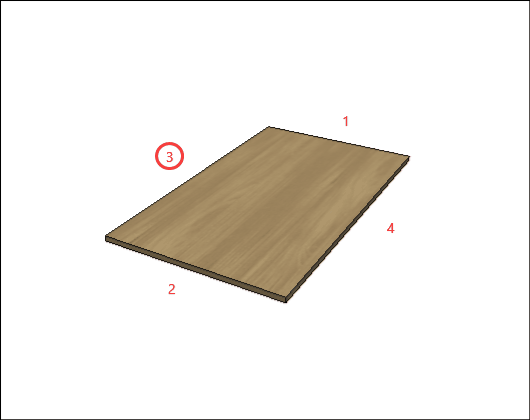
H – Edge 4: To cut planes that read the thickness of the edge band, set the thickness to Side 4.
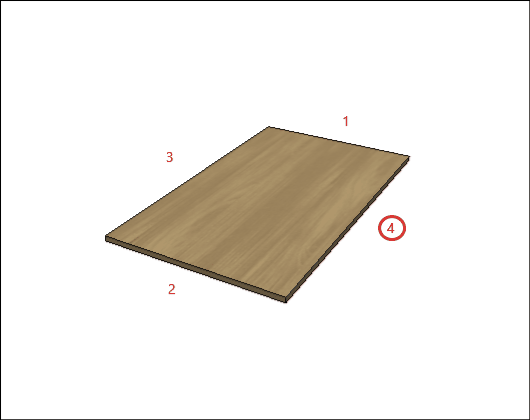
Back Panel
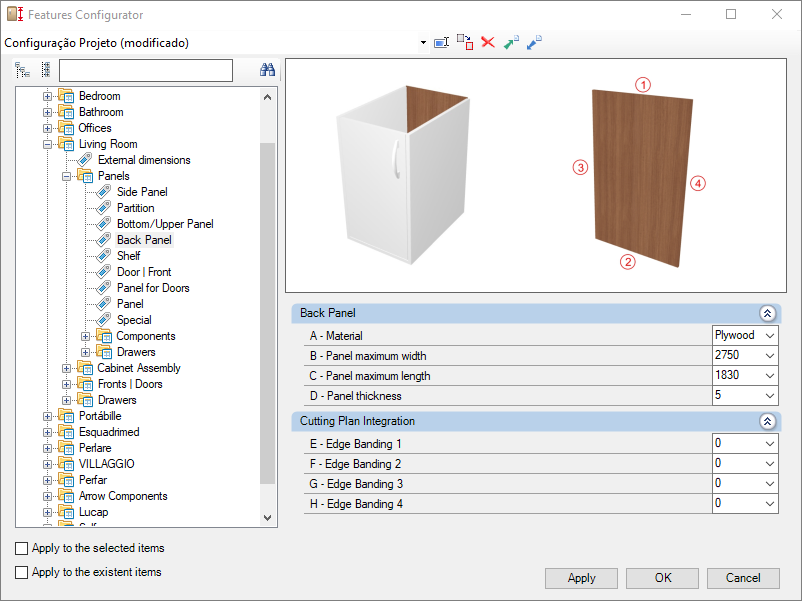
Integration w/ Cutting Plane
To configure the edge band, click here.
E – Edge 1: To cut planes that read the thickness of the edge band, set the thickness to Side 1.
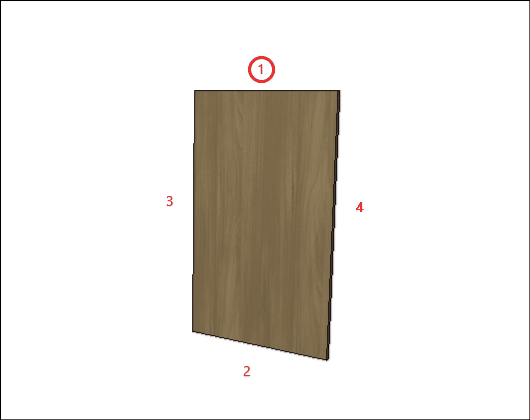
F – Edge 2: To cut planes that read the thickness of the edge band, set the thickness to Side 2.
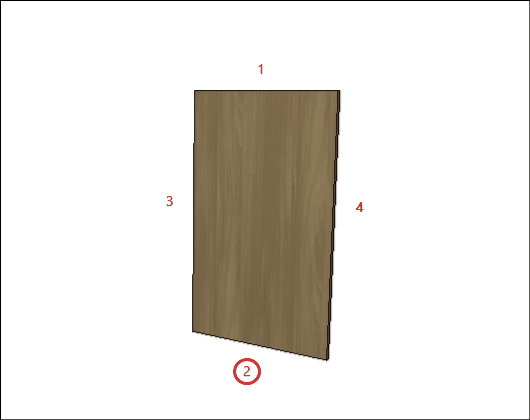
G – Edge 3: To cut planes that read the thickness of the edge band, set the thickness to Side 3
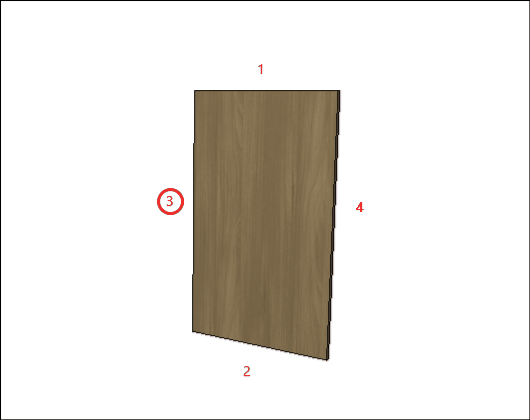
H – Edge 4: To cut planes that read the thickness of the edge band, set the thickness to Side 4.
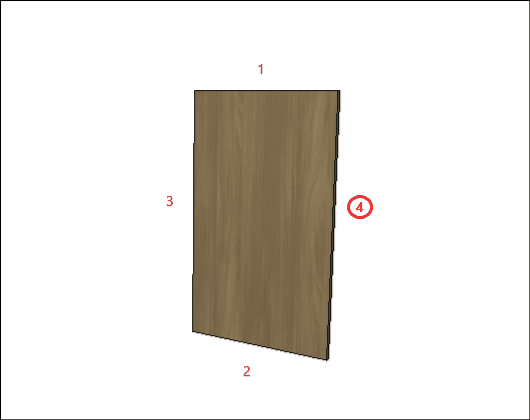
Shelf
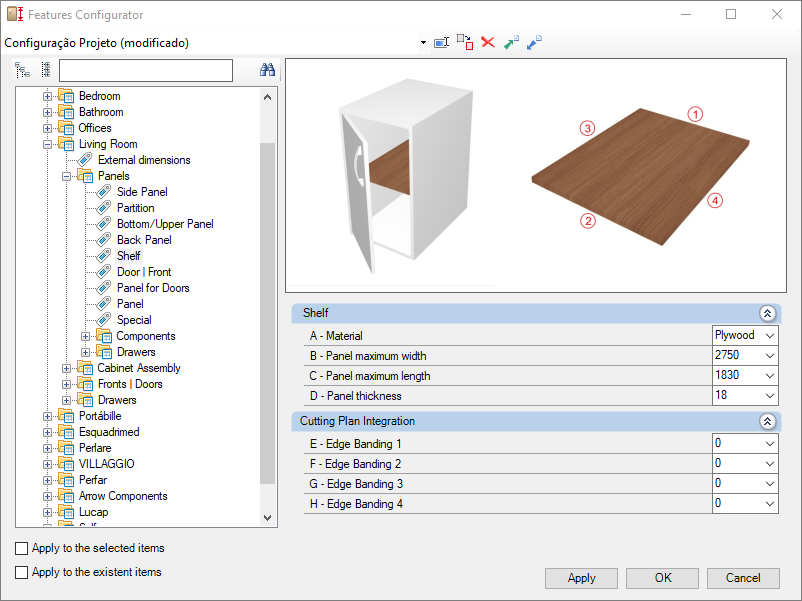
Integration w/ Cutting Plane
To configure the edge band, click here.
E – Edge 1: To cut planes that read the thickness of the edge band, set the thickness to Side 1.
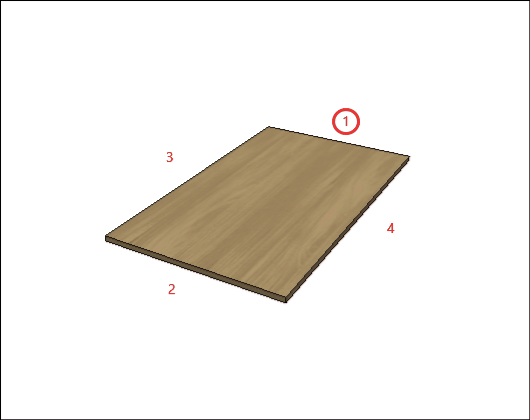
F – Edge 2: To cut planes that read the thickness of the edge band, set the thickness to Side 2.
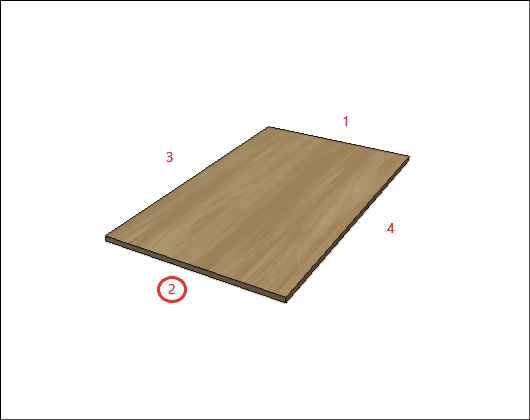
G – Edge 3: To cut planes that read the thickness of the edge band, set the thickness to Side 3
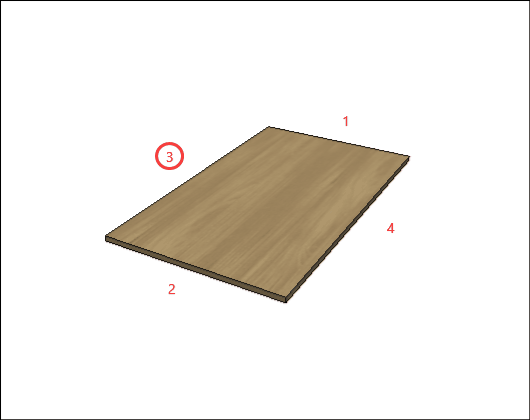
H – Edge 4: To cut planes that read the thickness of the edge band, set the thickness to Side 4.
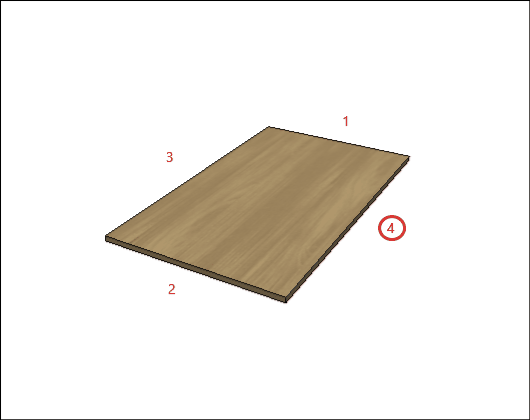
Door| Front
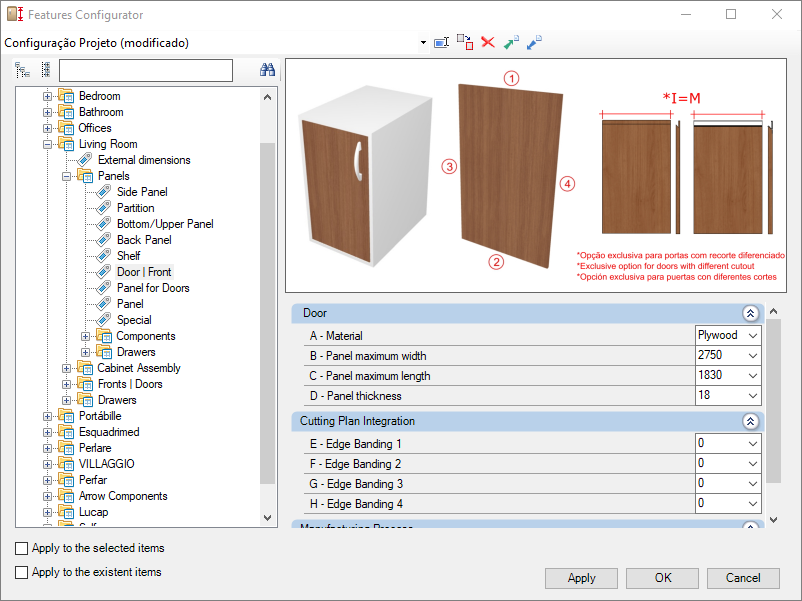
Integration w/ Cutting Plane
To configure the edge band, click here.
E – Edge 1: To cut planes that read the thickness of the edge band, set the thickness to Side 1.
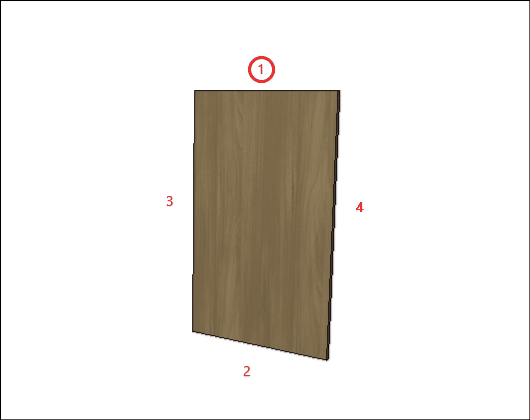
F – Edge 2: To cut planes that read the thickness of the edge band, set the thickness to Side 2.
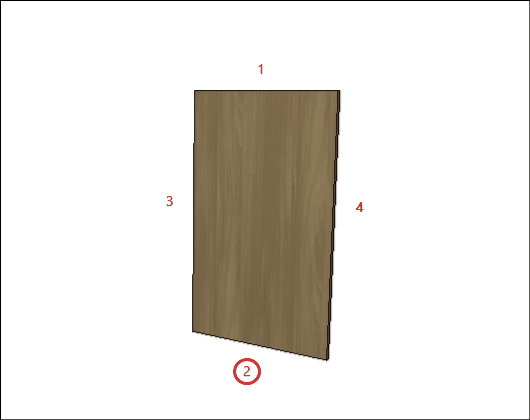
G – Edge 3: To cut planes that read the thickness of the edge band, set the thickness to Side 3
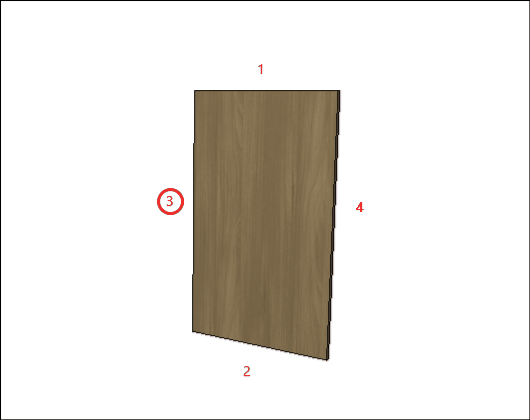
H – Edge 4: To cut planes that read the thickness of the edge band, set the thickness to Side 4.
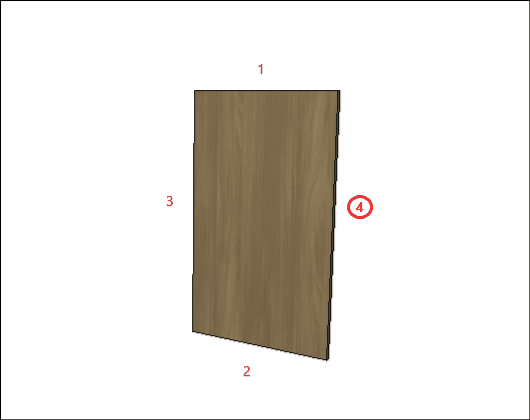
Manufacturing process
I - Quantity of Manufacturing Process: defines whether the manufacturing process will be carried out in a unit or in a meter (exclusive option for holders with differentiated cutout, only: Cava holder and Profile Y holder).
IMPORTANT: using meters, the calculation will be made only on the side of the door that has the cut.
Panel for Doors
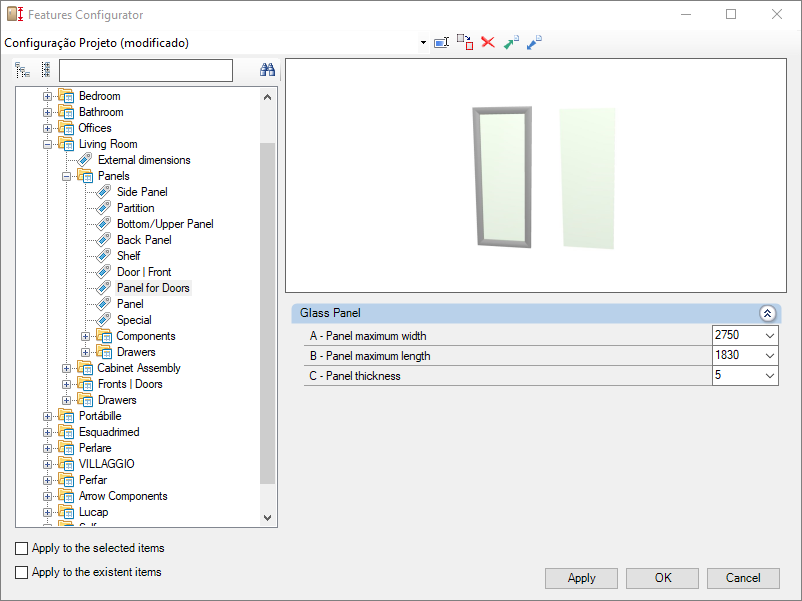
Glass Panel
A – Panel Maximum Width: Defines the maximum width of glass to be used in the manufacture of panel for module doors.
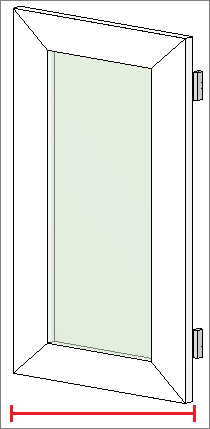
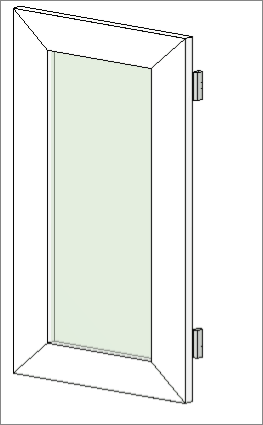
B – Panel Maximum Length: Defines the maximum length of glass to be used in the manufacture of panels for module doors.
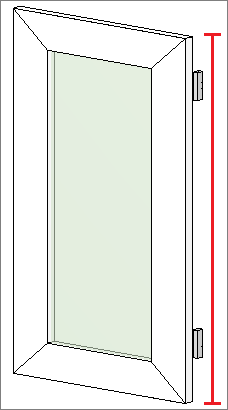
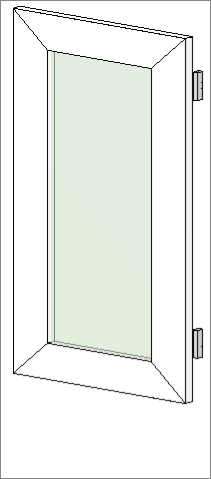
C – Panel Thickness: Defines the thickness of the glass to be used in the manufacture of panel for module doors.
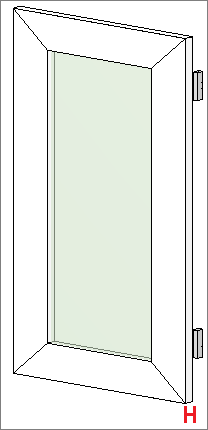
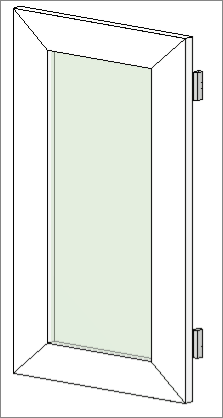
Panel
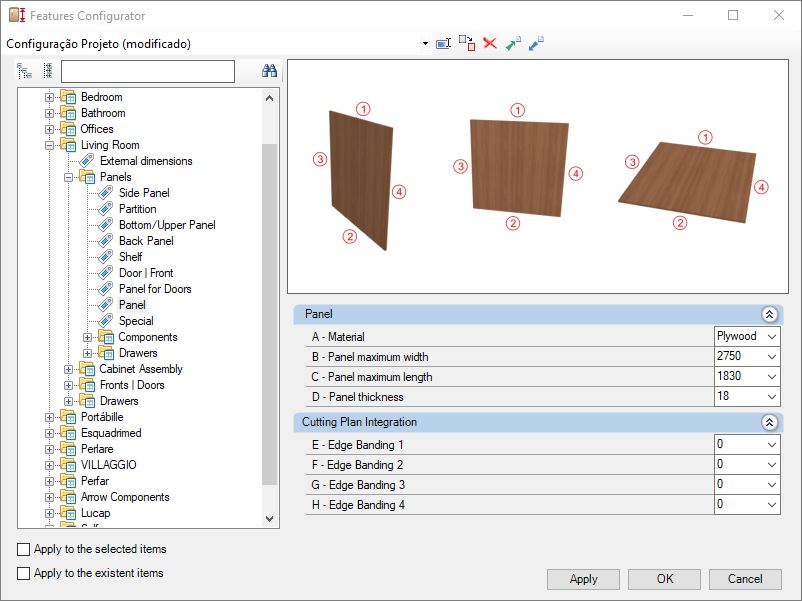
Integration w/ Cutting Plane
To configure the edge band, click here.
E – Edge 1: To cut planes that read the thickness of the edge band, set the thickness to Side 1.
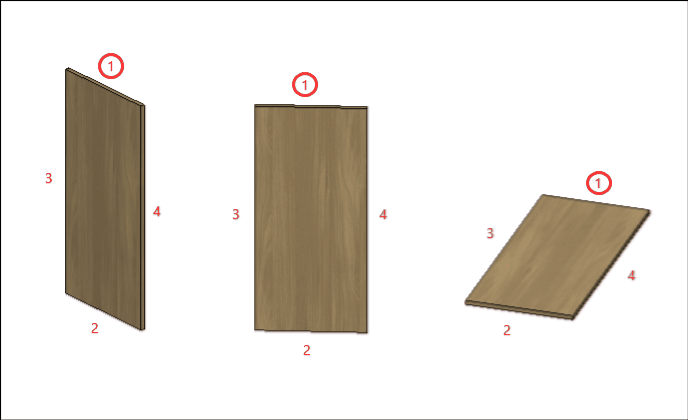
F – Edge 2: To cut planes that read the thickness of the edge band, set the thickness to Side 2.
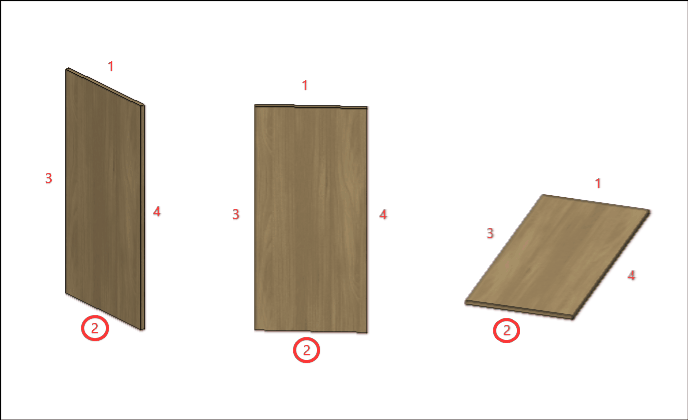
G – Edge 3: To cut planes that read the thickness of the edge band, set the thickness to Side 3
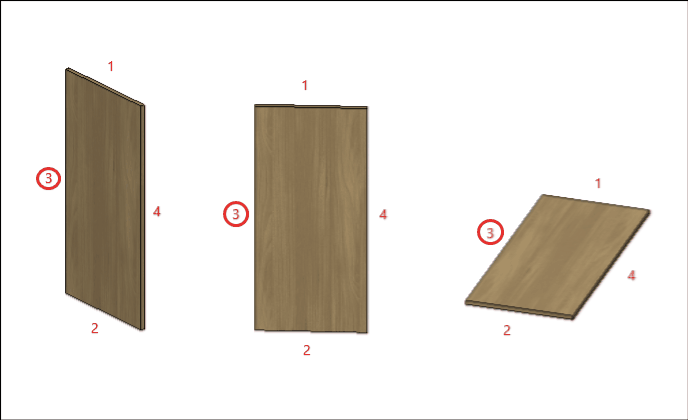
H – Edge 4: To cut planes that read the thickness of the edge band, set the thickness to Side 4.
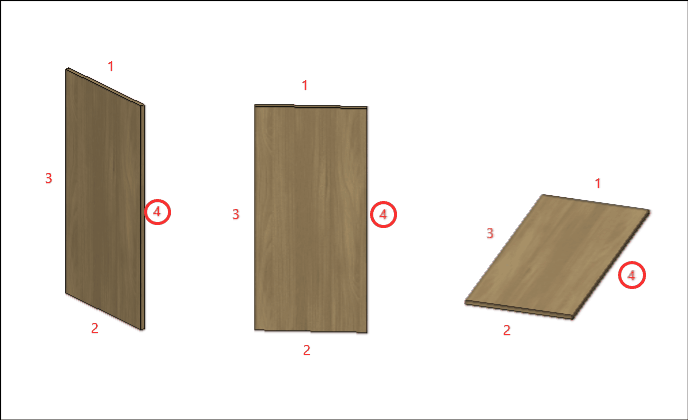
Special
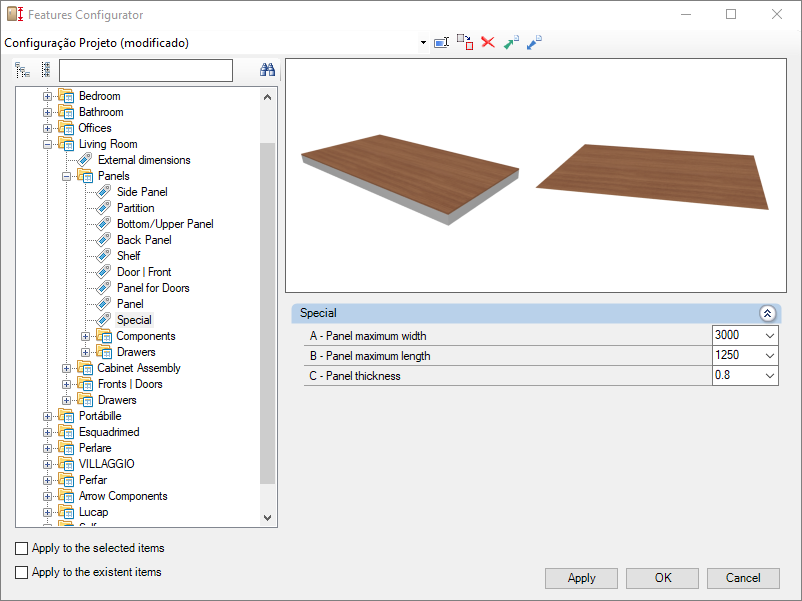
A – Panel Maximum Width: Defines the maximum width of the plate to be used in the manufacture of modules with special panels.

B – Panel Maximum Length: Defines the maximum length of the panels to be used in the manufacture of modules with special panels.
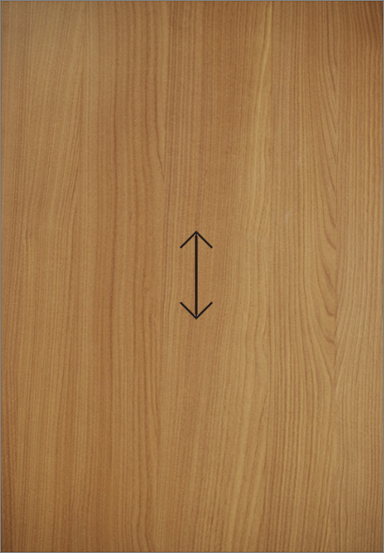
C – Panel Thickness: Defines the thickness of the panel to be used in the manufacture of modules with special panels.


Components
Toe Kick
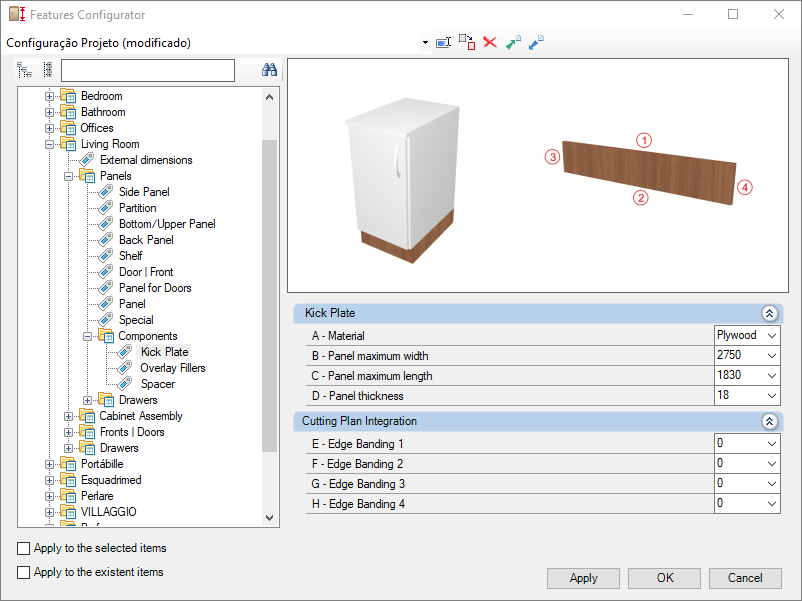
Integration w/ Cutting Plane
To configure the edge band, click here.
E – Edge 1: To cut planes that read the thickness of the edge band, set the thickness to Side 1.
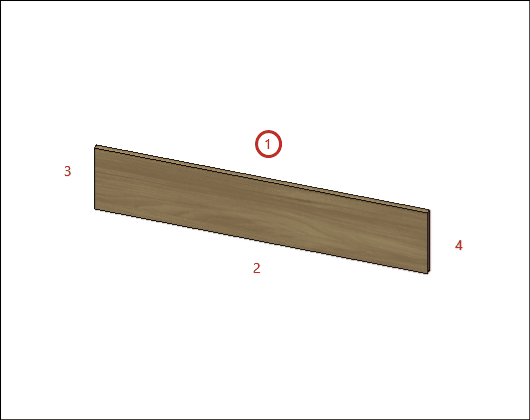
F – Edge 2: To cut planes that read the thickness of the edge band, set the thickness to Side 2.
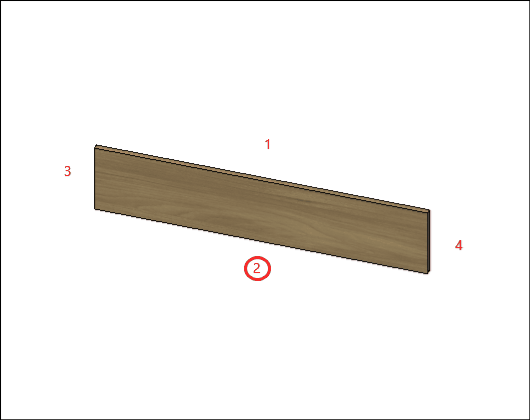
G – Edge 3: To cut planes that read the thickness of the edge band, set the thickness to Side 3
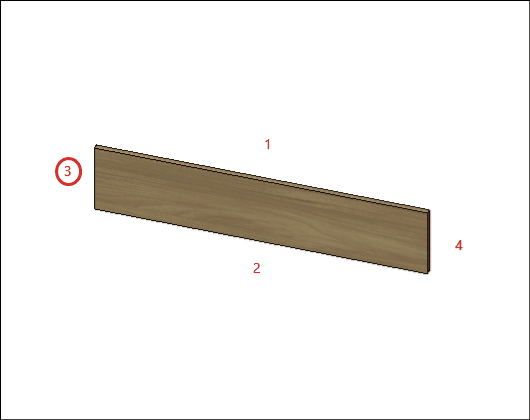
H – Edge 4: To cut planes that read the thickness of the edge band, set the thickness to Side 4.
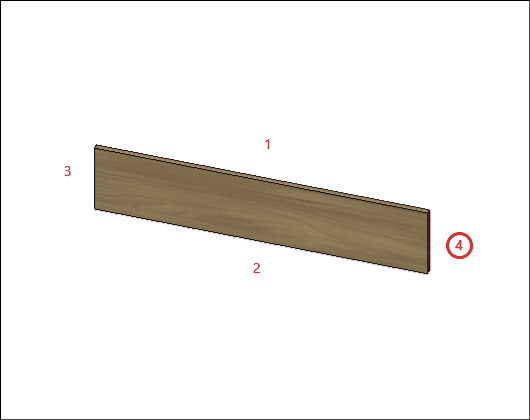
Overlay Fillers
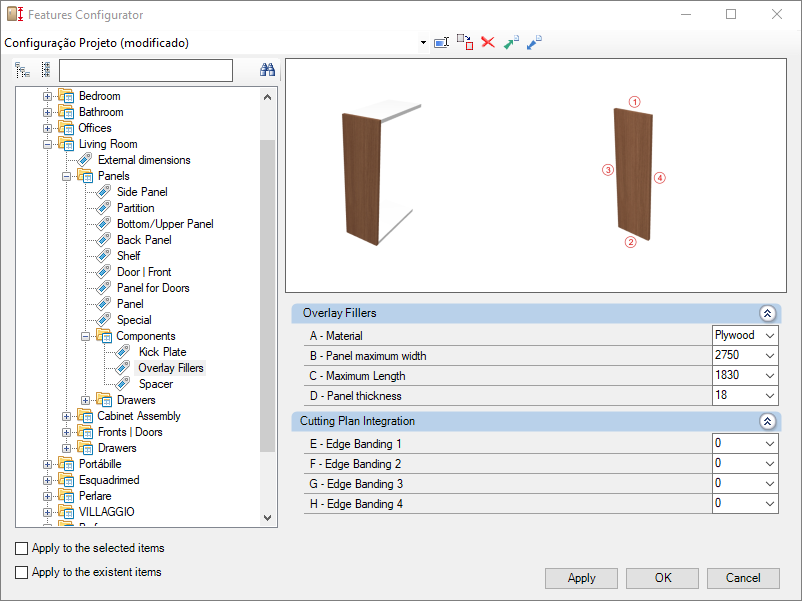
Integration w/ Cutting Plane
To configure the edge band, click here.
E – Edge 1: To cut planes that read the thickness of the edge band, set the thickness to Side 1.
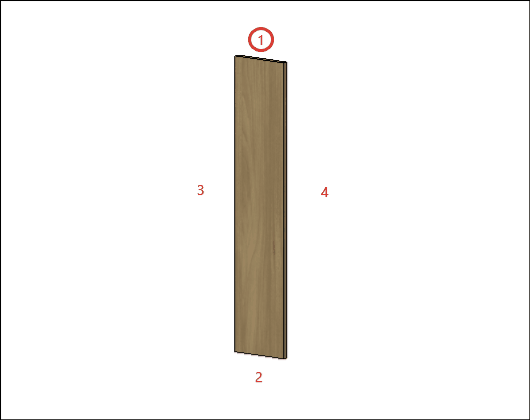
F – Edge 2: To cut planes that read the thickness of the edge band, set the thickness to Side 2.
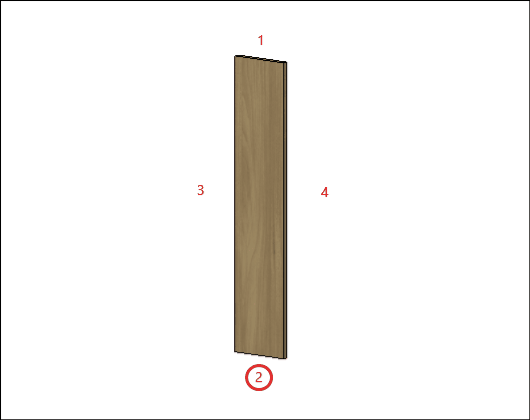
G – Edge 3: To cut planes that read the thickness of the edge band, set the thickness to Side 3
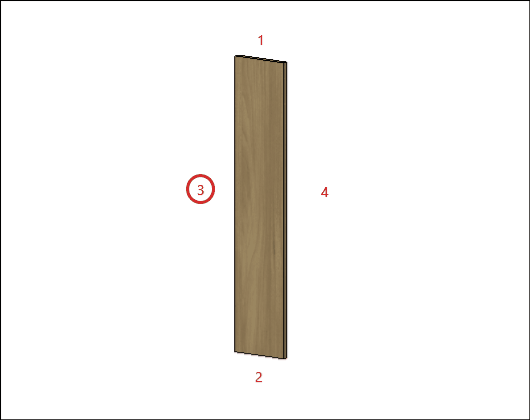
H – Edge 4: To cut planes that read the thickness of the edge band, set the thickness to Side 4.
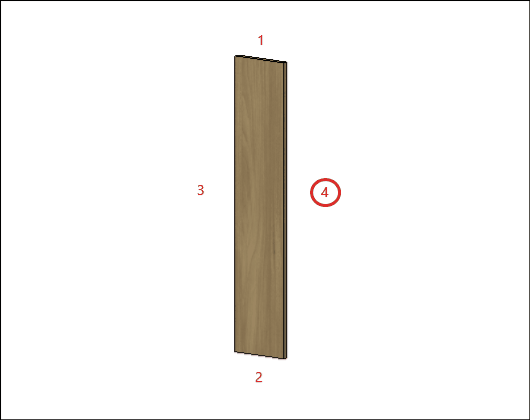
Spacer
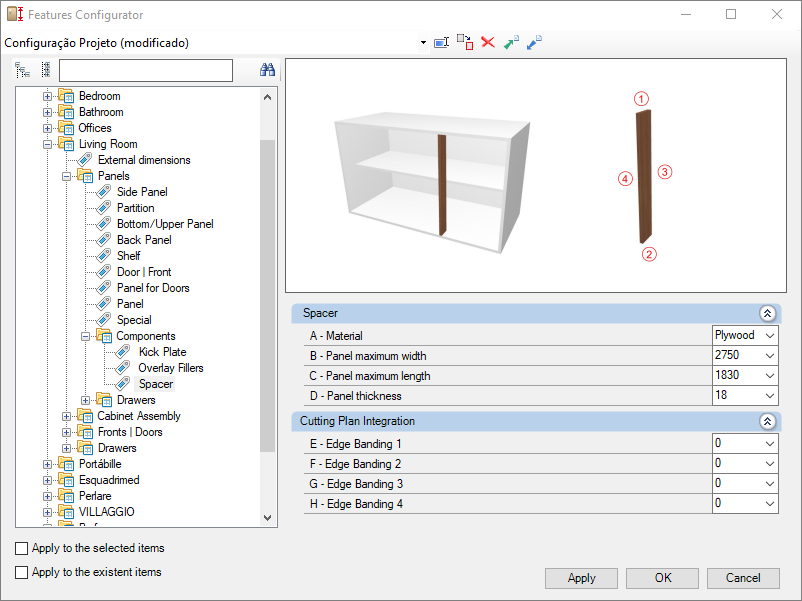
Integration w/ Cutting Plane
To configure the edge band, click here.
E – Edge 1: To cut planes that read the thickness of the edge band, set the thickness to Side 1.
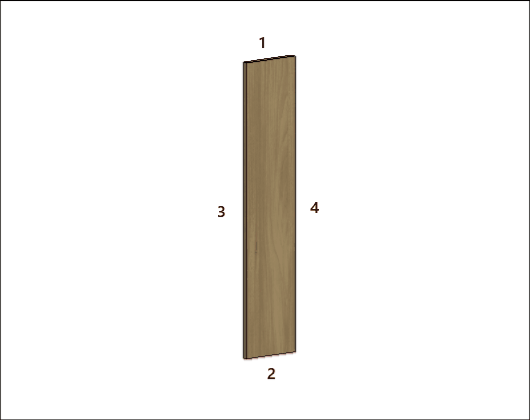
F – Edge 2: To cut planes that read the thickness of the edge band, set the thickness to Side 2.
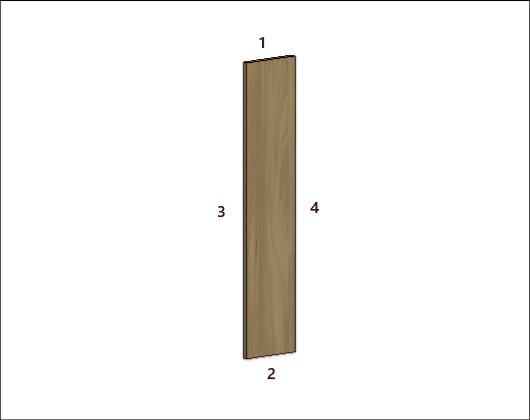
G – Edge 3: To cut planes that read the thickness of the edge band, set the thickness to Side 3
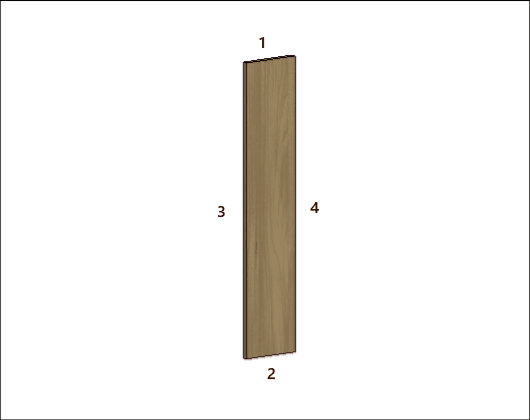
H – Edge 4: To cut planes that read the thickness of the edge band, set the thickness to Side 4.
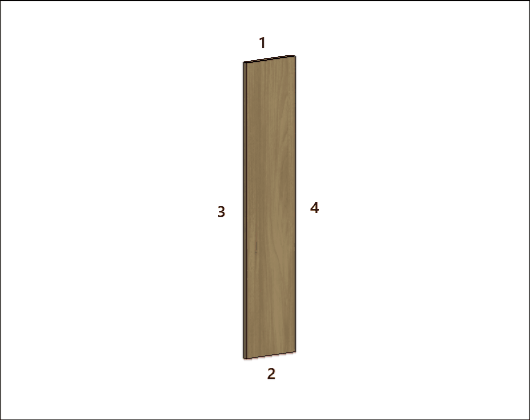
Drawers
Side Panel
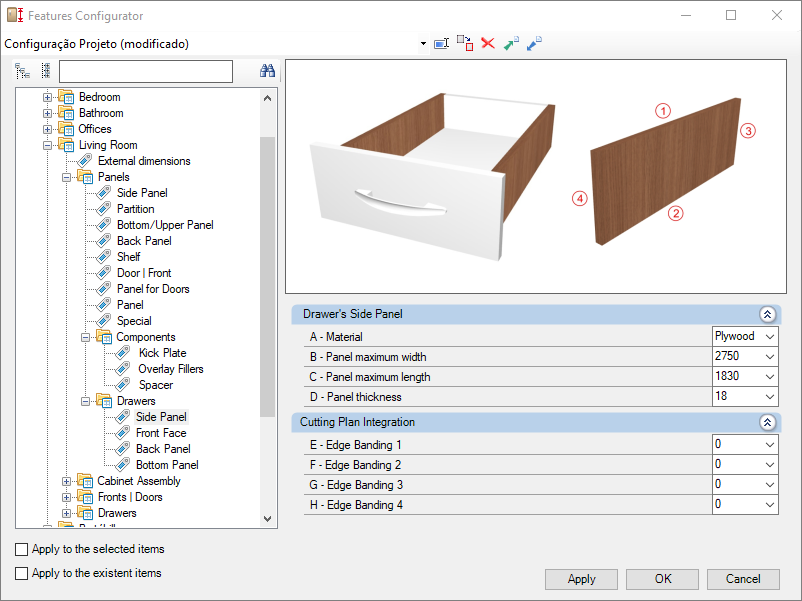
Integration w/ Cutting Plane
To configure the edge band, click here.
E – Edge 1: To cut planes that read the thickness of the edge band, set the thickness to Side 1.
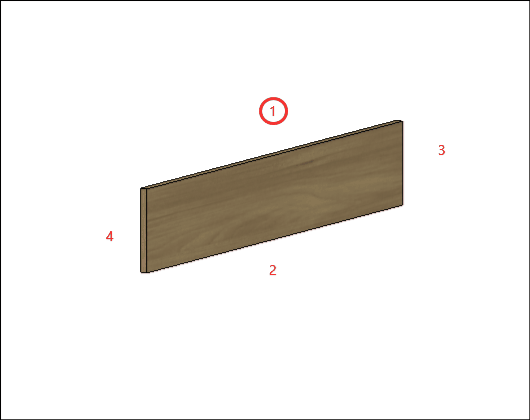
F – Edge 2: To cut planes that read the thickness of the edge band, set the thickness to Side 2.
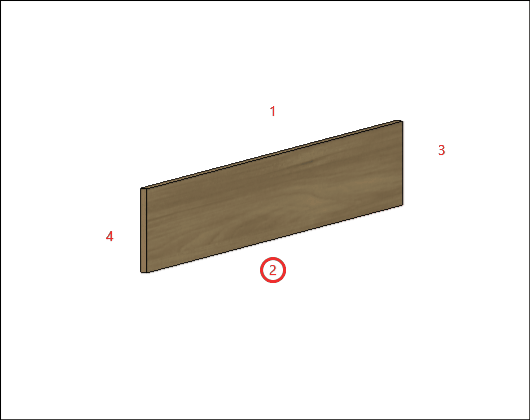
G – Edge 3: To cut planes that read the thickness of the edge band, set the thickness to Side 3
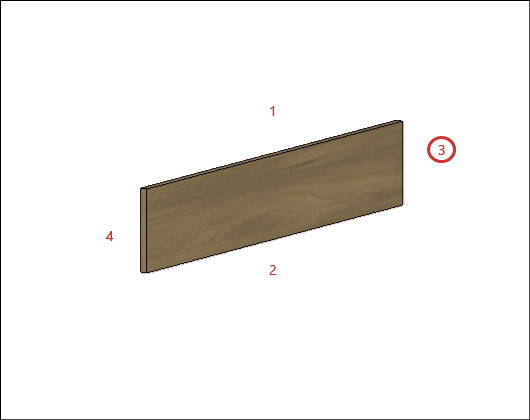
H – Edge 4: To cut planes that read the thickness of the edge band, set the thickness to Side 4.
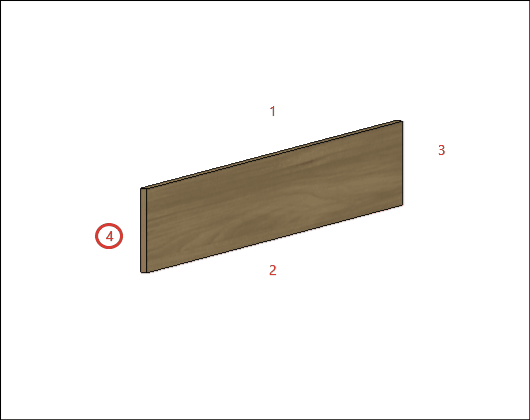
Front Face
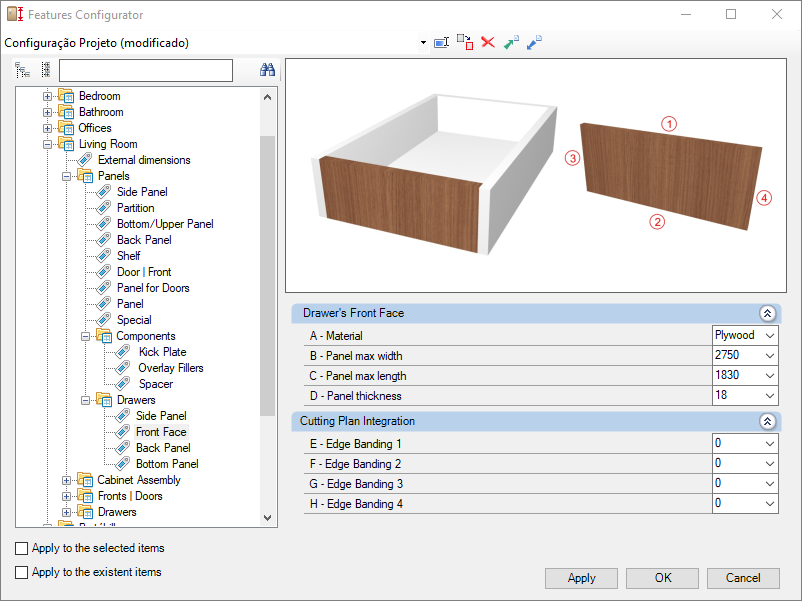
Integration w/ Cutting Plane
To configure the edge band, click here.
E – Edge 1: To cut planes that read the thickness of the edge band, set the thickness to Side 1.
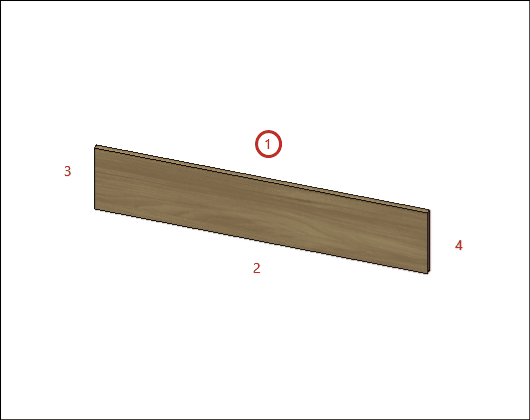
F – Edge 2: To cut planes that read the thickness of the edge band, set the thickness to Side 2.
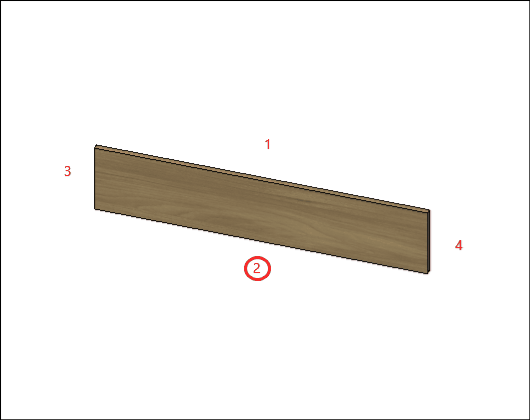
G – Edge 3: To cut planes that read the thickness of the edge band, set the thickness to Side 3
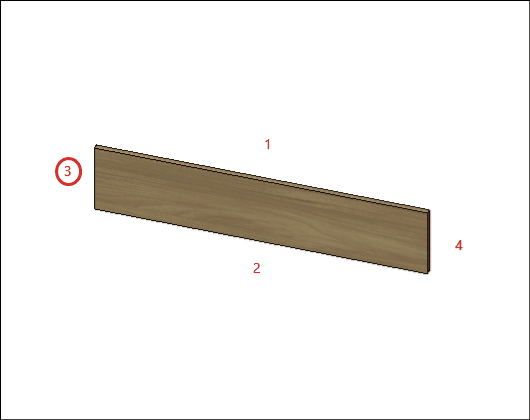
H – Edge 4: To cut planes that read the thickness of the edge band, set the thickness to Side 4.
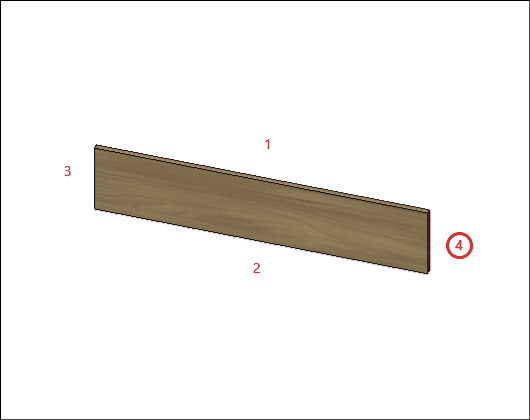
Back Panel
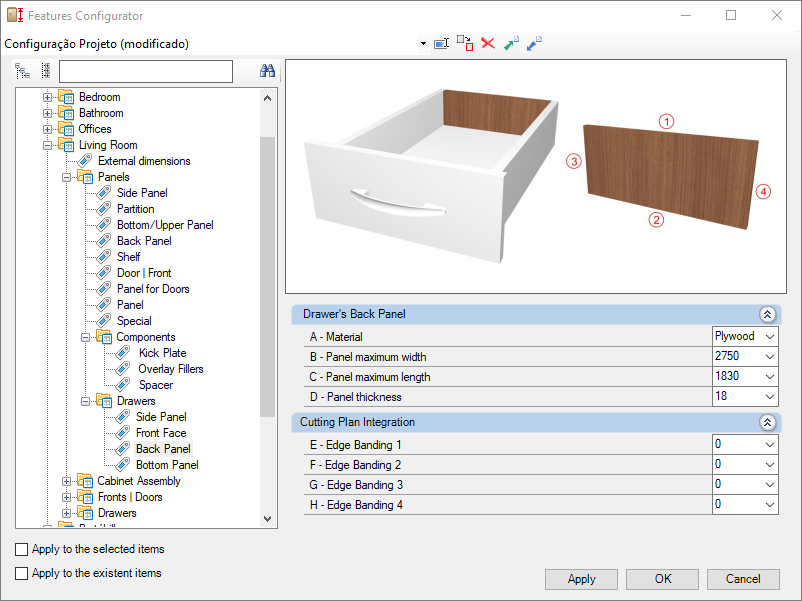
Integration w/ Cutting Plane
To configure the edge band, click here.
E – Edge 1: To cut planes that read the thickness of the edge band, set the thickness to Side 1.
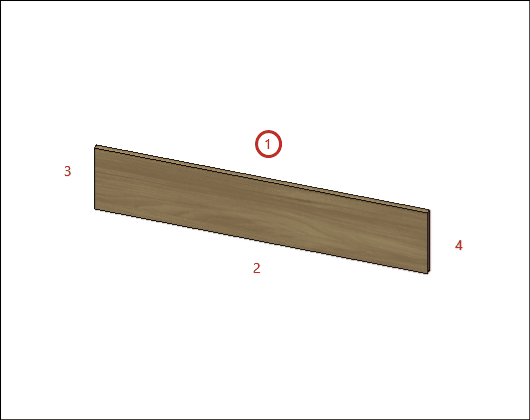
F – Edge 2: To cut planes that read the thickness of the edge band, set the thickness to Side 2.
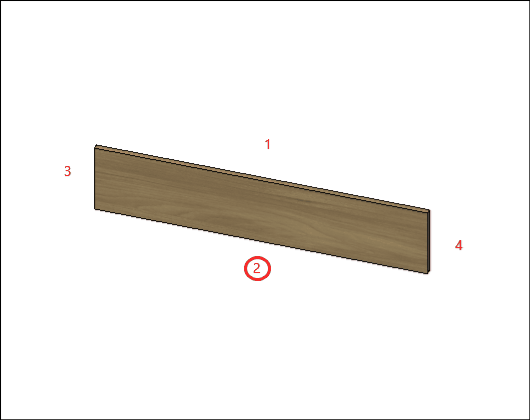
G – Edge 3: To cut planes that read the thickness of the edge band, set the thickness to Side 3
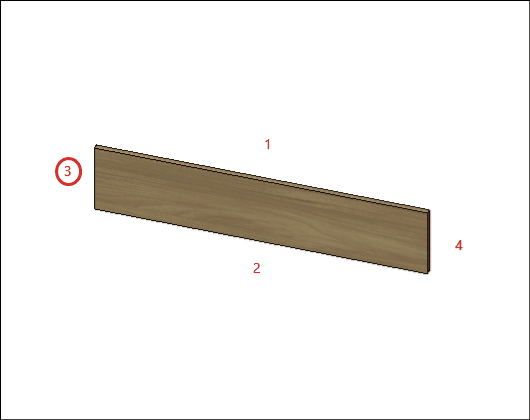
H – Edge 4: To cut planes that read the thickness of the edge band, set the thickness to Side 4.
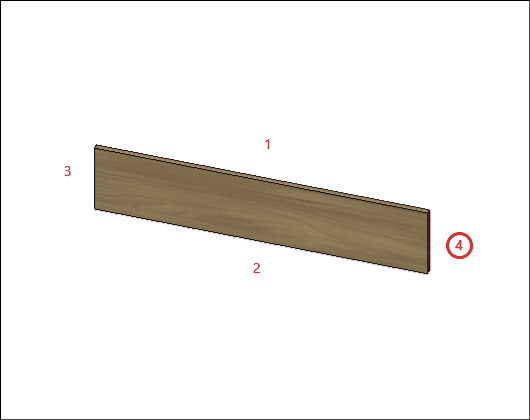
Bottom
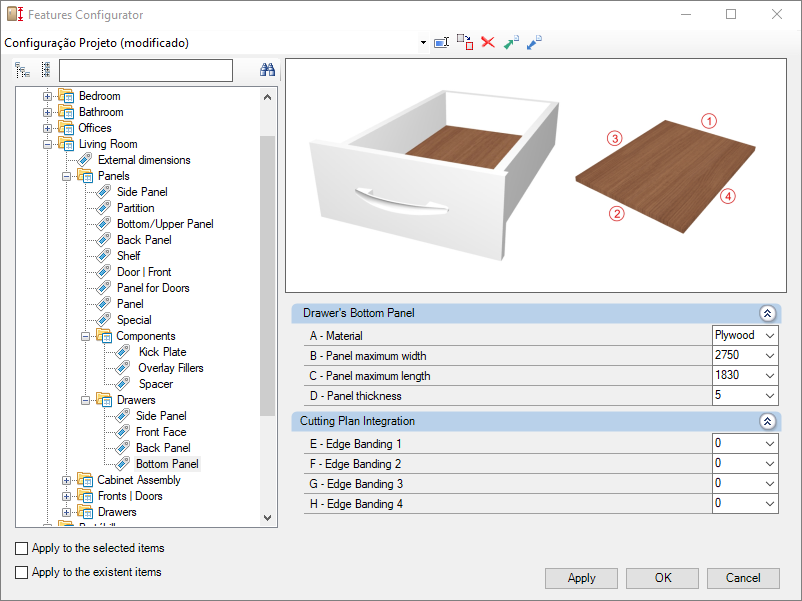
Integration w/ Cutting Plane
To configure the edge band, click here.
E – Edge 1: To cut planes that read the thickness of the edge band, set the thickness to Side 1.
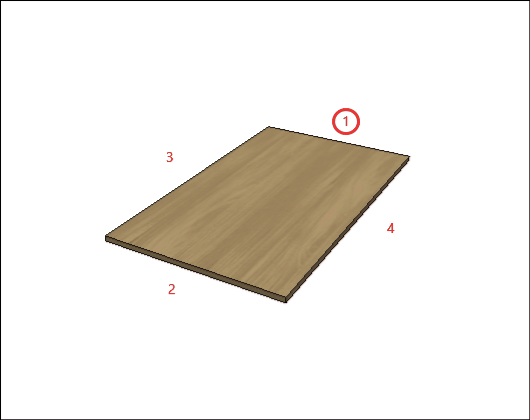
F – Edge 2: To cut planes that read the thickness of the edge band, set the thickness to Side 2.
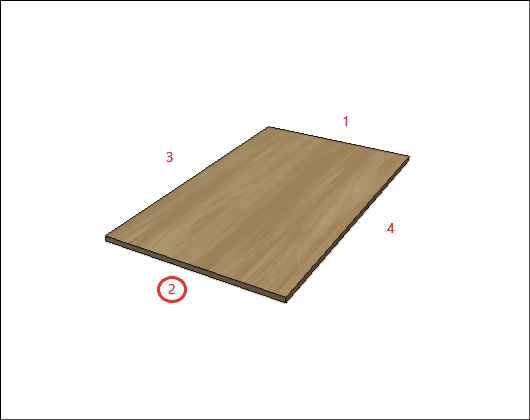
G – Edge 3: To cut planes that read the thickness of the edge band, set the thickness to Side 3
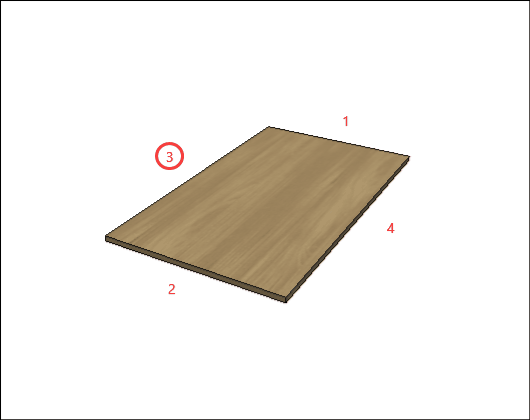
H – Edge 4: To cut planes that read the thickness of the edge band, set the thickness to Side 4.