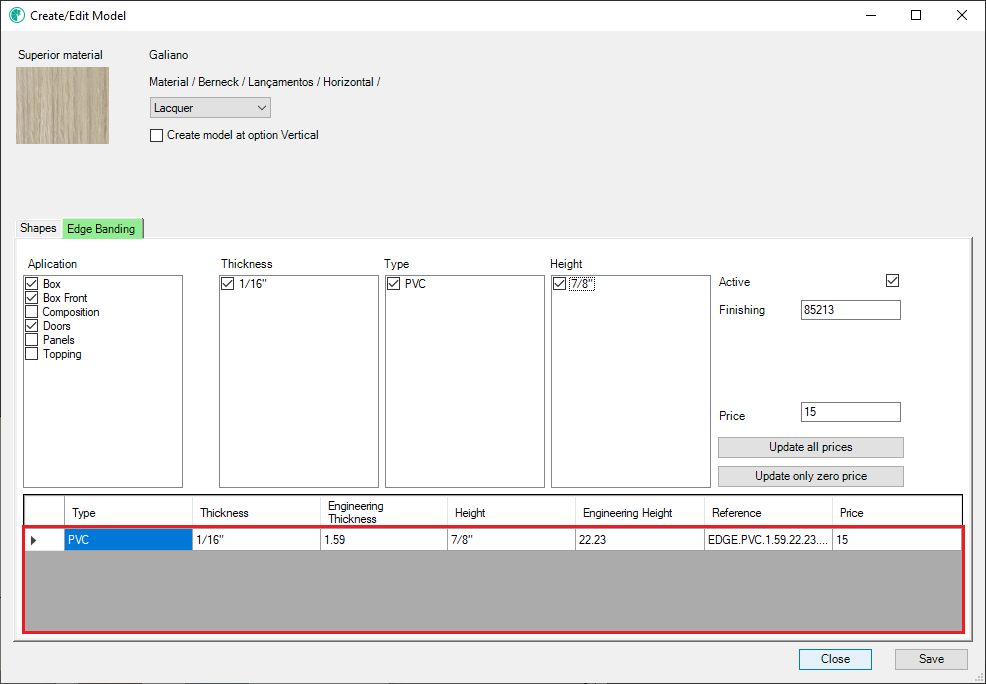When clicking on Create/Edit Template the following screen will be presented. Here, the fields for filling in the necessary information for the registration or editing of a new finishing model will be enabled.
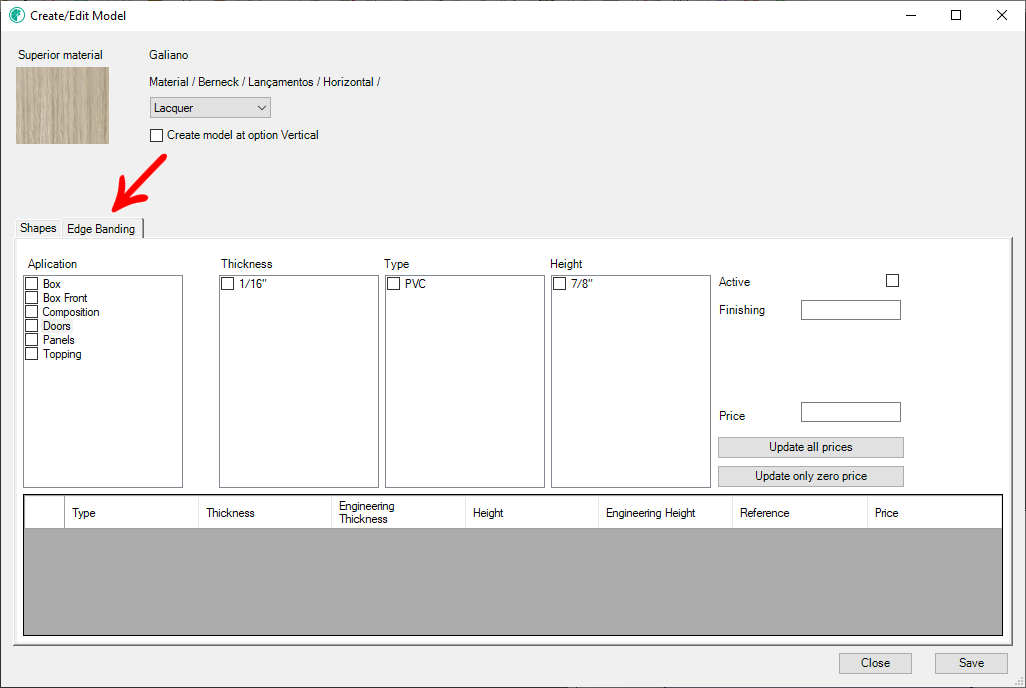
For edge banding, access the Edge banding tab
The information for the registration of edge banding is:
reate Vertical/Horizontal Models
TIP: For agility in the registration process, try to collect all the information above previously, since saving the model will only be allowed, after all mandatory information is filled out.
Create model name
When accessing the Create/Edit model screen, it is possible to create a model name to be displayed on Promob. Thus, it is displayed on the model selection screen tab for categorizing them.
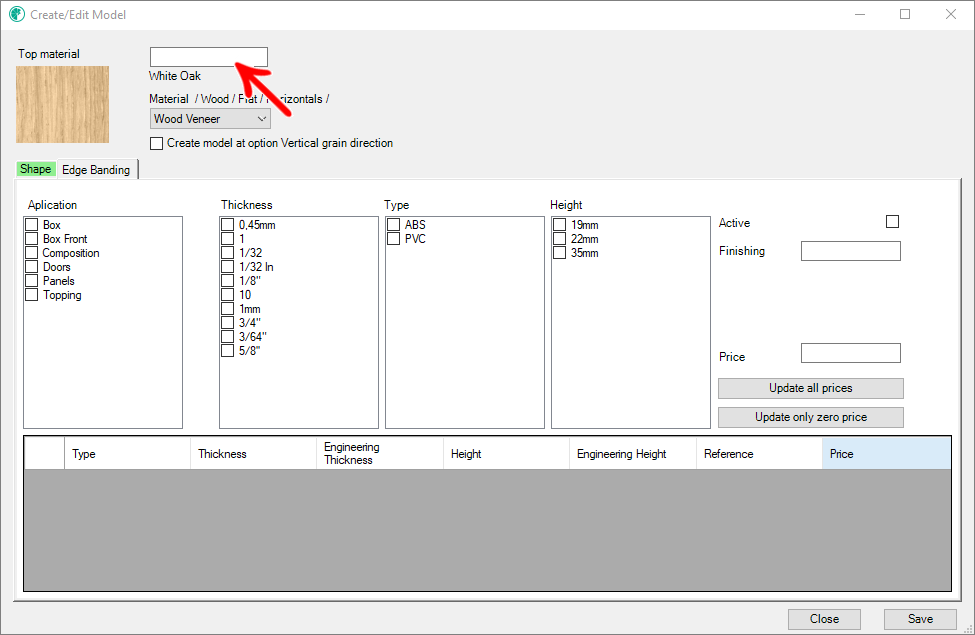
NOTE: This functionality is available from version 1.2.0.87 of Plugin Catalog Configuration. For more information on this version, click here.
Example of scenario
Scenario 01: Part with a single material:
1. When accessing the White Oak material registration and editing screen, a blank field is displayed above the material name;

2. In this field, the model name was typed as Example;

3. When accessing the material line from the model selection screen, the model name is displayed as Example + vein direction;
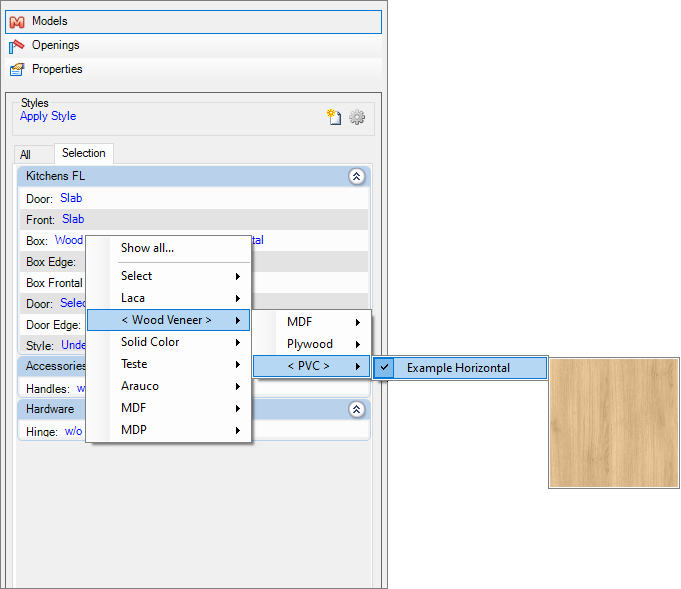
Model category
The model category field refers to the material category to be applied to the model. The categories must be previously registered in the model category register. Because all the information registered there will be loaded into this register.
This information will also be used in the model selection screen to categorize them.
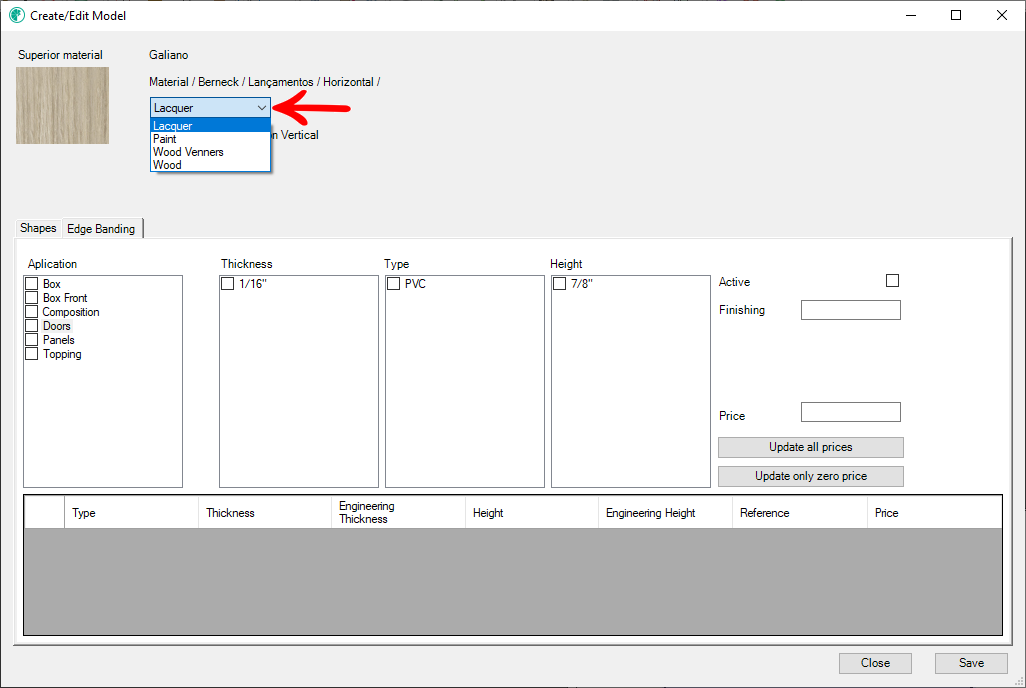
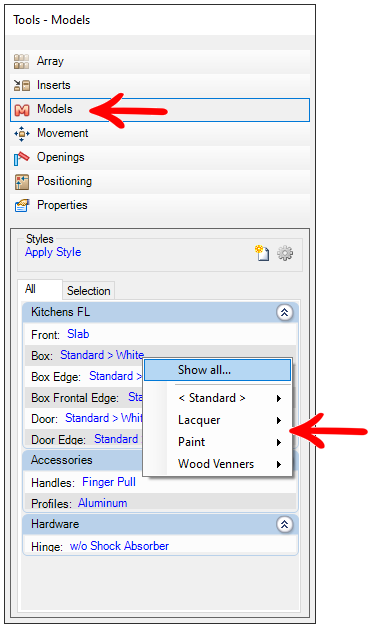
The registration of this information is associated with the material used, that is, if any model has already been registered with this material, the model category information will already be filled.
If the user tries to save a model without any type of application selected, a warning will be displayed.
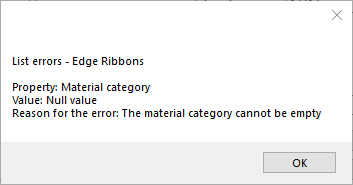
Create Vertical/Horizontal Templates
Due to the presence of veins in some materials, when necessary, it is necessary to register them vertically and horizontally.
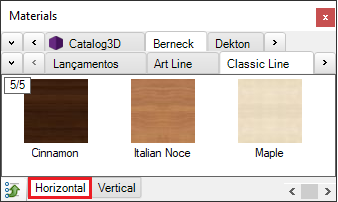
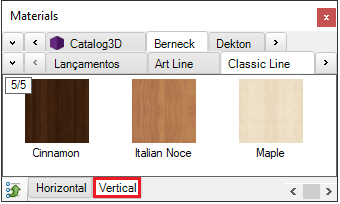
When choosing a registered material as horizontal or vertical, when opening the registration screen, the option Create model at vertical option or Create model at horizontal option will appear, when checking this option and saving the model, it will be created automatically in the horizontal and vertical option.
If this field is not checked, the model will be created only in the option where the chosen material was registered.
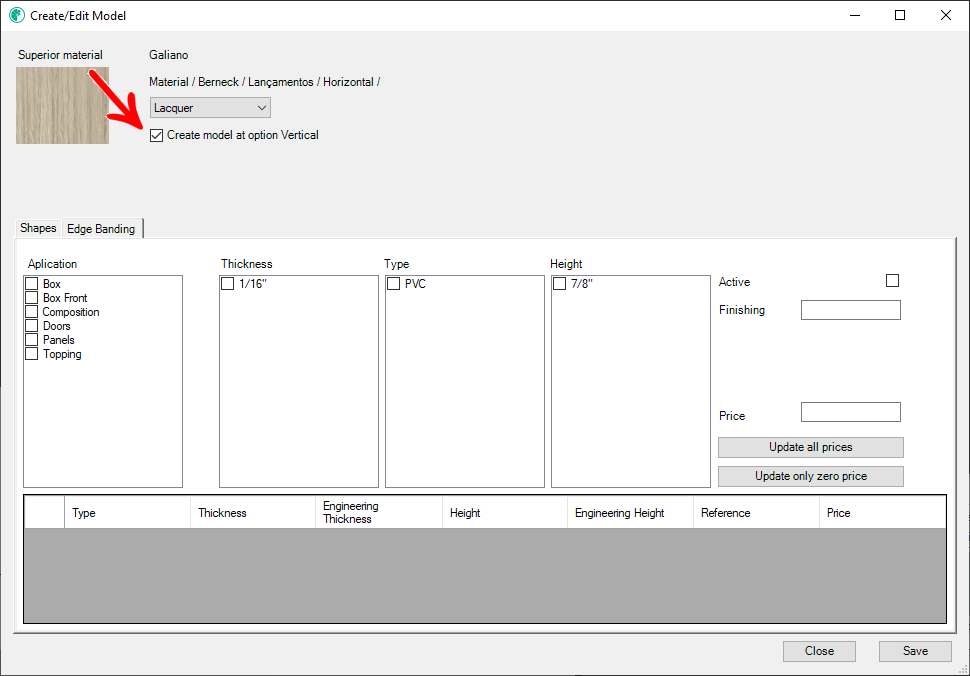
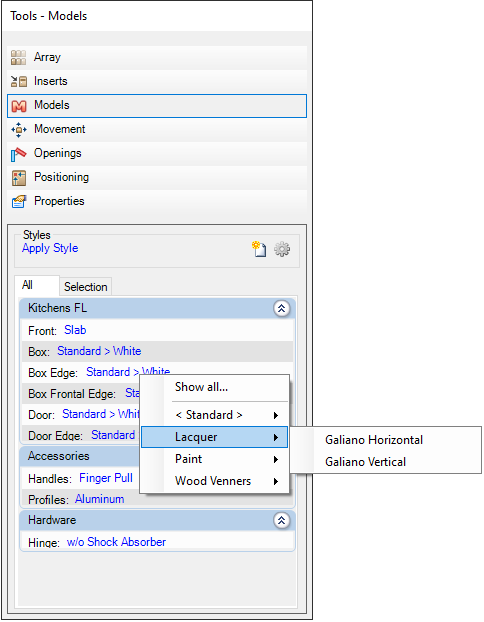
If the material does not have this option, it is because it has no grain direction.
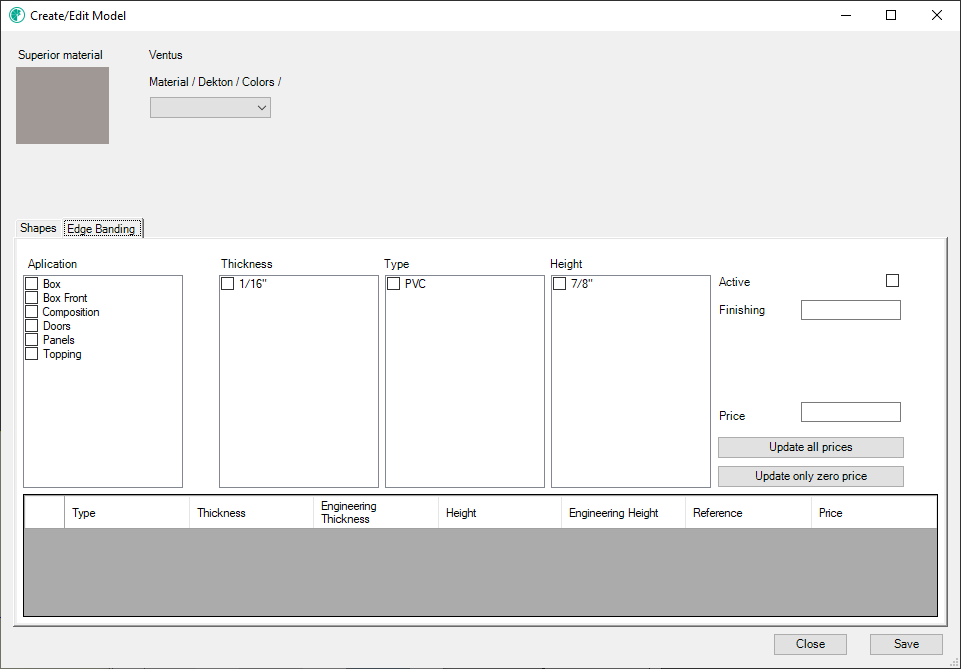
Application
The field of the application refers to the type of item where the model will be applied. The values of the application field are defined according to the content acquired, these options are not customized by the user and the user will only need to check the options he wants in the application model to be registered.
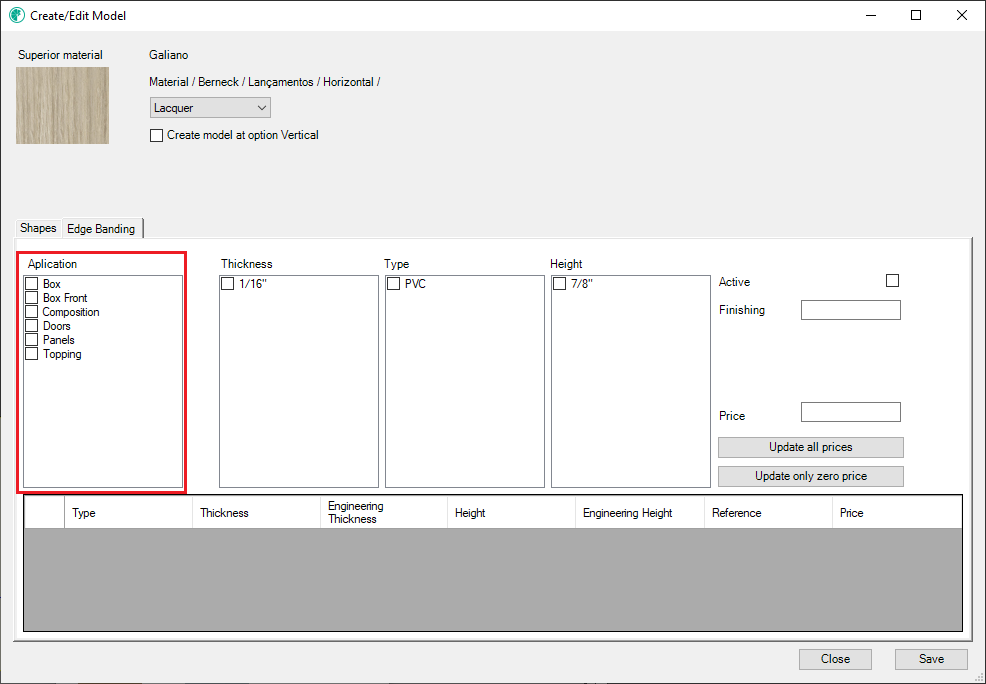
As soon as any field on the screen is filled in, the tab name will be yellow, indicating that there is information registered.
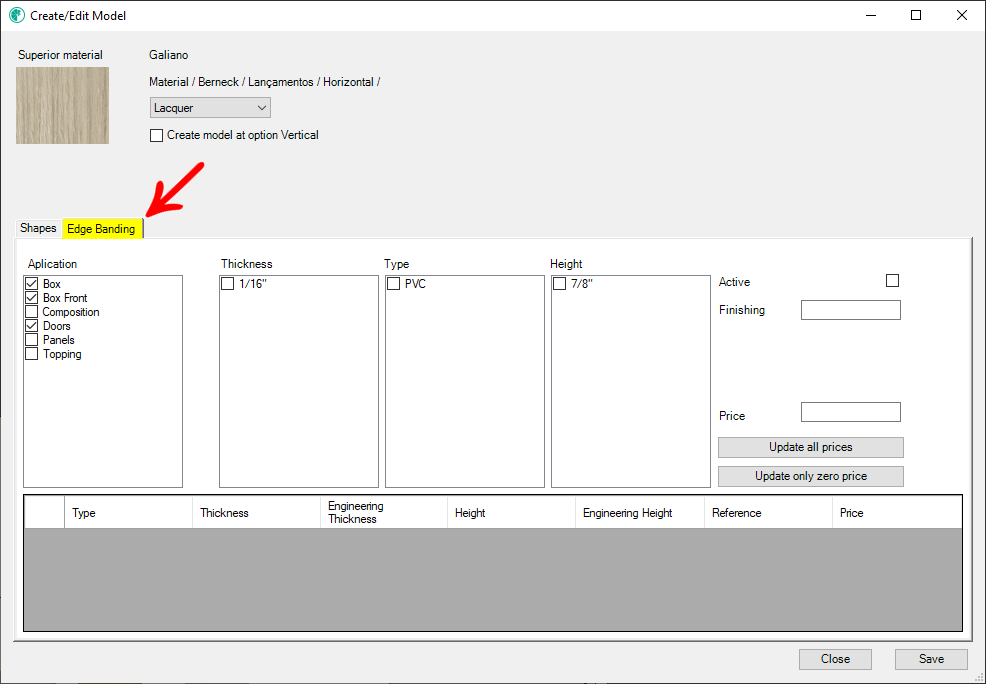
Thickness
The thickness field refers to the thickness of the edge banding that will be used in the registration of the model. This information will be necessary only for the creation of the model reference, also composed of other information, and later use in the budget. The thickness value of an edge banding is configured in the dimension configurator.
Edge banding thickness information must be registered in advance. In addition, it is possible to register more than one edge ribbon thickness at a time.
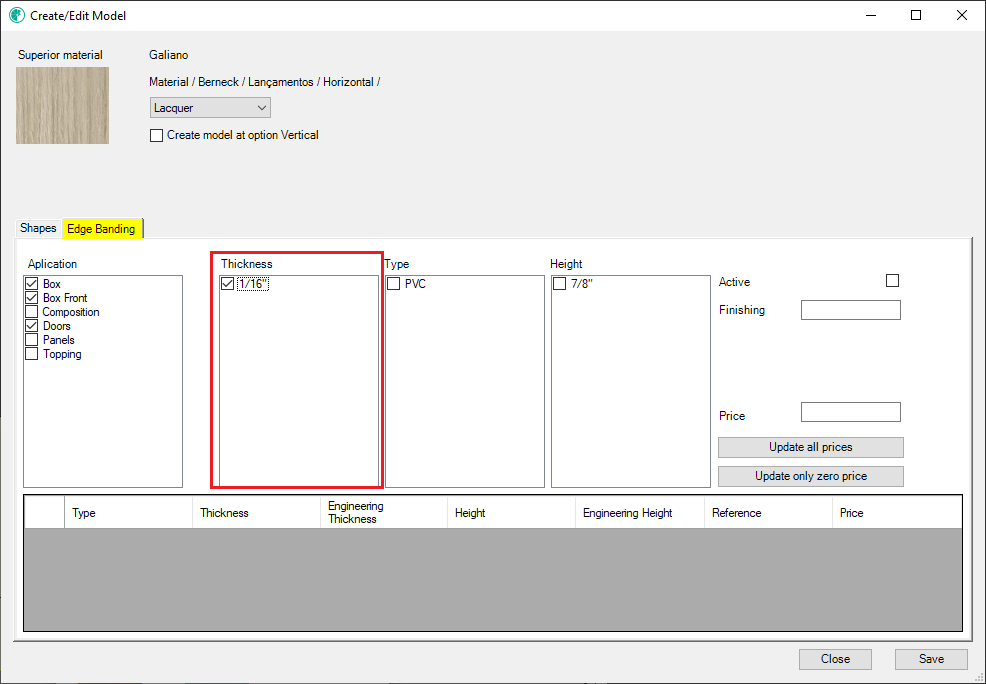
If there is at least one option for thickness, type and height, the list of model information to be created will be loaded.
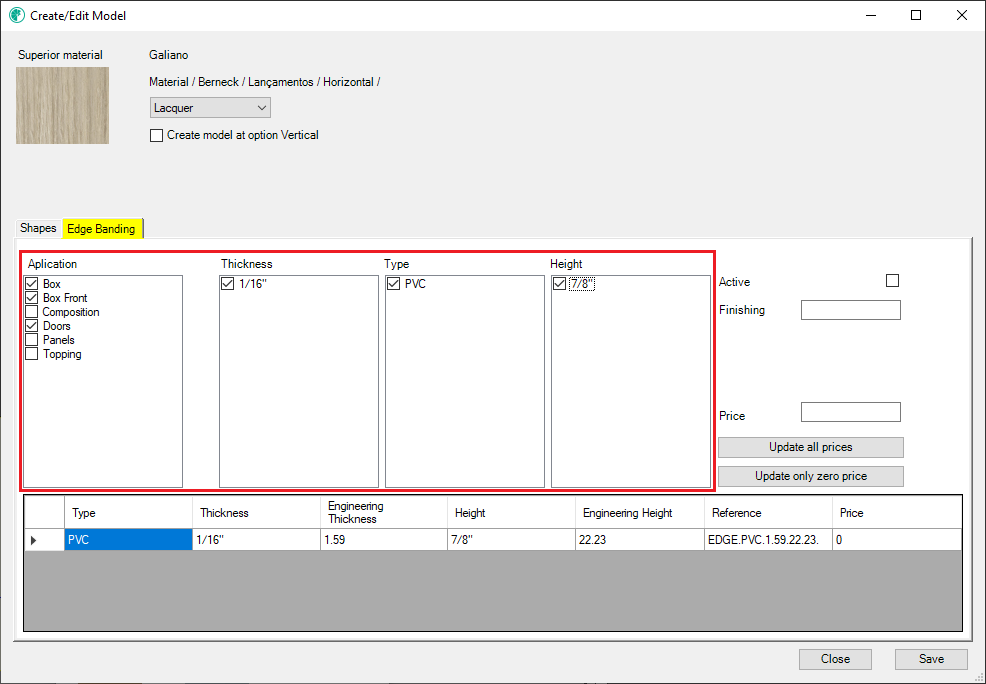
Type
The type field refers to the type of edge banding to be used in the registration of the model. This information will be necessary only for the creation of the model reference, also composed of other information, and later use in the budget. The type value of an edge banding is set in the dimension configurator.
Information on the type of edge banding must be registered in advance. In addition, it is possible to register more than one type of border tape at a time.
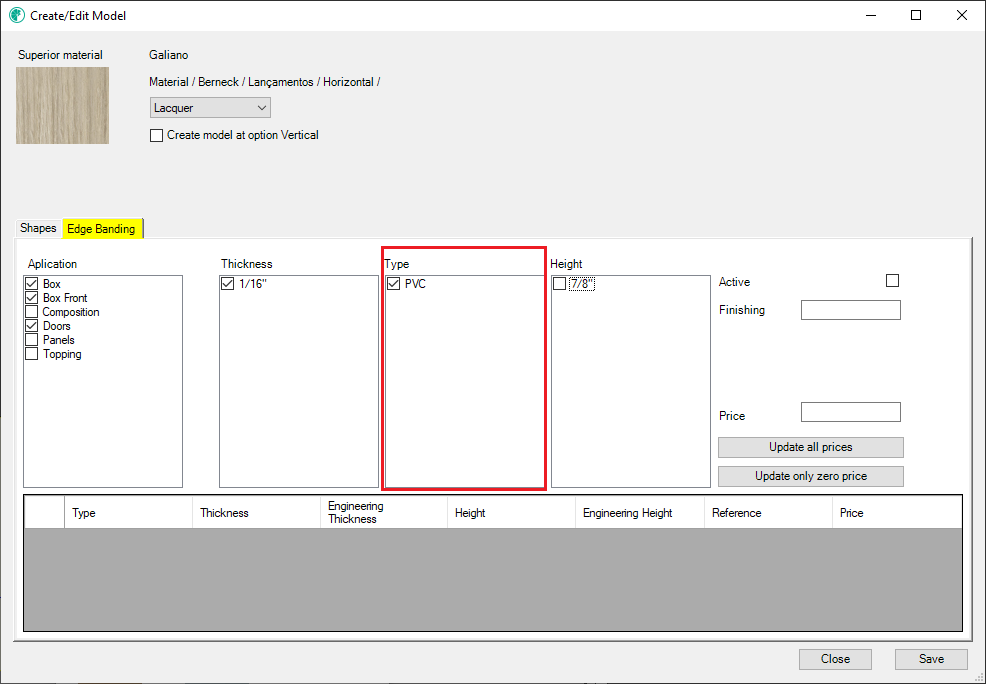
If there is at least one option for thickness, type and height, the list of model information to be created will be loaded.
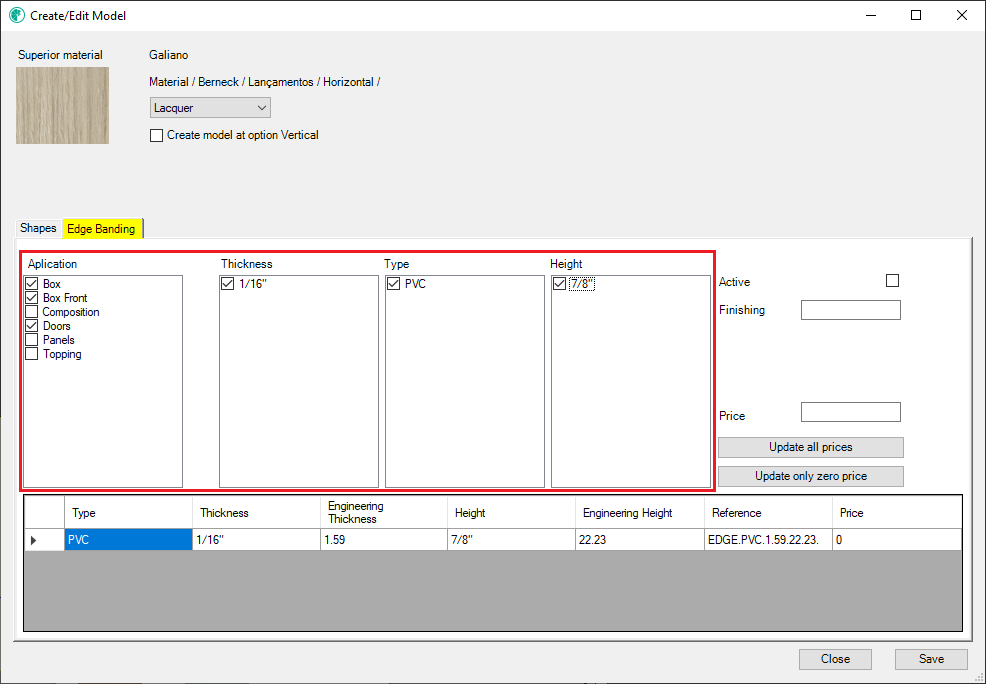
Height
The height field refers to the height of the edge banding to be used in the registration of the model. This information will be necessary only for the creation of the model reference, also composed of other information, and later use in the budget. The height value of an edge banding is configured in the configure feature.
Edge banding height information must be registered in advance. In addition, it is possible to register more than one edge banding height at a time.
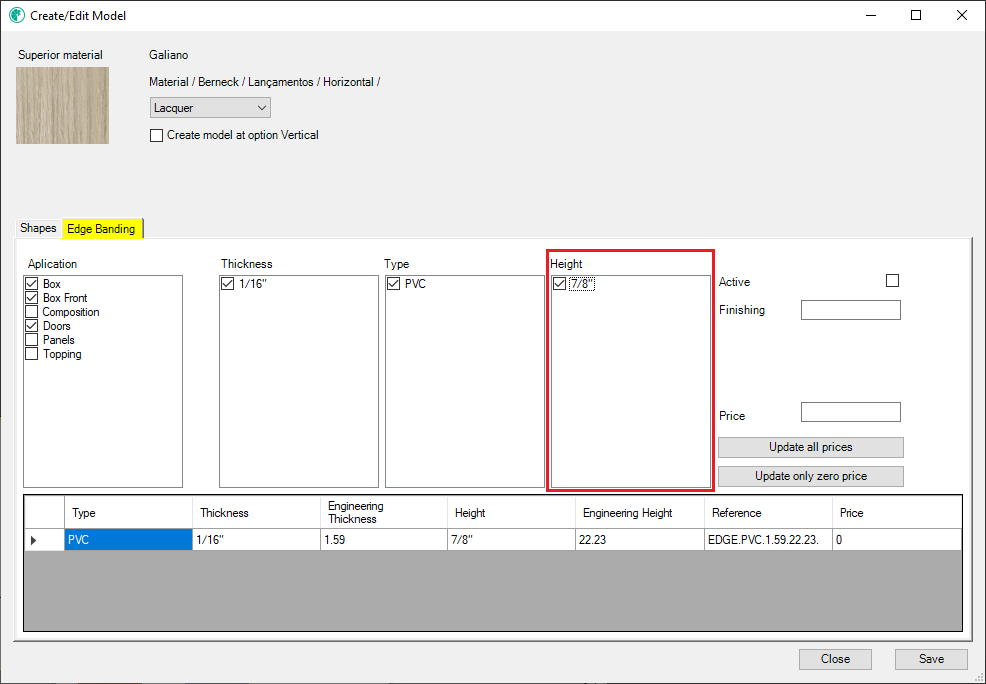
If there is at least one option for thickness, type and height, the list of model information to be created will be loaded.
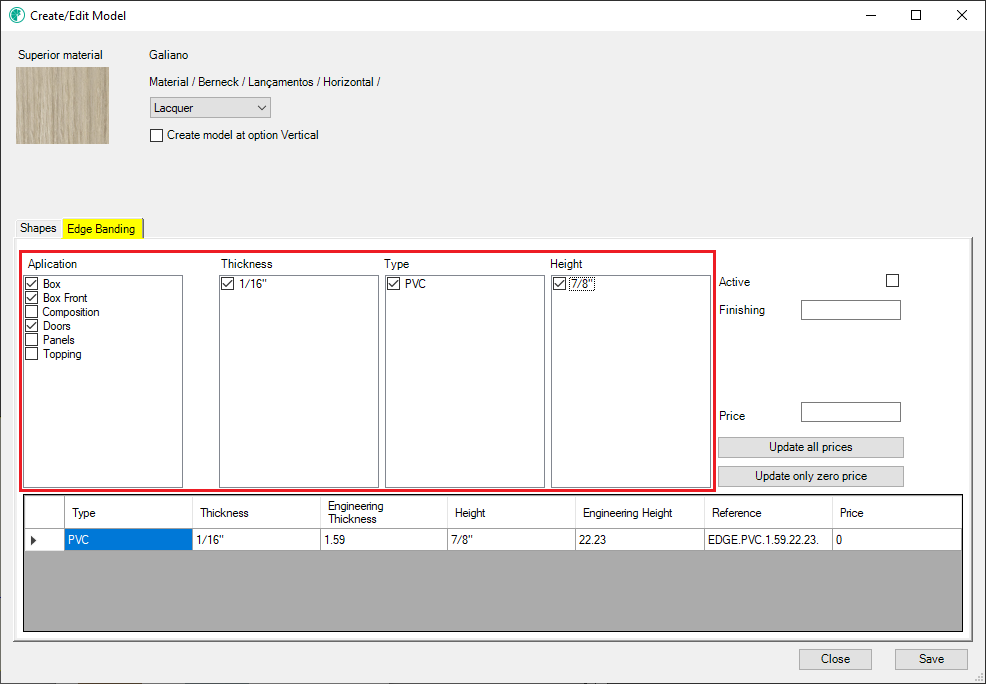
Finishing
In the registration of the finishing model for edge banding, it will be necessary to register finishing information. This information must be unique for each registered model and must consist of 5 numeric digits.
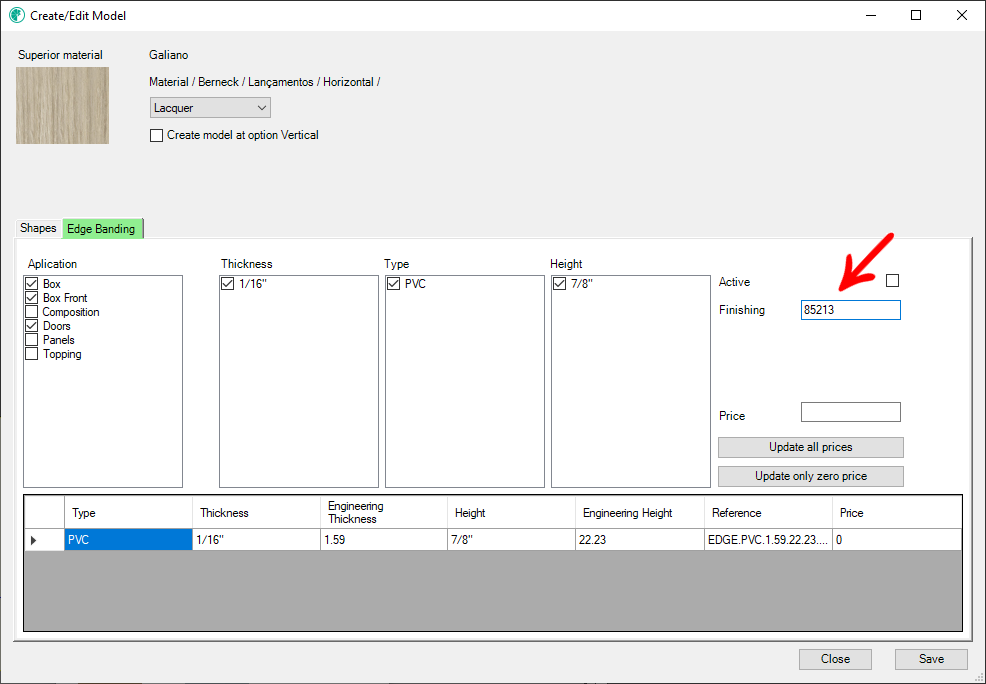
If a saved finish code already exists, an alert will be displayed informing which model has this code and the operation will not be completed.
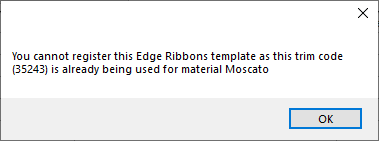
Active
It must be registered if the edge banding finishing model is active for customers of the Design version.
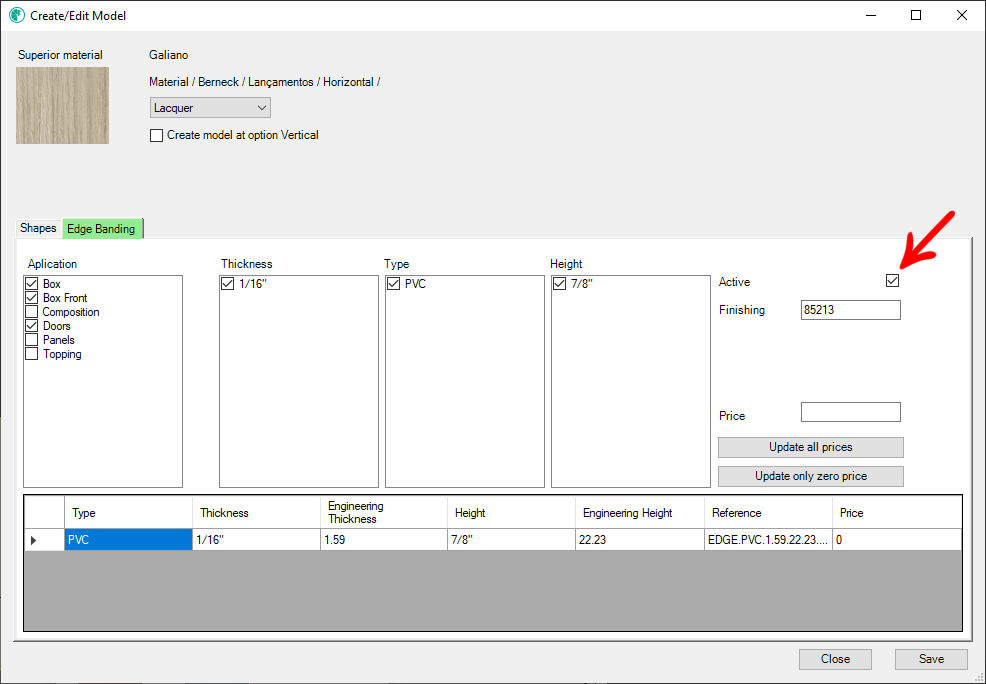
In the Automate and Produce options, the models will always be in the 3D space regardless of the active/inactive option.
Model data
When all information is registered (thickness, type and height), the model information list will be automatically created. The information contained is:
- Type: edge banding type code
- Thickness: Edge banding thickness name
- Engineering thickness: Edge banding thickness code/value
- Height: Edge banding height name
- Engineering height: Edge banding thickness code/value
- Reference: Composed by: Type + Engineering thickness + Engineering height + Finish
- Value: Value in m