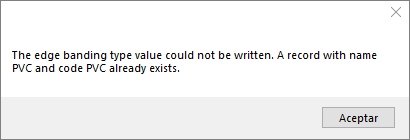Edge banding type registration is required to inform which types of edge banding will be used. Being necessary for the registration of models of edge banding.
In addition, this information will be useful for the composition of the model reference, since one of the information that makes up the reference is the type of the edge banding.
In this register, two information will be registered:
Name: The type name of the edge banding for identification. Example: Plastic
Code: The type code of the edge banding, this information should be composed only of letters and a maximum of three digits. Example: PLA
In this article we will see how:
- Create a new edge banding type registration
- Edit an edge banding type registration
- Delete an edge banding type registration
Edge Banding Type Registration - New Registration
To register a new type of edge banding:
1. Access the Models tool - Edge banding type registration.
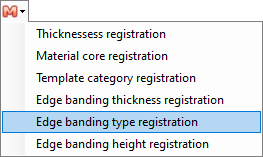
2. On the Edge Banding Type Registration screen that opens, enter the name and code for the new edge tape type.
3. After completing the registration, click Save.
4. The new type of edge banding will be displayed on the main screen, along with the other types already registered.
In case of saving the alterations there is a type of saving edge band, an alert message is displayed, informing what type of edge band has been recorded, not ending the operation.
Edge Banding Type Registration - Edit Registration
If it is necessary to change any information on a type of edge tape already registered:
1. Access the Models tool - Edge banding type registration.
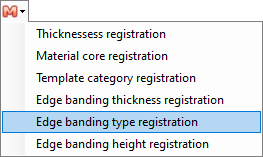
2. The screen will open with the types previously registered. Select the type of edge banding you want to edit and click edit.
3. Make the necessary changes and then click Save.
4. The information has already been changed.
Edge Banding Type Registration – Delete Registration
If necessary to delete some type of registered edge banding:
1. Access the Models tool - Edge banding type registration.
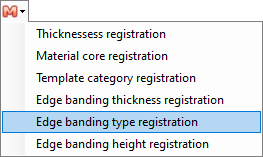
2. The screen will open with the types of edge banding previously registered. Select the type you want to delete and click delete.
3. The screen to confirm the deletion will open. Check the yes option to delete.
4. The edge banding type has been removed.