When accessing the Builder Closet its features are displayed:
IMPORTANT: For Promob Studio check with the Manufacturer the availability of the tool.
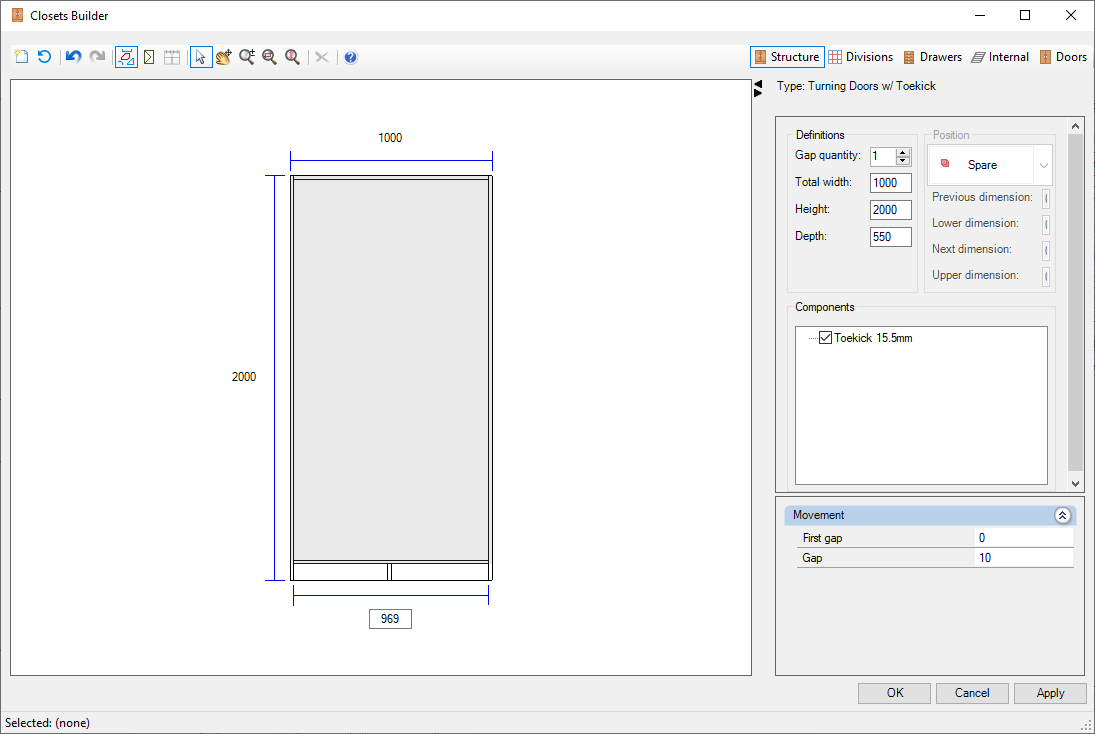
| Icon | Description | How to use |
 |
New Closet: opens the cabinet structure window for a new module to be created, without the editor window being closed. | Click the button. In the message that appears, click Yes to apply the changes made to the selected module. |
 |
Reset default settings of the wardrobe: removes all the settings made in the wardrobe. | Click the button. |
 |
Undo: undo actions performed in the Builder Closet. | Click the button. |
 |
Redo: redo actions performed in the Builder Closet. | Click the button. |
 |
Show items near: displays all items in the 3D design. | Click the button. |
 |
Show representation: displays the representation of doors and drawers. | Click the button. |
 |
Select/Move: Selects and moves the inserted items. | Click the region that is displayed in red lines, and move it. |
 |
Pan: moves the cabinet on the edit screen. | Hold down the Scroll button and move the mouse over the graphic area. |
 |
Zoom: Zoom in or out of the closet on the edit screen. | Move the mouse scroll button to change the zoom. |
 |
Zoom Window: Zooms in or out a selected area of the closet on the editor screen. | With the left mouse button, click and drag the mouse to build the desired region for zooming. |
 |
Zoom Extend: Frames the entire cabinet on the editor screen. | Click the button. |
 |
Remove: Deletes the selected item. | Select the desired item and click the button. |