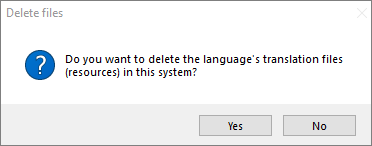In the Promob Catalog, in addition to the languages available for translating the system, through the Translation Editor, it is possible to add new languages through a list of options.
This article covers the following sections:
How to add a new language?
1. Click on the menu Registry - System - Translations;
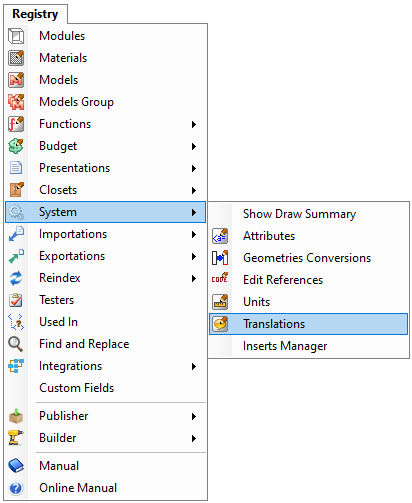
2. Click Add language;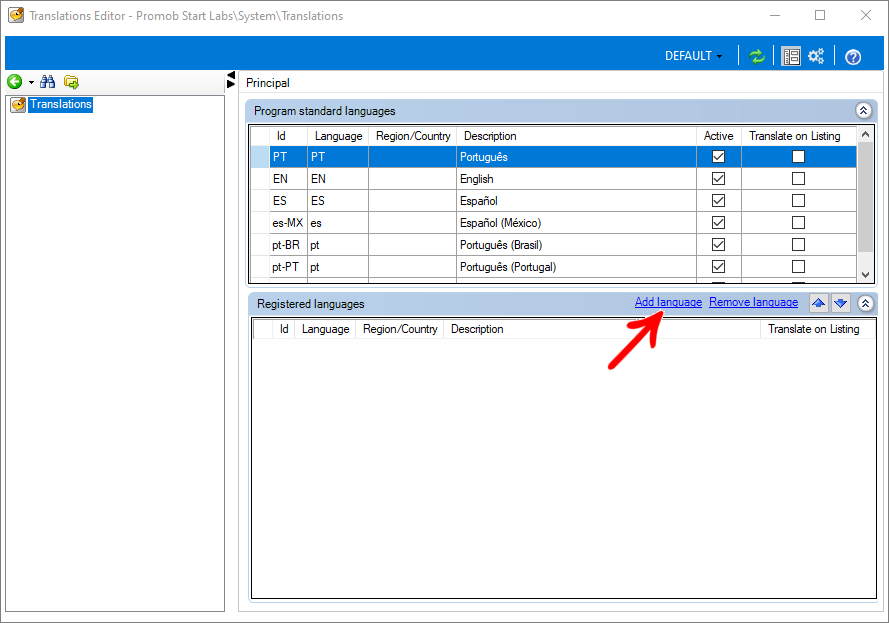
3. Select the language you want to add and click OK;
TIP: To select multiple languages, hold down the CTRL key while selecting options with the mouse.
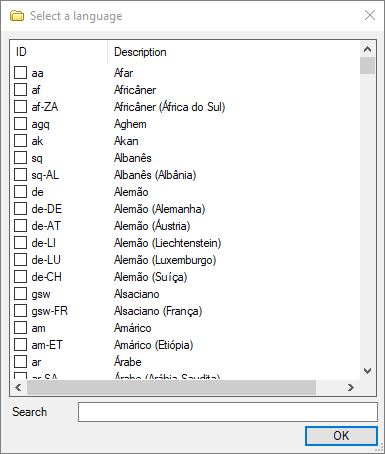
4. In the message that appears, click Yes to create the translation files;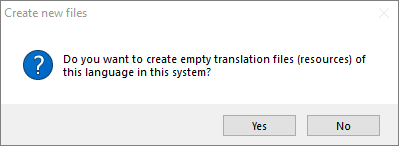
5. To sort the languages, select the row and use the Up and Down buttons; 
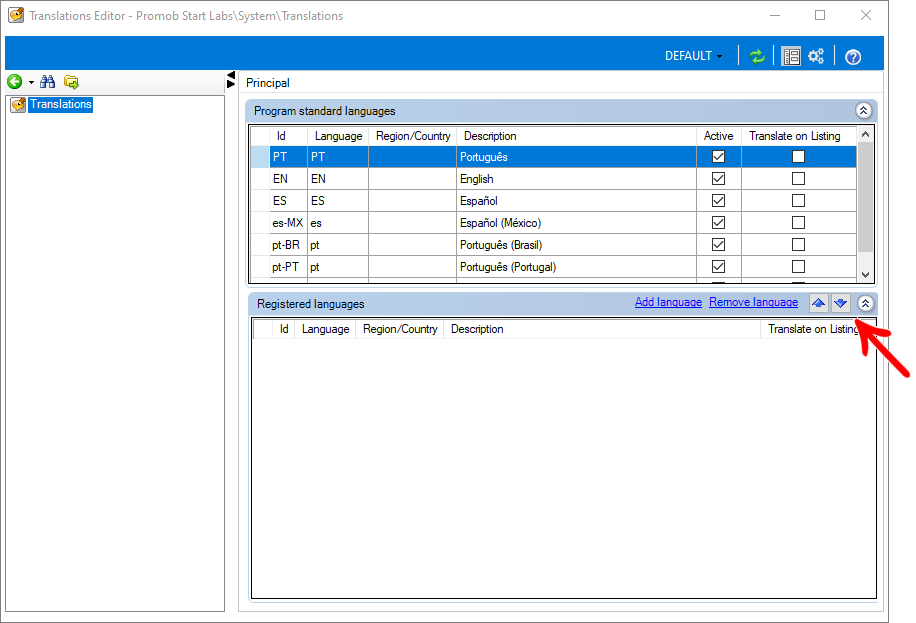
6. Update the Catalog (Ctrl+Shift+F5).
7. Added languages are displayed in the field pick list and also in the Preferences window;
8. Through the Testers Editor it is possible to search and edit the translation files that are incomplete. To open the editing window, select the file and click Edit;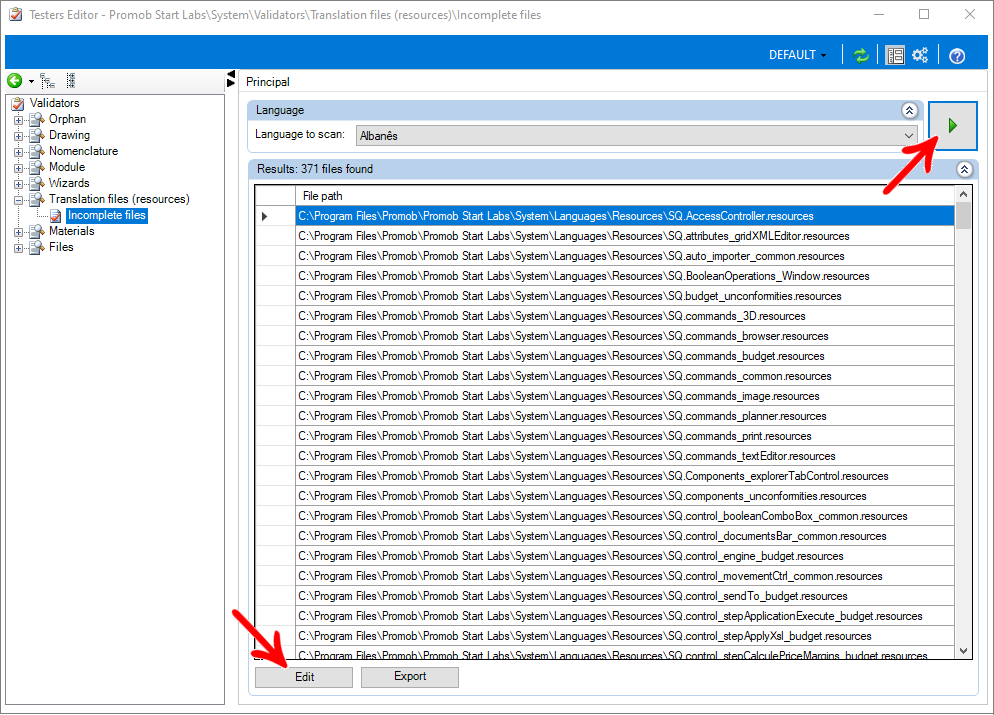
How to remove languages?
1. Select the line referring to the language you want to delete;
2. Click Remove Language;
On the message that is displayed, click on Yes to exclude the translation files;
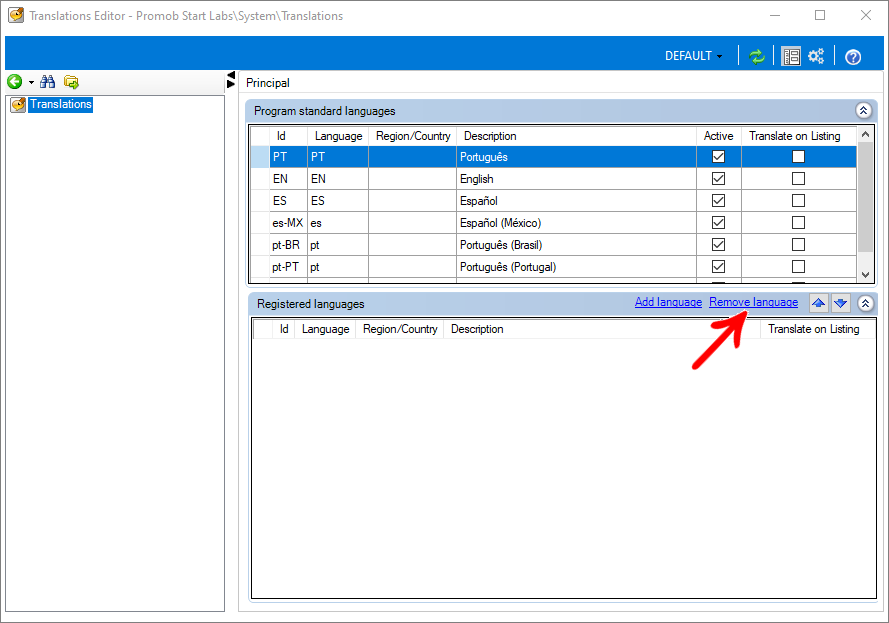
3. In the message that appears, click on Yes to delete the translation files;