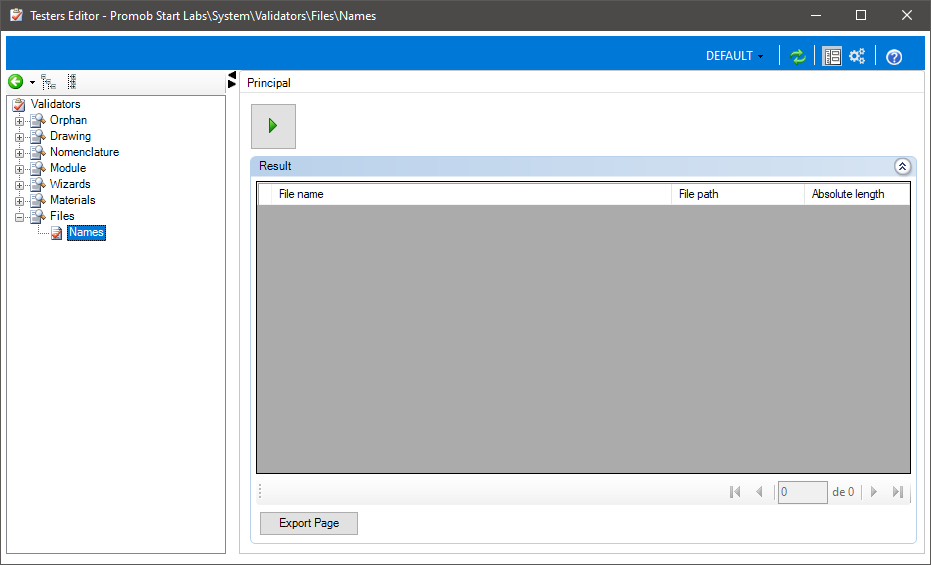After completing the customization steps it is important to validate the settings made. For this, a validation tool is available for the items registered in the system. The Validations tool lists the items that do not have settings in accordance with the suggested or proposed Promob standards.
The Validations tool can be accessed through the Register - Validations menu.
Below are the Validation procedures:
How to make automatic correction of files with invalid characters?
How to find duplicate, nonexistent aggregates, with invalid formulas and nonexistent REF's?
How to check the file path length?
How to make automatic correction of files with invalid characters?
For Promob to be published successfully, none of your files can contain invalid characters in your name.
The following are considered invalid characters: !, @, #, $, %, ¨, &, *, (, ), <, >, ^, `, ', ~, {, }, -, +, ,, ., ;, :, /, ?, º, ª, °, |, Ž, ', ", ç.
To automatically correct files whose names have invalid characters:
1. Access the Register - Validations menu.
2. Under Validators, click Nomenclature and select the Name option.

3. To scan the entire system, keep all extension options checked or check only the extensions you want to consider.
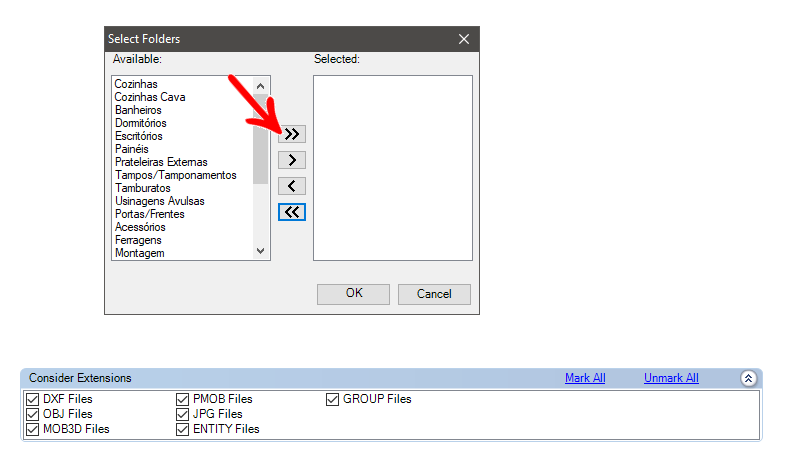
4. Click the Start Validations icon.

5. Wait for the files to validate.
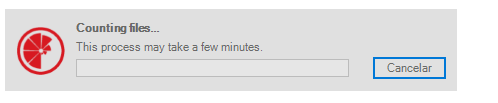
6. After validation, the list of files containing invalid characters in their names will be displayed in the Result field. Click Select All and then click Automatic Correction.
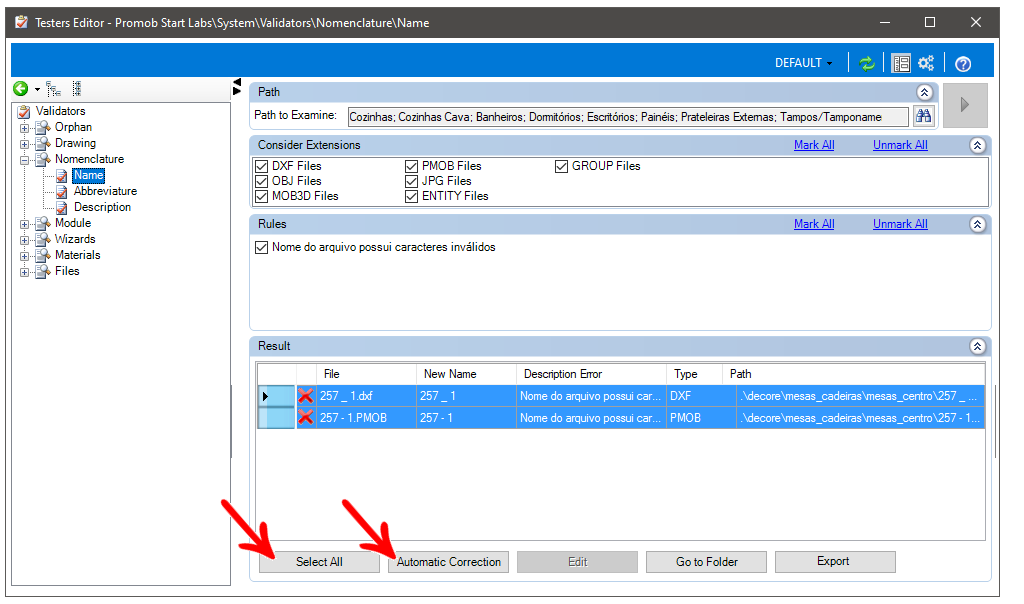
7. After clicking on Automatic Correction, the list of corrected files will be displayed with the Error Description field in OK.
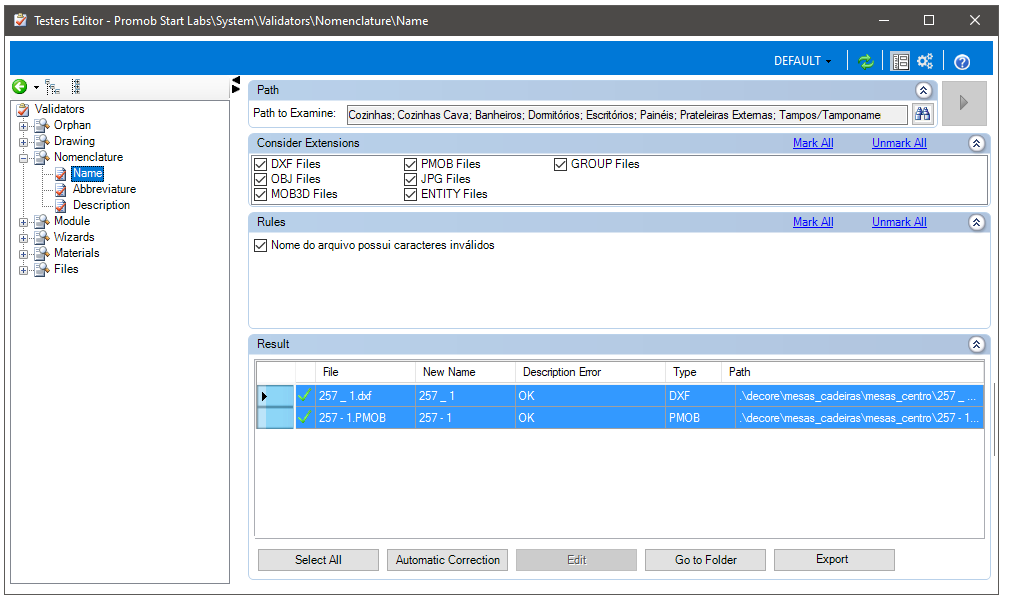
How to find duplicates, non-existent aggregates, with invalid formulas and non-existent REF's?
1. Access the Register - Validators menu.
2. Under Validators, click Module and select Aggregates.
3. Mark the desired options and click the Start button.
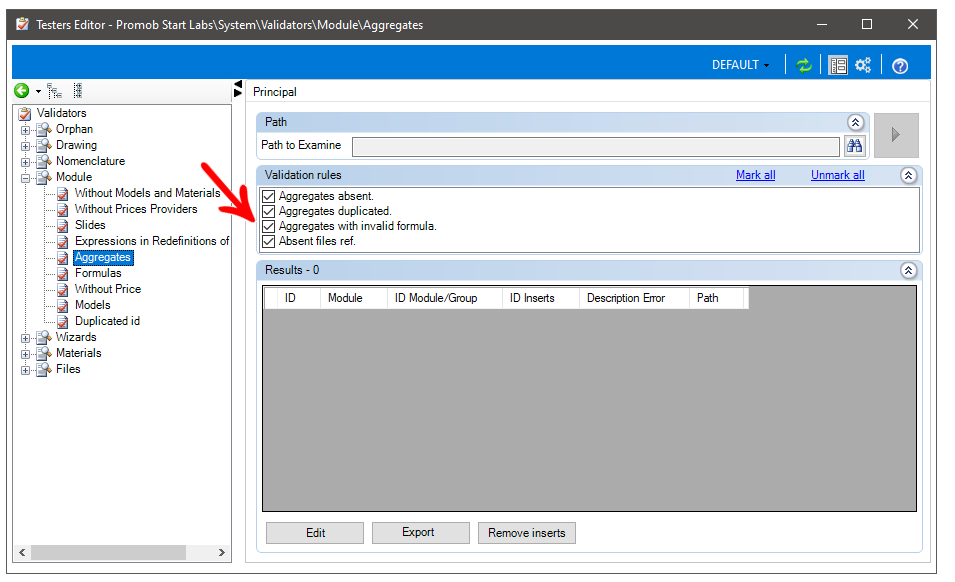
How to check the path size of files?
The FileName validator serves to show all the complete file paths of the system. This makes it easy to identify the save location to reduce the file paths created within the system folder of the validated system.
To identify the paths:
1. Access the Register - Validators menu.
2. Under Validators, click File and select Name.
3. A list of file paths will appear, starting with the longest.