The reference register allows to create identifiers for the modules.
These references can be used to define the coding and language used by the factory, mainly with the budget and / or listing; identify module characteristics; tests in other parts of the registration of the items as in variables, storing information from other modules, assemblies of formulas or values.
Below are procedures related to References:
- How to assemble references and descriptions of an item with Format Template?
- It is not possible to use the word “REF” in the reference register.
- Assemblers - References
How to assemble the references and descriptions of an item with a format model?
After a group of Format Templates has been created, there is usually a need to assemble different references and descriptions depending on the Format Template chosen.
In this example, a Door Format Template will be used. It is necessary to take into account that the item budgeted is the Door, therefore, it will be the one that should receive the reference that will be linked with the price.
Reference Logic:
In this example, the references will be assembled using the following logic:
CODE_ITEM.RAW_MATERIAL.COLOR_OF_RAW_MATERIAL
Where:
CODE_ITEM: is the door code to be defined by the Factory itself. The example will use 2050 for the Straight Door and 2051 for the Aluminum Door.
RAW_MATERIAL: is the identifier of the raw material. It will return if it is MDF, MDP or AL (Aluminum).
FINISHING_OF_RAW_MATERIAL: is the identifier of the finishing of the raw material. It will return the finish to the plate or glass.
Template Registration Format:
1. Access the Registry - Modules menu.
2. In the Module Editor, through the navigation tree, select the Format Template in question.
3. Click on the References tab and create the following references:
TYPE: in all format models.
FINISHING: in all format models.
MATERIAL: in non-aluminum format models.
4. In the “FINISHING” reference, the assembler @ id_model @ should be placed, which will search for the reference registered in the Model tab, as in the images below:
References - Straight Format Model (MDF / MDP):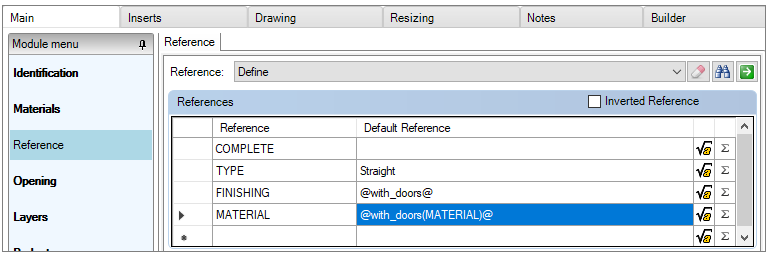
References - Model Format Profile 45 (Aluminum):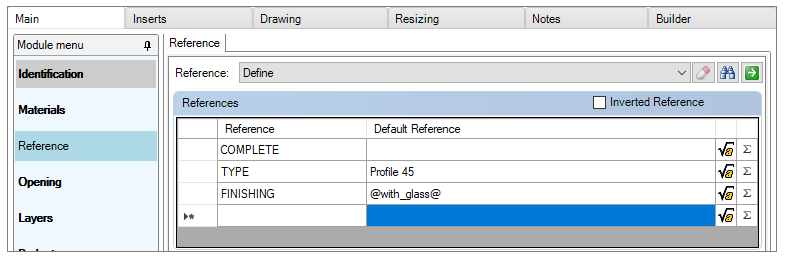
5. In the example, the ID of the Aluminum Door Model is mod_per_alu, while the ID of the Straight Door model (MDF / MDP) is mod_per_mad. In the MATERIAL reference, the MATERIAL information registered in the model type is sought.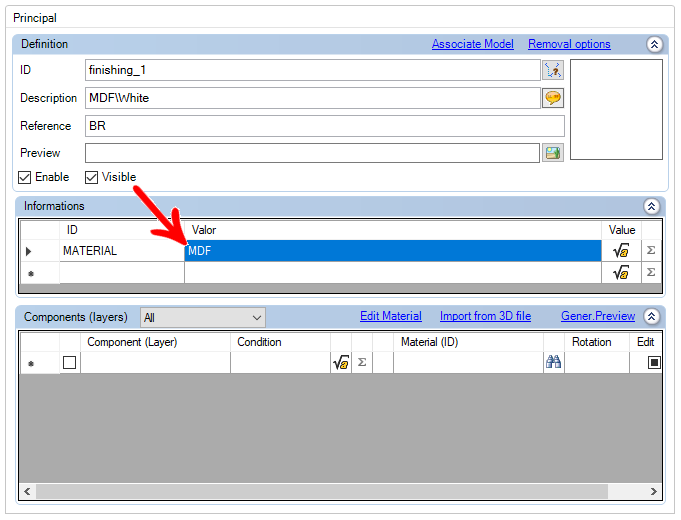
6. After the format model references are registered, access the door register through the navigation tree.
7. In Variables, inside the Dimensions tab, register the following variables:
TEXT: the TEXT variable will receive the reference of the MDF / MDP doors. Fill in the desired reference.
TEXT_ALU: The variable TEXT_ALU will receive the reference of the aluminum doors. Fill in the desired reference.
In the example, we use the values 2050 for MDF / MDP doors and 2051 for aluminum doors.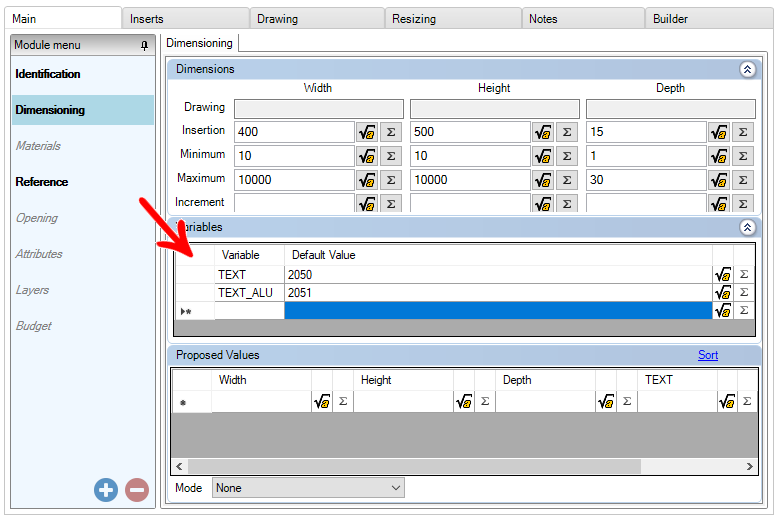
8. Also in the registration of the door register the following references in addition to COMPLETE:
FORMAT: It will search for the information registered in the TYPE reference of each model format (using the finder).
MODEL: It will search for the information registered in the FINISHING reference of each model format (using the finder).
MATERIAL: It will search for the information registered in the MATERIAL reference of each model format (using the finder). Since in the Aluminum format models there is no such reference, the system will return empty.
CODE: You will receive a test where the result returned in the FORMAT reference will be verified. If the result is Straight, the reference will return the value of the TEXT Variable. If it is different from Line, it will return the value of the TEXT_ALU variable.
ABBREVIATION: It will check the value of the FORMAT reference. If the returned value is ‘Straight’ it will get the value returned by reference MATERIAL. If not, write AL.
Below is an example: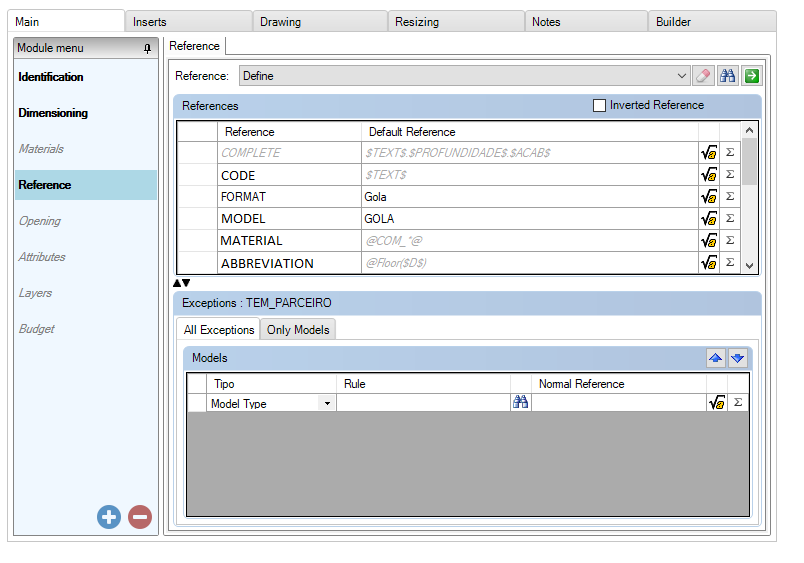
IMPORTANT: The Type Models should not be applied to the door, as they can generate conflict. As are the Models Formats that have the associated design, they are the ones that receive this type model association.
As Promob is configured to search for the price of the COMPLETE reference, it is assembled looking for the following references, so that it will satisfy the logic defined at the beginning of the document:
CODE.ABBREVIATION.MODEL
9. These references can be used in the description, accessing the values through the $ REFERENCE (NAME_REFERENCIA) $ assembler, as in the example below.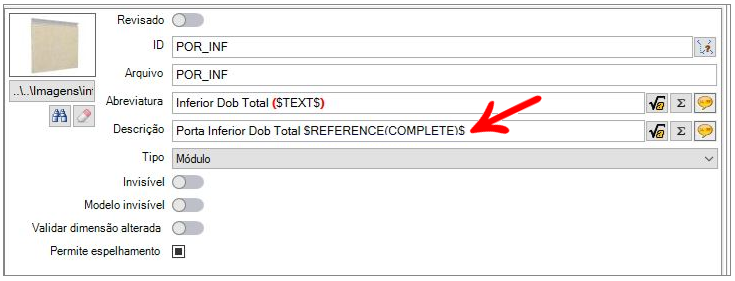
IMPORTANT: The guidelines above were given according to the register of situations given as an example. It is always necessary to recalculate the information based on the registration of your library.
It is not possible to use the word “REF” in the reference register
In order to prevent the non-conformity "Unable to save XML" from being presented, the use of the word "REF" in the reference register in the Module Editor has been blocked.
In the References tab of the Module Editor, when registering the REF reference, an attention icon is displayed together with the message Invalid Reference Name. Therefore, we recommend using another word to create the reference.

Reference Assembler
Below is the specification of the References assembler: $REFERENCE(NOME_REFERENCIA)$ assembler
To find the value of a reference just use the assembler $REFERENCE(NAME_REFERENCE)$.
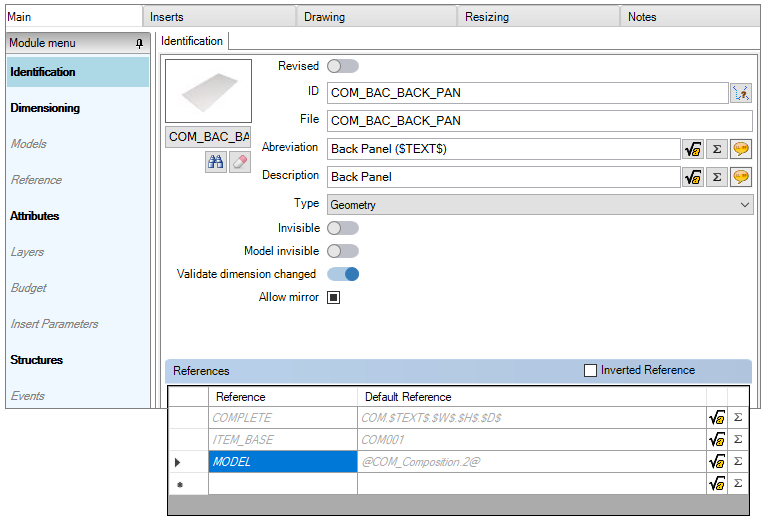
If the reference information is being searched in the reference register itself, it is not necessary that the completed formula is $REFERENCE(NAME_REFERENCE)$, but only $NAME_REFERENCE$ can be used.
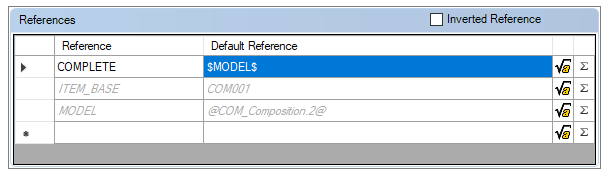
If the reference to be used is at levels above, just add P. at each level.
EXAMPLE: $P.P.Reference(NAME_REFERENCE)$ - In this case, the reference value of the item's parent's father will return.
Assembler @(switch(#PARAMETERS#, value1, 'item1', value2, 'item2', 'NONE'))
To check information about the Switch assembler, click here.