Below are procedures related to the Features Configurator :
- Configure dimensions through the Features Configurator
- Change Features Configurator version for update
- Export and import settings
- Changes to saving system default values
- Observations
Configure dimensions through the Features Configurator
Changes made by the Features Configurator will be sent via update (after publication), replacing the dimension settings in users' Promob.
To access the Features Configurator of the Catalog plugin:
1. Open Promob.
2. Click on the Features Configurator option.
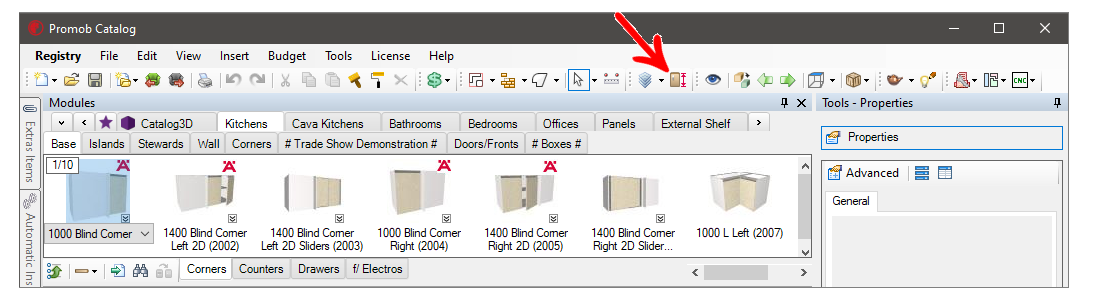
3. In the window that will open, configure the dimensions as desired.
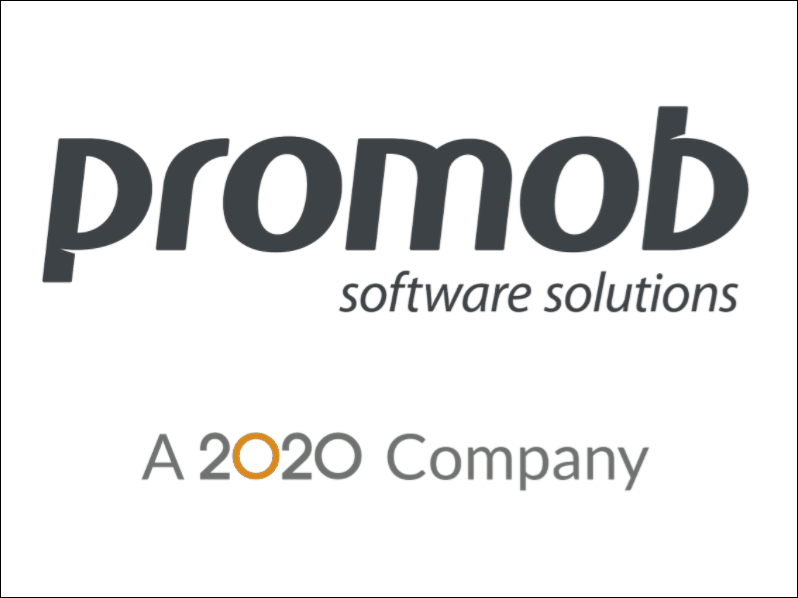
4. Every time a setting is changed, it will be duplicated and given the information (changed) after the name of the setting.
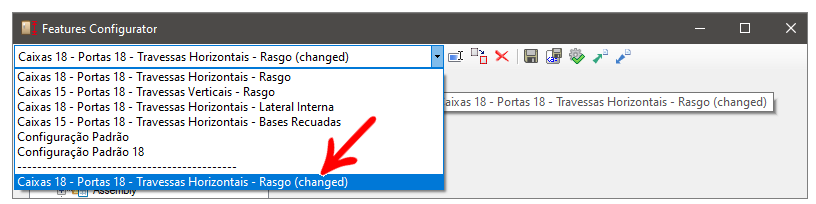
5. To rename and remove the changed information, click Rename:
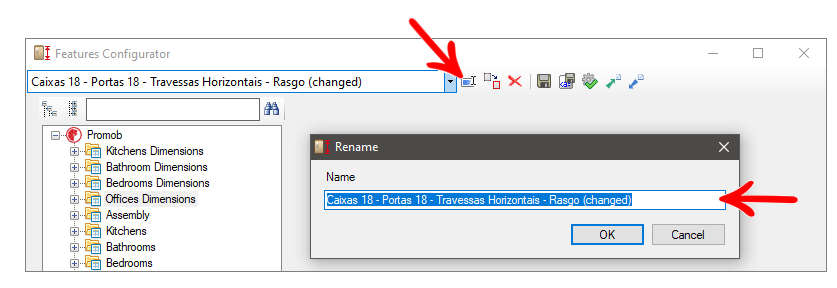
IMPORTANT: By removing the (changed) information from the configuration name, it will replace the configuration with the same name.
Change Features Configurator version for upgrade
After making all the necessary changes, and replacing the settings, it is necessary to change the version of the configurator before publishing the system, otherwise the customer will not receive the changes made in the configurator.
There are two ways to change the version of the configurator, the most indicated which is directly by the configurator and the attributes window.
Changing Version by the configurator:
1. Open the configurator and click Change Version.
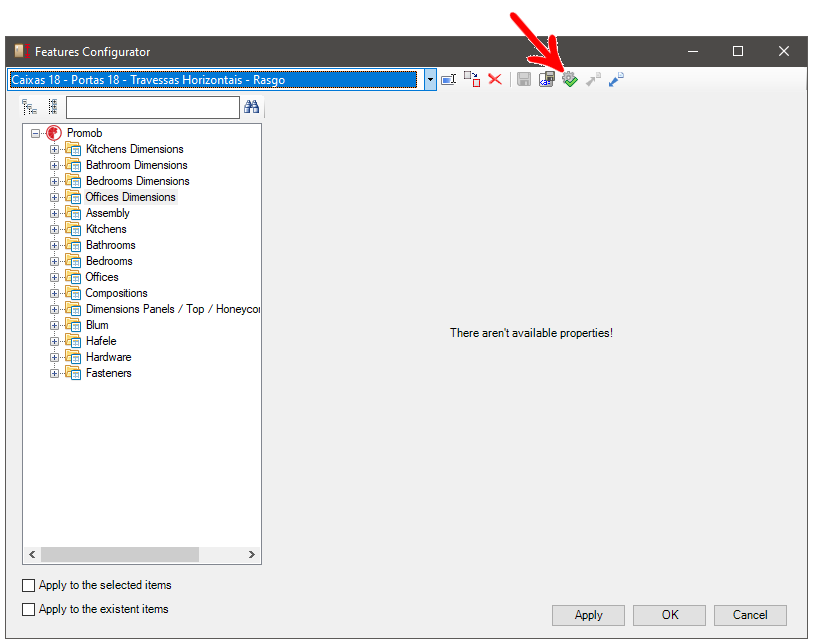
2. Enter the value of the new version and click OK.
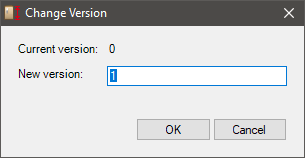
Changing Version through the Attribute Editor:
1. Click on the Register - System - Attributes menu.
2. In the Attributes Editor select the file sugestaoctrl.attributes. Enter the version of the file that stores the attribute settings.
IMPORTANT: use only numeric characters.
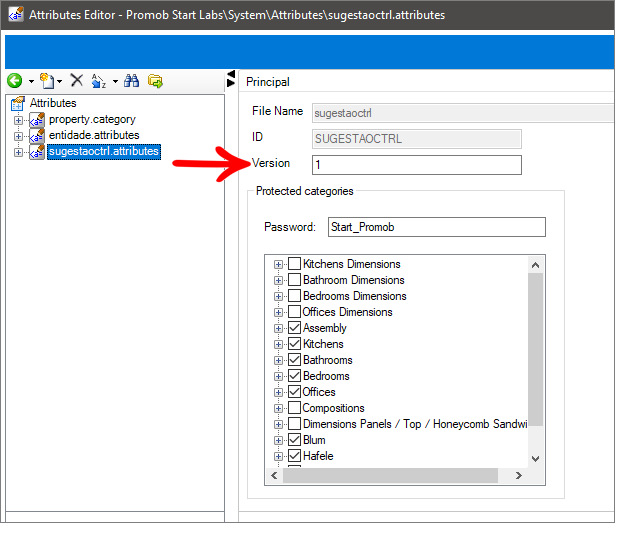
3. After making your changes, click the Update icon to apply the changes.
4. Once you have made all the changes and changed the configurator version, publish the system as normal.
Export and Import settings
Export
If you need to export any configurator configuration, follow the steps below:
1. Open the Features Configurator .
2. Make the necessary changes and before renaming or saving the configuration, click export.
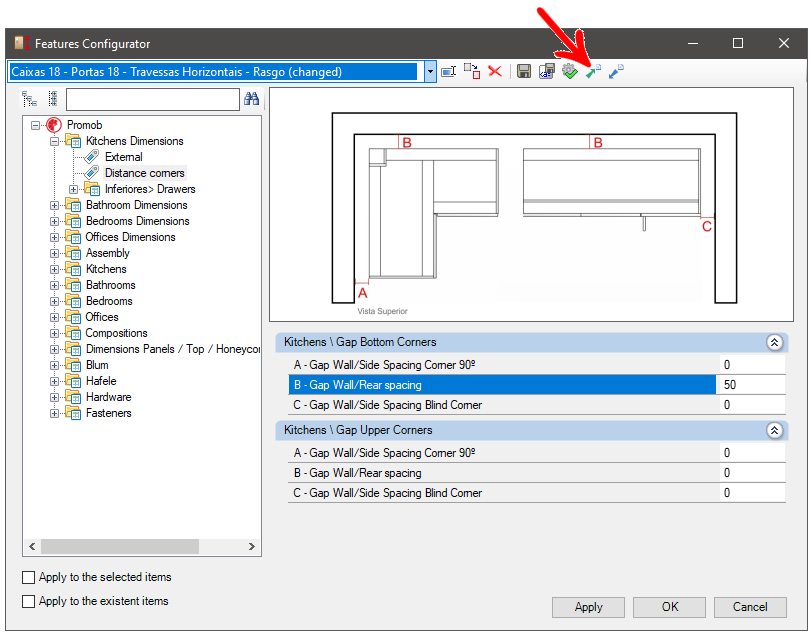
3. Select the folder where you want to save the configuration, give the file a name and save.
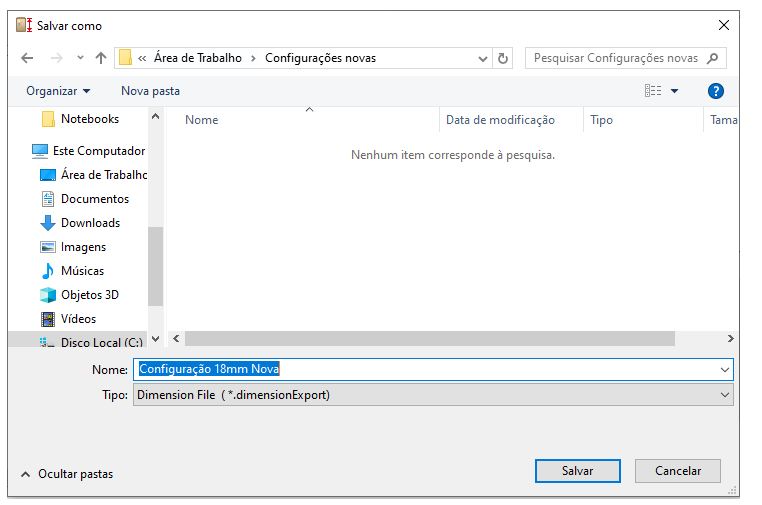
4. If everything is OK, the following message will be displayed.
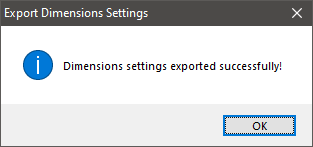
Import
To import a configuration, follow these steps
1. Open the configurator and click on import.
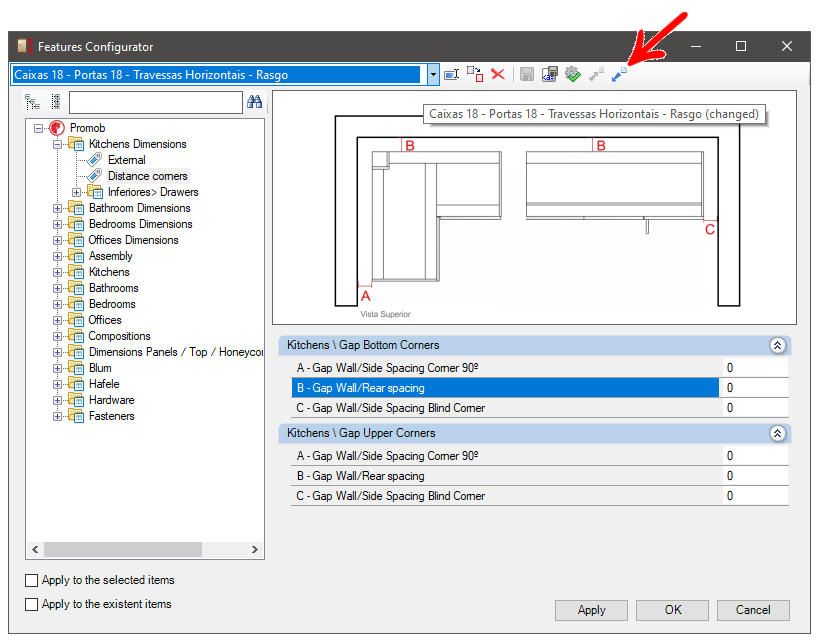
2. Select the location where the new settings are and click open.
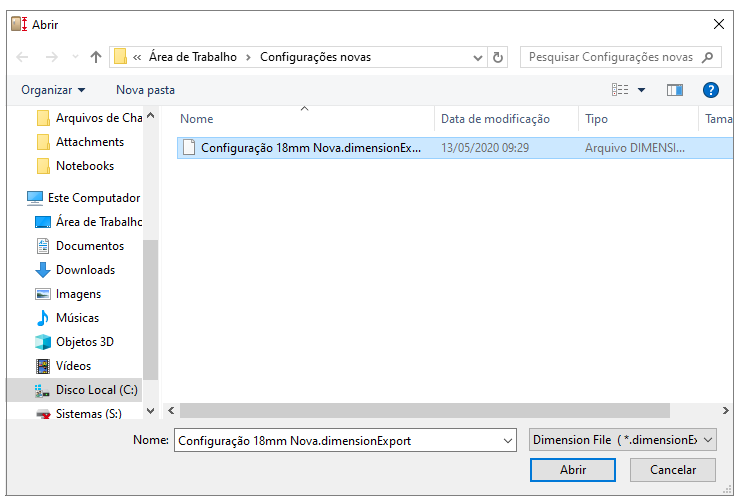
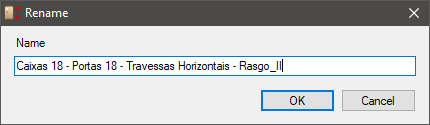
Changes to saving system default values
There are two options for saving default values in the Features Configurator : the Save Configuration option and the Save Default Values option. Both are located in the top menu of the Features Configurator , next to the existing configurations:
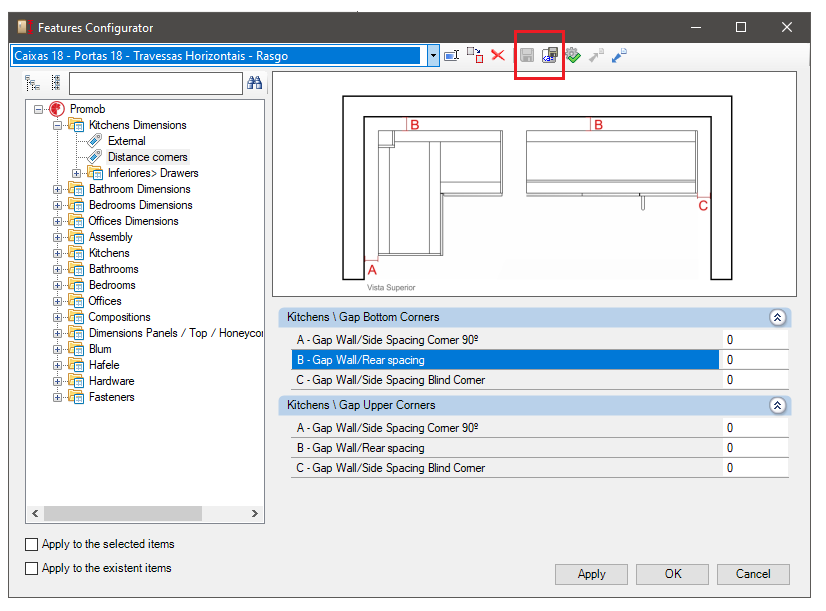
Save Configuration
1. By clicking on the Save Configuration button, all changes will be saved locally, that is, inside the folder of the system used. This means that these settings will be saved only on this system, on the computer where the changes were made.

IMPORTANT: the Save Configuration button is only enabled after there has been a change in the default configuration.
Save Default Values
1. Next to the Save Configuration button, there is a button called Save Default Values, i.e., the changes are saved directly in Promob's System, within the Attribute Editor, and will be published as changes in the next publication.

2. When saving the settings as the default value of their respective attributes, a message will appear confirming the change.
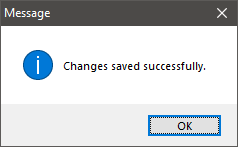
IMPORTANT: As it is possible to change the values in the Features Configurator both in the Promob Catalog and in the Promob used in stores, the third button was created, called Change Version.
The Change Version button will show the current version of the Features Configurator and allows you to create a new version. This new version will be used to overwrite the settings saved locally on the computers of designers and Promob users, saving the new default values.
Therefore, if the Save Default Values button is used to save necessary modifications by the factory, and these need to be passed on to users, it will be necessary to change the version of the file using the Change Version button before publishing the system, so that the sure that the values will be overwritten even if there are local changes made in the user's Features Configurator .
Observations
- If a standard system configuration is changed, but is not saved, the changed values will be stored in the Local folder, with the same name as the original configuration and the addition of the term “(changed)” at the end.
- When selecting a default system configuration, the values of the system will be loaded and not the values of the local folder.
- The settings located below the dotted line are the user-defined value settings and saved in the Local folder.