When a particular design is used in more than one item it is possible to register it in a Collection of Drawings, so that it is not necessary to repeatedly register the same design.
Register Collection of Drawings
To register Collection of Drawings:
1. Access the Registry - Modules menu.
2. Select the parent group where the design can be used during the registration of items on Promob by the Navigation Tree.
Example: If a counter box is used in Kitchens, select the Kitchens group.
3. Access the Drawing tab and click on New Drawing.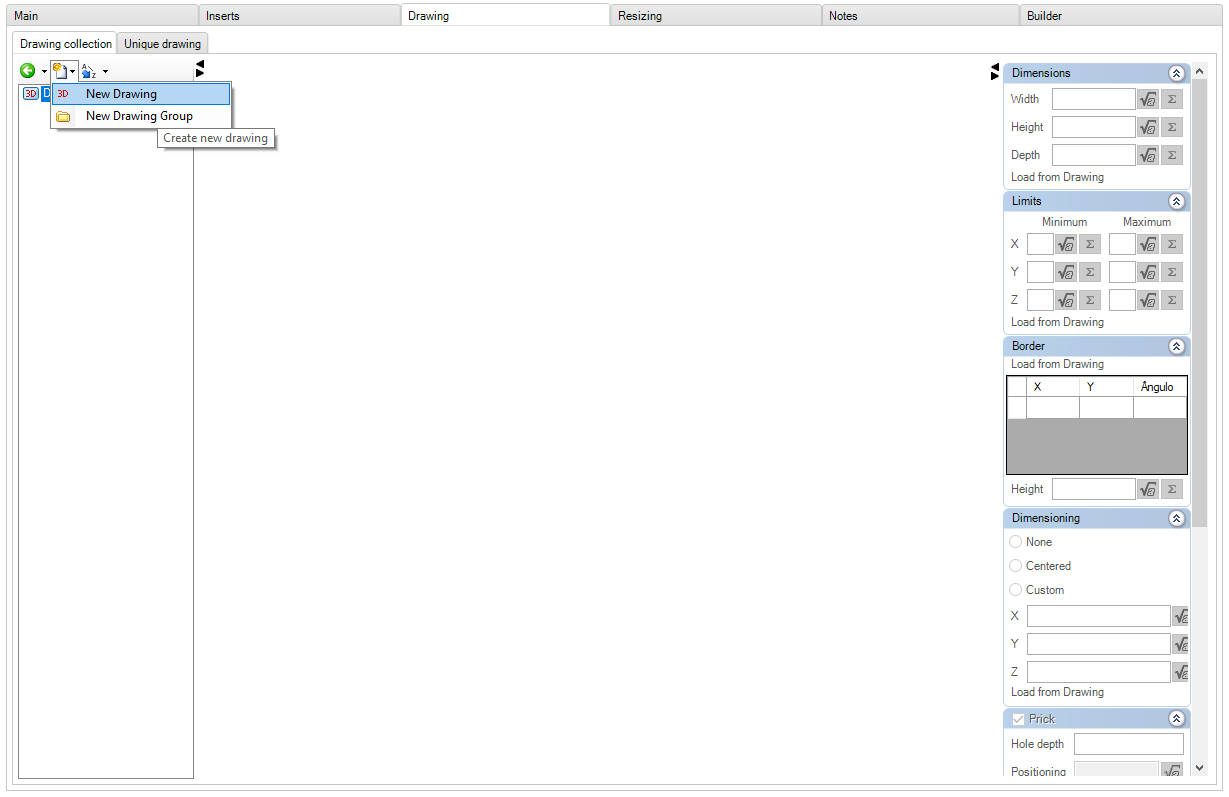
4. Inform the drawing ID.
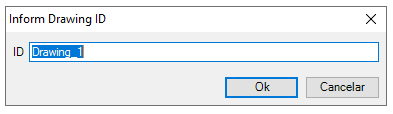
5. In the Drawing field, select the type of design to be added.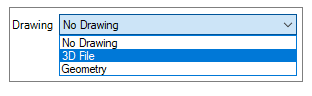
6. When selecting the 3D File design type, the window for selecting the drawing file will automatically open. Click here to check the design parameters accepted by Promob.
7. After selecting the 3D file, the message below will be displayed. Check the option Correct face normals to have the faces corrected automatically.
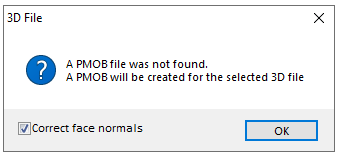
8. Click OK. The drawing will have its faces corrected (gray color). If any face of the drawing still remains inverted (cyan color), click here and see how to proceed.
9. After making changes, click the Refresh icon in the header.
Register Modules using Collection Design
How to register modules using collection design?
1. Access the Registry - Modules menu.
2. Select the module to which you want to associate the drawing using the Navigation Tree.
3. Access the Drawing tab and, in the Drawing field, choose the design of the collection.
IMPORTANT: Only the collection drawings registered in parent groups of the selected item will be displayed in the list.
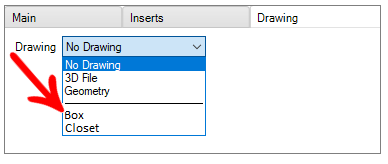
4. On the Main tab, fill in the fields on the Dimension tab.
5. After making changes, click the Refresh icon in the header.