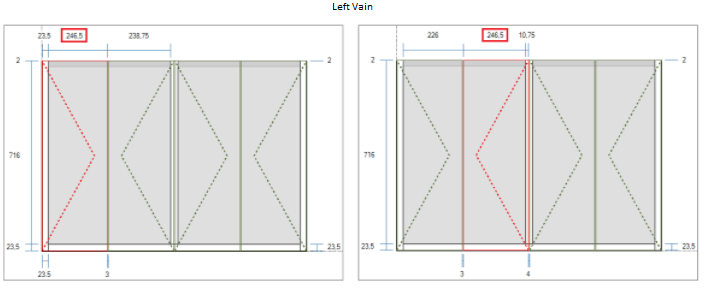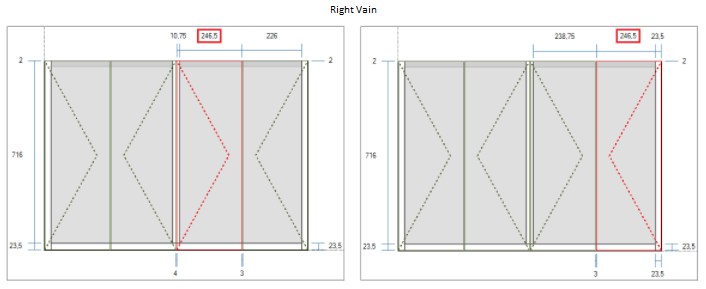What happens?
If not configured correctly, the left and right doors can have different widths when there are 2 openings in the closet, due to the resizing of the doors on the partition of the openings.
How to solve?
For both doors of both spans to have equal dimensions, it is necessary to carry out the adjustment and configure some actions. Below is the procedure to be performed:
IMPORTANT: The images illustrated here are based on a specific situation, where some resizing actions are already registered. Thus, it is necessary to adjust the guidelines to the values and formulas according to your system.
It is very important that all the steps outlined in this document are followed.
Access the Registry - Closets - Items menu.
As for the right gap and its doors:
Left Door
1. Select the Left Front register.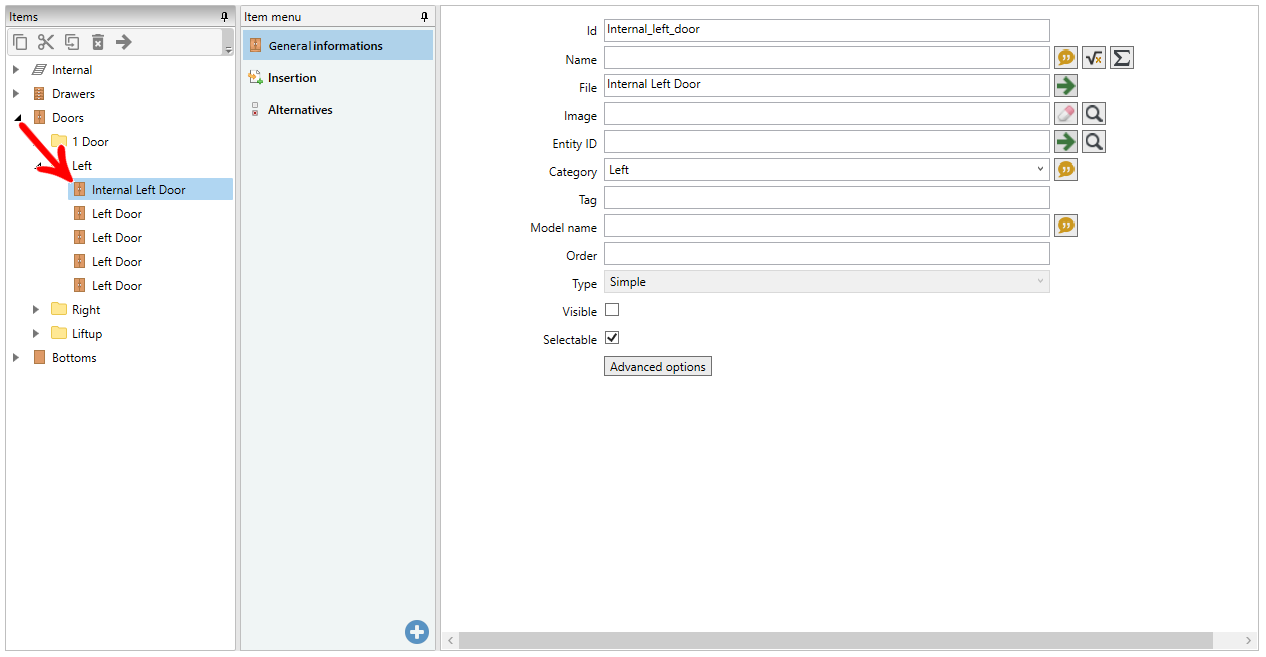
2. Go to the Insertion tab.
3. In Actions, in the line Resize the Left side (already existing), adjust the Value field, dividing its current value by two. The division by two is made so that the advance of the door over the partition is less (half). If this action is not yet added, add it.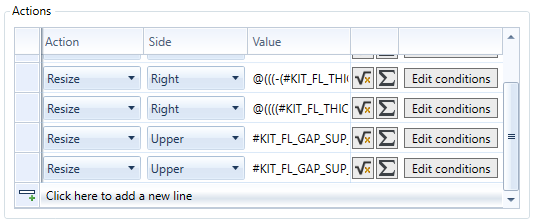
4. In the same action, click on Edit conditions, and add the following condition:
- In the field “Test”, select Has item type.
- In the field “Value”, select Front.
- In the field “Vain”, select Left.
Click Close.
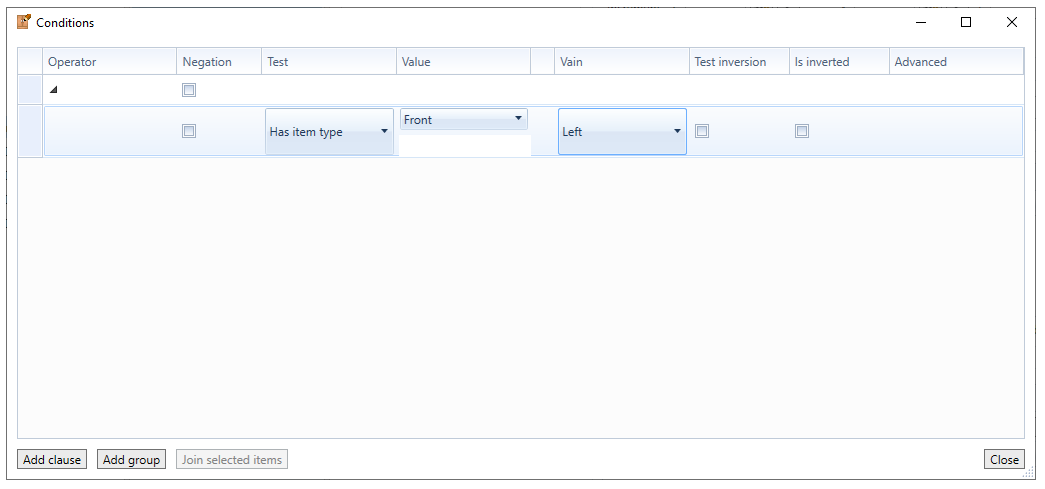
In this way, this action will only be applied when there is a right front in the gap on the left.
5. Add an action by clicking, below, on Click here to add a new line.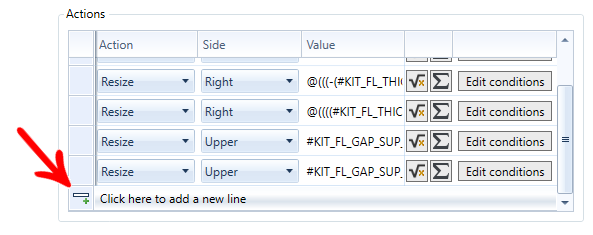
6. After adding a line, configure the action: In the Action column select Move and in the Side column, select Right because, due to the left front indentation having increased (dividing the left side resizing formula by two), it is necessary to shift the front the same distance lost in the dimension to the right.
7. Fill in the Action value field Move the same formula as the resizing on the left side and remove the negative sign.
In the example: (-(#KIT_FL_THICK_SIDE#+#SHEET_VAR#)+(#KIT_FL_THICK_DIV#+#SHEET_VAR#)/2+#KIT_FL_GAP_BET_DOO_WID#-#KIT_FL_GAP_BET_DOO_WID#/2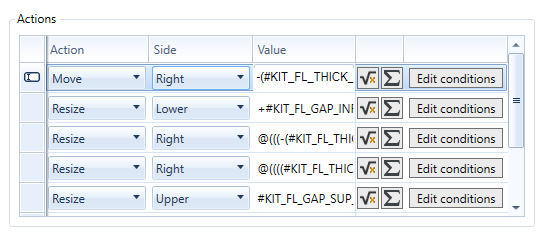
8. In the same action, click on Edit conditions, and add the following condition:
- In the field “Test”, select Has item type.
- In the field “Value”, select Front.
- In the field “Vain”, select Left.
Click Close.
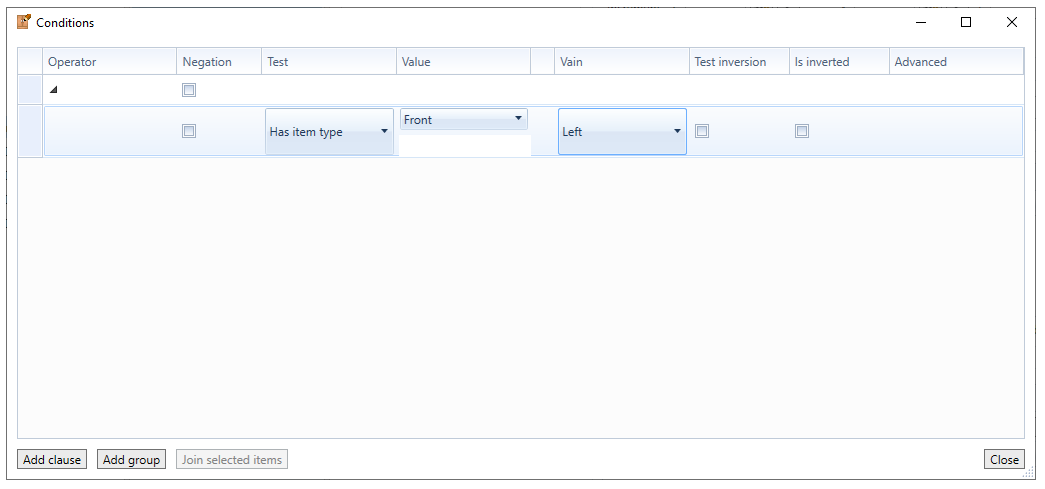
In this way, this action will only be applied when there is a right front in the gap on the left.
Right Door
1. Access the Registry - Closets - Items menu again, select the registration of the Right Door;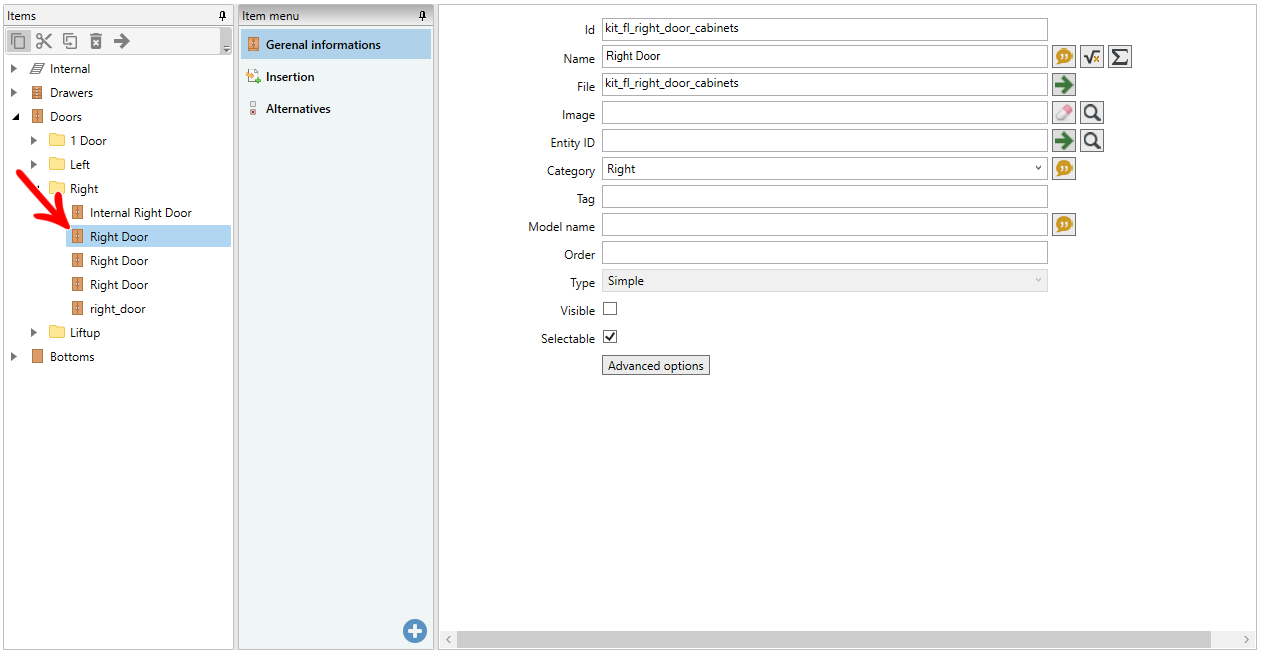
2. Go to the Insertion tab.
3. Under Actions, add an action by clicking Click here to add a new line.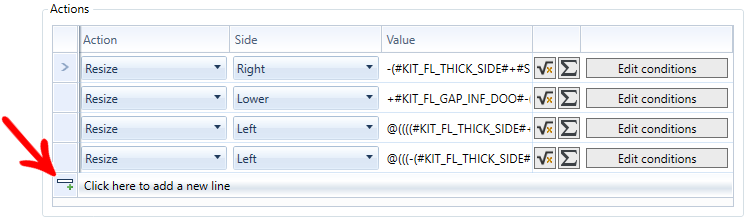
4. After adding a new row, configure the action: In the Action column, select Resize and in the Side column, select Left. Apply in value the same formula as the Resize action on the left front.
In the example used: -(#KIT_FL_THICK_SIDE#+#SHEET_VAR#)+(#KIT_FL_THICK_DIV#+#SHEET_VAR#)/2+#KIT_FL_GAP_BET_DOO_WID#-#KIT_FL_GAP_BET_DOO_WID#/2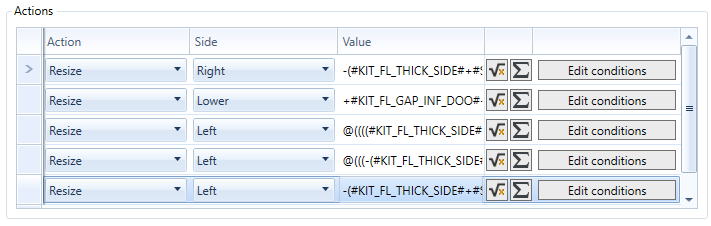
5. In the Resize - Left action, click Edit Conditions and add the following condition:
- In the field “Test”, select Has item type.
- In the field “Value”, select Front.
- In the field “Vain”, select Left.
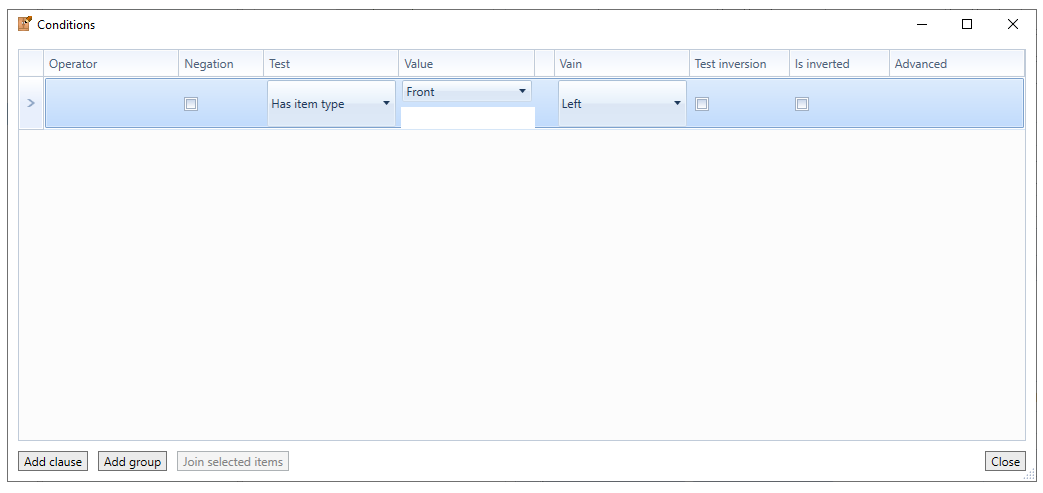
In this way, this action will only be applied when there is a right front in the vain on the left.
As for the left vain and its doors:
Right Door
1. Still in the register on the right front, in Actions, in the line Resize the right side (already existing), adjust the Value field, dividing its current value by two. The division by two is made so that the advance of the door over the partition is less (half). If this action is not yet added, add it.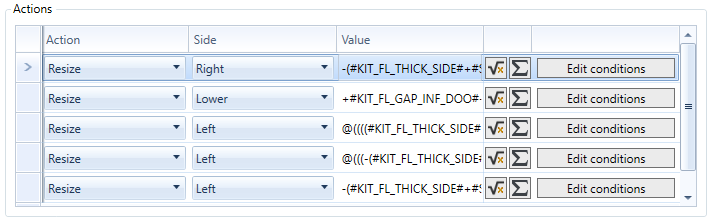
2. In the same action, click on Edit conditions, and add the following condition:
- In the field “Test”, select Has item type.
- In the field “Value”, select Front.
- In the field “Vain”, select Right.
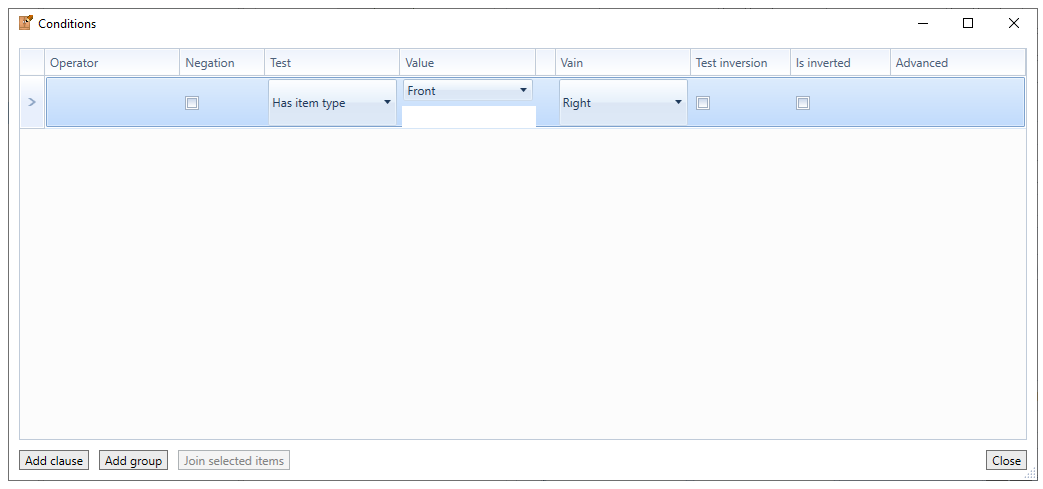
In this way, this action will only be applied when there is a left front in the vain on the right.
3. Add an action by clicking Click here to add a new line.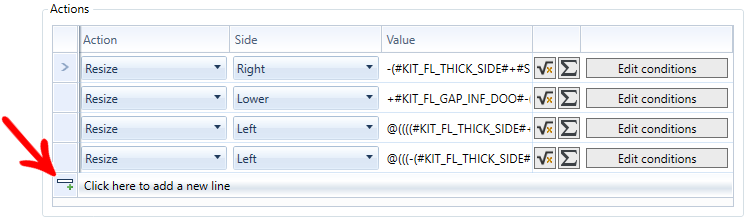
4. After adding a new line, configure the action: In the Action column select Move and in the Side column, select Left, because due to the left front indentation having increased (dividing the resizing formula on the right side by two), it is necessary to move the the same distance lost in the dimension to the left.
5. Fill in the Action value field Move the same formula as the resizing and remove the negative sign:
In the example: -(#KIT_FL_THICK_SIDE#+#SHEET_VAR#)+(#KIT_FL_THICK_DIV#+#SHEET_VAR#)/2+#KIT_FL_GAP_BET_DOO_WID#-#KIT_FL_GAP_BET_DOO_WID#/2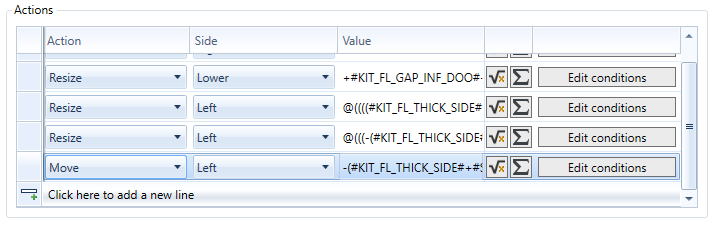
6. In the Move - Left action, click on Edit Conditions and add the following condition:
- In the field “Test”, select Has item type.
- In the field “Value”, select Front.
- In the field “Vain”, select Right.
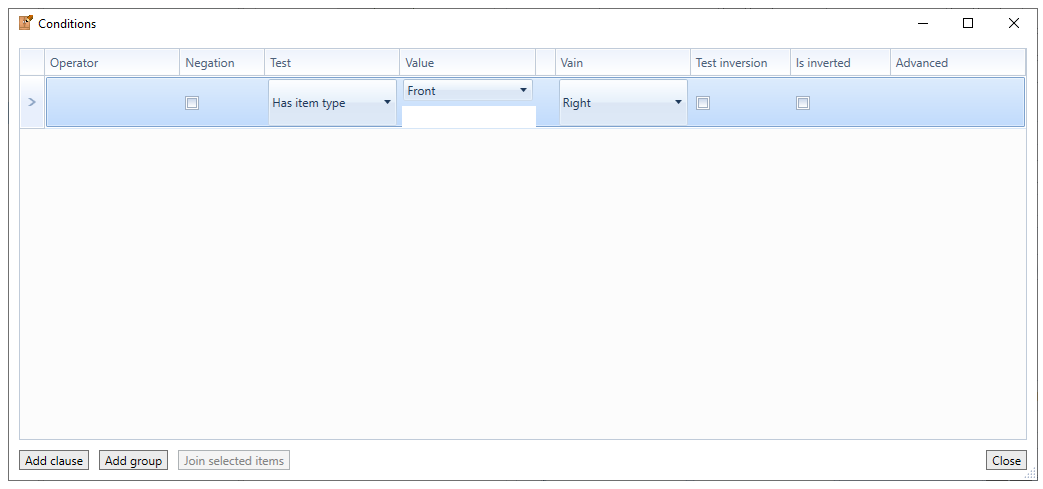
In this way, this action will only be applied when there is a left front in the vain on the right.
Left Door
1. Access the Registry - Closets - Items menu again, select the Left Door register.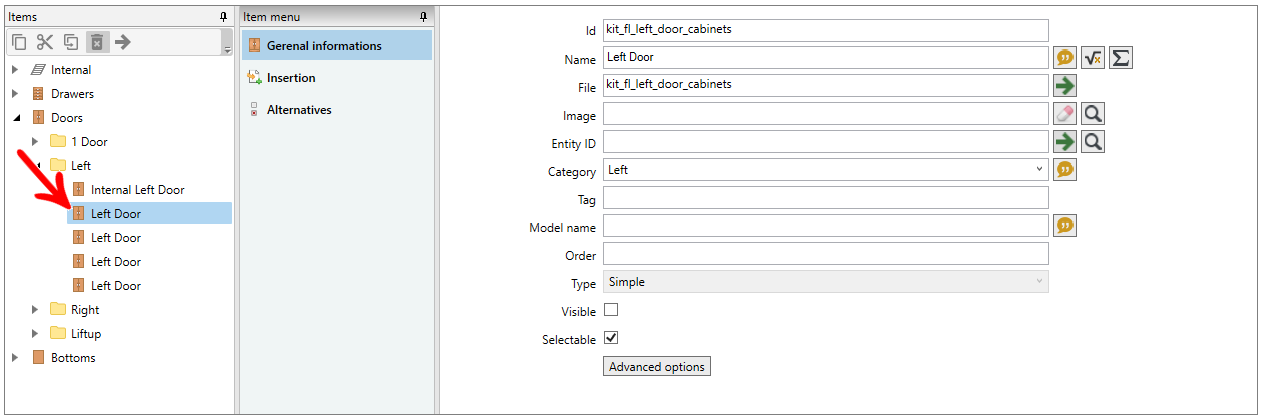
2. Go to the Insertion tab.
3. In Actions, add an action by clicking Click here to add a new line.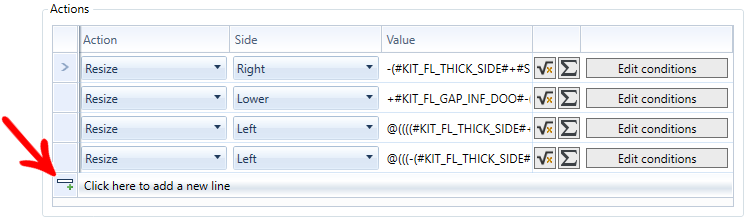
4. After adding a new row, configure the action: In the Action column, select Resize and in the Side column, select Right. Apply in the Value column the same formula as the Resize action on the right front.
In the example used: #KIT_FL_GAP_SUP_DOO#+(#KIT_FL_THICK_FIX_SHE#+#SHEET_VAR#)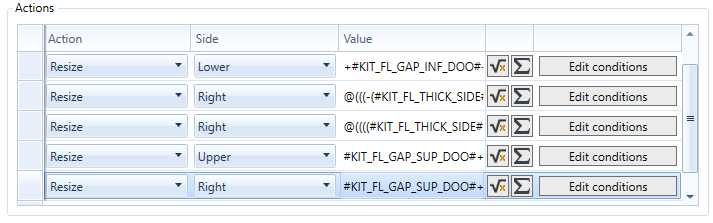
5. In the action Resize - Right, click on Edit Conditions and add the following condition:
- In the field “Test”, select Has item type.
- In the field “Value”, select Front.
- In the field “Vain”, select Right.
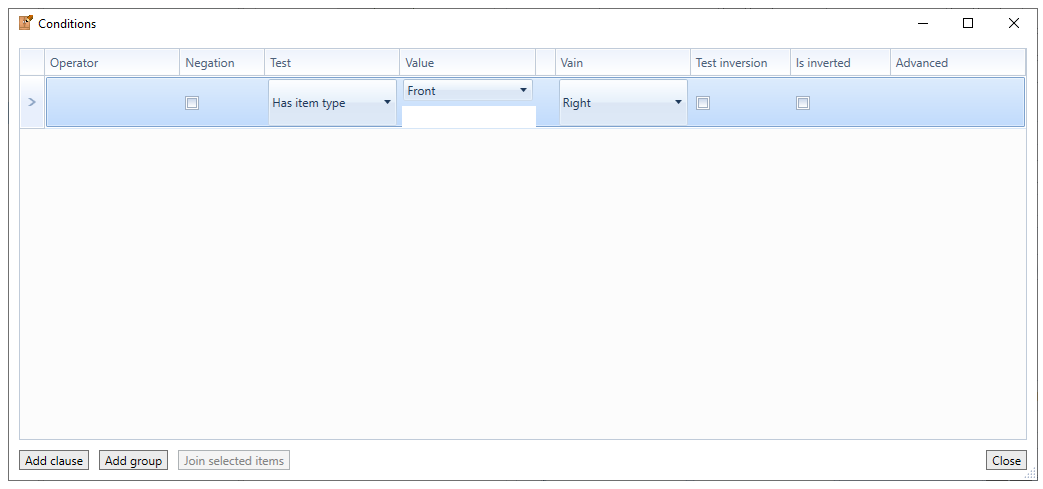
In this way, this action will only be applied when there is a left front in the vain on the right.
After making these changes, click on the Refresh icon in the upper right corner of the window to apply the changes.
Access the closet builder and test the situation. All doors must be the same width.