In certain cases, there may be a need for an item hidden in the modulation bar to still appear in the print listing.
ShowHiddenEntity attribute definitions
How to register the ShowHiddenEntity attribute
ShowHiddenEntity attribute definitions
This attribute allows you to define whether the entities hidden in the module register can be displayed in the print listing.
With a True value , hidden entities from the library register are displayed in the print listing.
When registering this attribute, its default configuration defines that it is automatically created (in a hidden way) for all entities (Automatic Creation property) with a default value of False, that is, the attribute is applied to all items to define that the modules that are hidden in the module register will not be displayed in the print listing. If it is necessary to define that the items hidden in the module register must be displayed in the print listing, it is necessary to apply the attribute on the module and change its value to True.
Example:
In hardware and other items that may be hidden for individual insertion in the 3D environment, but that must be listed in the print listing, it is necessary to apply the attribute with a value of True.
Through the images below it is possible to see that, on the left, with the ShowHiddenEntity attribute with a False value applied to the Hardware group (which is hidden), the hardware registered in this group is not displayed in the print listing. On the right, with the ShowHiddenEntity attribute with True value applied to the Hardware group (hidden), the hardware contained in the group is displayed in the print listing.
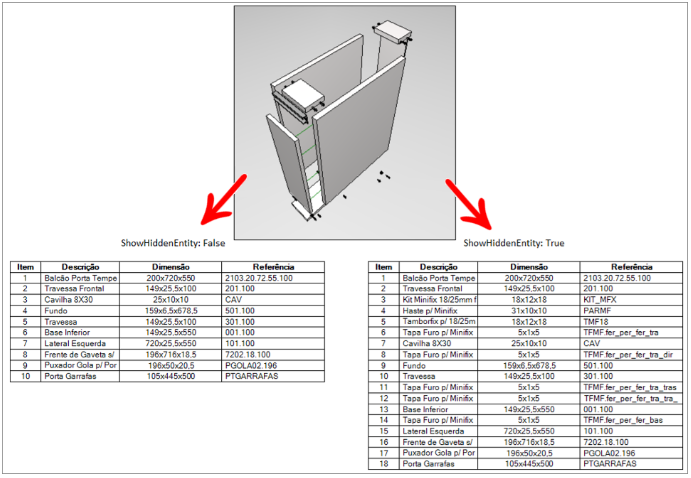
To apply the attribute, click here and see how to proceed.
How to register the ShowHiddenEntity attribute
1. Access the Registry - System - Attributes menu.
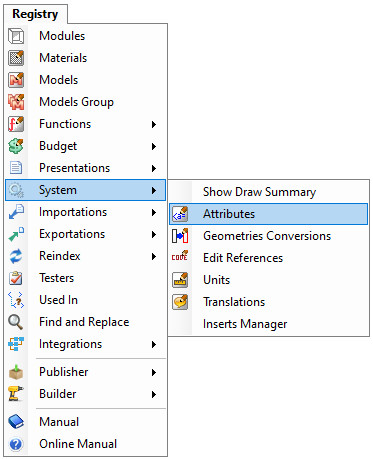
2. Within entity.attributes, select the Entity group.
3. Click New - Create Attribute.
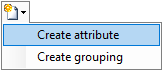
4. In the displayed window, define:
- ID: ShowHiddenEntity
- Name: Displays hidden items in the print listing.

5. In the entity attribute record, define:
- Description: Shows the hidden items in the modulation bar in the print listing.
- Grouping: Entity
- Type: True / False
- Default value: False
- Keep the Automatic creation, Dynamic update, and Advanced Property checkboxes checked.
IMPORTANT: All other attribute registration options, not mentioned, must remain unchecked.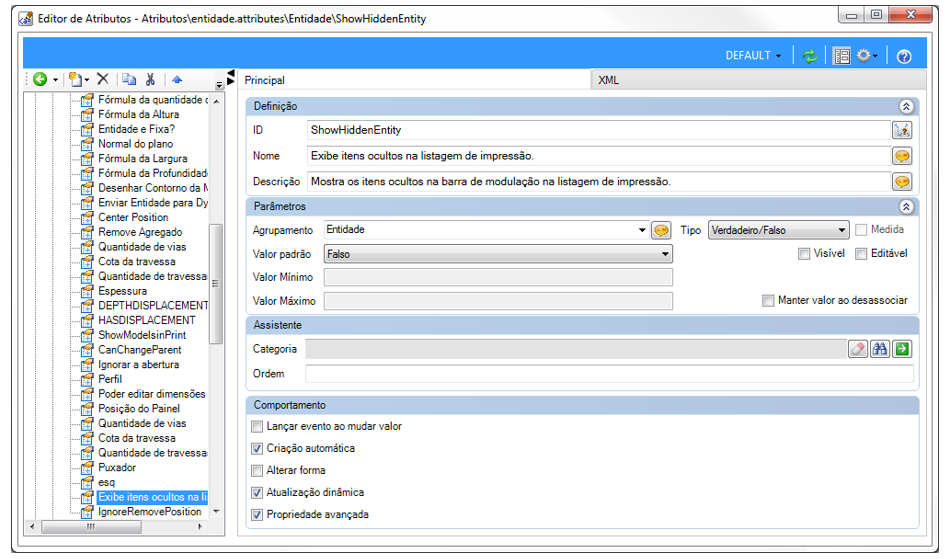
6. After registering, click on the Refresh icon to apply the changes and then restart Promob. 