In certain cases, there may be a need that a particular item cannot be removed, but can be selected.
EXAMPLE: an aggregate whose insertion is always fixed in relation to the module and which must not allow removal.
Removível attribute definitions
How to register the Removível attribute
Removível attribute definitions
This attribute allows you to define whether it will be possible to remove an item or not after its insertion in the space.
With a value of False, it will not be possible to remove the item after its insertion into space
When registering this attribute, its default configuration defines that it is created automatically (in a hidden way) for all entities (Automatic Creation property) and with a default value of True (in other words, the attribute is applied in all modules to define that these will be removable in the space. If it is necessary to define that an item cannot be removed from the space, it is necessary to apply the attribute in the module and change its value to False.
EXAMPLE:
Aggregate items that cannot be removed from the modules. In this case, they should receive the False value for this attribute.
In the images below, on the left, you can see that with the Removível - True attribute, when you right-click on the shelf, the Delete option is displayed. On the right, with the Removível - False attribute, when you right-click on the shelf, the Delete button is displayed disabled.
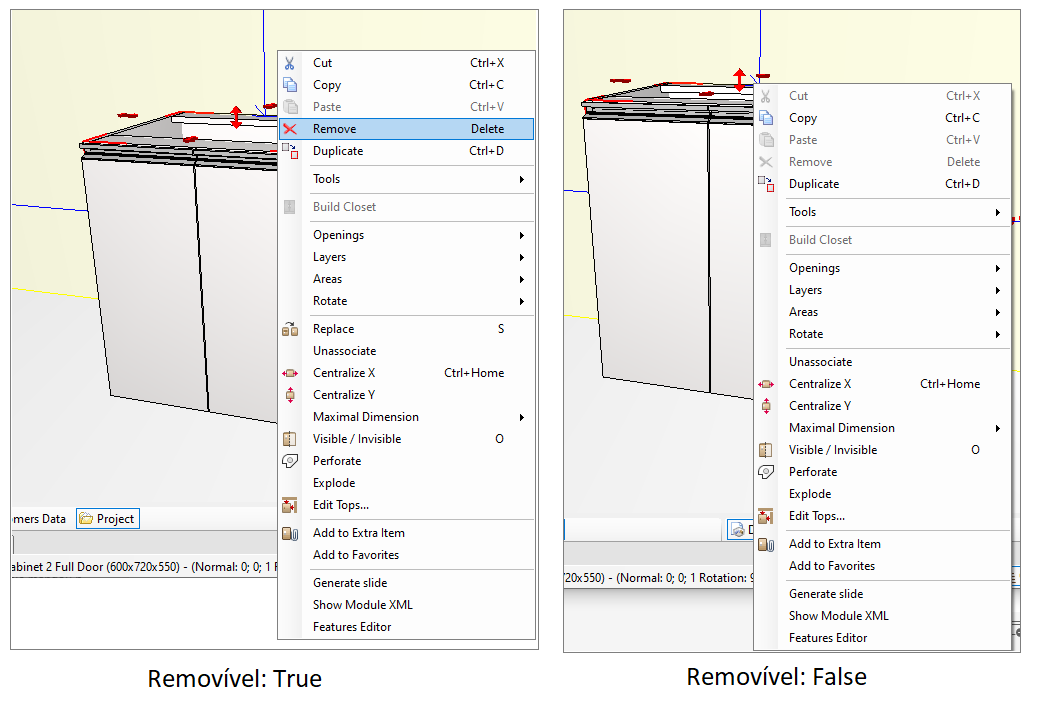
To apply the attribute, click here and see how to proceed.
How to register the Removível attribute
1. Access the Registry - System - Attributes menu.
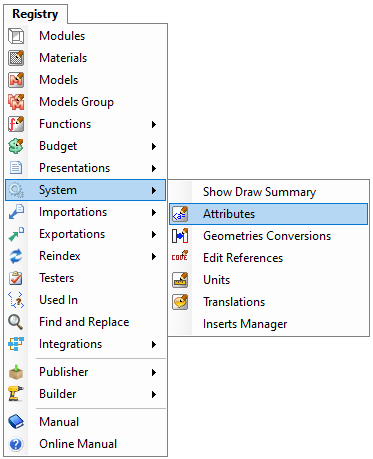
2. Within entity.attributes, select the Design group.
3. Click New - Create Attribute.
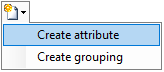
4. In the displayed window, define:
- ID: Removível
- Nome: Allows to remove the item
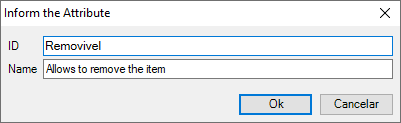
NOTES: It has to be in Portuguese.
5. In the entity attribute record, define:
- Description: Defines whether the entity can be removed
- Grouping: Design
- Type: True / False
- Default value: True
- Keep checked Automatic creation, Dynamic update, and Advanced property checkboxes
IMPORTANT: All other attribute registration options, not mentioned, must remain unchecked.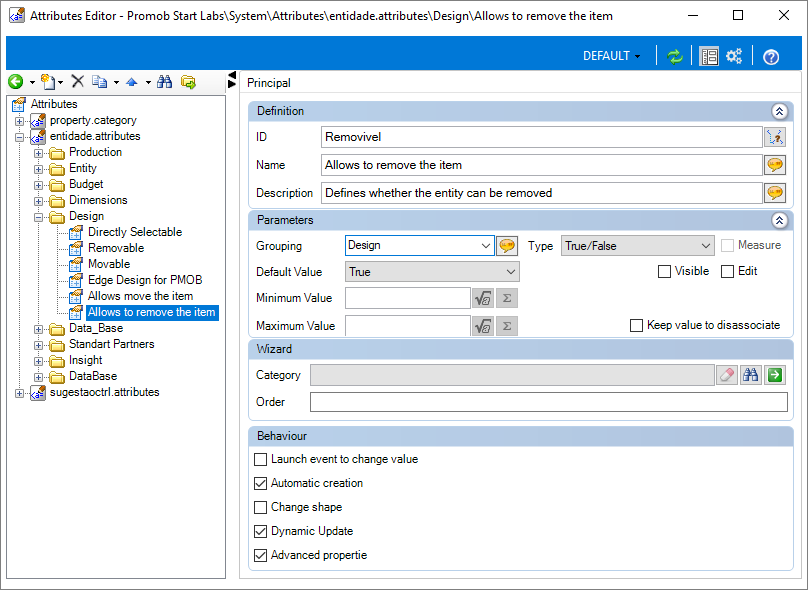
6. After registering, click on the Refresh icon to apply the changes and then restart Promob. 