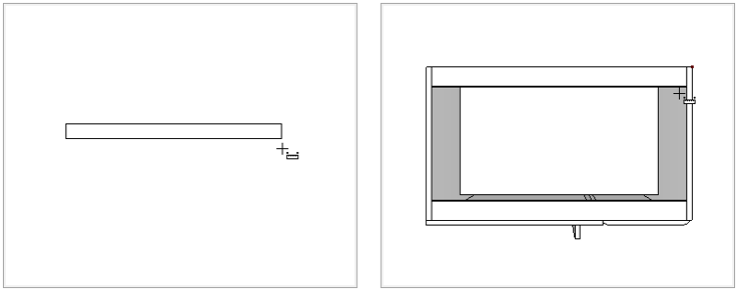The HideHotpoints attribute was created so that it is possible to hide the display of the hotpoints of the modulation items.
Defining the HideHotPoints attribute
How to register the HideHotPoints attribute
Defining the HideHotPoints attribute
This attribute allows you to define whether the item's hotpoints will be hidden in the 3D environment and the print page.
With a value of True, the item's hotpoints are not displayed when attempting to quote in the 3D environment or on the print page.
When registering this attribute, its default configuration defines that it is automatically created (in a hidden way) for all entities (Automatic Creation property) with a default value of False (False), that is, the attribute is applied to all items to define that the module's hotpoints will not be hidden, being displayed normally when dimensioning. If it is necessary to define that hotpoints should not be displayed at the time of dimensioning, it is necessary to apply the attribute in the module and change its value to True.
Example:
Module aggregates that should not be quoted separately at the factory's discretion should receive this attribute with a value of True.
Through the images below it is possible to notice that, on the left, with the HideHotPoints attribute with a value of False or not even applied (due to the default value - False), the hotpoints are displayed normally during the dimensioning. On the right, with the HideHotPoints attribute with a True value, hotpoints are no longer displayed during dimensioning.
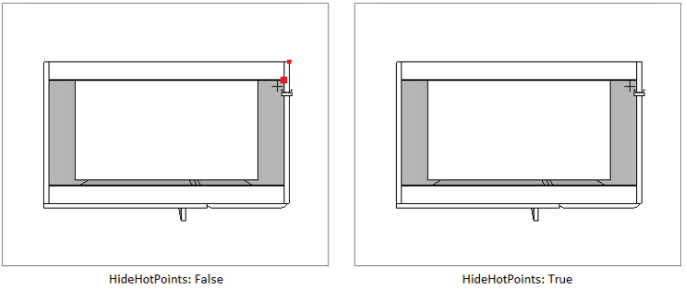
To apply the attribute, click here and see how to proceed.
How to register the HideHotPoints attribute
1. Access the Registry - System - Attributes menu
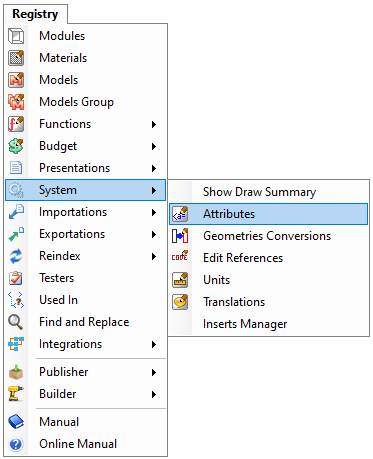
2. In the Attribute Editor navigation tree, select the entity.attributes option and then select the Entity option.
3. Click the Create Attribute button.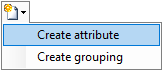
4. In the window that appears inform:
- ID: HideHotPoints
- Name: HideHotPoints
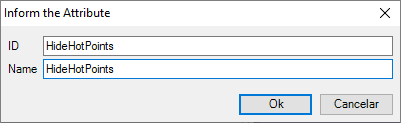
5. Click OK and make the following settings:
Grouping Definition
- Description: Hides hotpoints
Grouping Parameters
- Category: Entity
- Type: True / False
- Default value: False
- Check the Editable option
Grouping Behavior
- Check the options Automatic creation, Dynamic update, and Advanced property;
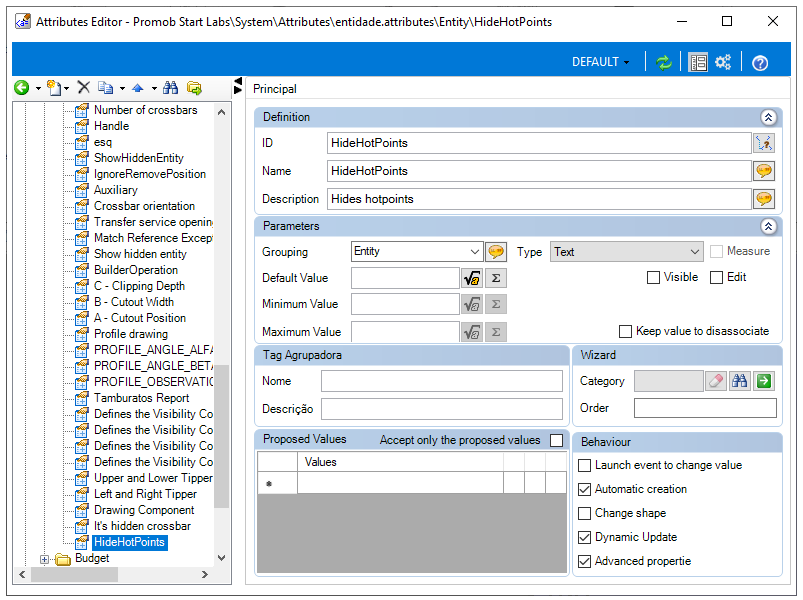
6. After registering the attribute, the following configuration must be used to apply it:
- In the modulation bar, locate the item to which the attribute will be applied, right-click and select the Edit option;
- Access the Attributes tab of the Module Editor and add the HideHotPoints attribute
- After registering, click on the Refresh icon to apply the changes and then restart Promob.
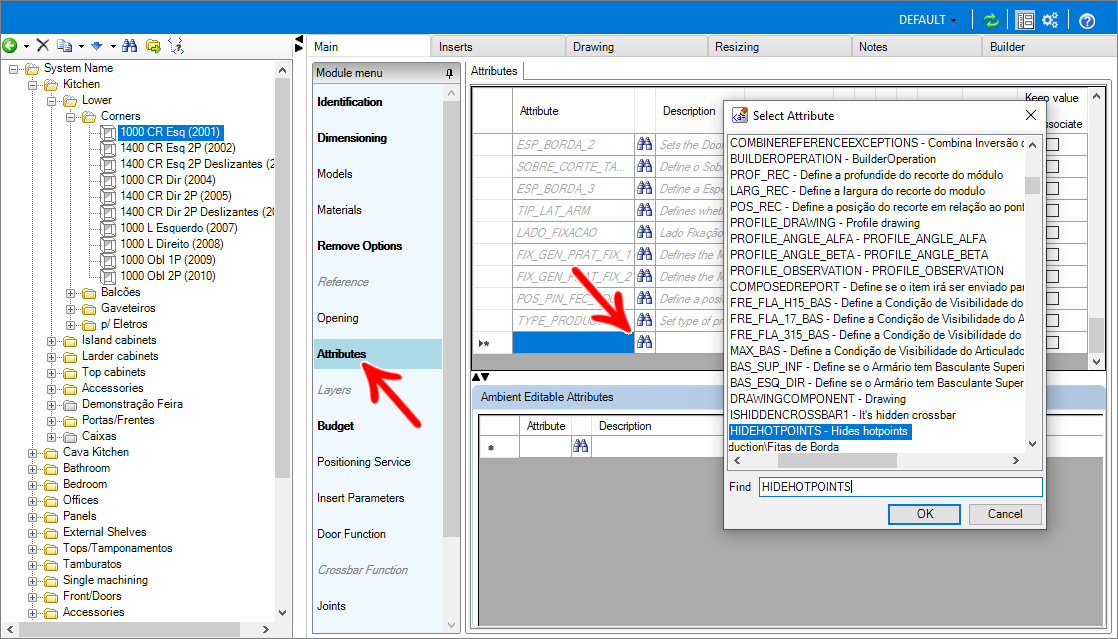
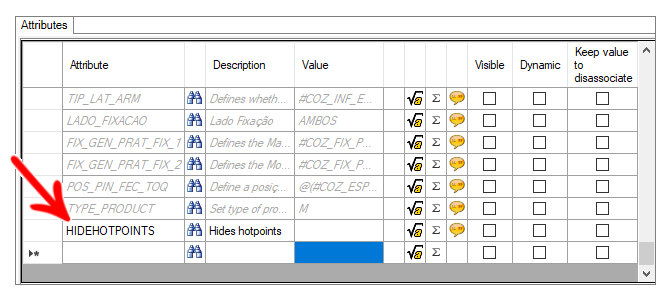
7. The hotpoints of the item that has the registered attribute are not displayed even if the Show - Aggregated Hotpoints option is enabled
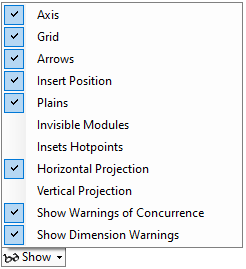
8. When inserting the item in the 3D environment, whether as a module aggregate or not, the hotpoints are not displayed.