For the registered designs it is possible to define some settings:
- Dimensions:
Informs the exact measurements of the imported design.
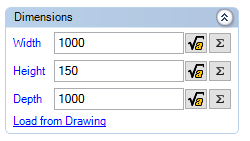
- Limits:
Through the limits it is possible to say that a drawing, with its registered dimensions, will occupy in the design a space different from the one delimited in Dimensions. It is necessary to inform all the limit measures in X, Y and Z so that it is respected.
Example: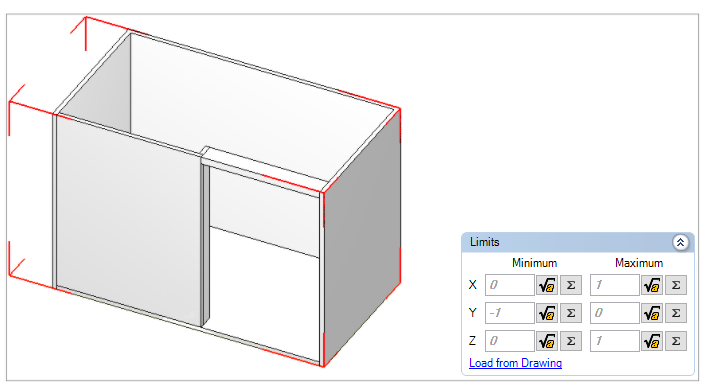
In X, the minimum configured in the example of the straight corner counter is -150 so that the limit recedes 150mm from the zero point to the left, in the width direction and generating empty space in the red box that surrounds the module.
- Border:
The border allows to visualize the shape of the drawing during its insertion in the 3D space, helping in the distribution of objects through the repositioning window and in the construction of tops with geometry. It is used on irregularly shaped elements.
Examples of bordered objects:
Corner, curved counters, shelves and tops.
Straight corner and straight double-sided corner counters.
Corner counters 90 °.
Rounded objects.
To load the border of a drawing:
1. Access the Registry - Modules menu.
2. Select the module in the Navigation Tree.
3. Access the Drawing tab and click Load from Drawing. If the item has a drawn border, the measurements will be loaded.
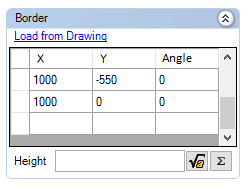
If the measurements are not loaded:
1. Open the drawing in the modeling software using the Open 3D File icon.

2. On the floor plan, I draw a polyline on the outer contour of the drawing. The polyline in question must be at the base of the drawing and must be saved in the BORDER layer;
3. Save the drawing and re-associate the 3D file in Promob;
- Cotagem:
It helps to configure the item's dimensioning to determine the central point of fixation of the items. For this, the Dimensioning grouping was created, on the Drawing tab of the Module Editor. The central point of the item can be identified in 3D space through the dimension lines.
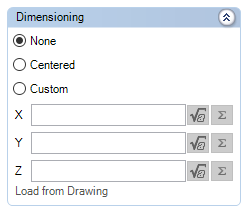
None: the item does not have the central point;
Centralized: the central point of the item is defined according to the dimensions of the drawing.
Custom: the central point of the item is defined according to the values informed for the X, Y and Z axes.
- Prick:
The shape of the hole must be registered in modules that must drill other registered modules or geometries in the design.
Example: Sink basin that should prick the top.
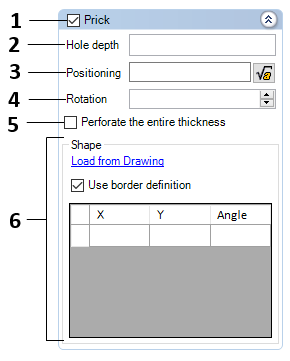
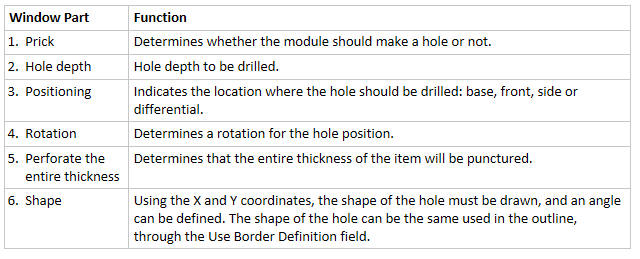
IMPORTANT: The holes can be registered in any module, but they will only drill geometries or modules registered with geometry type drawings.