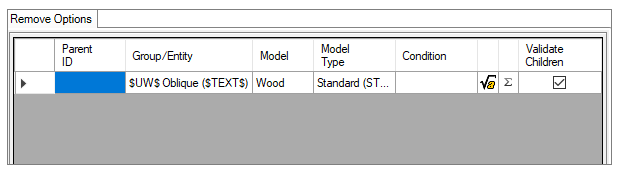In some situations, a certain item that has the application of finishing models or format models may have some restriction, that is, it does not have a specific finish or format from the list of applied models. In this situation, models must be removed from the module, using the Remove Options.
This model removal structure is used so that it is not necessary to duplicate the definition models or groups of models registered formats. The removal of models is always done on the item, through the registration of Modules.
Remove options allow any finishing model or format applied to any item related to the selected item to be removed.
To add template removal:
1. Access the Registry - Modules menu.
2. Select the item that should have the model removed by the navigation tree.
3. On the Main tab, activate the Advanced mode and access the Remove Options tab.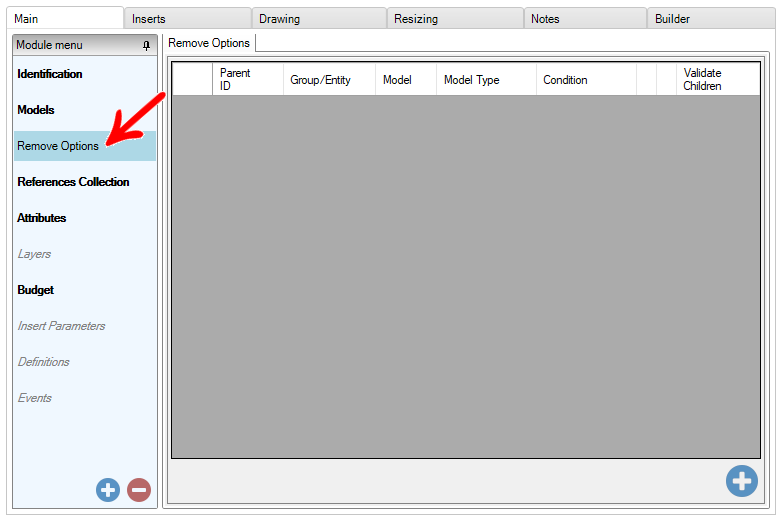
4. Click the Add link ![]() .
.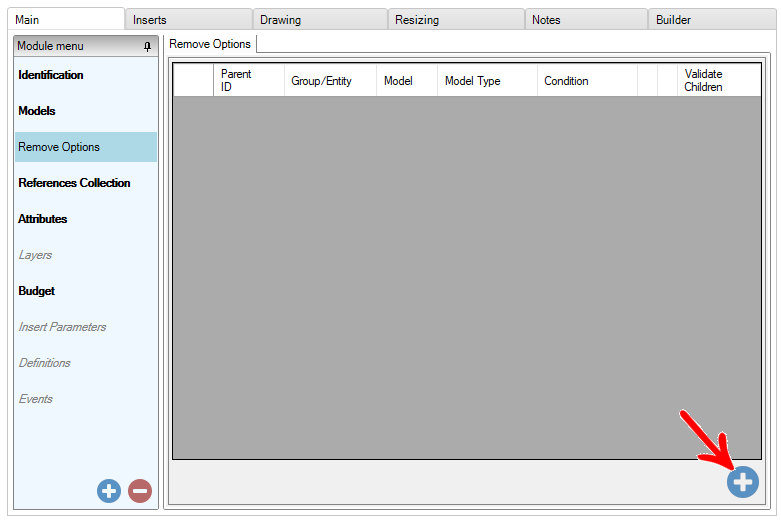
5. In the window that will open, check the options for models, finishes or formats you want to remove, and click the Add Removal button.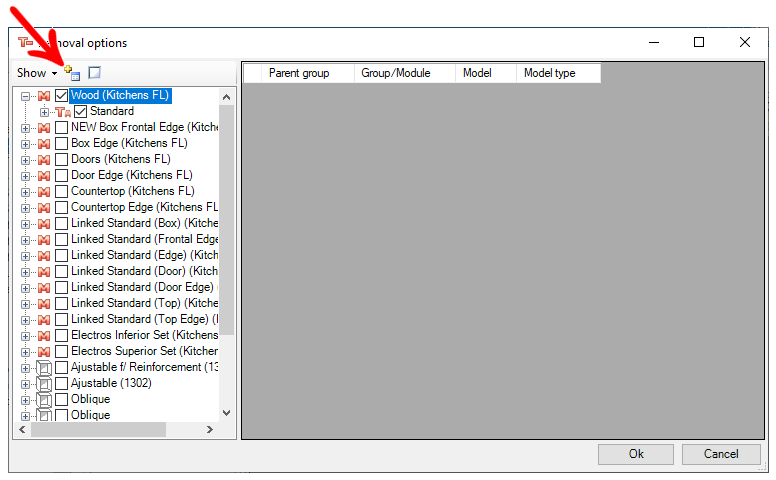
6. The removals will be added and the models (finishes and / or formats) removed will be disabled in the side tree.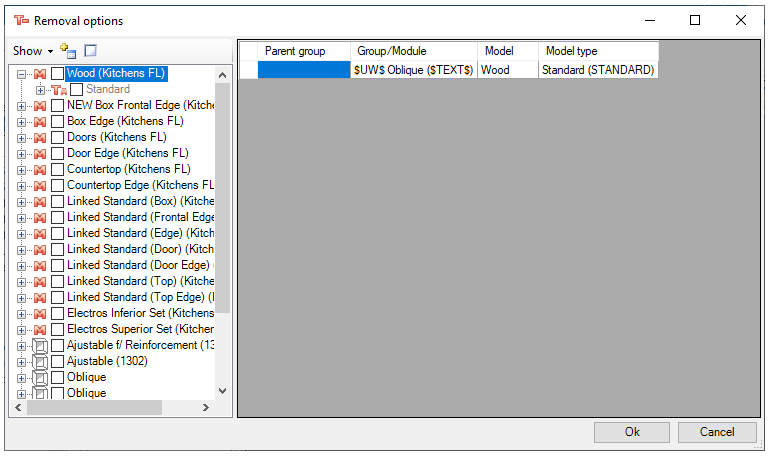
7. Click OK.
8. Then, if necessary, in the Conditions column it is possible to configure the conditions under which model removals will be applied:
In the example, the Ivory finish model will be removed only when the width of the parent is greater than or equal to 400mm and the model finish Nogueira, when the width of the parent is greater than or equal to 700mm.