In Promob, Layers are used to filter the display of modules, block modules in the project and change the way in which modules are filled in the environment. In the Promob Catalog, Layers must be created according to the need.
By default all items will belong to the layer with the same name as the modulation line group configured in the main group.
IMPORTANT: The $ ROOTGROUP $ variable carries the name of the modulation line.
Below is a procedure related to Layers:
Create new Layers
To create a new layer:
1. Access the Registry - Modules menu.
2. Select the group that will have a layer with a name different from the modulation line by the Navigation Tree.
3. On the Main tab, access the Layers tab.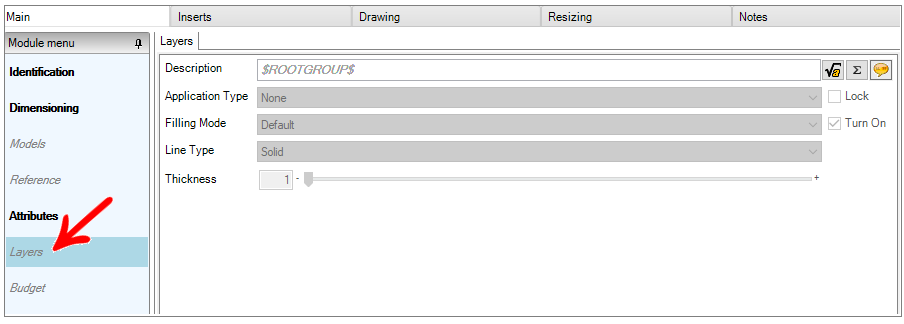
4. Fill in the Description field as follows $ ROOTGROUP $ - New name, as an example.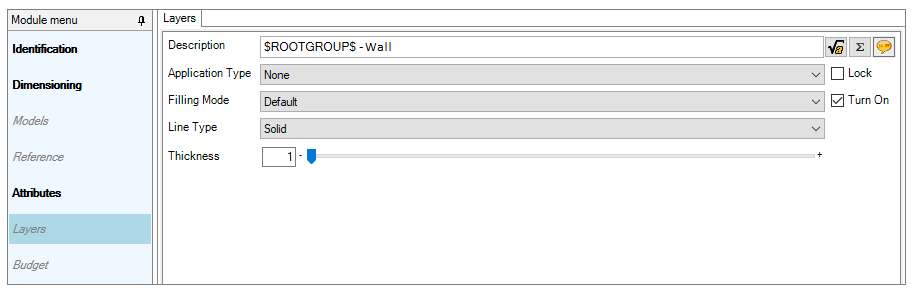
5. After making changes, click the Refresh icon in the header. The layer will be created.
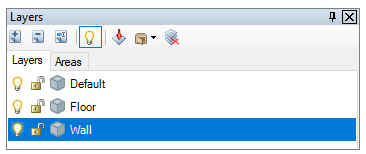
Configure Layers
To configure layers:
1. Access the Registry - Modules menu.
2. Select the group in which you want to configure the layer, via the Navigation Tree.
3. On the Main tab, access the Layers tab.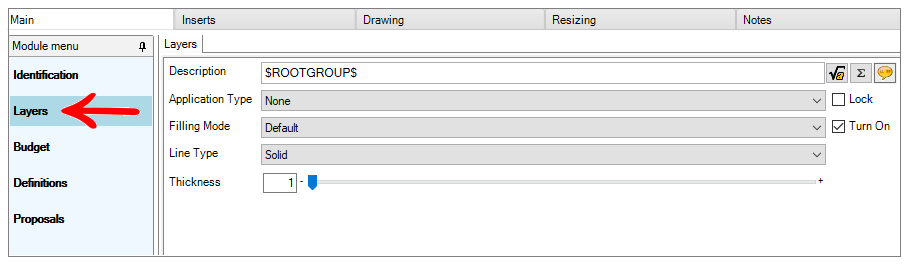
4. Fill in the Description field as desired.
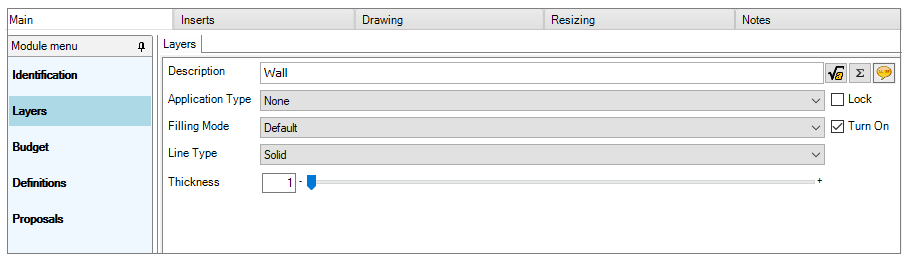
5. When filling in the Description and pressing the Tab key on the keyboard, the options below will be enabled for editing. An explanation of the fields follows:
Application Type: Through this option it is possible to configure the behavior of the layers in the design. For example: If you set the cabinet register layer to ‘Module’ and the door layer to ‘Aggregates’, when you disable the Cabinet layer in the design, the doors will not follow. Otherwise, when turning off the cabinet layer, the aggregates will also be invisible for respecting the father.
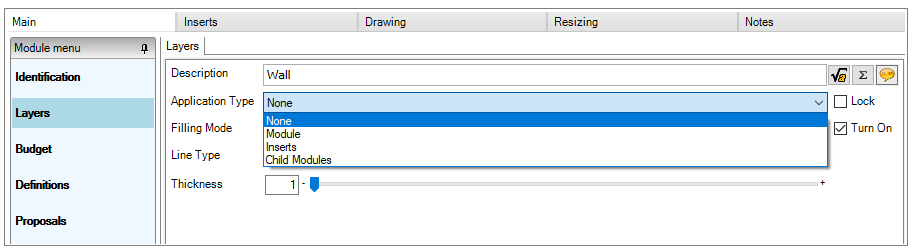
Filling Mode: Allows you to configure the default layer fill. The Default option defines that the layer filling will be the one applied for the entire environment. The designer can change this information in the project.
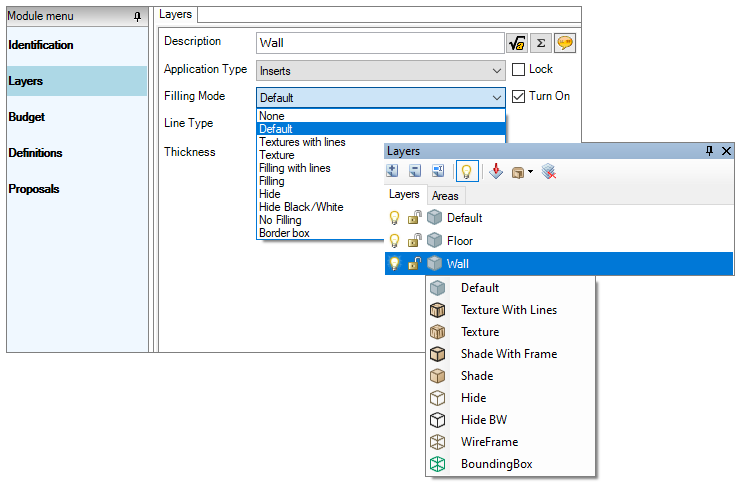
Line Type: Sets the pattern for the layer line type in the viewport on the print page. The designer can change this information in the project.
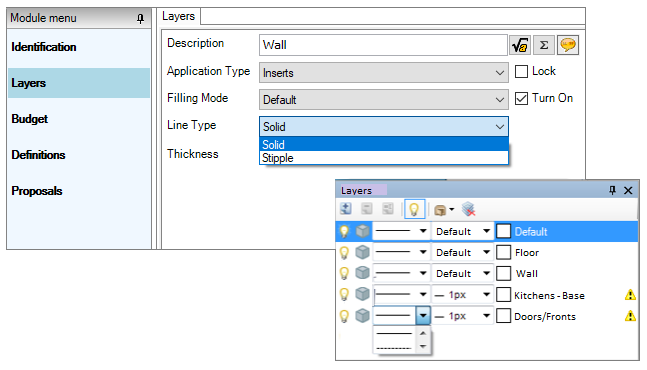
Thickness: Allows you to set the default layer line thickness in the viewport, on the print page. The designer can change this information in the project. 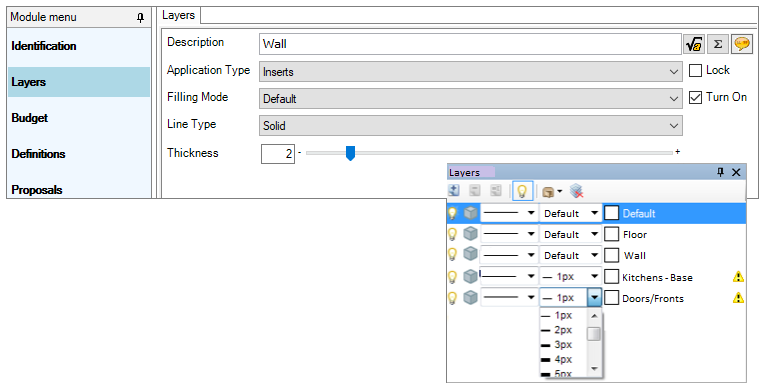
Checkbox Block: With the checkbox active, it configures that the layer is blocked by default in the design. The designer can change this setting in the project.
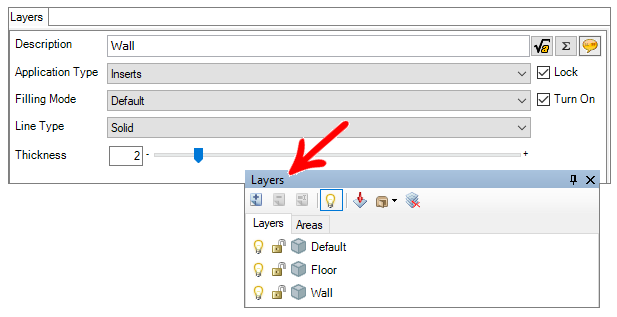
Checkbox On: With the checkbox active, it configures that the layer is always on. Unchecking the checkbox, when inserting the layer item into the design, it enters the design invisibly.
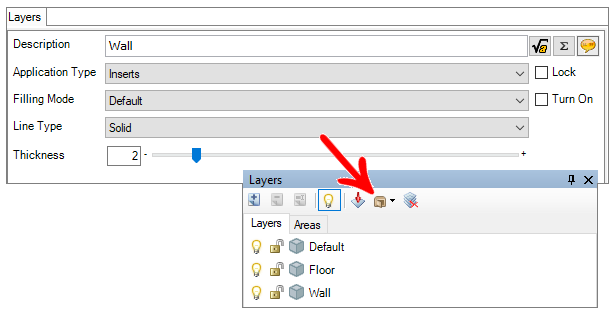
6. After making the desired settings, click Refresh in the header.