The Handles group has several sets of positions, called Definition. In each Definition there are several positions called Options.
Below are procedures related to the positioning of handles:
- Register the positioning of handles
- Apply positioning definitions
- Change the dimension between the beginning of the door and the beginning of the handle
- Copy handle definitions
- Reset handle positioning
Register the positioning of handles
To register handle placements:
1. Access the Registry - Modules menu.
2. Select the group of handles for which you want to register positioning through the Navigation Tree.
3. In the Main tab, access the Positioning Service tab.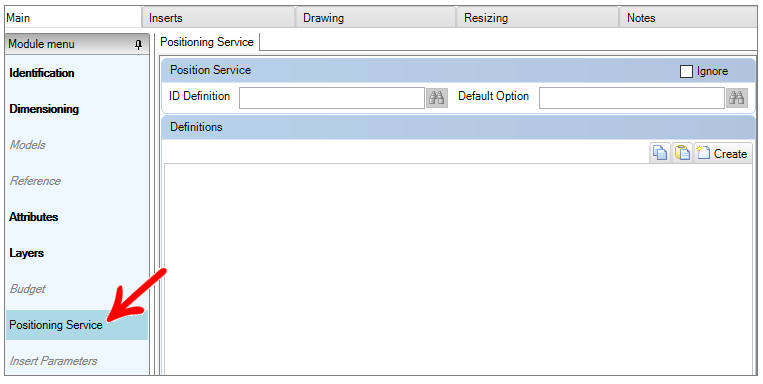
4. On the Definitions tab, click Create.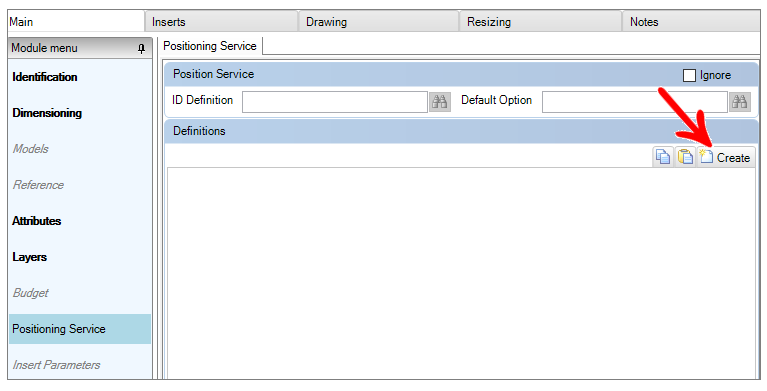
5. Fill in the ID and Description fields for grouping handle positions.
Example: create a grouping for positioning straight door handles, another for aluminum profile door handles, another for drawers, etc.
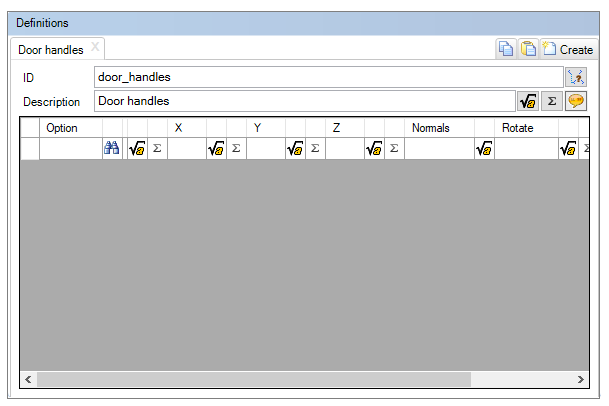
6. In the table, click the Find icon and select the default placements you want to add.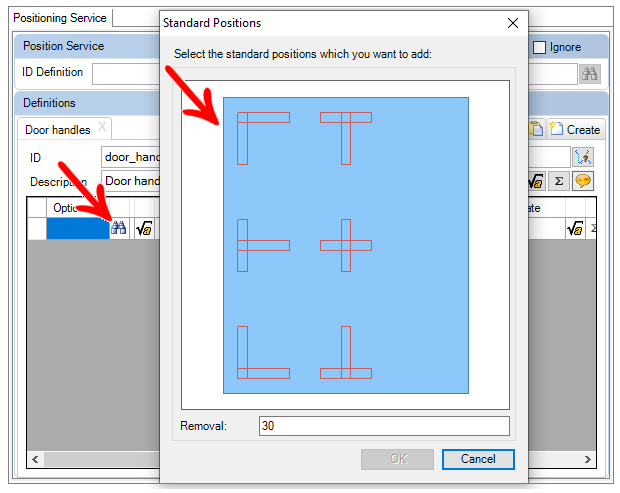
7. Click OK after selecting the placements so that they are listed in the table.
8. If desired, you can redefine the Option and Description fields. The information in Description will be displayed in the design, at the moment when the user changes the placements, after applying the handle definitions.
Apply positioning definitions
After registering the handle positions, it is necessary to apply the positioning definitions to the handle aggregate or the handle group.
To apply the positioning settings:
1. Access the Registry - Modules menu.
2. Select the item that has the handle aggregate or group of handles from the Navigation Tree.
3. On the Inserts tab, select the handle aggregate or group of handles.
4. Access the Positioning Service tab of the aggregate.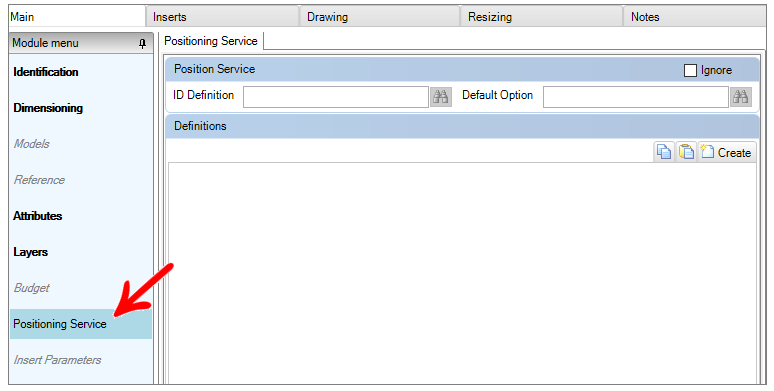
5. In Positioning Service, click the Find icon in the ID Definition field and select the desired placement grouping.
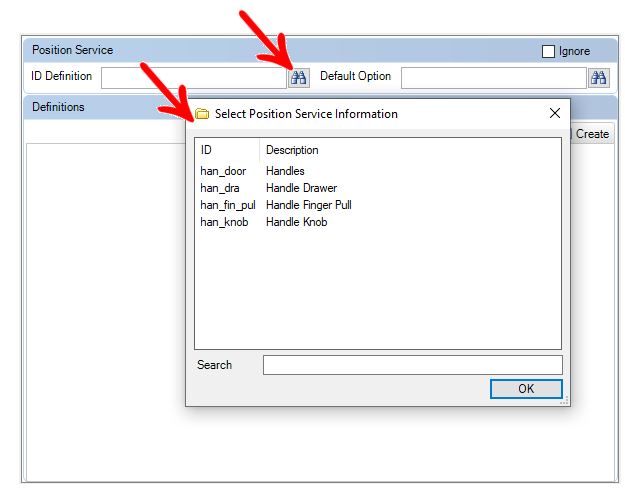
6. After selecting the grouping, click the Find icon in the Default Option field and select the default positioning for the door / front.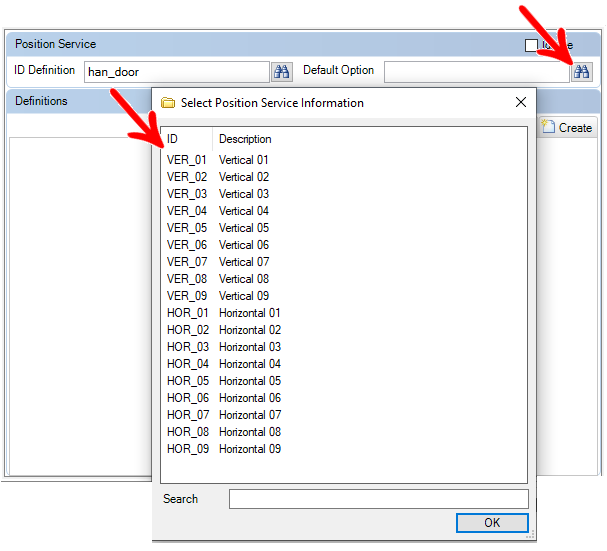
7. After applying the definition, click the Refresh icon in the header.
8. After applying the definition of grouping and default option in the positioning service, when inserting a door with this aggregate in the design, in Positioning the positioning options will be displayed:
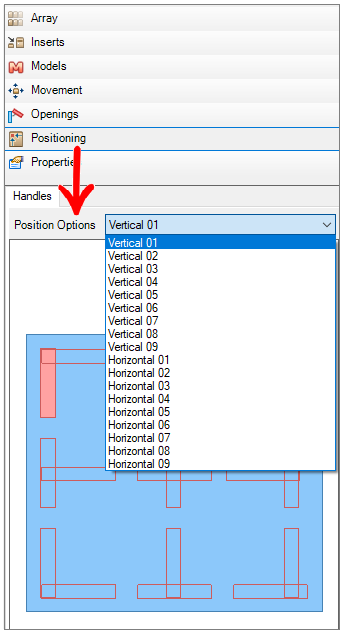
Change the dimension between the beginning of the door and the beginning of the handle
When defining positionings, it is possible that it is necessary to configure the distance between the beginning of the front and the beginning of the handle.
To change this distance:
1. Access the Registry - Modules menu.
2. In the Navigation Tree, select the group of handles in which the positions were registered.
3. In the Main tab, access the Positioning Service tab.
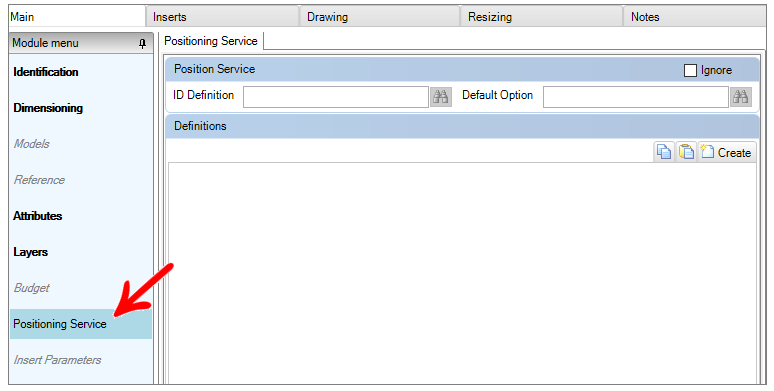
4. In Definitions, choose the desired positionings grouping and choose the positioning you want to change the distance.
5. In columns X and/or Z change the numerical values that are added or subtracted in the formulas with the desired values.
In the example below, the value to be changed is 20.
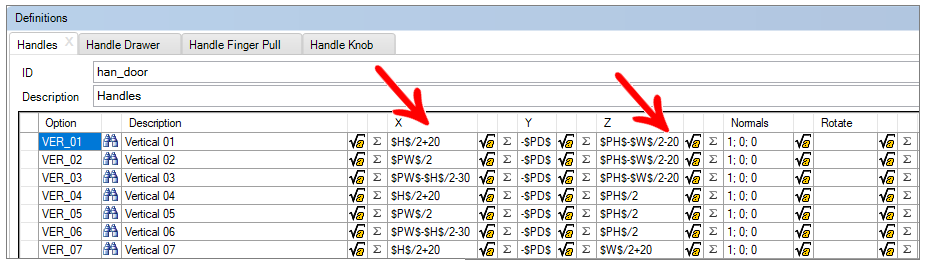
6. After making changes, click the Refresh icon in the header.
Copy handle definitions
So that it is not necessary to repeat the registration of the positioning of handles on all groups of handles in the library, it is possible to copy the definitions of handles.
To copy the handle definitions from one group to another:
1. Access the Registry - Modules menu.
2. In the Navigation Tree, select the group of handles in which the positions were registered.
3. In the Main tab, access the Positioning tab.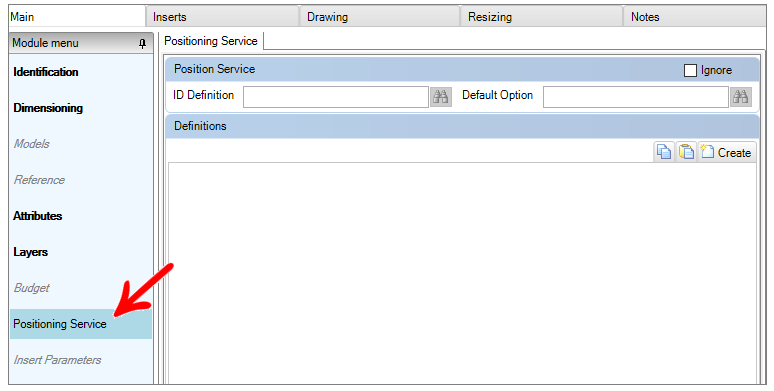
4. In Definitions, choose the positionings grouping you want to copy and click the Copy icon.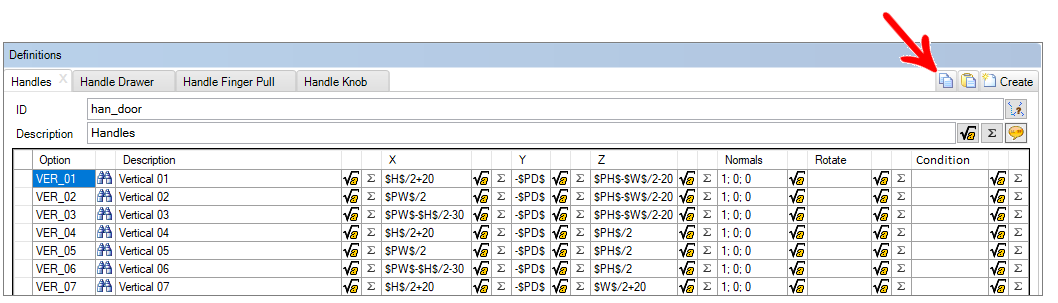
5. Then, select from the Navigation Tree the group of handles you want to copy the positionings and access its Positioning Service tab.
6. In definitions, click the Paste icon.

7. The definitions will be displayed.
8. After making the desired changes, click the Refresh icon in the header.
Reset handle positioning
When a module that has handles with defined positioning definition must have the handles inserted in another position in the design, it is necessary to redefine the positioning. In this situation, a positioning redefinition is made in the final module.
To reset the positioning of handles:
1. Access the Registry - Modules menu.
2. Select the item that has the aggregates in the Navigation Tree. Example: The counter that will be reset at your door (s).
3. Access the Inserts tab and select the aggregate that has the positioning definition that should be redefined. Example: The door that has the aggregate handles.
4. Then, access the Positioning Service tab of the aggregate.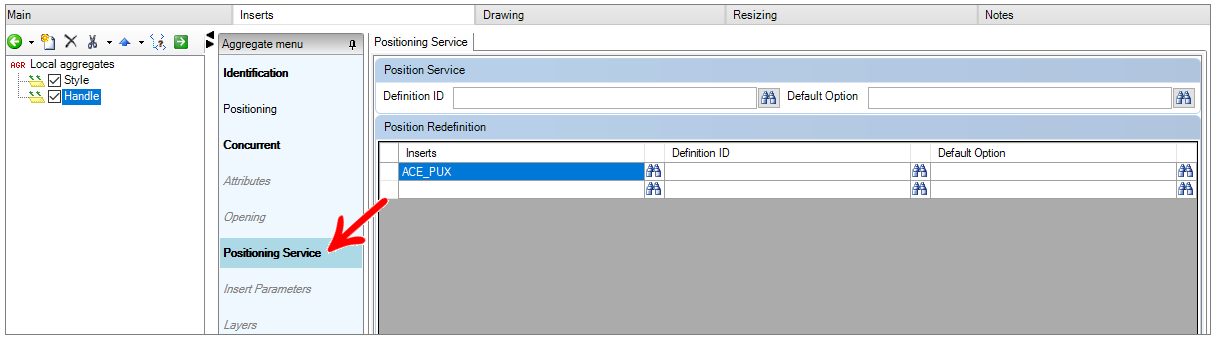
5. In Positioning Reset, in the Inserts column, click the Find icon, select the insert that should be reset and click OK.
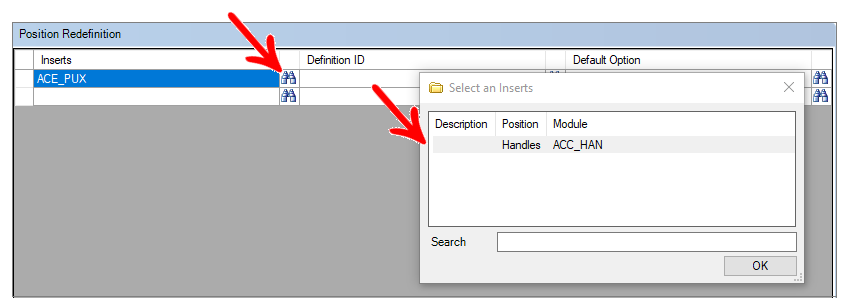
6. Then, click the Find icon in the ID Definition field, select the definition that should be applied to this item and click OK.
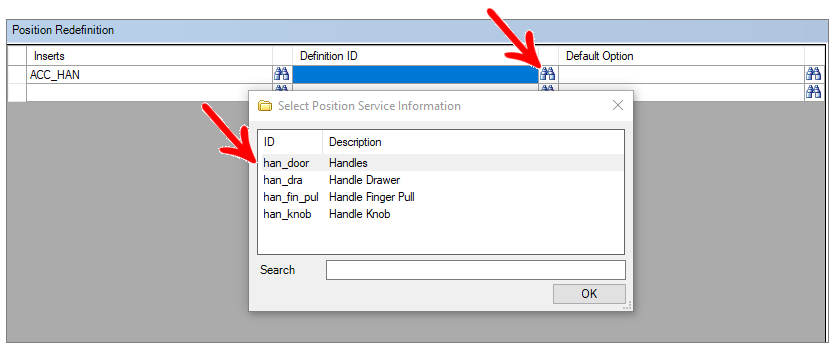
7. Click the Find icon in the Default Option field, select the positioning option that should be the default option when inserting the module into the design and click OK.

8. After applying all positioning resets settings, click the Refresh icon to apply the changes.