A single design is registered whenever the design of the item is used by only one module.
To register a module using a single design:
1. Access the Registry - Modules menu.
2. Select the module to which you want to associate the drawing using the Navigation Tree.
3. Access the Design tab and, in the Design field, choose the 3D File option.
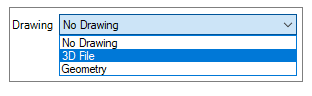
4. The window to locate the drawing file will open. Locate and select the 3D file, click Open.
5. After selecting the 3D file, the message below will be displayed. Check the option Correct face normals to have the faces corrected automatically.
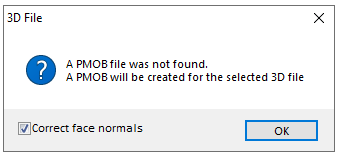
6. Click OK. The drawing will have its faces corrected (gray color). If any face of the drawing still remains inverted (cyan color), click here and see how to proceed.
7. On the Main tab, fill in the fields on the Dimension tab. The values in the Insert fields will be automatically filled in with the original measurements of the drawing, and can be changed as needed.
8. After making changes, click the Refresh icon in the header.